A stunning Facebook cover photo template is the secret to a great first impression on social media. Whether for personal or professional use, a well-designed Facebook cover picture template helps grab attention and communicate your style. With so many template cover photos for Facebook available, it’s easy to create a custom look that represents your unique brand or personality. This guide will show you how to find, customize, and download the perfect cover template effortlessly.
In this article
- Part 1: Different Facebook Cover Photo Templates for Every Style
- Part 2: How to Find and Download Free Facebook Cover Photo Templates
- Part 3: How to Get the Perfect Facebook Cover Photo Template
- Part 4: How to Avoid a Fuzzy Facebook Cover Photo: A Simple Guide
- Part 5: Expert Tips for Customizing Facebook Cover Photo Template
- Conclusion
- FAQs
Part 1: Different Facebook Cover Photo Templates for Every Style
Your Facebook cover is more than just a visual—it’s a statement that reflects your identity or brand. Selecting the right Facebook cover image template is essential for making a memorable impression. Below are some popular styles to match your profile’s purpose and tone:
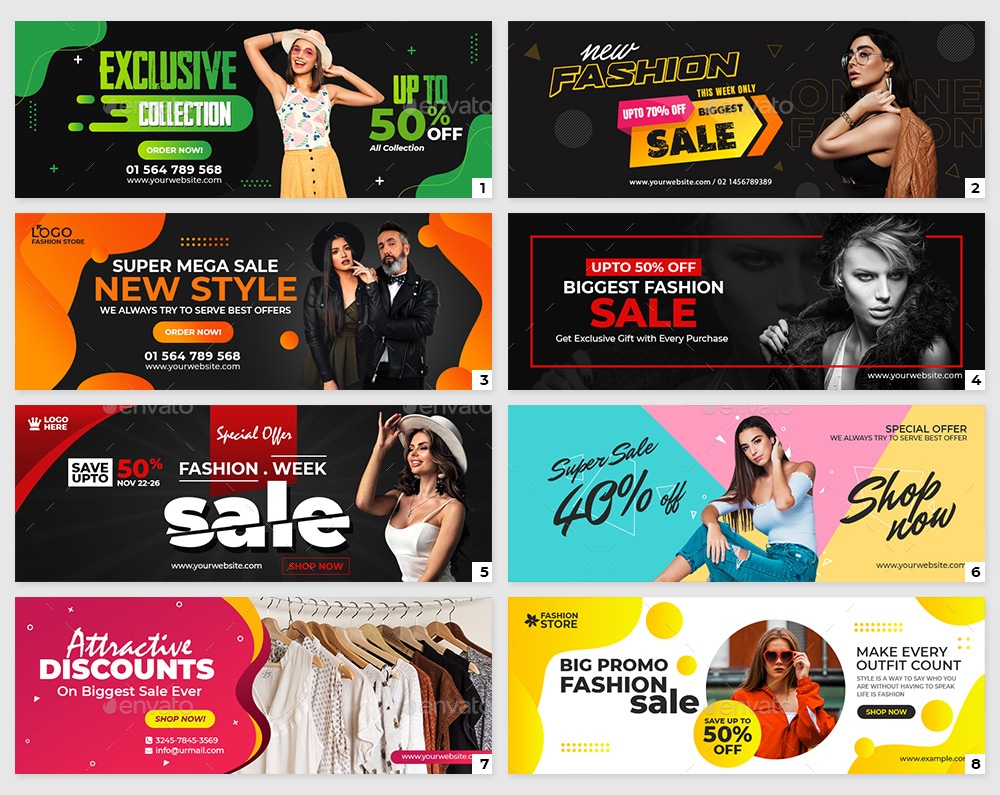
1. Minimalistic Templates: Minimalistic Facebook cover picture templates focus on clean lines, neutral colors, and simple layouts. These designs are perfect for those who want a modern, clutter-free aesthetic. A minimalistic template for cover photo on Facebook conveys professionalism and elegance while ensuring your message remains clear. Use this style for personal profiles or creative portfolios to emphasize a sleek, timeless look.
2. Professional Templates: For businesses, entrepreneurs, or job seekers, professional Facebook cover image templates are the way to go. These templates often incorporate structured layouts, branded colors, and space for logos or taglines. A well-designed fb cover photo template helps build credibility and ensures consistency with your brand identity. Professional templates are especially useful for LinkedIn-like branding on Facebook, allowing you to attract potential clients or employers.
3. Seasonal Templates: Seasonal Facebook cover photo templates add a festive touch to your profile by celebrating holidays, festivals, or seasonal themes. Whether it’s a snowy backdrop for winter or vibrant florals for spring, these templates let you embrace the moment. Updating your template cover photo for Facebook with a seasonal vibe keeps your profile fresh and engaging, showing your connection to current events or festivities.
4. Creative Templates: Creative Facebook cover pic templates offer an opportunity to express your personality or artistic flair. These quirky, imaginative designs often include bold graphics, unique fonts, and unconventional layouts. A creative template cover photo for Facebook is ideal for artists, influencers, or anyone looking to stand out with a playful and visually striking profile.
5. Event-Specific Templates: Event-specific Facebook cover photo templates are tailored to promote special occasions like birthdays, weddings, or product launches. These templates often include customizable sections for dates, names, or event details, making them perfect for personal or business use. By using an event-specific template for a Facebook cover, you can highlight the importance of your milestone and ensure it gets the attention it deserves.
These diverse styles of Facebook cover image templates provide a foundation for crafting a profile that aligns with your purpose. Whether minimalistic, professional, or seasonal, there’s a perfect design to help you make an impact!
Part 2: How to Find and Download Free Facebook Cover Photo Templates
Finding the perfect Facebook cover photo template doesn’t have to be complicated. With these user-friendly tools, you can easily customize and download a design that matches your style. Here are four excellent platforms to explore:
1. Canva: Customizable and Versatile
Canva is a top choice for creating stunning Facebook cover image templates, offering hundreds of free and professional designs. Known for its drag-and-drop interface, Canva makes designing easy, even for beginners. From minimalistic to seasonal themes, Canva provides everything you need to create a polished template for cover photo on Facebook.
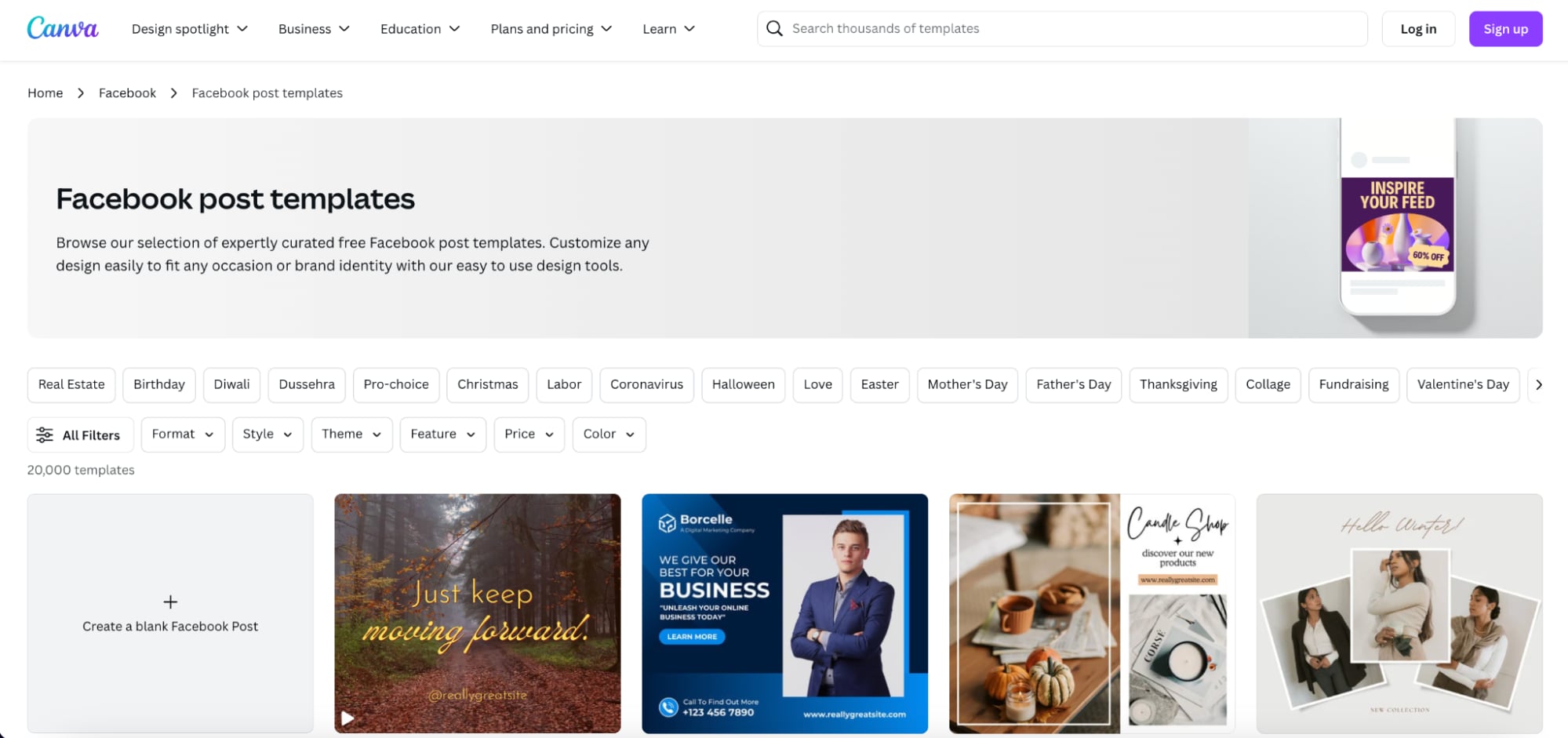
Steps to Create a Facebook Cover with Canva:
Step 1: Search for Facebook Cover Photo Templates
Sign up for a free Canva account and type "Facebook Cover Photo" in the search bar. Browse through hundreds of pre-made designs tailored to fit your profile’s dimensions.
Step 2: Customize Your Template
Select a Facebook cover pic template that fits your theme and start customizing it. Add personalized text, photos, graphics, and even animation effects to make your cover unique.
Step 3: Download and Upload
Once satisfied, download your design in high resolution. Head over to Facebook and upload your new cover photo to give your profile a fresh look.
2. Adobe Express: Professional and Polished Designs
Adobe Express offers professional-quality Facebook cover picture templates with a straightforward interface. Perfect for both personal and business profiles, Adobe Express combines powerful editing tools with a library of visually striking templates.
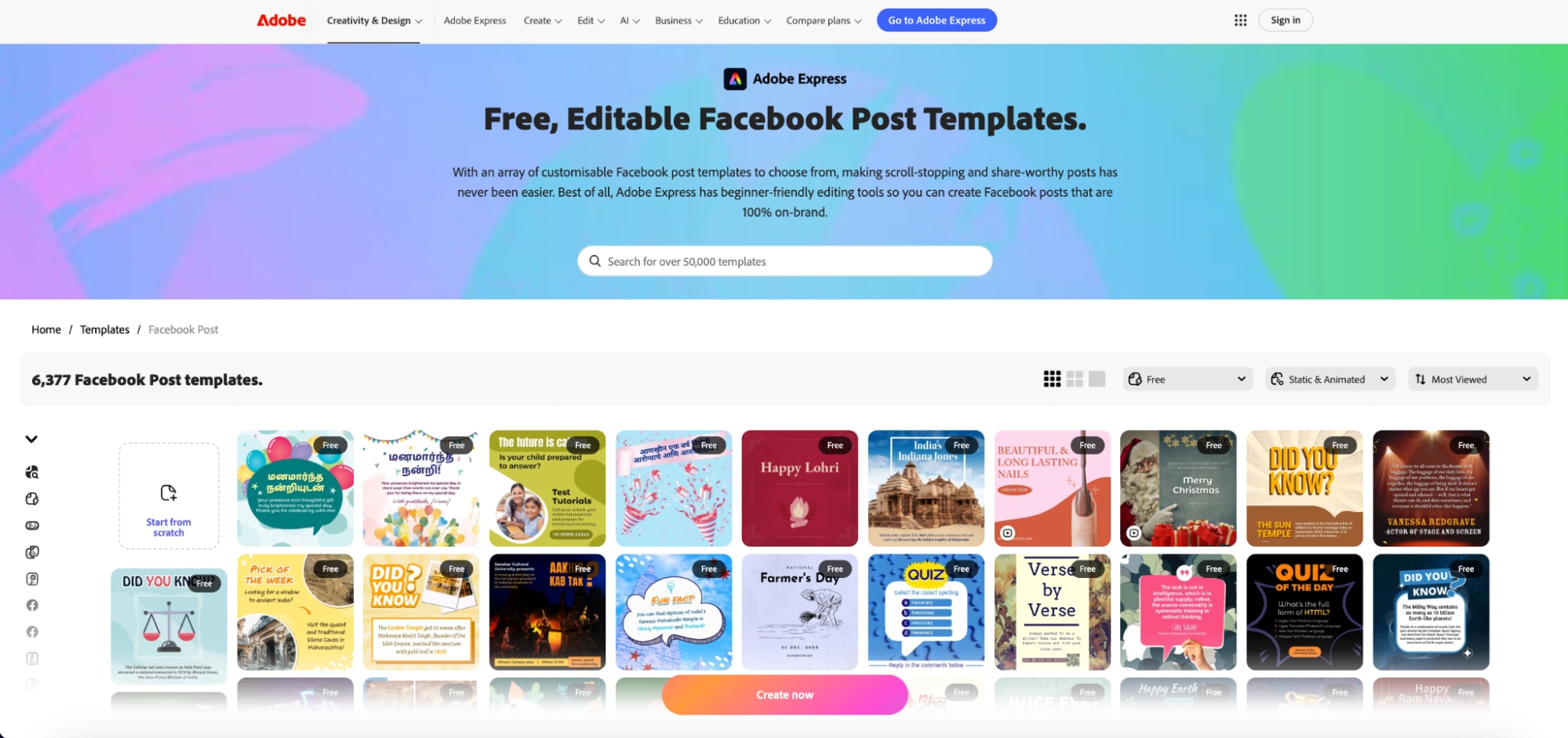
Steps to Create a Facebook Cover with Adobe Express:
Step 1: Navigate to the Facebook Cover Section
Visit Adobe Express and locate the "Facebook Cover" section. Browse through an extensive collection of template cover photos for Facebook designed for various styles.
Step 2: Personalize the Template
Select your favorite design and customize it with your brand colors, fonts, and photos. Adobe Express provides options for adding logos, unique graphics, and text to make your cover stand out.
Step 3: Save and Share
Once you’ve finished editing, save your design in high quality. Upload it to Facebook and impress your audience with a professionally crafted Facebook cover photo template.
3. Fotor: Simple and Beginner-Friendly
Fotor is an easy-to-use online platform offering a variety of pre-made Facebook cover photo templates. Known for its intuitive design interface, Fotor is ideal for users who want quick and stylish results without much effort.
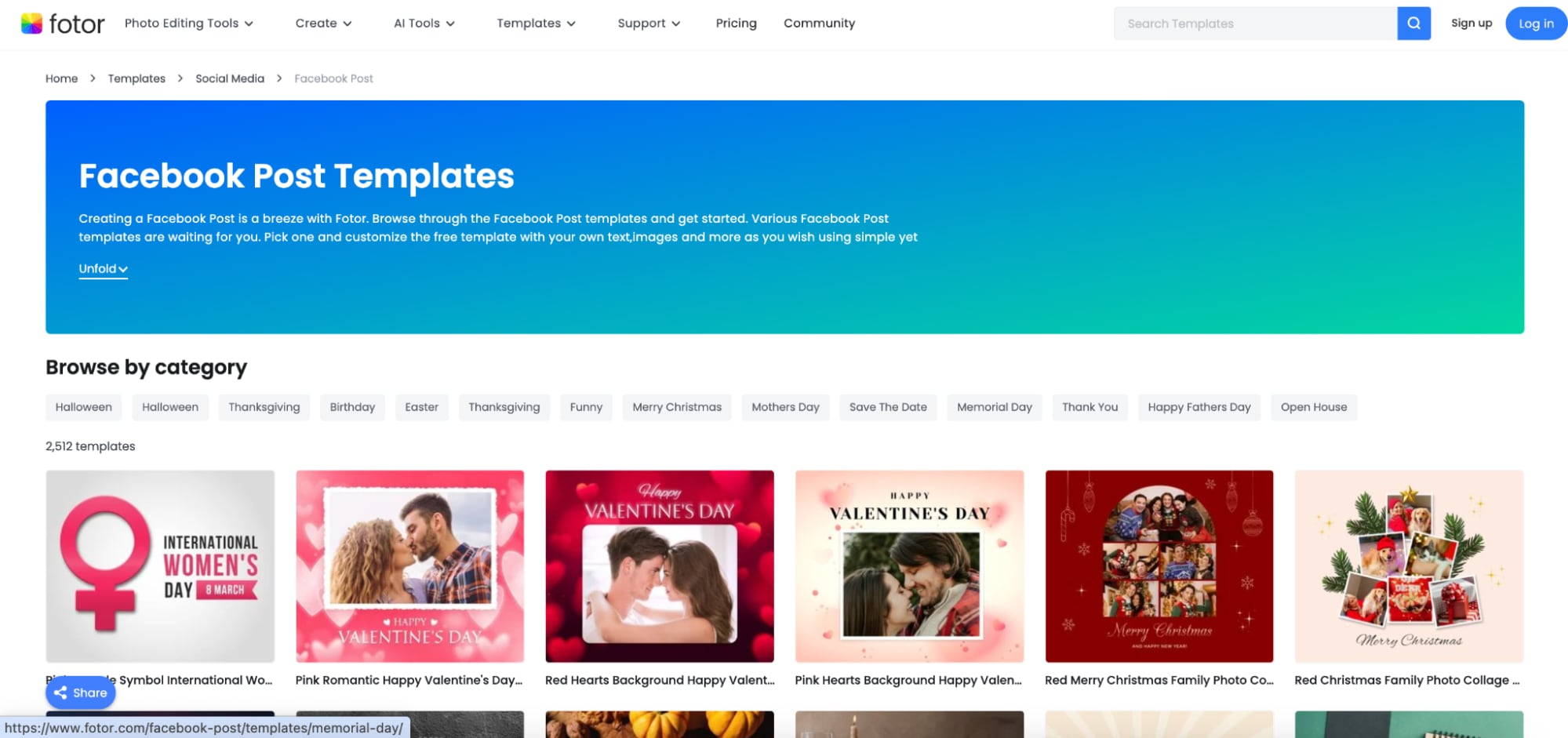
Steps to Create a Facebook Cover with Fotor:
Step 1: Select a Facebook Cover Template
Go to Fotor and navigate to the "Facebook Cover Photo" category. Browse through its collection of fb cover photo templates, which cater to different themes and styles.
Step 2: Edit the Template
Choose your favorite design and customize it with your own photos, stickers, and text. Fotor’s tools allow you to adjust layouts, colors, and fonts effortlessly.
Step 3: Download and Upload
After completing your design, download it in high resolution and upload it to Facebook. A well-crafted Facebook cover pic template will elevate your profile instantly.
4. Snappa: Quick and Efficient for Branding
Snappa is an excellent choice for creating visually stunning Facebook cover photo templates with minimal effort. The platform offers ready-to-edit templates perfect for businesses, influencers, and individuals seeking branded designs.
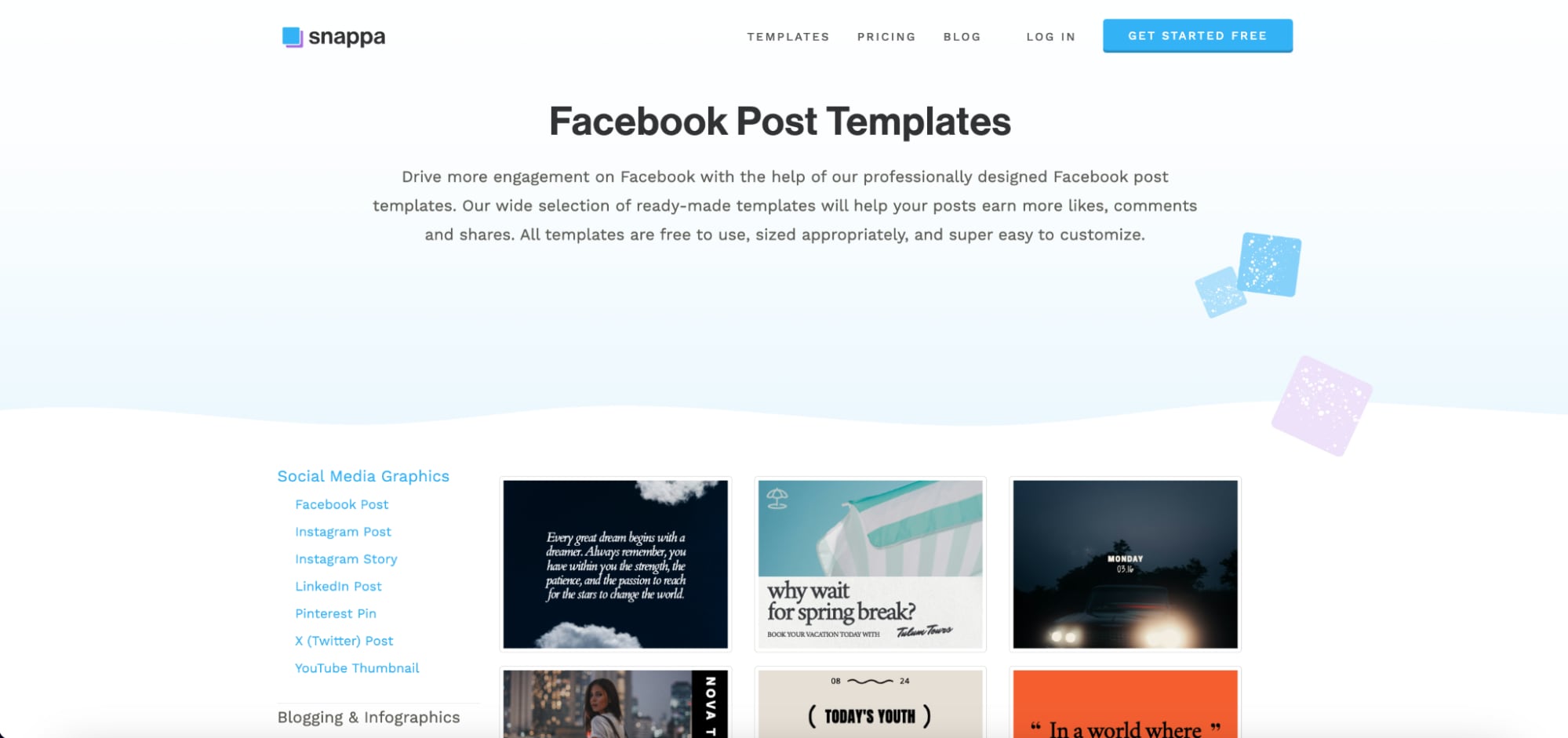
Steps to Create a Facebook Cover with Snappa:
Step 1: Browse Facebook Cover Templates
Sign up for a free Snappa account and explore its dedicated Facebook cover image template section. You’ll find a wide range of designs tailored for personal and professional use.
Step 2: Customize Your Template
Edit the chosen template by adding your text, images, and effects. Snappa’s drag-and-drop editor makes the process seamless, even for those new to design.
Step 3: Save and Upload
Download your completed design in high resolution. Upload your template for a cover photo on Facebook, and enjoy a professionally branded profile.
Part 3: How to Get the Perfect Facebook Cover Photo Template
Selecting and customizing the right fb cover photo template takes thoughtful planning and design. A well-crafted Facebook cover image template can significantly enhance your profile’s appearance and impact. Follow these steps to ensure your cover photo stands out:
1. Choose the Right Dimensions: The recommended size for a Facebook cover photo template is 820x312 pixels for desktops and 640x360 pixels for mobile. Using these dimensions ensures that your cover photo displays correctly across all devices without being cropped or distorted.
2. Match Your Branding: If you’re creating a template for cover photo on Facebook for your business or personal brand, ensure consistency with your colors, fonts, and overall aesthetic. This helps establish a cohesive look that aligns with your profile and strengthens your brand identity.
3. Focus on Clarity: Avoid overcrowding your Facebook cover pic template with excessive text or overly busy visuals. A clean and simple design is more engaging and ensures that your message is easy to understand at a glance.
4. Use High-Quality Images: A crisp and professional image makes a big difference in your fb cover photo template. Avoid low-resolution images that can appear pixelated. Instead, use HD-quality visuals or leverage tools like UniConverter's image enhancer to refine and enhance your images for the best results.
5. Incorporate a Call-to-Action (CTA): If your Facebook cover picture template is for promotional purposes, include a subtle but effective call-to-action. For example, you can add text like “Shop Now,” “Learn More,” or “Visit Our Page.” This approach encourages viewers to engage with your profile or business.
Part 4: How to Avoid a Fuzzy Facebook Cover Photo: A Simple Guide
Uploading a low-quality Facebook cover image template can give off an unprofessional vibe. Ensuring your cover photo is sharp, vibrant, and optimized for both mobile and desktop is essential. Tools like UniConverter’s Image Enhancer make it easy to refine your images, enhancing clarity, brightness, and color balance. By using high-resolution images and optimizing them with advanced tools, you can ensure your Facebook cover photo template stands out and leaves a great impression.
Best Image Enhancer
Features
- Auto Enhance: Instantly improves image clarity, brightness, and color with one click.
- Batch Processing: Enhance multiple images at once, saving time for larger projects.
- Noise Removal: Removes unwanted noise or graininess from low-quality images.
- Customizable Adjustments: Manually tweak brightness, contrast, and sharpness for a personalized touch.
- High-Resolution Output: Exports enhanced images in HD quality, perfect for Facebook cover pic templates.
3-Step Guide:
Step 1: Upload Your Image
Open UniConverter, navigate to the AI Image Upscaler or Image Enhancer tool, and click Add Files.
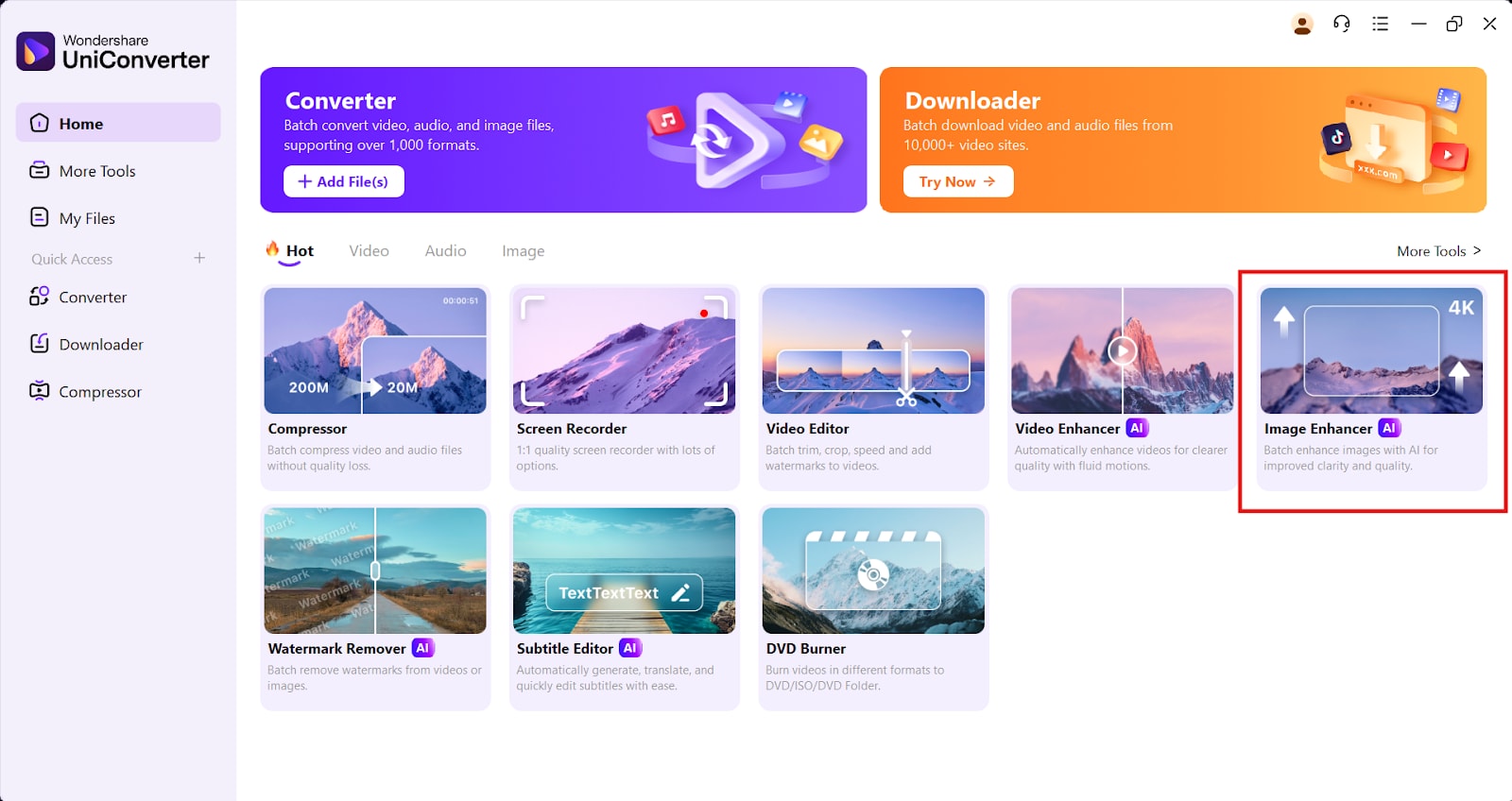
Step 2: Upload the image
Upload the image. into the tool or click the “+” icon to add them manually. Ensure the images are in supported formats such as JPEG, PNG, or BMP.
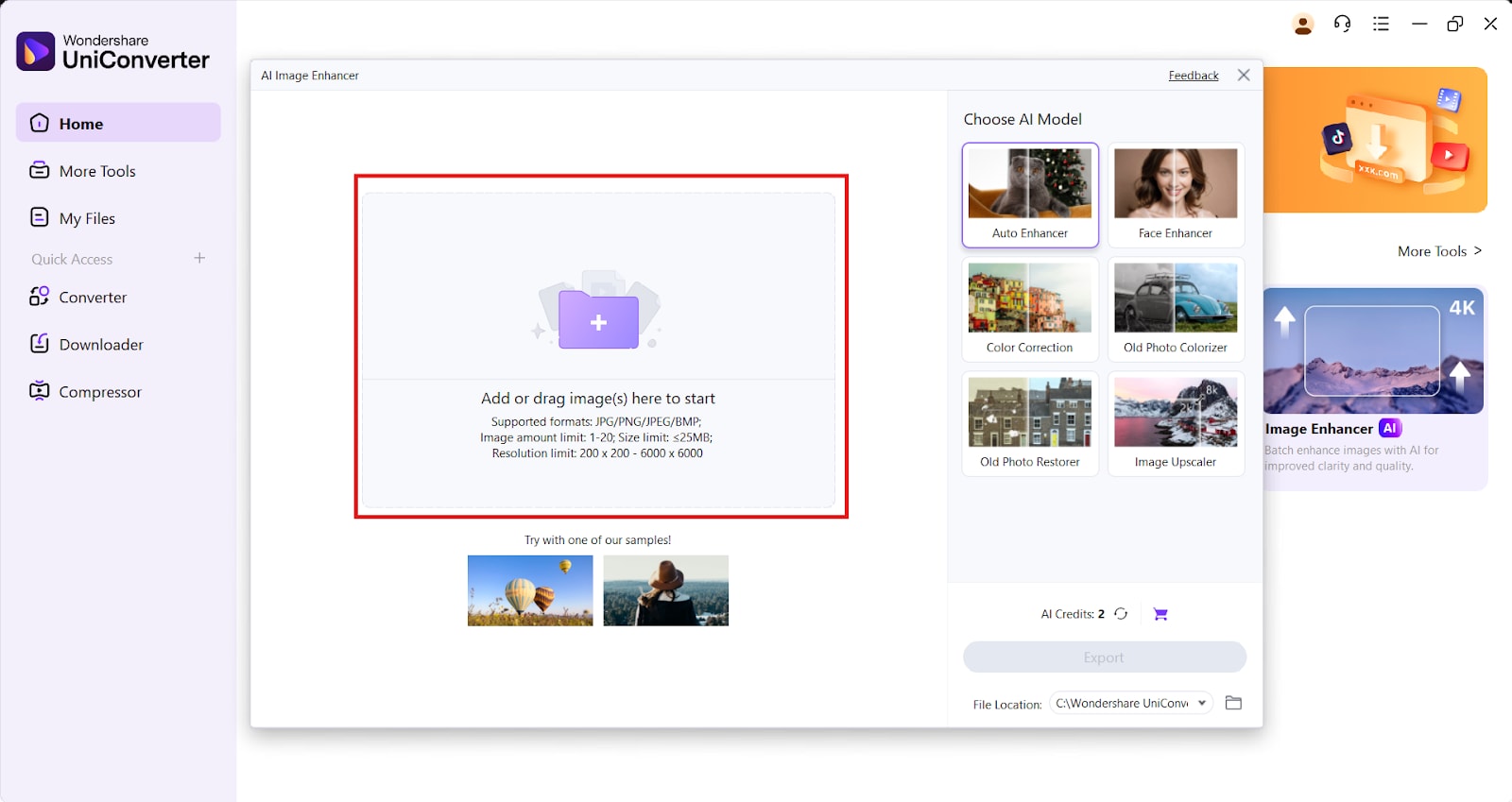
Step 3: Apply enhancement and export
Select the "Auto Enhance" option to instantly improve your image’s clarity and colors. You can also adjust contrast, brightness, and sharpness manually for a customized result. Download the enhanced image in high resolution and upload it as your Facebook cover picture template. This ensures your cover photo looks professional and visually appealing.
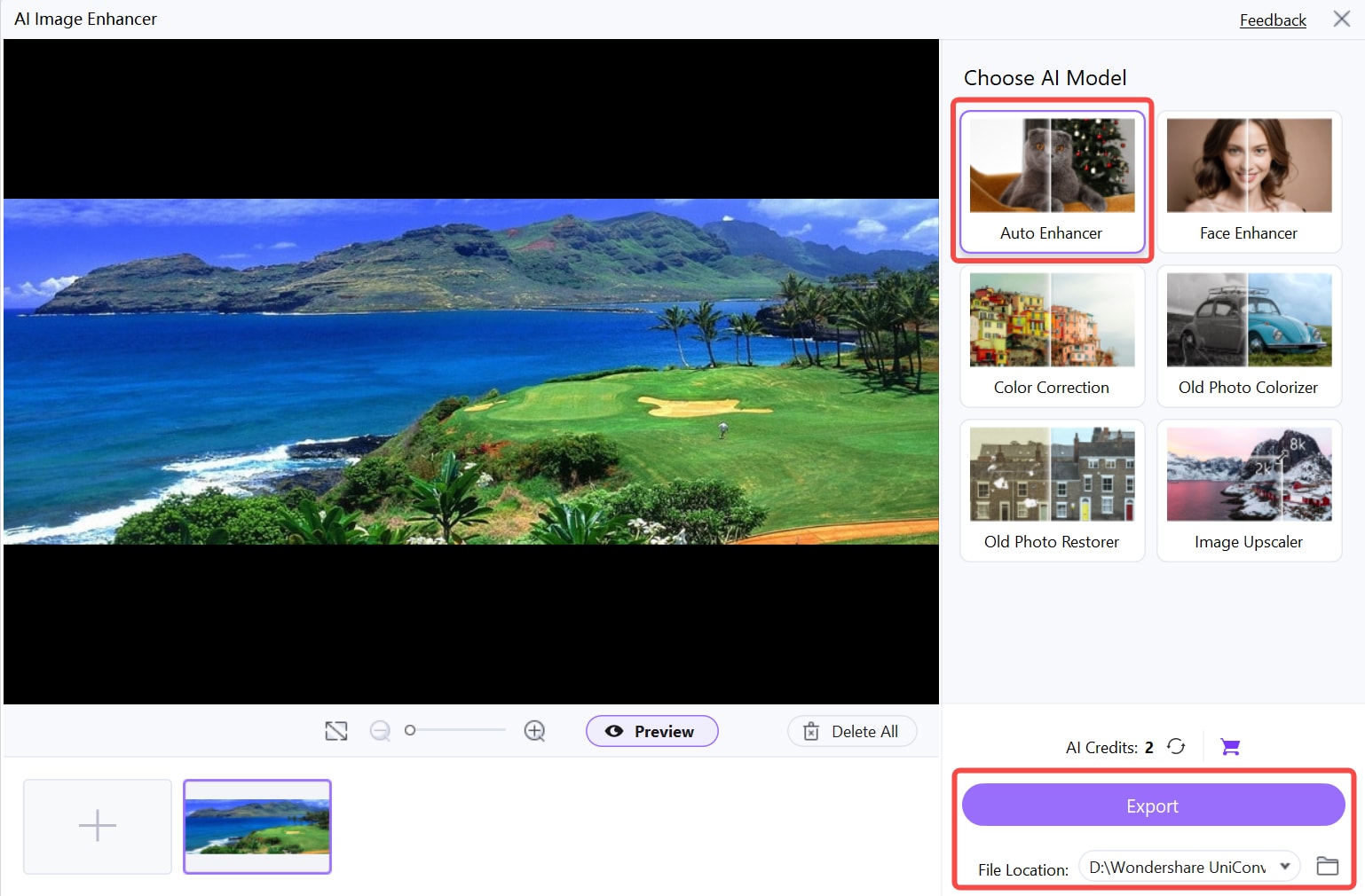
Part 5: Expert Tips for Customizing Facebook Cover Photo Template
Creating a personalized template cover photo for Facebook helps you leave a memorable impression. Here’s how you can make your Facebook cover image template truly unique:
1. Add Personal Touches: Incorporate custom graphics, illustrations, or even your logo to make your fb cover photo template reflect your personal or business identity. Tools like Canva or Fotor allow you to easily add these elements, ensuring your cover photo stands out from the crowd.
2. Balance Text and Images: While text can convey important messages, avoid overshadowing the visuals in your Facebook cover picture template. Use concise text that complements the imagery, ensuring both elements work harmoniously to capture attention.
3. Experiment with Layers: Add overlays, gradients, or semi-transparent shapes to create depth in your Facebook cover image template. This technique can draw focus to specific areas and give your cover a professional, polished look.
4. Keep it Focused: When designing your template for cover photo on Facebook, remember that your profile picture will partially cover the bottom-left corner. Avoid placing key elements in this area to ensure they remain visible and impactful.
5. Test Different Designs: Don’t settle for the first Facebook cover pic template you try. Experiment with multiple styles, layouts, and color schemes to find the one that resonates most with your audience. Many platforms like Snappa and Adobe Express offer a variety of templates to choose from, making the process seamless.
Conclusion
Creating the perfect Facebook cover photo template is essential for making a strong impression, whether for personal profiles or business branding. By utilizing free tools like Canva, Fotor, and Snappa, you can customize designs that align with your style and branding. For more advanced enhancements, UniConverter stands out with features like the Image Enhancer, ensuring high-quality visuals that captivate your audience.
In addition to image optimization, UniConverter offers powerful tools like text-to-speech, enabling you to create engaging voiceovers for your video content, and a voice changer, perfect for adding creative flair to multimedia projects. These features make UniConverter a versatile choice for elevating not only your Facebook cover photos but all your digital content. Try UniConverter today and take your designs and creativity to the next level!
FAQs
Q1: What is the best size for a Facebook cover photo template?
The ideal size for a Facebook cover photo is 820x312 pixels for desktops and 640x360 pixels for mobile devices. Using these dimensions ensures your image displays perfectly across all platforms.
Q2: Can I customize free Facebook cover photo templates?
Yes, tools like Canva and Adobe Express allow you to fully personalize free templates. You can add custom text, images, and graphics to align with your style or brand.
Q3: How do I ensure my Facebook cover photo isn’t blurry?
To avoid blurriness, use high-resolution images in PNG or JPEG formats. Additionally, tools like UniConverter’s Image Enhancer can optimize image clarity and quality.
Q4: Are there professional templates for Facebook covers?
Absolutely! Platforms like Fotor and Snappa provide professional-grade templates designed for businesses, personal branding, and creative projects.
Q5: Can UniConverter help improve the quality of my Facebook cover photo?
Yes, UniConverter’s Auto Enhance feature sharpens details, enhances brightness, and balances colors, ensuring your Facebook cover photo looks polished and professional.



