In today's digital age, preserving memories is essential, and knowing how to save photos from Facebook can help you keep your favorite moments alive. This article provides a comprehensive guide on effortlessly saving Facebook photos for later viewing, downloading them on various devices, and enhancing their quality. Explore our step-by-step instructions to ensure your cherished images are always accessible.
In this article
Part 1: How do you Save Facebook Photos for Later Viewing?
Saving Facebook photos is essential for preserving memories and ensuring you have access to your favorite moments, even if they disappear from the platform. By knowing how can I save photos from Facebook, you can create a personal archive of cherished images, maintain control over your privacy, and easily share them across different platforms. This guide will walk you through the steps to save Facebook photos for later viewing, ensuring that your memories are safe and accessible whenever you want to revisit them.
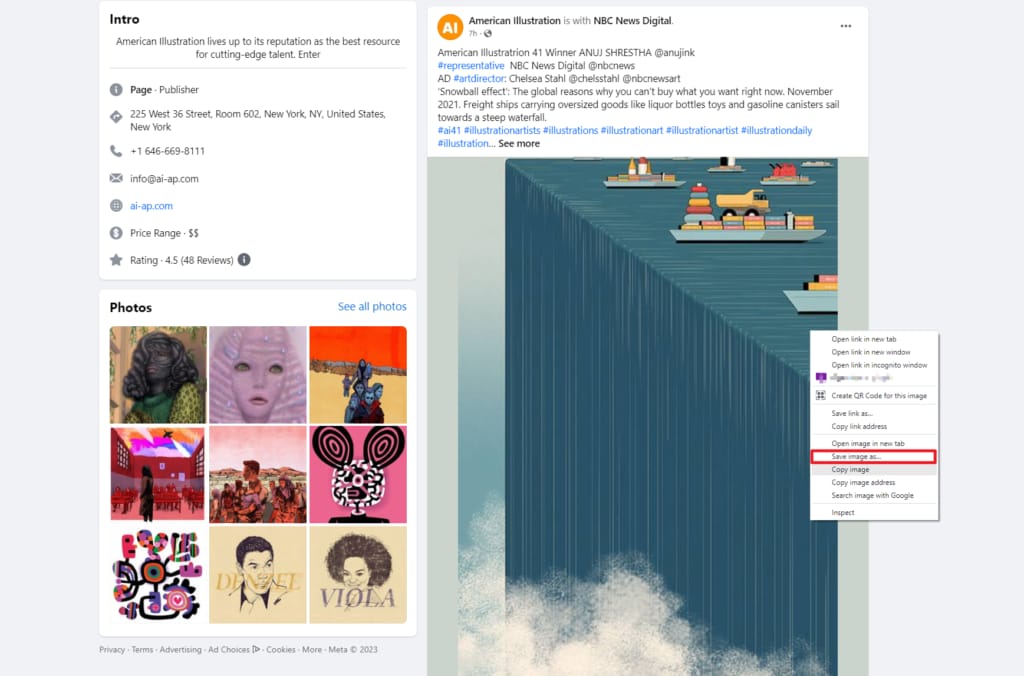
Steps to Save Facebook Photos for Later Viewing
- Open Facebook: Log in to your Facebook account on your computer or mobile device.
- Navigate to Photos: Go to the photo you want to save. You can find it in your profile or a friend's timeline.
- Download the Photo:
On Computer: Right-click on the image and select "Save image as..." Choose a location on your computer to save it.
On Mobile: Tap and hold the image until a menu appears, then select "Save Image" or "Download Image."
Check Your Gallery: Ensure that the photo has been saved by checking your device's gallery or file storage.
Part 2: How do you Download Photos from Facebook on your Computer?
Downloading photos from Facebook on your computer is a straightforward process that allows you to keep your cherished memories safe. Knowing how to save photos from Facebook ensures that you have access to these images even if they are removed from the platform. This capability is particularly important as social media platforms can change their policies or features, potentially leading to the loss of personal content. By utilizing various tools and methods, you can easily download and preserve your favorite images, ensuring they remain accessible for years to come. Below are some effective tools that simplify the process of downloading your favorite Facebook photos with ease.
Let’s dive into the tools, their key features, and step-by-step guides to help you effortlessly save photos from Facebook in just a few clicks.
1. Hitube
Hitube is a versatile online tool designed for downloading high-quality photos and videos from Facebook effortlessly. It supports bulk downloads, allowing users to save entire albums or multiple images with just a few clicks. Hitube ensures that the original quality of images is preserved, making it ideal for users who want to keep their cherished memories intact. With its straightforward interface, you can easily navigate through the process of downloading your favorite Facebook content.
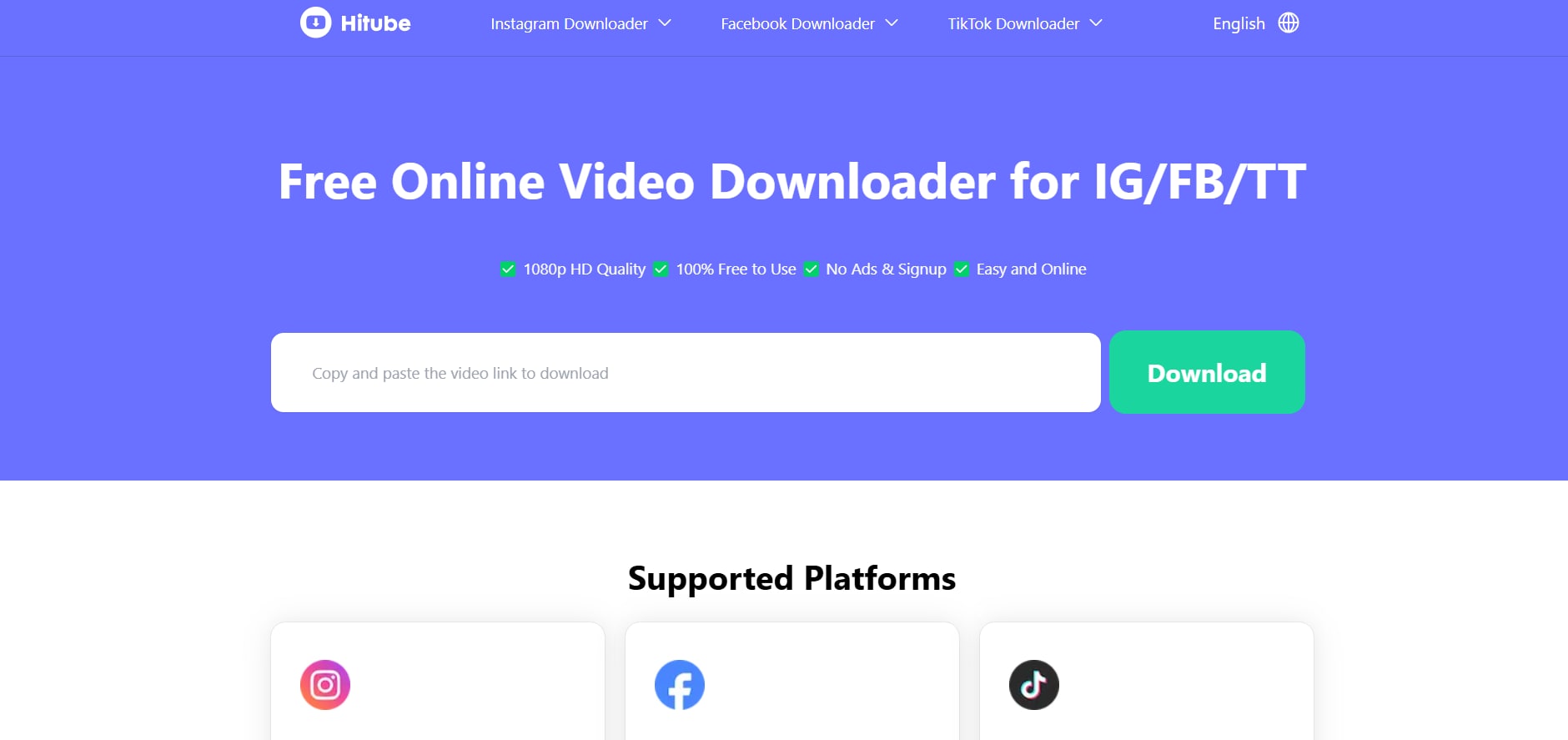
Key Features of Hittube:
- Bulk Download Capability: Save multiple photos or entire albums at once.
- High-Quality Downloads: Maintains original HD and 4K quality of images.
- No Installation Required: Works directly in your browser without needing additional software.
- Cross-Platform Compatibility: Accessible on various devices, including smartphones and PCs.
- User-Friendly Interface: Simple navigation makes it easy for anyone to use.
Steps to use Hitube for saving photos from Facebook:
Step 1: Find the Photo or Album:
Open Facebook and navigate to the desired photo or album you want to download.
Step 2: Copy the Link:
Tap the Share icon and select "Copy Link" to get the URL of the photo or album.
Step 3: Visit Hitube:
Go to hitube.io, paste the copied link into the input box, and click the “Download” button to retrieve your images.
2. DownAlbum
DownAlbum is a Chrome extension that simplifies the process of downloading entire photo albums from Facebook and other social media platforms. This tool is perfect for users who want to gather all their favorite images quickly without saving them one by one. DownAlbum automatically detects photos on a page, making it an efficient choice for bulk downloads. The extension is lightweight and does not slow down your browser, ensuring a smooth user experience.
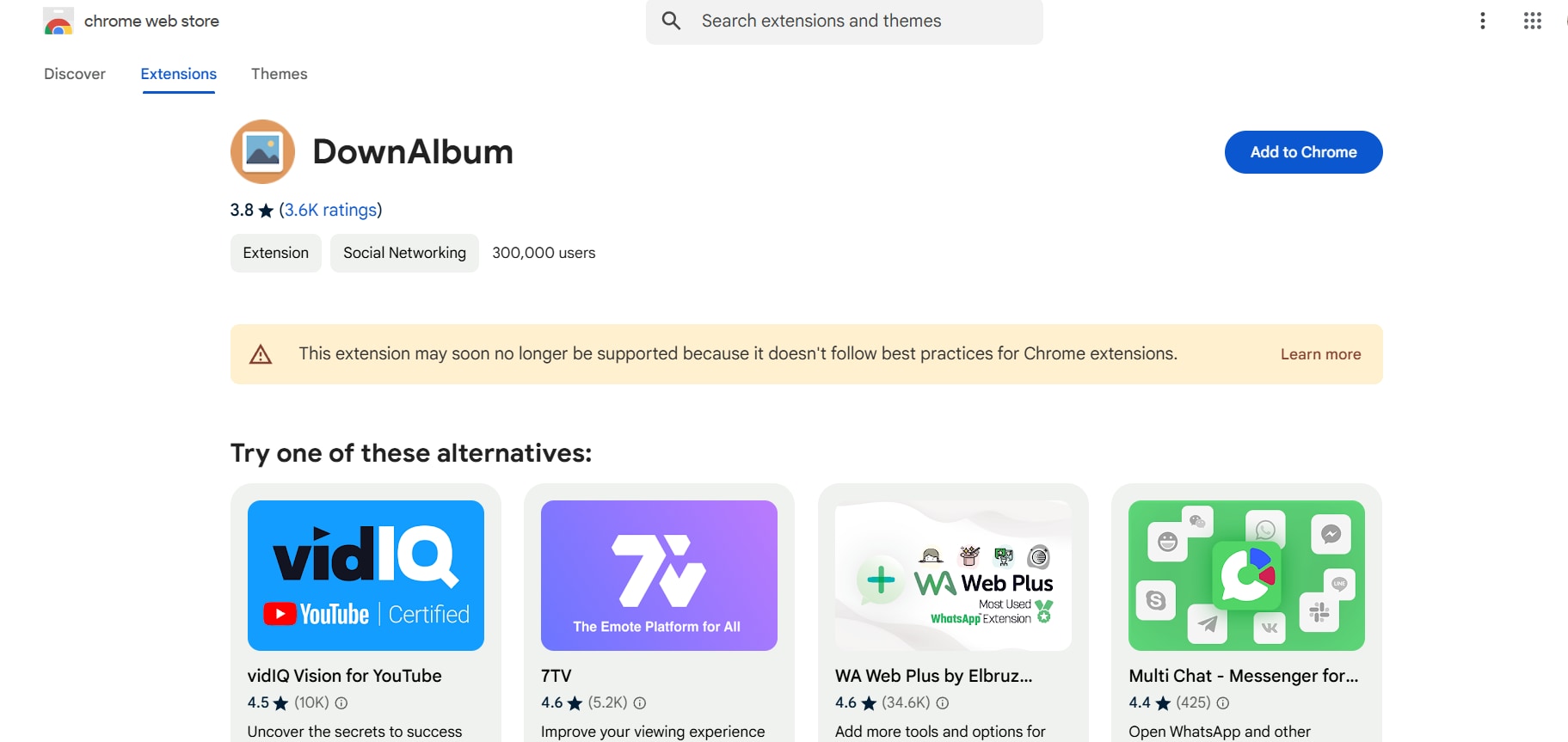
Key Features of Down Album:
- One-Click Album Downloads: Quickly download all images from an album with a single click.
- Works on various platforms beyond Facebook, including Instagram.Cross-Social Media Support:
- Automatic Photo Detection: Identifies all images on a page for easy access.
- Customizable Format Options: Choose your preferred file formats during download.
- Lightweight Extension: Minimal impact on browser performance while running.
Steps to use DownAlbum for saving photos from Facebook:
Step 1: Install DownAlbum:
Add the DownAlbum extension from the Chrome Web Store to your browser for easy access to download features.
Step 2: Open the Facebook Album:
Navigate to the Facebook album you wish to download in your browser.
Step 3: Download with DownAlbum:
Click on the DownAlbum icon in your toolbar and select “Normal” to start downloading all images in the album seamlessly.
3. JDownloader
JDownloader is an open-source software that allows users to download files in bulk from various websites, including Facebook. This powerful tool is particularly useful for those who want to download multiple files simultaneously without clicking through each one individually. JDownloader’s robust features make it a popular choice among users looking for efficiency and convenience. With its ability to manage downloads intelligently, it can significantly reduce the time spent collecting images.
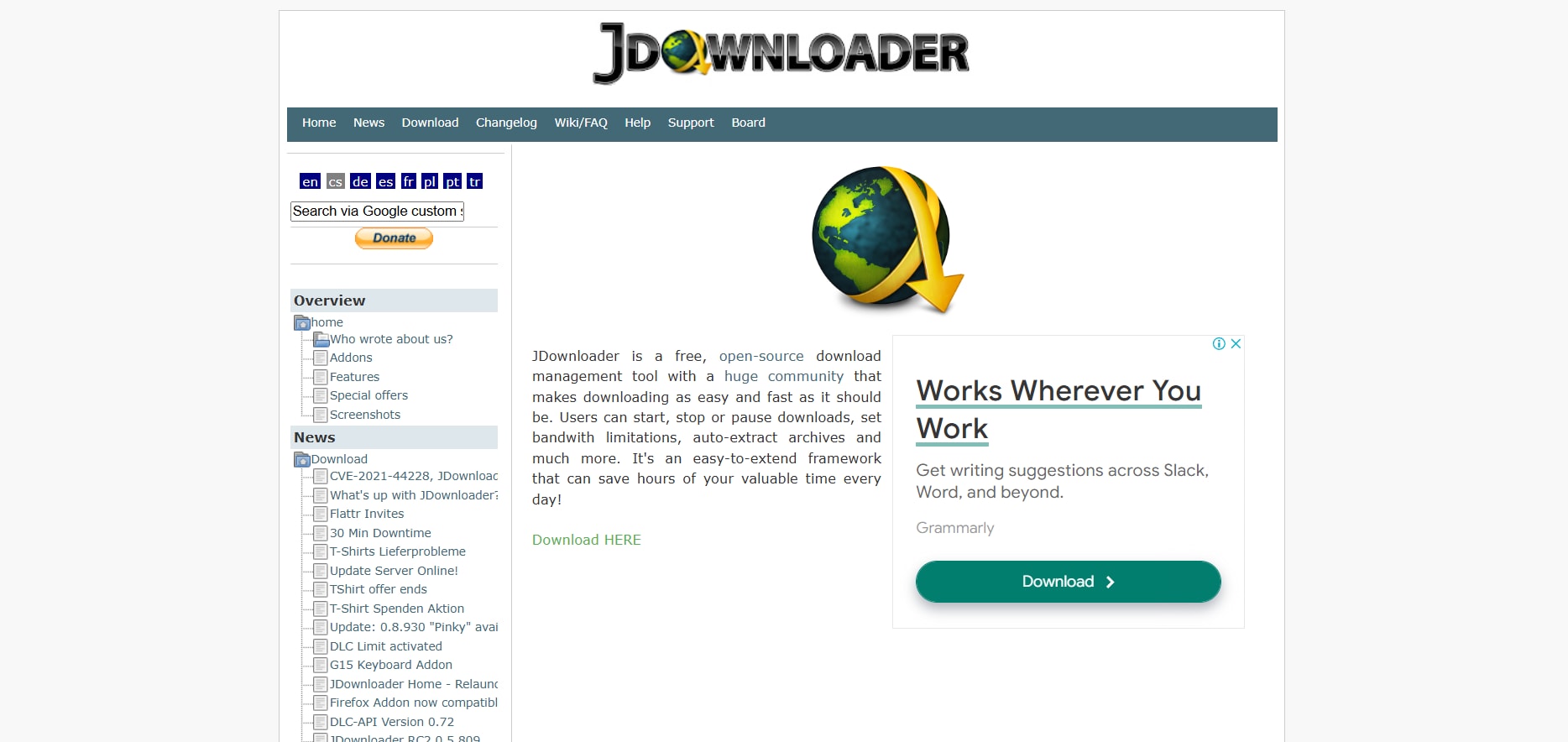
Key Features of JDownloader:
- Batch Downloading Capability: Supports simultaneous downloads of multiple files.
- Link Extraction Tool: Automatically finds and extracts media links from web pages.
- Customizable Download Settings: Set preferences for file types and download locations.
- Supports Various Formats: Flexibility in downloading different file types, including images and videos.
- Free and Open Source: No hidden fees or subscriptions are required.
Steps to use JDownloader for saving photos from Facebook:
Step 1: Install JDownloader:
Download and install JDownloader on your computer by following the instructions on their official website.
Step 2: Copy the Photo URL:
Navigate to the Facebook photo or album you want to download, highlight the URL, and right-click to copy it.
Step 3: Start Downloading:
Open JDownloader, which will automatically detect the copied link. Click “Start Downloads” to save all selected images to your computer.
4. SaveFrom.net
SaveFrom.net is an online service that allows users to download images directly from their browser without needing software installation. This tool is ideal for quick downloads of specific photos or albums from Facebook, making it convenient for users who prefer not to deal with complex processes. SaveFrom.net supports various formats, ensuring that you can save your images in the way that best suits your needs while maintaining high quality.
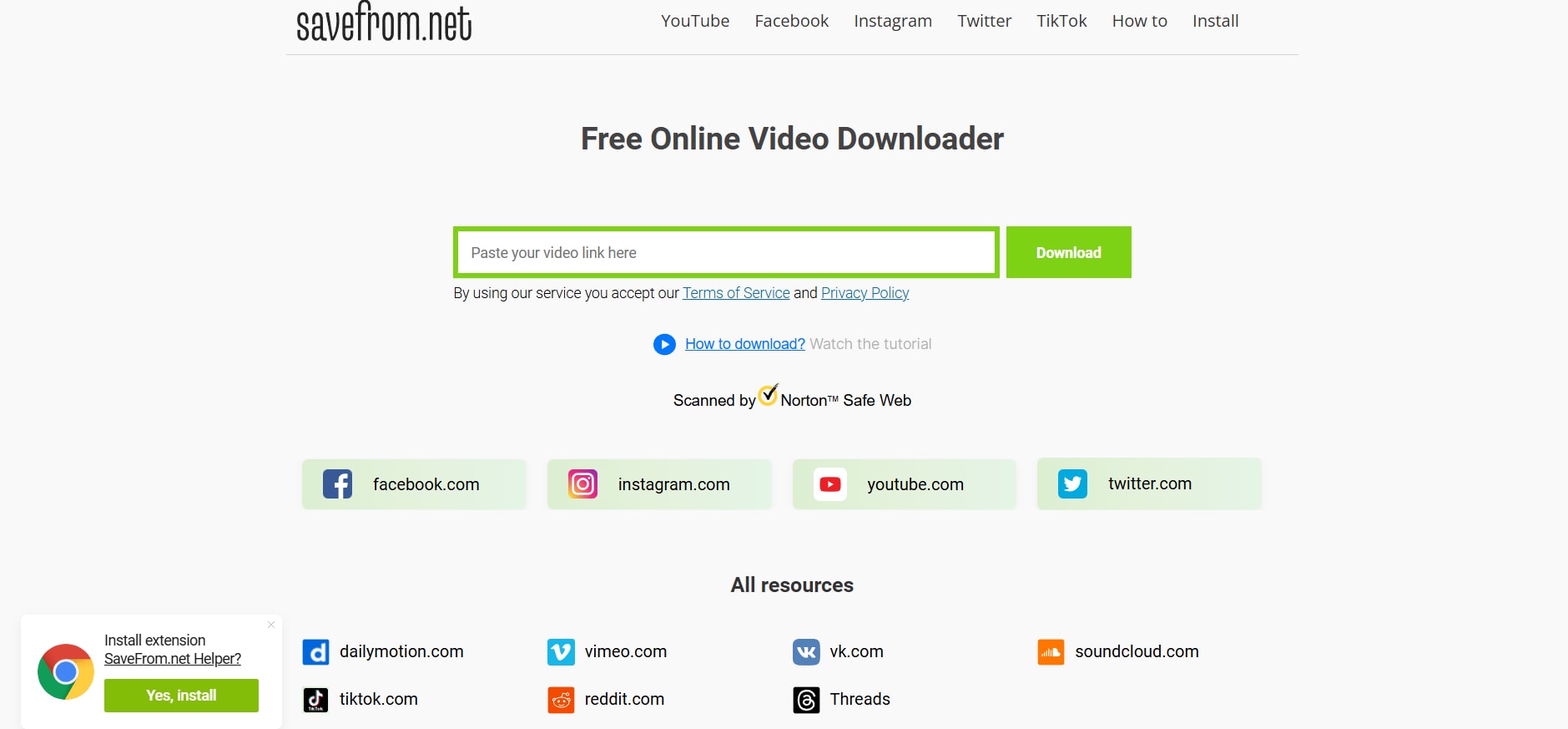
Key Features of SaveFrom.net:
- Instant Download Capability: Quickly retrieve images without lengthy processes.
- Multiple Format Support: Allows downloads in various formats such as JPG, PNG, etc.
- No Registration Needed: Completely free service with no sign-up required.
- Fast Processing Times: Get your downloads done quickly without delays.
- Cross-Platform Functionality: Works seamlessly across different devices and browsers.
Steps to use SaveFrom.net for saving photos from Facebook:
Step 1: Copy the Photo URL:
Find the photo on Facebook that you want to download, right-click on it, and select "Copy Link Address" to copy its URL.
Step 2: Visit SaveFrom.net:
Open your web browser and go to SaveFrom.net. Paste the copied link into the input field provided on their website.
Step 3: Download the Image:
Click “Download” and choose your preferred image quality to save the photo effortlessly to your device.
5. FDownloader.net
FDownloader.net is an effective online tool specifically designed for downloading videos and photos from Facebook easily. This service is particularly useful for those who want a straightforward method without complicated steps or software installations. FDownloader.net allows users to quickly gather their favorite photos while ensuring that they maintain original quality throughout the downloading process.
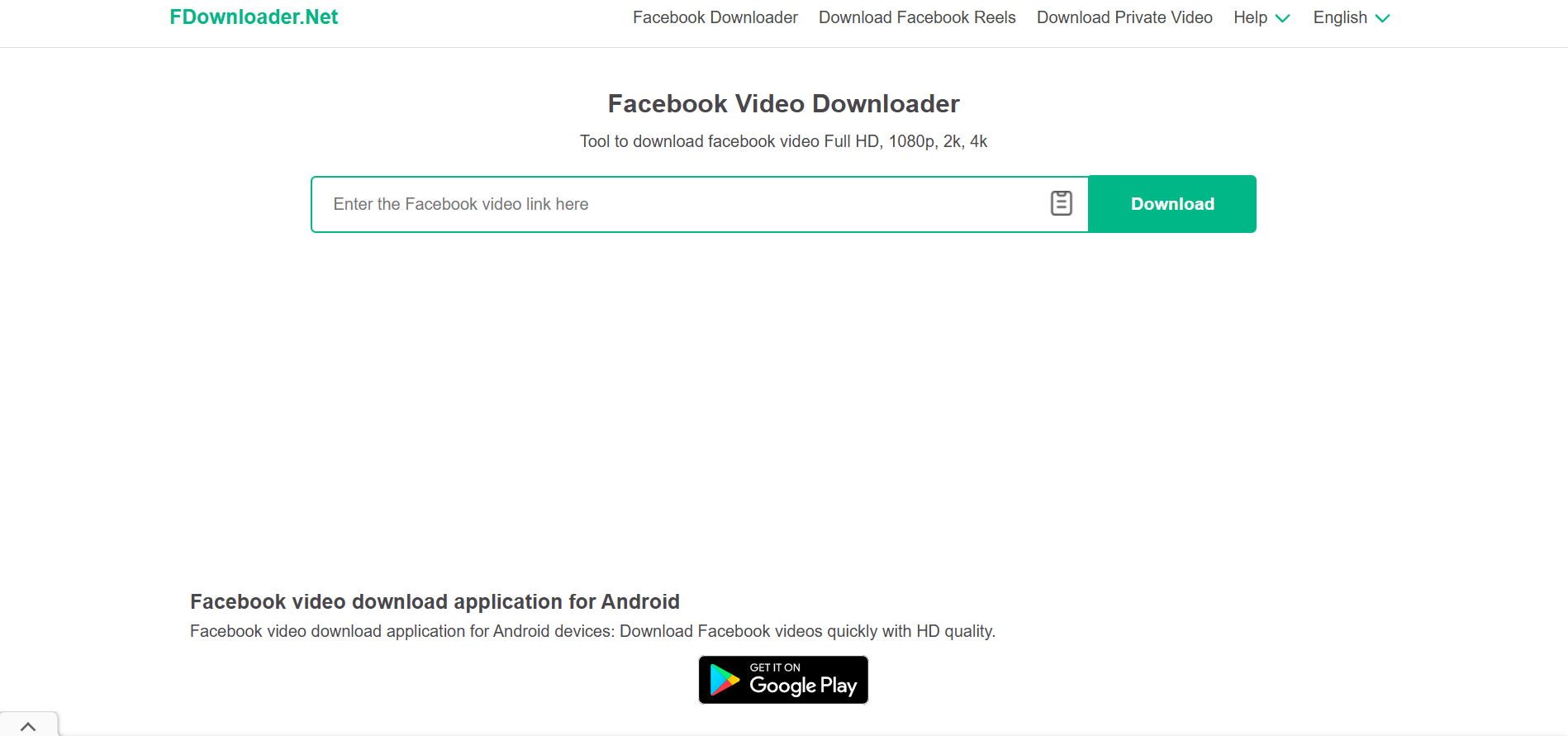
Key Features of FDownloader.net:
- User-Friendly Interface: Designed for ease of use, suitable for all skill levels.
- Bulk Downloading Options: Allows downloading multiple photos from albums or posts at once.
- Original Quality Preservation: Maintains high-quality images during downloads.
- Fast Processing with Minimal Wait Times: Efficiently retrieves files without delays.
- No Software Installation Required: Convenient access directly through any web browser.
Steps to useFDownloader.net for saving photos from Facebook:
Step 1: Copy the Photo URL:
Navigate to the desired photo or album on Facebook and right-click to select "Copy Link Address" from the context menu.
Step 2: Visit FDownloader:
Open your browser and go to FDownloader.net. Paste the copied link into the designated input field on the website.
Step 3: Download the Image:
Click “Download” and select your preferred image quality to save the photo effortlessly to your device.
These tools provide efficient methods on how can I save photos from Facebook, ensuring that your favorite memories are securely stored on your computer.
Part 3: How to Download Facebook Photos on a Phone?
Downloading photos from Facebook on your phone is a simple task that can help you keep your favorite memories safe. Knowing how to save photos from Facebook allows you to access your cherished images even when they are no longer available on the platform. With various tools available, you can easily download individual photos or entire albums directly to your mobile device. Below are some effective tools that facilitate the downloading process for Facebook photos on your phone.
1. FastSave for Facebook
FastSave for Facebook is a dedicated application that allows users to quickly download and save photos from Facebook directly to their mobile devices. This app is designed with a user-friendly interface, making it easy for anyone to navigate and use. FastSave supports bulk downloads, enabling users to save multiple images at once, ensuring that all their favorite memories are preserved effortlessly.
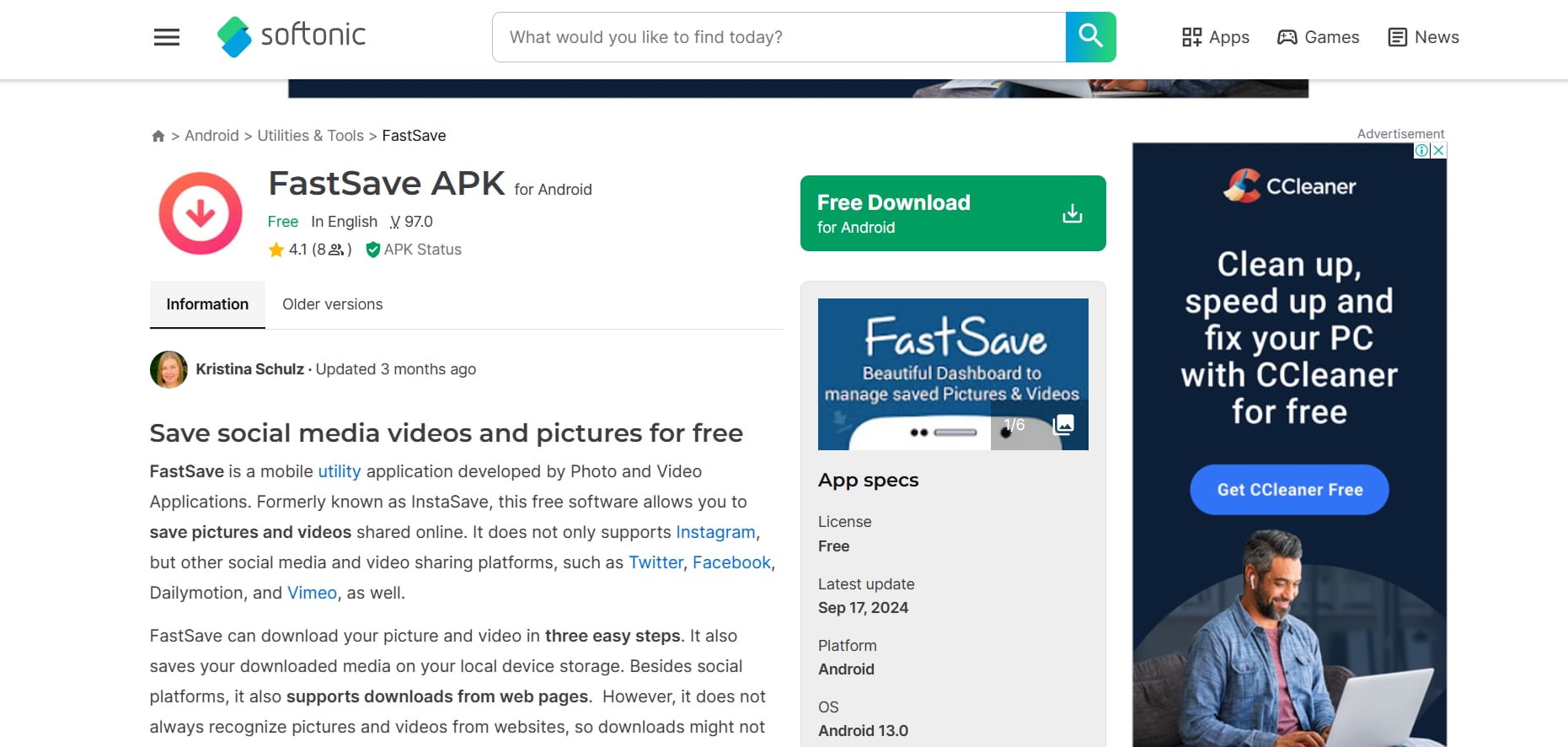
Key Features of FastSave for Facebook:
- Bulk Download Capability: Save multiple images or entire albums simultaneously.
- User-Friendly Interface: Simple navigation makes it accessible for everyone.
- High-Quality Downloads: Maintains the original quality of images during downloads.
- Quick Access to Saved Photos: Easily find downloaded images in your gallery.
- No Ads: Enjoy an uninterrupted experience without annoying advertisements.
Steps to use FastSave for saving photos from Facebook:
Step 1: Install FastSave:
Download and install the FastSave app from the Google Play Store by clicking “Install” and following the prompts.
Step 2: Login and Grant Permissions:
Open the app and log in with your Facebook account, granting the necessary permissions for photo access.
Step 3: Select and Save:
Choose the photo you want to download and tap “Save” to download the image directly to your device.
2. Photo Saver for Facebook
Photo Saver for Facebook is a dedicated Android application designed specifically for saving images from Facebook directly to your device. This app is lightweight and easy to navigate, allowing users to quickly download interesting photos they encounter on the platform. It offers a straightforward solution for those who frequently save images from Facebook, ensuring that all downloads are stored securely on their mobile device.
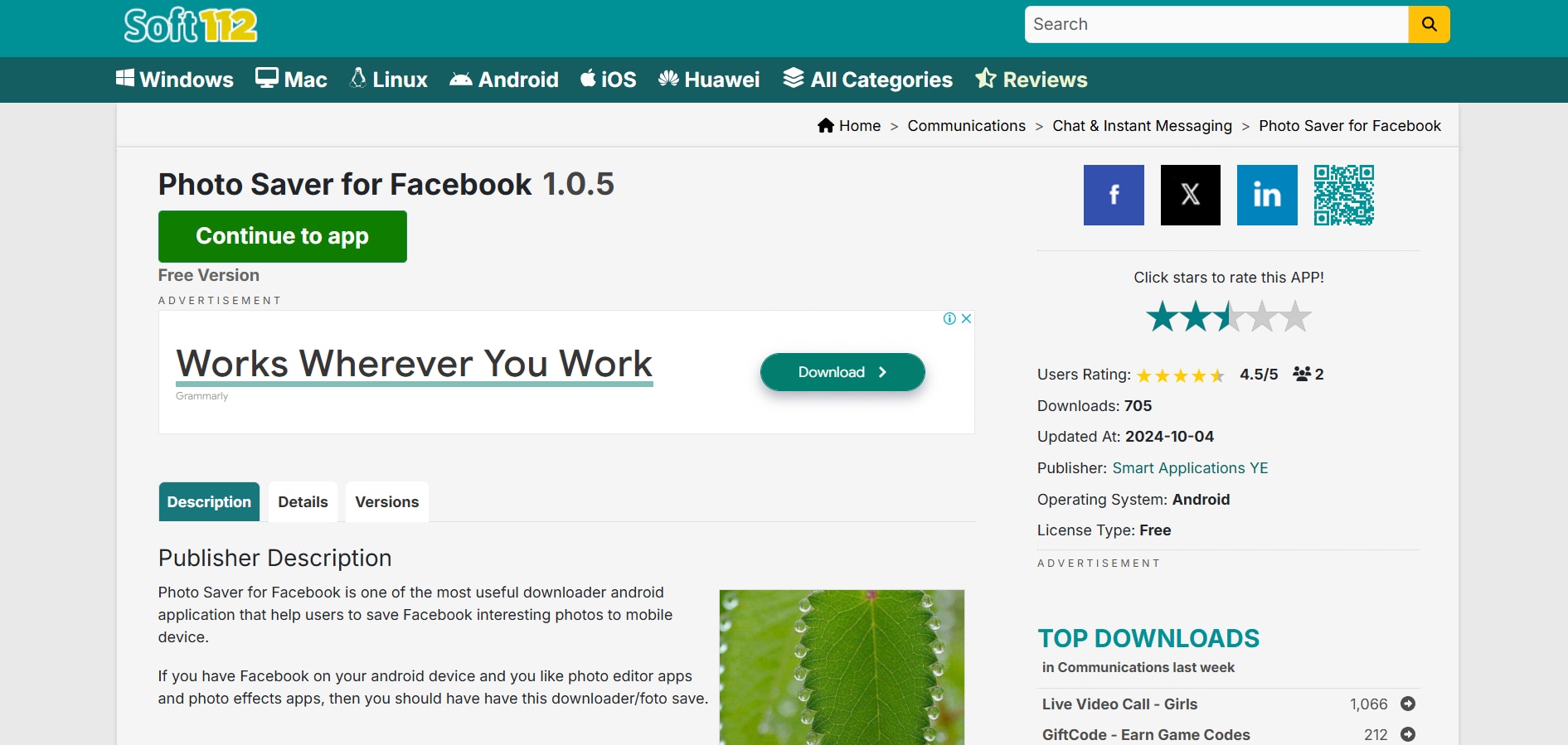
Key Features of Photo Saver for Facebook:
- Direct Photo Saving: Easily download photos from Facebook posts with a few taps.
- Storage Options: Save images directly to mobile storage or SD card.
- Lightweight Application: Minimal impact on device performance due to its small size.
- User-Friendly Interface: A simple design makes it accessible for all users.
- Quick Access to Saved Photos: Easily find downloaded images in your gallery.
Steps to use Photo Saver for saving photos from Facebook:
Step 1: Download Photo Saver:
Head to the Google Play Store, search for Photo Saver and click “Install” to add the app to your device.
Step 2: Open the App and Sign In:
Launch Photo Saver, log in using your Facebook credentials and allow the necessary permissions for accessing your photos.
Step 3: Choose and Download:
Find the photo you wish to save, tap on “Save,” and it will be downloaded directly to your device's photo gallery.
3. Facebook Photo Downloader
Facebook Photo Downloader is an Android app that allows users to save any photo from Facebook easily. While it has become less essential due to recent updates in the Facebook app, it still provides a reliable method for downloading friends' photos directly onto your device. This tool is particularly useful for those who want a straightforward way of saving images without navigating through complicated processes.
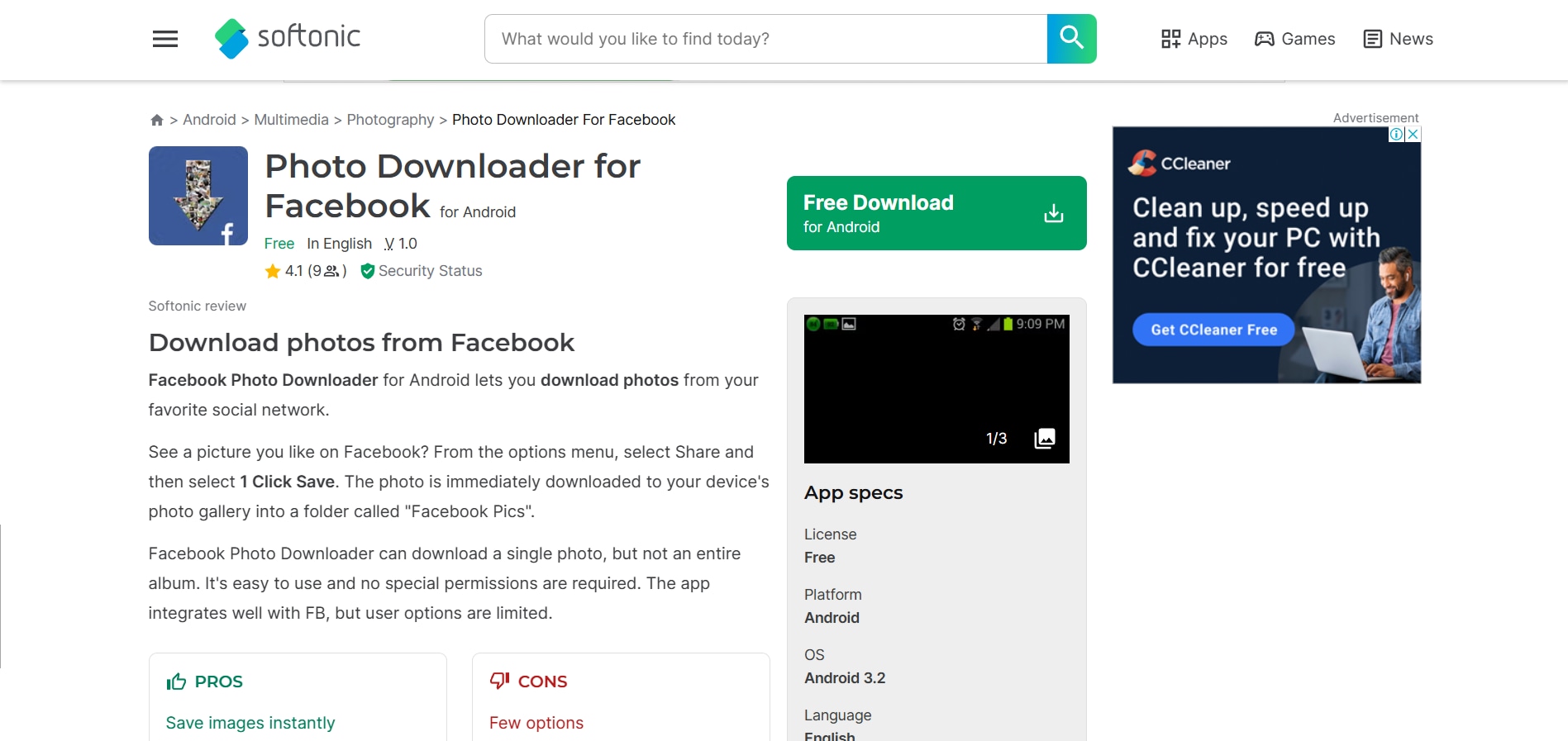
Key Features of Facebook Photo Downloader for Facebook:
- Simple Download Process: Quickly save any photo from Facebook with minimal steps.
- Folder Organization: Automatically saves downloaded photos in a designated folder on your device.
- User-Friendly Design: The intuitive interface makes it easy for anyone to navigate.
- Compatibility with Older Devices: Works effectively even on older Android versions.
- No Need for Additional Permissions: Operates smoothly without requiring extensive access rights.
Steps to use Facebook Photo Downloader for saving photos from Facebook:
Step 1: Install the App:
Download the Facebook Photo Downloader from the Google Play Store and follow the installation instructions.
Step 2: Navigate to the Photo:
Open the app and find the photo on Facebook that you wish to download.
Step 3: Download the Image:
Tap “Download” and confirm your action to save the selected photo directly to your device.
4. ESUIT Photos Downloader
ESUIT Photos Downloader is a Chrome extension that enables users to bulk-download all photos from their Facebook albums directly onto their mobile devices via browser access. This tool is especially useful for those who want an efficient way of gathering multiple images without having to save them one by one. With its straightforward functionality, ESUIT provides a seamless experience for downloading photos while preserving their quality.
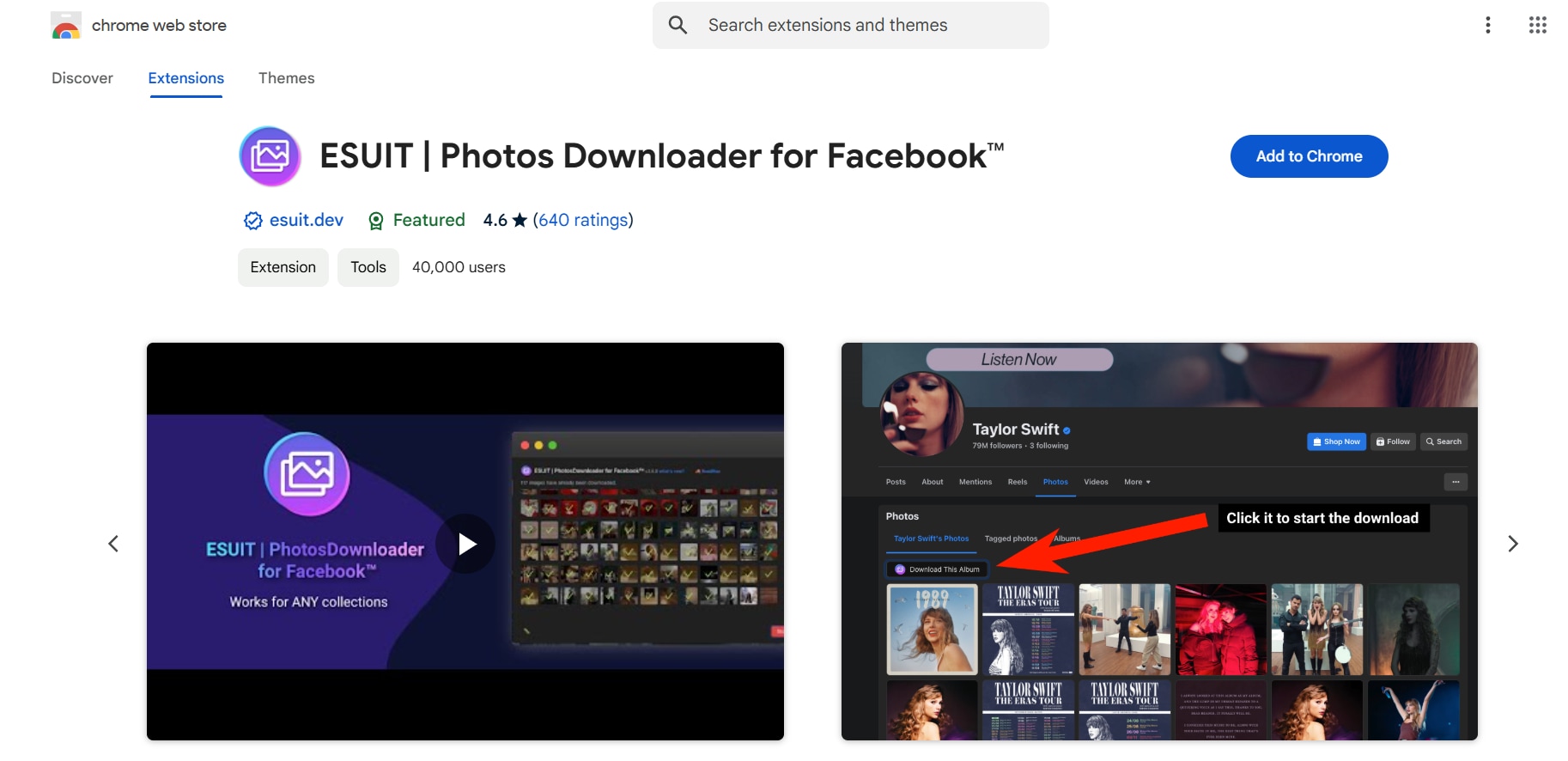
Key Features of ESUIT Photo Downloader for Facebook:
- Bulk Download Functionality: Save all images from an album with just one click.
- High-Quality Preservation: Maintains original image quality during downloads.
- Browser Integration: Works seamlessly within Chrome, making it easy to use on mobile browsers.
- User-Friendly Setup: Simple installation process with clear instructions.
- Access Any User's Album: Download photos from any public album on Facebook.
Steps to use ESUIT Photo Downloader for saving photos from Facebook:
Step 1: Install the Extension:
Download and add the ESUIT Photos Downloader extension to your Chrome mobile browser by following the installation prompts.
Step 2: Access the Album:
Open your mobile browser and navigate to the Facebook album you wish to download.
Step 3: Download the Album:
Click on the ESUIT icon and select “Download Album” to automatically start downloading all images from the album.
5. GetThemAll Video Downloader
GetThemAll Video Downloader is a versatile application that allows users to download not only videos but also photos from various websites, including Facebook, directly onto their mobile devices. This tool provides a comprehensive solution for users who want an all-in-one downloader that simplifies saving media content while maintaining high quality.
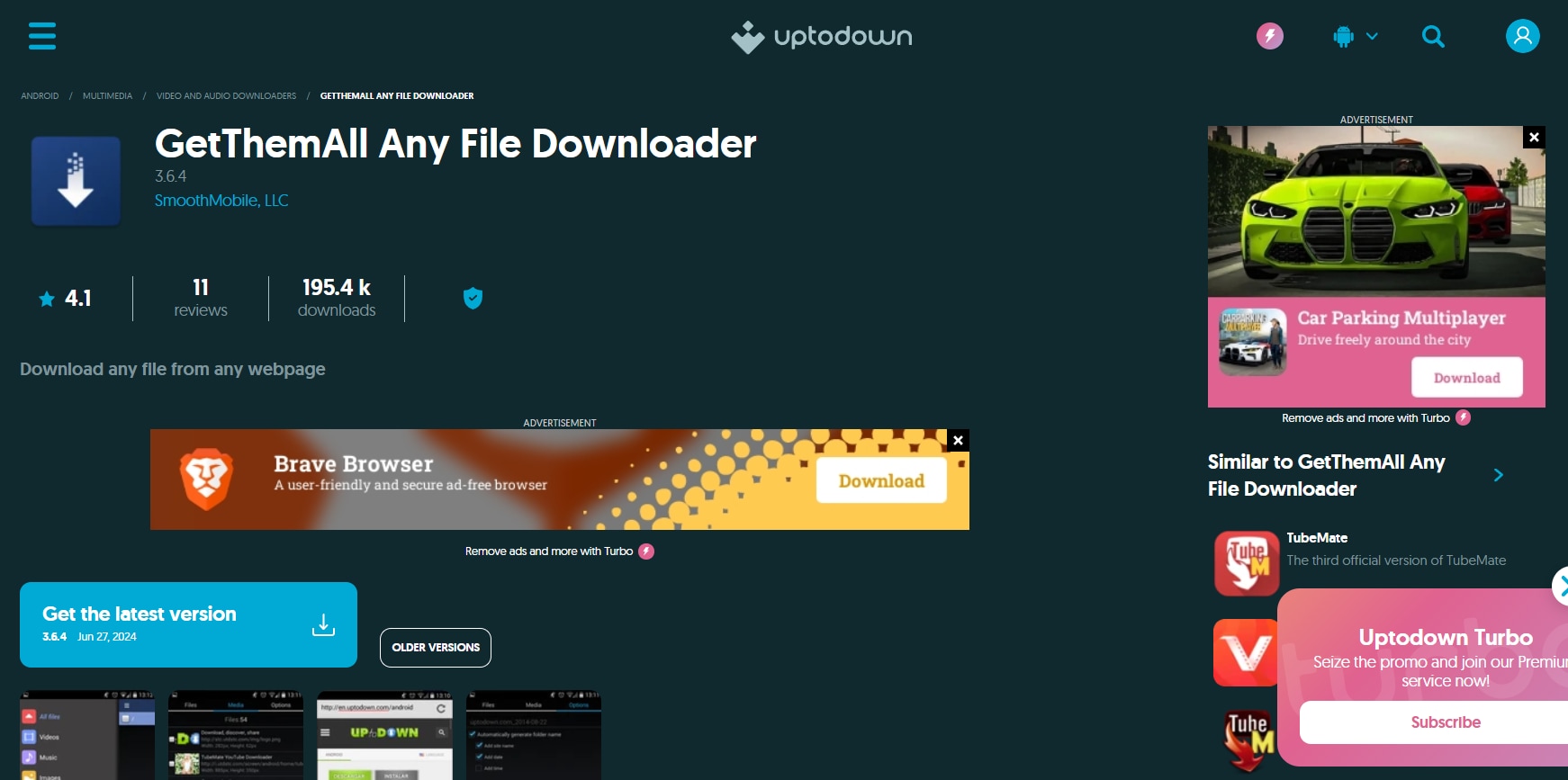
Key Features of GetThemAll Video Downloader for Facebook:
- Multi-Purpose Downloading Tool: Supports downloading videos and photos from various platforms, including social media.
- High-Speed Downloads: Optimized for fast processing times when retrieving files.
- User-Friendly Interface: Easy navigation makes it suitable for all skill levels.
- Integrated Browser Support: Browse and download content without leaving the app.
- Folder Management Options: Organize downloaded files into specific folders for easy access.
Steps to use GetThemAll Video Downloader for saving photos from Facebook:
Step 1: Install the App:
Download the GetThemAll Video Downloader from the Google Play Store or Apple App Store, following the provided installation instructions.
Step 2: Navigate to Facebook:
Open the app and use its built-in browser to log in to Facebook and locate the photo or video you want to download.
Step 3: Download the Content:
Tap on the media file and select “Download” to save the chosen content directly to your device.
These tools provide effective methods on how do you save photos from Facebook, ensuring that your favorite memories are securely stored on your phone for easy access anytime you need them.
Part 4: How to Enhance your Facebook Photo with minimal Effort?
Enhancing your Facebook photos can significantly improve their visual appeal, making them more engaging for your audience. One of the easiest ways to achieve this is by using tools like UniConverter, which offers a range of features for photo enhancement. With UniConverter, you can quickly adjust brightness, contrast, and sharpness to ensure your images look their best. Knowing how do I save photos from Facebook is just the first step; enhancing them afterward can make a lasting impression on your followers.
UniConverter for Photo Enhancement
UniConverter is a versatile tool that allows users to enhance their photos with minimal effort. It provides an array of editing features that can transform ordinary images into stunning visuals. Whether you need to adjust colors, apply filters, or crop your photos for better framing, UniConverter has you covered. Its user-friendly interface makes it accessible for both beginners and experienced users alike.
Best Image Enhancer
Key Features of Uniconvertor
- AI-Powered Enhancements: Automatically adjust lighting and color for optimal results.
- Batch Processing: Enhance multiple photos at once to save time.
- Easy Cropping and Resizing: Quickly crop images to fit Facebook’s dimensions.
- Filter Application: Apply various filters to give your photos a unique look.
- High-Quality Export Options: Save edited images in different formats without losing quality.
Steps to enhance your saved Facebook photo with UniConvertor
Step 1: Open UniConverter and Select AI Image Enhancer
Download and install UniConverter, then choose the AI Image Enhancer feature from the home screen. This tool is specifically designed to optimize images downloaded from Facebook effortlessly.
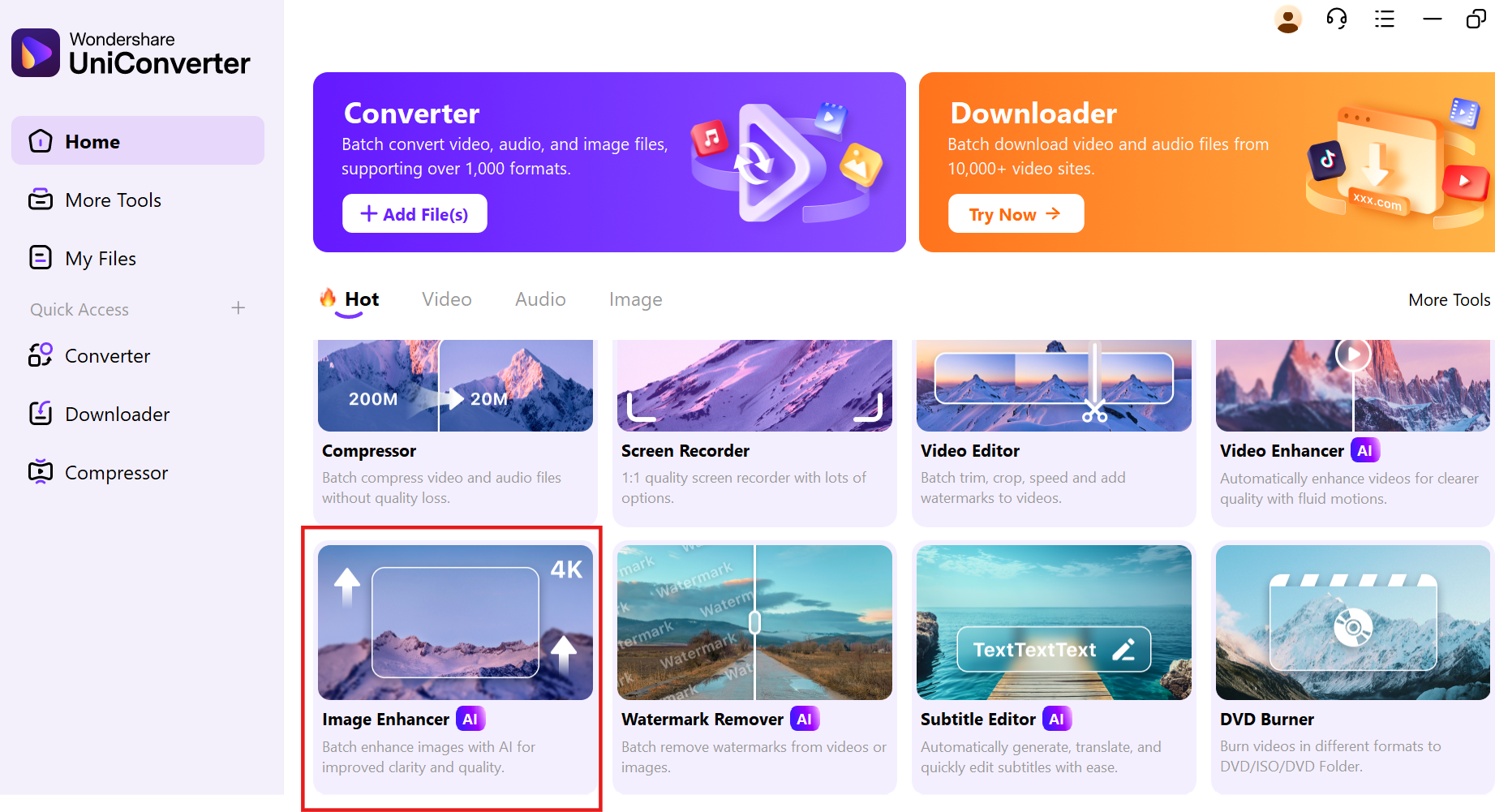
Step 2: Upload Your Downloaded Photo
Click the + icon to upload the Facebook photo you saved earlier. You can also add multiple images for batch processing if needed, allowing you to enhance several photos at once.
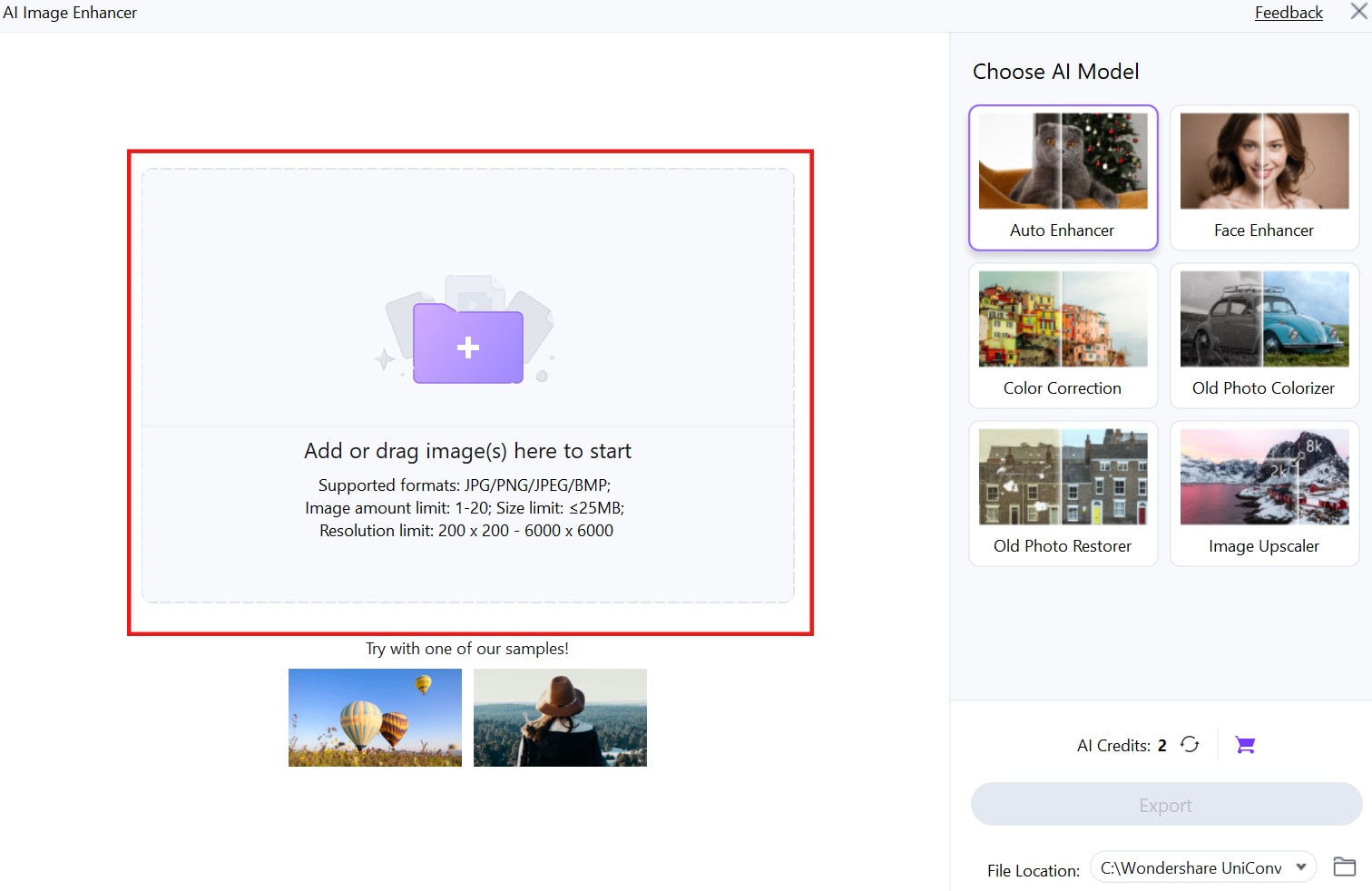
Step 3: Enhance the Facebook Photo
Let the AI optimize your downloaded Facebook photo automatically using the Auto Enhance feature. This intelligent tool improves image quality by adjusting brightness, contrast, sharpness, and more.
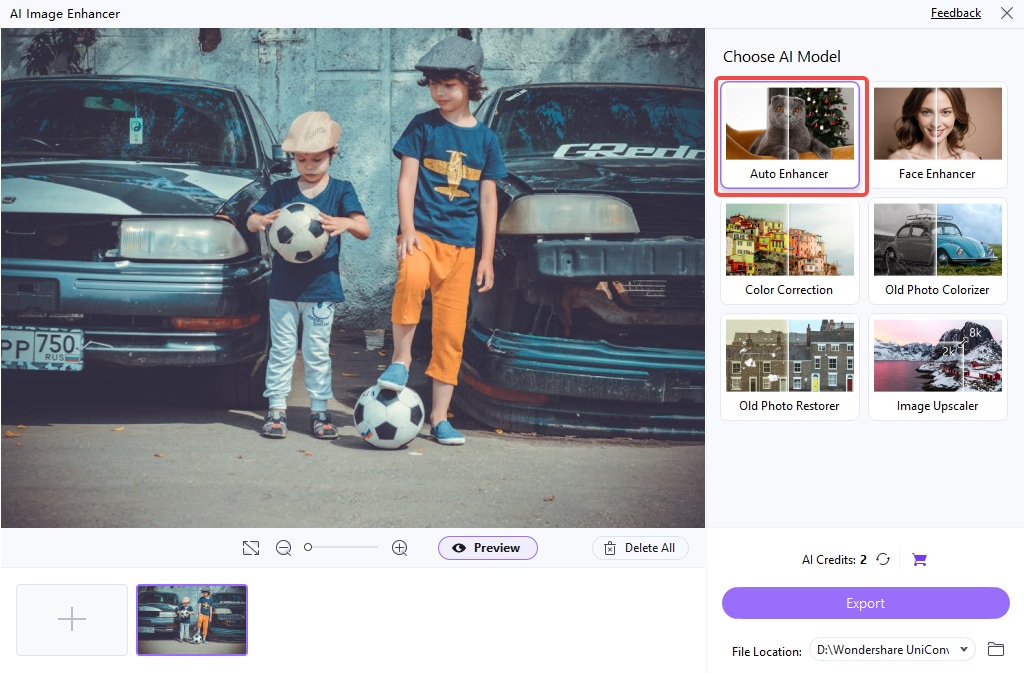
Step 4: Save the Enhanced Photo
Once satisfied with the enhancements, select the File location area to choose a designated folder and hit the Export button to save your enhanced photo in high quality. Click the Folder icon to open and view your improved image.
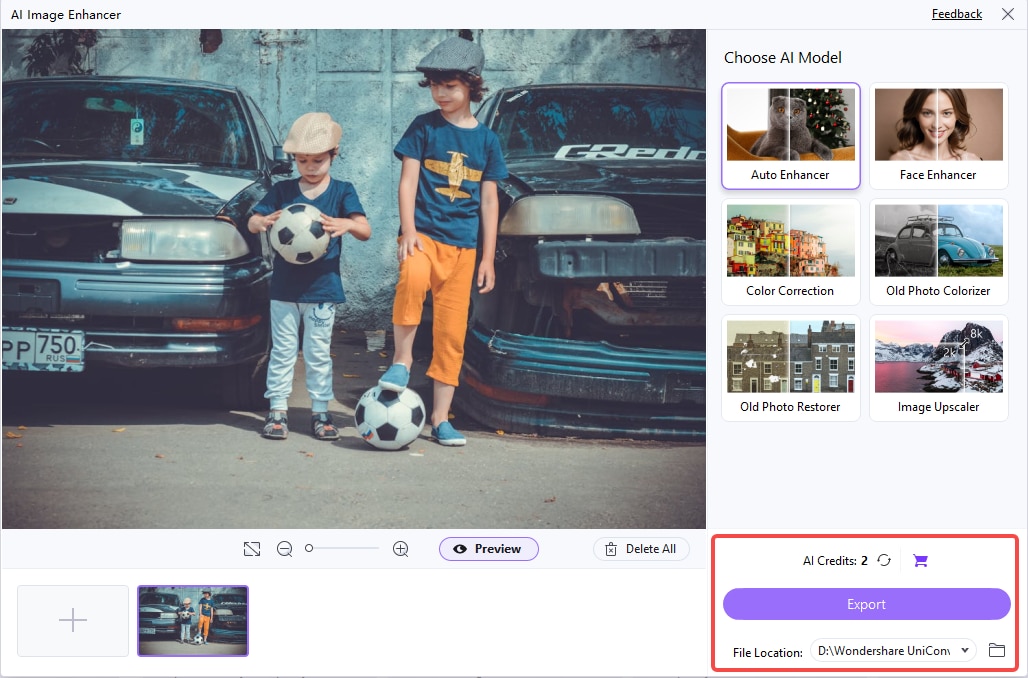
By utilizing UniConverter’s Auto Enhance feature on images downloaded from Facebook, you can effortlessly elevate their quality, ensuring they stand out in your timeline and attract more engagement from your audience.
Conclusion
In conclusion, knowing how to save photos from Facebook is just the beginning of preserving your cherished memories. This article has provided you with effective methods to download and enhance your Facebook photos, ensuring they look their best for sharing and reminiscing. Utilizing tools like UniConverter can significantly elevate the quality of your images, particularly with its powerful Auto Enhance feature. This intelligent tool automatically optimizes brightness, contrast, and sharpness, making it easier than ever to create stunning visuals from your saved photos. By following the steps outlined in this guide, you can effortlessly save and enhance your Facebook images, ensuring they stand out and capture the attention of your audience.
Frequently Asked Questions
Q1. How do you save photos from Facebook?
To save photos from Facebook, you can simply open the image, click on the options menu (three dots), and select "Save to Phone" or "Download." For bulk downloads, consider using online tools like Hitube or apps like Photo Saver for Facebook, which allow you to save multiple images at once.
Q2. How can I save photos from Facebook to my phone?
You can save photos from Facebook to your phone by opening the desired image, tapping the Share icon, and selecting "Save Image." Alternatively, you can use dedicated apps like FastSave or online services like Hitube for more efficient bulk downloads.
Q3. Is there a way to download all my Facebook photos at once?
Yes, you can download all your Facebook photos at once by using the "Download Your Information" feature in your account settings. This allows you to create an archive of your data, including all uploaded photos and videos.
Q4. What is UniConverter and how can it help with my Facebook photos?
UniConverter is a versatile tool that allows users to enhance their downloaded Facebook photos with features like Auto Enhance. This tool automatically adjusts brightness, contrast, and sharpness to improve image quality effortlessly.
Q5. How do I enhance my saved Facebook photos using UniConverter?
To enhance your saved Facebook photos with UniConverter, open the AI Image Enhancer feature, upload your downloaded images, and let the Auto Enhance tool optimize them automatically. This process ensures your photos look their best before sharing them on social media.



