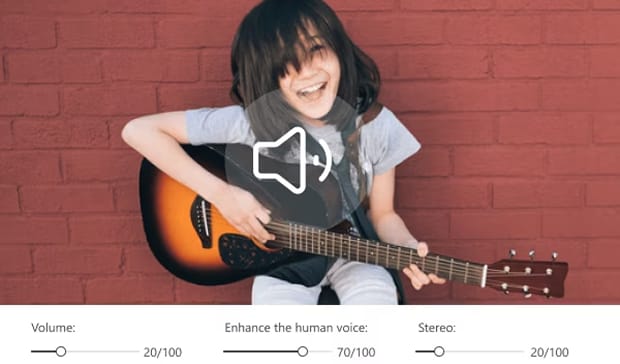Audio has an equally important role to play in the quality despite visuals being the backbone of your video. When the volume is too low, even the most compelling content can lose its impact, and viewers may struggle to understand dialogues. Luckily, the volume of your films can be enhanced using the right ways and tools. The article below looks into the 3 most effective methods on how to boost video volume.

In this article
Part 1. The Factors Contributing to a Low Video Volume
While you might think that your device’s volume is the culprit, there are many other reasons that could contribute to a low video volume. The following points thoroughly look into the factors that cause decreased audibility:
- Inconsistent Recording Equipment: If you are using a built-in laptop mic or a poor-quality camera, the input volume might be naturally low. Unlike professional mics, these devices lack gain control and noise isolation to provide professionally polished audio.

- Poor Microphone Placement: Audio volume often gets suppressed when the microphone is placed too far from the speaker or sound source. Without proximity, the mic picks up more background noise than focused sound, resulting in low audio.
- Improper Audio Settings During Recording: Recording software or devices may be set to low input levels by default. If the input gain is not adjusted before recording, the captured sound can come out too quiet.
- Lossy Compression During Export: While you compress a video for file optimization, your tool may impact the audio quality. Therefore, it is important to review your audio settings before finalizing your video.
- High-Quality Video has Low Volume: In a high-quality video, the audio is recorded at a lower average volume to preserve clarity and avoid distortion. While this results in a clean sound, it can also make quiet parts seem too soft.
- Background Noise Suppression: Some recording devices or apps apply automatic noise suppression and consequently lower the main audio levels. This decreases the audio, making you learn how to increase the sound of a video.
Part 2. How to Boost Video Volume in Batch on Desktop [Most Recommended]
If you think you cannot fix a video with low volume, you are probably wrong. With a tool like Wondershare UniConverter, you can easily learn how to increase the volume on YouTube and other platforms. With its powerful video editor, the platform allows you to change the film’s volume. UniConverter offers a useful batch-processing feature that lets you adjust the volume of up to 20 videos per task.
While you fix the volume of the video, the Auto Normalization feature balances the overall volume to a standard or target level without changing its dynamic range. Furthermore, the volume of the film can be increased to 200 for a clear sound. By adjusting the Voice Enhancement factor, users can enhance the quality of their video’s audio in addition to the volume.
Key Features of UniConverter
- Versatile Format Export: Before you export the video file, it can be saved in 5 different formats. From MP4 to AVI, you can pick any format that is compatible with your device.
- File Quality Options: During the editing process, the quality of your video can be preserved and even enhanced. After exploring how to increase volume in videos, users can select the desired compression percentage and save the file in their desired fidelity.
- More Audio Enhancements: As you fix the volume of a video, you can adjust the Fade in and Fade out values to create a balance in the sound. Besides, setting the Stereo values can help you normalize the left and right speaker sound levels.
- Noise Remover: If your video has too much background noise, you can use the built-in Noise Remover to get rid of it. Using this feature, you can remove hum, wind, and echo noise from batch videos.
- File Converter: When your video file format is not compatible with your device, use UniConverter to enhance its flexibility. This platform allows you to convert the formats of your multimedia files into more than 1,000 formats.
A Complete Walkthrough Guide to Adjusting Video Volume on UniConverter
Now that you have an idea of the capabilities of this tool, let’s dive into its step-by-step guide. Read the guide below and learn how to increase volume in a YouTube video using UniConverter:
Step 1. Open the Designated Video Editor of UniConverter
To start the process, launch the main interface of UniConverter and select the “Video Editor” to enter the next window.

Step 2. Import Batch Videos and Adjust Their Volume
Using your device’s Explorer, select and import batch videos that need a volume fix. Once imported, go to the right panel and enable the “Adjust” option from the “Audio” section. Using the dedicated sliders, adjust the “Volume” and other elements of your video.

Step 3. Turn on the Loudness Normalization Factor and Export the File
Now, scroll down and enable the “Loudness Normalization” feature to create a balanced sound throughout. Once the file is prepared, select the “Export” option to save the video file to your device.

Super Easy to Use Audio Booster for Win and Mac
Part 3. How to Boost Video Volume with an Online Tool
Although UniConverter is a comprehensive volume-adjustment tool, there are many other options available. With 123Apps, you can boost the video’s volume by uploading a video from your device or from Dropbox and Google Drive. If you do not have the file in these locations, you can paste a URL and fetch an online video. To learn how to increase YouTube video volume using 123Apps, follow the guide below:
Step 1. To begin with, open the 123Apps website and select the “Open File” button to upload the videos for volume adjustment.

Step 2. Once uploaded, select the “Volume” tab from the top and use the slider at the bottom to fix the volume percentage. As the audio is edited, “Save” the video to your device.

Part 4. How to Boost Video Volume with Chrome Extension
If you want to adjust volume on the go, it is ideal to utilize a browser extension. The chrome extension of volume enhancement increases sound up to 600%. No matter what website you are playing the audio on, Sound Booster automatically detects it and provides an easy way to fix the sound. After adding this extension to Chrome, play a video on YouTube and press the extension’s logo from the top right. Next, from the dialog pop-up box, drag the volume slider to adjust the sound.

Conclusion
Conclusively, this article explored how to boost video volume using three effective tools. Although the online tool and the browser extension offered useful utilities, they have limited functionality. Wondershare UniConverter is their ideal alternative, as it supports files on your device and online videos as well. With its batch processing feature, it boosts the volume and enhances the audio of up to 20 files per task.
Super Easy to Use Audio Booster for Win and Mac
FAQs
-
1. How can I quickly boost the audio level of 15 files at once?
If you want to fix the volume of 15 files at once, using Wondershare UniConverter is your best bet. Its batch processing utility allows for sound level adjustment of up to 20 video files in a single task. -
2. Is it possible to adjust the audio output of a video that has been published on YouTube?
With a tool like UniConverter, you can download a YouTube video using a URL and adjust its volume by importing the downloaded file. -
3. How can I adjust the sound level of a video without downloading it?
No matter what video platform you have in mind, you can download and edit the video from there using UniConverter. It allows you to download videos from over 10,000 streaming sites. -
4. My video compression tool has deteriorated the file’s loudness; how can I fix that?
When your video’s volume gets compromised due to file compression, feel free to use UniConverter to fix the damage. No matter the reason for the low volume, you can boost the sound using this versatile tool. -
5. Can I boost a video’s audio level without downloading any software?
If you do not want to go through the hassle of downloading heavy software, you can use a browser extension like Sound Booster to cater to online videos. If you want to edit the sound of an offline file, you can use 123Apps on the web.