TikTok has over 1 billion users globally, which is one of the highest we’ve ever seen. However, with so much media, you might want to convert TikTok to MP4 for offline viewing. No one has the time to go to TikTok and use their data again and again to watch a simple video.
Moreover, when it comes to TikTok’s own downloading features, some users have disabled the “save” feature, which prevents regular viewers from downloading it on their devices.
But what if there was a solution to all this? In this blog, we will introduce you to the best TikTok converter MP4 so you can enjoy the same video-watching experience on any of your devices.
- Web-based tools such as SSSTik, Downloader for TikTok, and other bulk downloaders offer quick ways to save TikTok videos, though they may face limitations in batch handling, stability, or watermark control.
- Browser extensions and mobile apps add convenience but can introduce privacy risks or inconsistent output quality.
- For users who need lossless TikTok to MP4 conversion, batch processing, and safer local handling, Wondershare UniConverter provides a more stable and reliable TikTok to MP4 workflow.
In this article
- Legal Considerations on Converting TikTok to MP4
- How to Batch Convert TikTok to MP4 at Lossless Quality
- How to Download TikTok Videos on Web
- How to Convert TikTok Videos with Chrome Extension
- How to Download TikTok Videos on Mobile
- Safety Tips for Converting TikTok Videos to MP4
- FAQs about Converting TikTok to MP4 in HD Without Watermark
Part 1. Legal Considerations on Converting TikTok to MP4
While downloading TikTok seems easy and simple, there are some risks involved in it as well. But don’t worry because we’re here to guide you through the process. There are many risks involved when downloading TikTok outside of TikTok’s own “save” feature.
Below, we’ve mentioned some of the issues with fixes:
- Copyright Infringement: Copyright infringement means TikTok videos are protected by copyright. So, downloading them with a TikTok MP4 converter could potentially be a violation of copyright law. But if you’re just using it for private reasons, then there’s no problem. However, you must not try to post it or sell it later on because that could get you in trouble.
- Right to Privacy: TikTok videos might contain a person’s private information like face, voice, or name, so sharing these videos without consent is a violation of their right to privacy. But if you just want to use them for offline viewing, then it won’t be a violation.
- Other Legal Issues: Some TikTok videos might have things like violence, explicit content, or banned topics. So, sharing those could get your account banned, depending on where you’re posting them.
In any case, as long as you’re converting TikTok to MP4 for a personal viewing experience, you won’t have any problem. You won’t be violating copyright laws by using converter video TikTok tools.
Part 2. Full Guide to Convert TikTok to MP4

But how to actually use the converter TikTok mp4? Well, we have just the solution for you. If you want to download or convert TikTok videos on your PC, then Wondershare UniConverter has some of the best features that you can use to download TikTok videos in HD with the highest quality possible without the watermark.
It has various solutions that make it the best MP4 converter TikTok tool ever. You can add a file or link to the tool, choose your format, or simply let the software do its magic by downloading the file straight from the TikTok Video’s URL.
But it isn’t just limited to the videos; you can download statuses and stories, too. UniConvert is an amazing solution for TikTok convert to mp4. So, let’s talk about the pros and cons of Wondershare UniConverter.
Pros
- Best software for video downloading and converting.
- Supports over 10,000 video and audio sites.
- Drag and drop the URL to start the downloading process.
- Allows multiple video conversion/downloading.
- Allows alteration of the video file, like frame size.
- Great user experience and easy-to-use design.
- Smart AI tool suit including AI video enhancer, watermark remover, etc.
Cons
- The free trial comes with a maximum quality of 480p.
- Not available on iOS or Android.
Compatibility
- Windows, Mac
Easy-to-Follow Steps
Step 1. Download and Install UniConverter

Firstly, download, install, and launch the Wondershare UniConverter software. The software is available for both Windows and Mac, so depending on your machine, get the appropriate version. Once you launch the software, you will need to log in to get started.
Step 2. Copy the URL of the TikTok Video and paste video link
![]()
The next step is to copy the URL of the TikTok video. To do this, you can simply go to TikTok, go to the video of your choice, and in the “URL bar” of your browser, you’ll see a link. You can simply copy that link if you want the TikTok MP4 Converter to work. Once you have the link ready, then you’ll be able to move to the next step.
Step 3. Choose Target Downlaod Format
You can click the button at the bottom of the dash board to set different target format you need to download and convert, UniConverter will download and swift file to target format automatically.
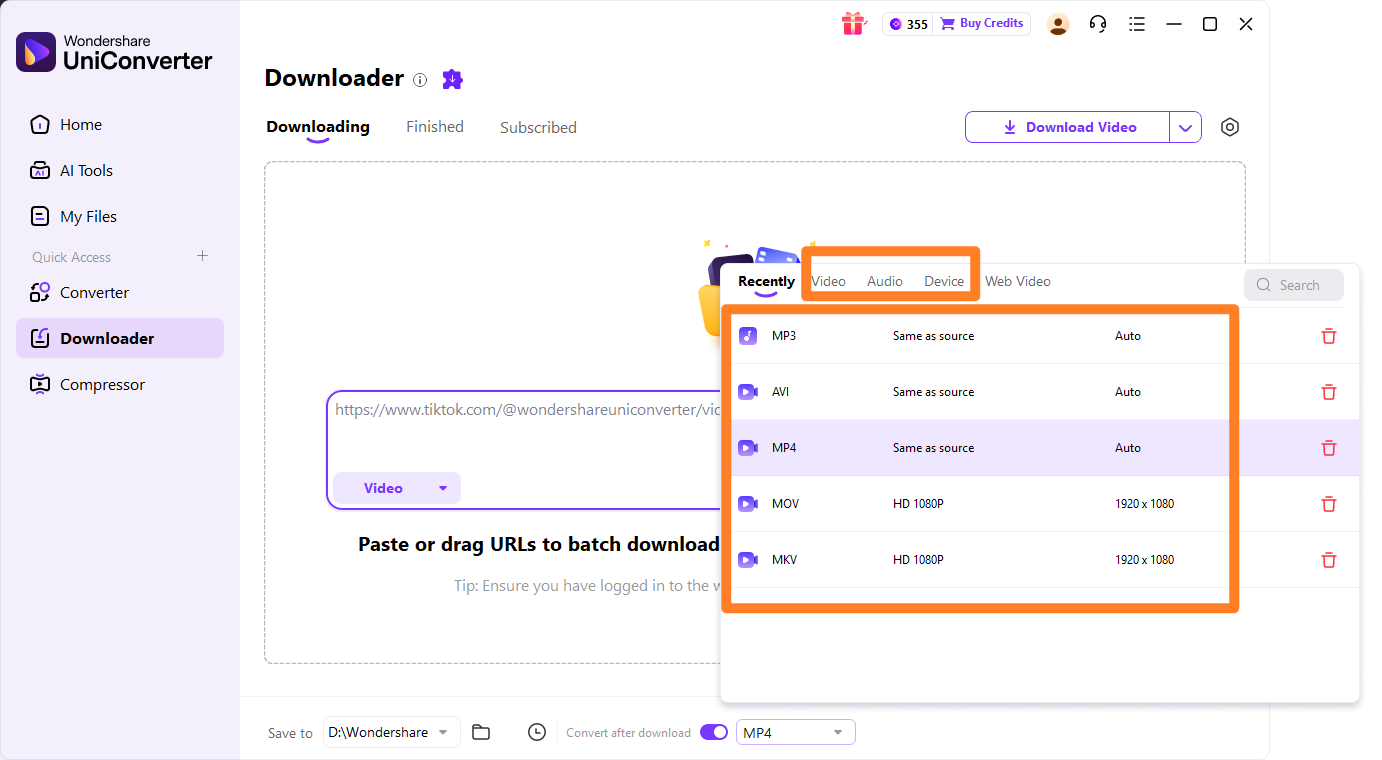
In the third step, you can use UniConverter’s powerful tool to convert videos from TikTok to MP4. So once you have copied the URL and are logged into UniConverter, you can head over to the “Downloader” section of the software.
There, you’ll see a hyperlink icon that you can simply click and add if you URL. The software will either ask you for a URL or start downloading your favorite video right away. In just a couple of seconds, you’ll have your video downloaded.
If you’re using the pro version, it will ask you to select the MP4 format, definition, and other small options that you can tweak.
Step 4: HD TikTok Video Without Watermark Downloaded!

Now that you have downloaded the video, you can use any media player on your PC to view the file and enjoy your favorite TikToks without any kind of watermark. UniConverter allows you to convert mp4 tiktok in the most efficient way possible.
Once you have the TikTok downloaded, you can either click the video right from UniConverter by using the folder button or find it locally on your PC. In the Wondershare folder, you can see all of your already downloaded videos, and these are without the watermark.
Stable TikTok to MP4 Converter You Can Trust
Part 3. How to Download TikTok Videos Online
SSSTik is a free online TikTok downloader that converts TikTok videos to MP4 so they can be saved and watched offline without the platform’s watermark. It works directly in the browser on phones, tablets, and computers, requiring only a TikTok video link to start the download. Users can grab videos in HD MP4 quality and often also extract audio as MP3, making it useful for repurposing content, personal collections, or offline viewing on any device. No registration or software installation is required, which keeps the process quick and accessible.
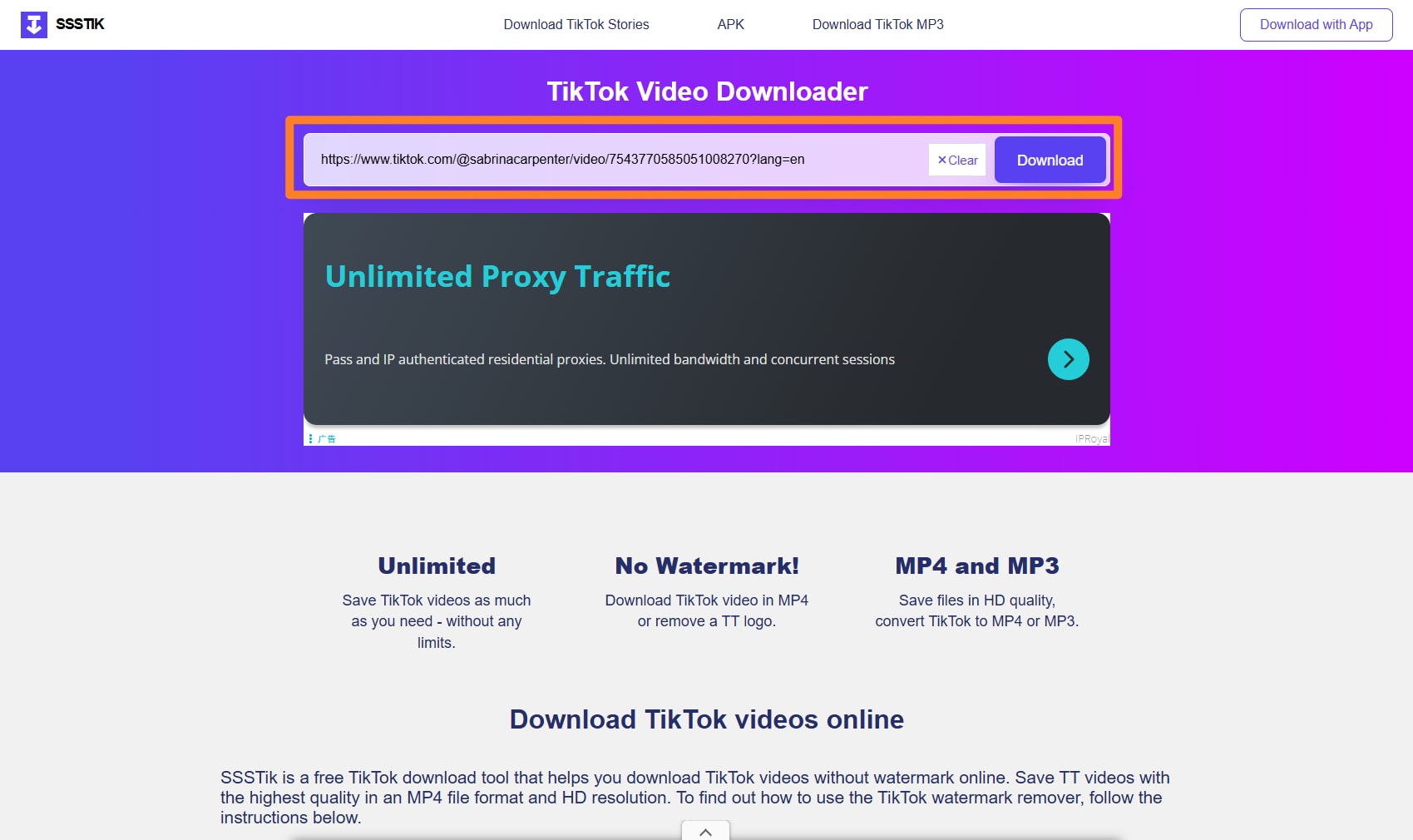
Pros
- Free, browser‑based TikTok downloader with no account needed, working on most modern devices and browsers.
- Can save videos as MP4 without watermark and often supports high resolutions plus optional MP3 audio extraction.
- No dedicated app or extension required on desktop, so setup is minimal and downloads are started just by pasting a link.
Cons
- As a web tool, availability and speed can vary depending on server load, region, or TikTok platform changes.
- Ad‑supported model may show advertisements after starting downloads, which some users may find distracting.
- Requires pasting public video links, so private or restricted TikTok content typically cannot be downloaded.
Best For
- Users who want quick, watermark‑free TikTok videos in MP4 for offline viewing or basic content repurposing.
- People who prefer a no‑install, browser‑only solution that works across mobile and desktop without creating an account.
- Creators needing to archive their own TikTok clips in higher‑quality MP4 files or pull short clips for edits.
How to Use
Step 1. Open TikTok (app or website), find the video, tap Share, and choose “Copy link” to copy the video URL.
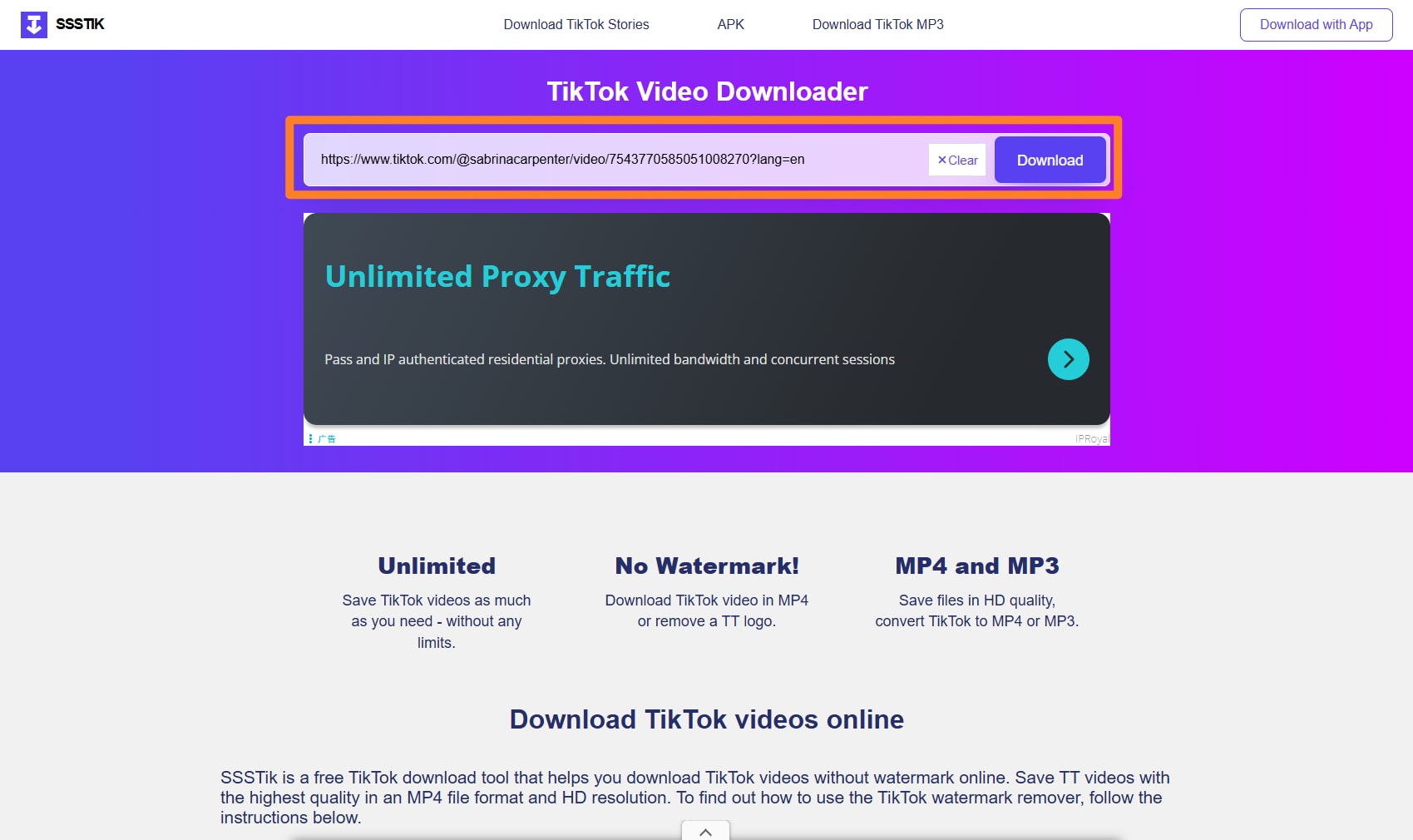
Step 2. Open the SSSTik website in your browser and paste the copied TikTok link into the search or input box on the homepage.
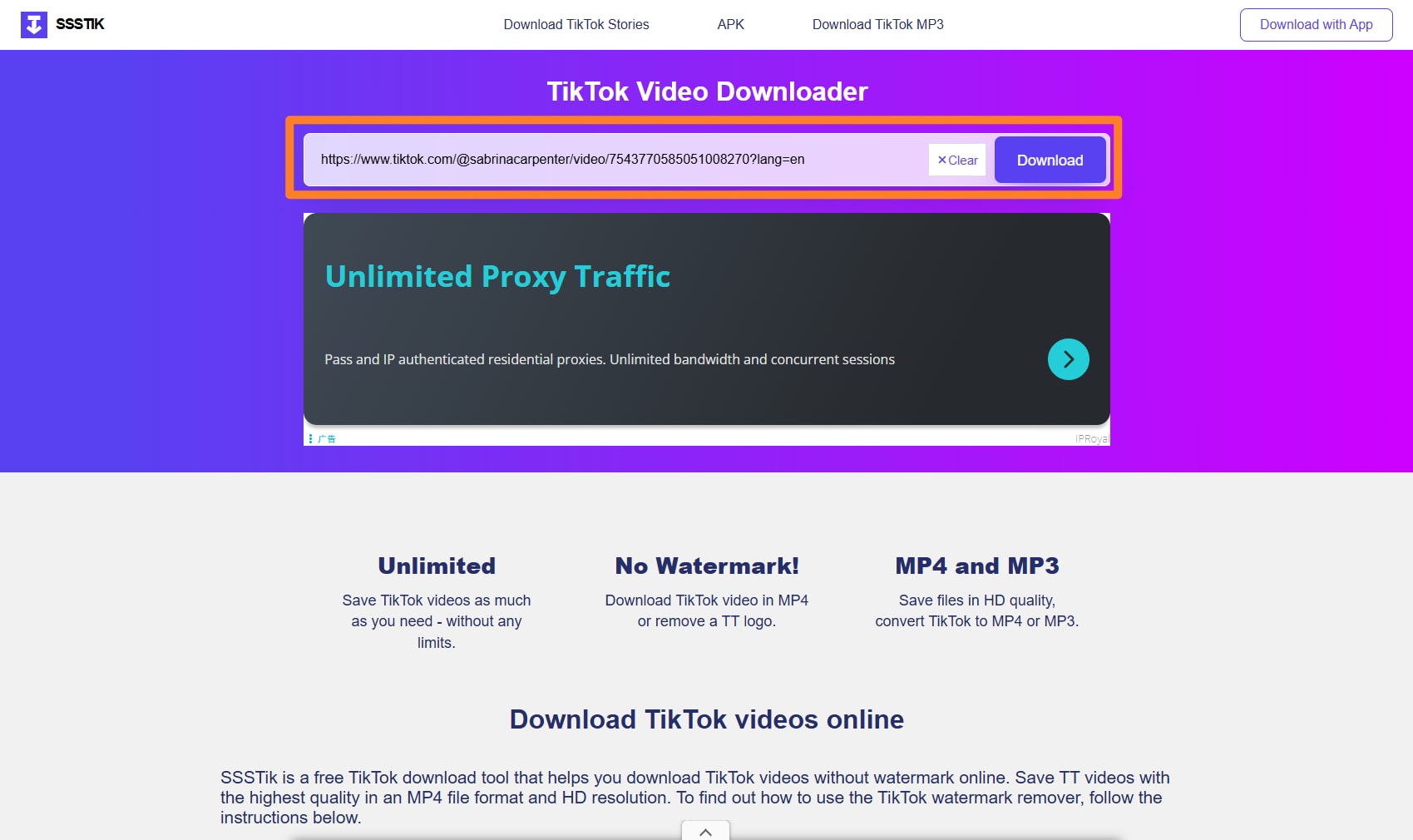
Step 3. Click the Download or similar button to let the site process the link, then choose an MP4 quality option and confirm to save the file to your device.
Tip: Choose the second choice for downloading, because the first option will lead you to ads rather than direct downloaded video.
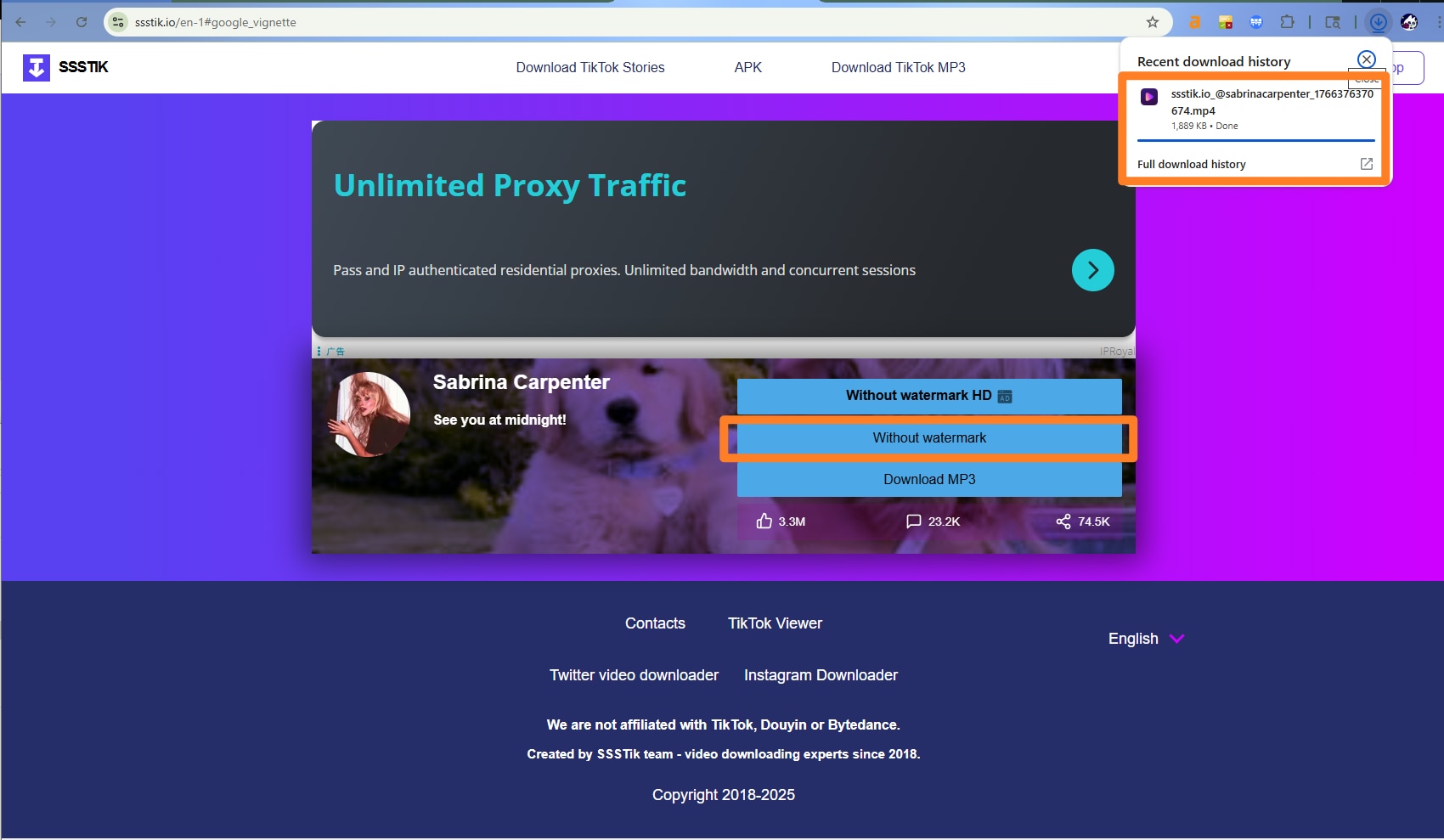
Safe & Stable TikTok to MP4 Converter
Part 4. How to Download TikTok Videos with Chrome Extension
TikTok Video Download/Bulk Tool is a Chrome extension that enables users to download TikTok videos individually or in bulk directly from the TikTok website. Designed for content creators and enthusiasts, it simplifies grabbing multiple clips without watermarks, supporting MP4 exports at original quality. This TikTok video to MP4 converter integrates seamlessly into the browser, adding download buttons to TikTok pages for one-click or batch saving to your device. No separate app or site is needed, making it efficient for archiving trends, reactions, or personal collections across desktop browsing sessions.
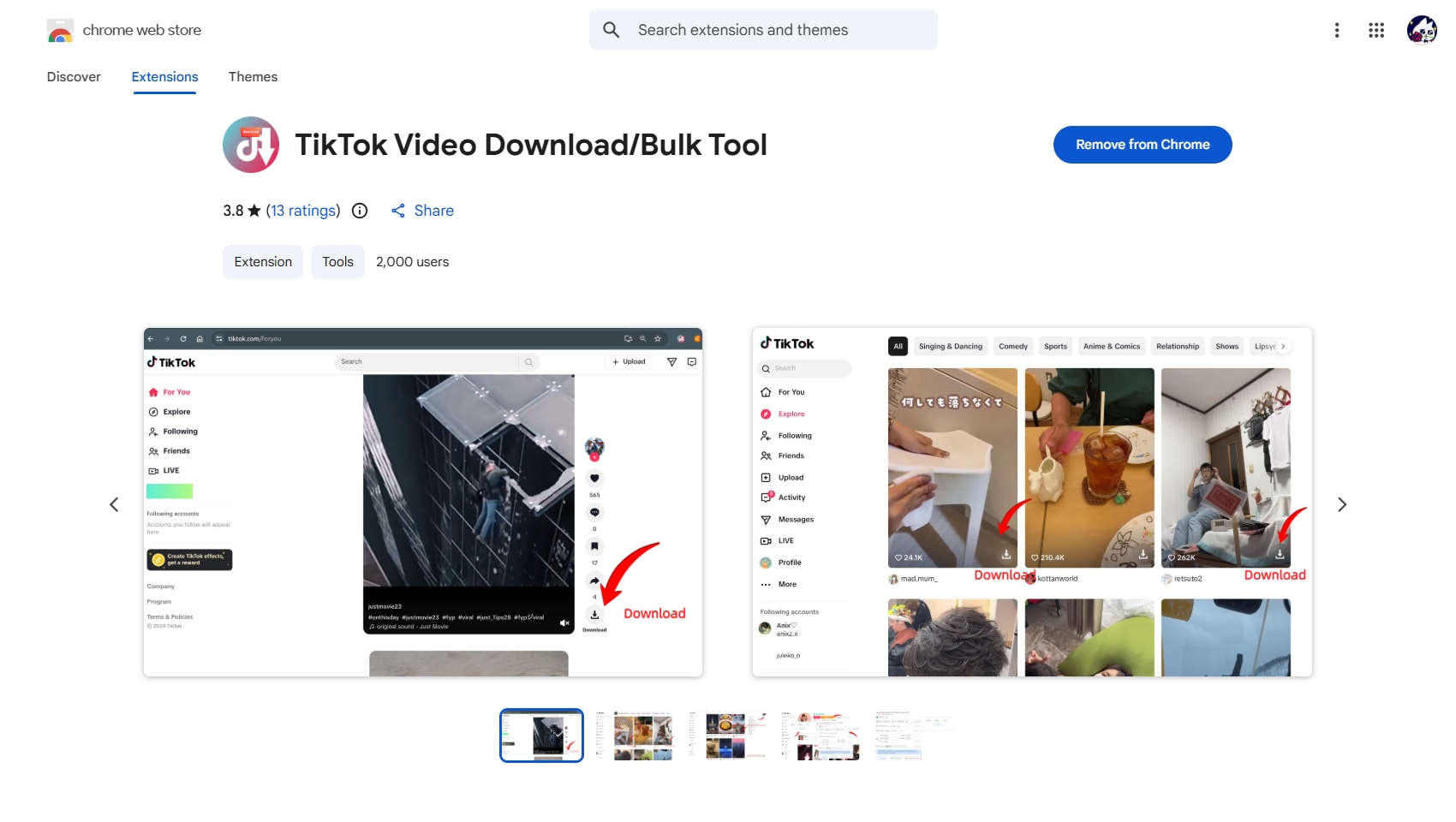
Pros
- Adds bulk download capability right on TikTok.com, saving time over manual single-video grabs.
- Supports high-quality MP4 without watermarks and works across public videos with minimal setup.
- Free Chrome extension with straightforward integration, ideal for frequent TikTok users.
Cons
- Limited to Chrome browser, so not available for other browsers like Firefox or Safari without alternatives.
- Bulk features may face rate limits or errors on very large playlists due to TikTok restrictions.
- Requires extension permissions for TikTok sites, raising minor privacy concerns for some users.
Best For
- Content creators bulk-saving TikTok videos for editing or reposting projects.
- Users needing quick, watermark-free downloads during regular TikTok browsing.
How to Use
Step 1. Visit the Chrome Web Store, search for the extension, and click Add to Chrome to install it.
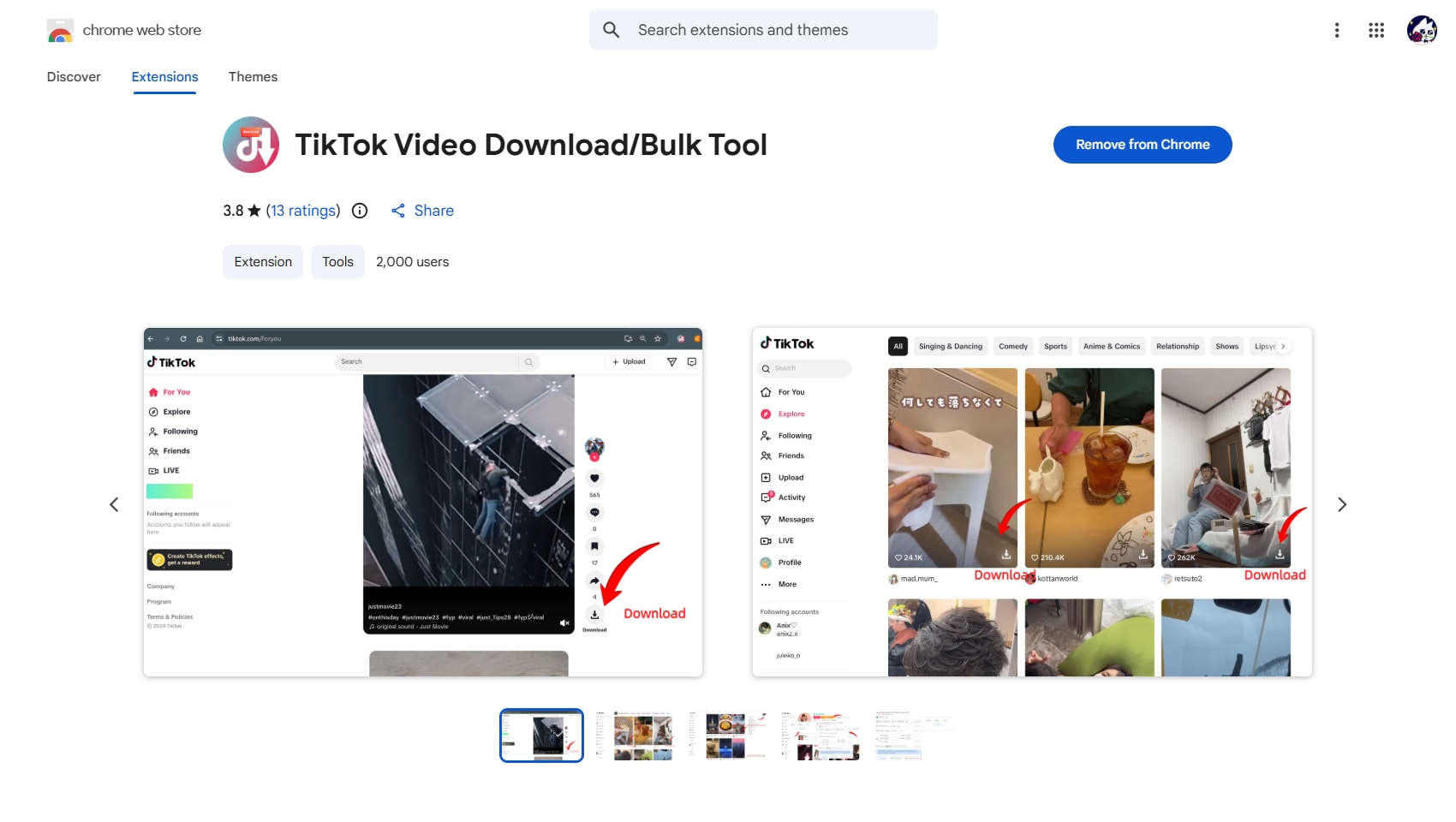
Step 2. Open TikTok.com in Chrome; the extension icon appears in your toolbar—pin it for easy access.
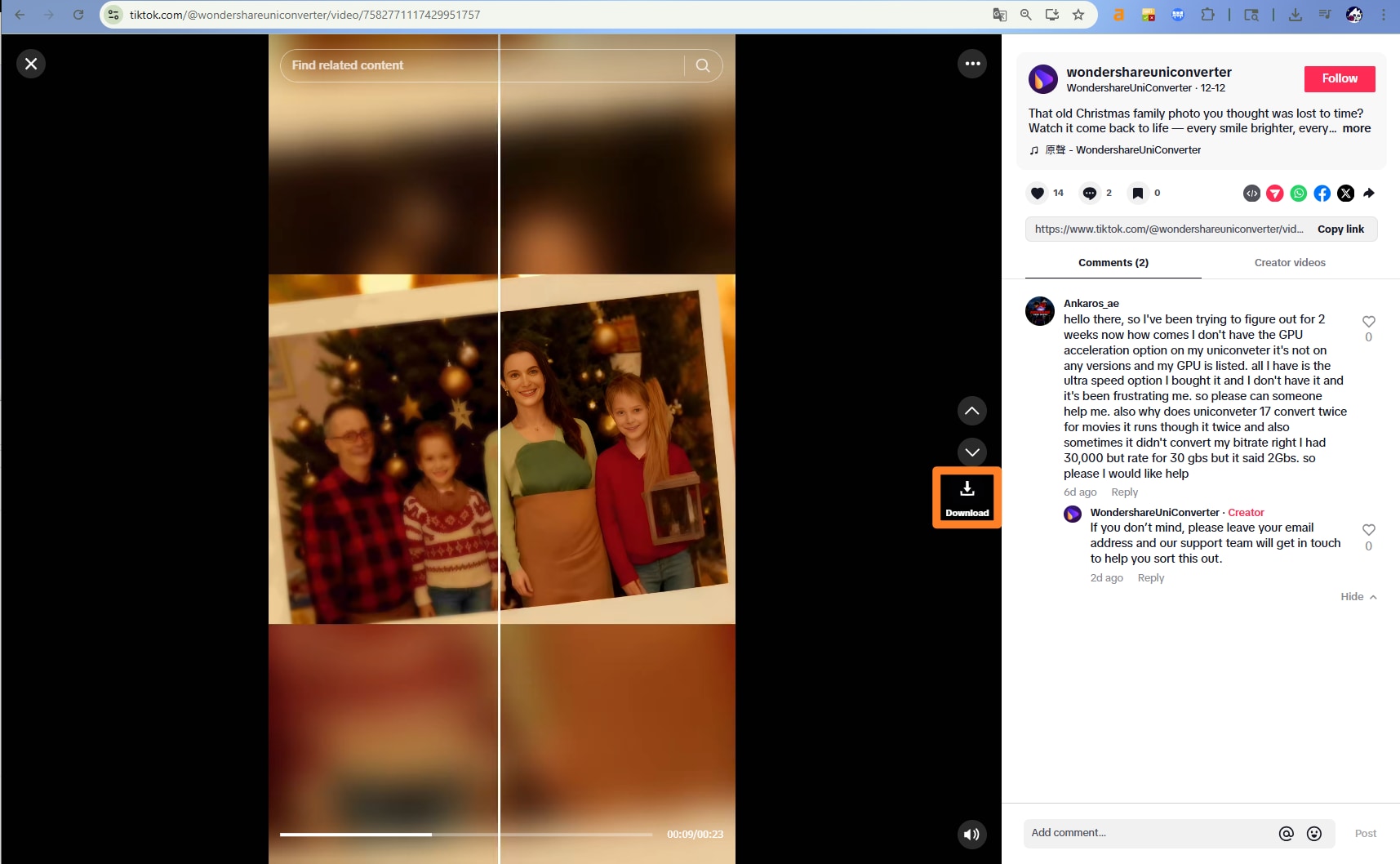
Step 3. Navigate to a video or profile, click the extension icon or on-page download button, select single/bulk mode, choose quality, and save MP4 files.
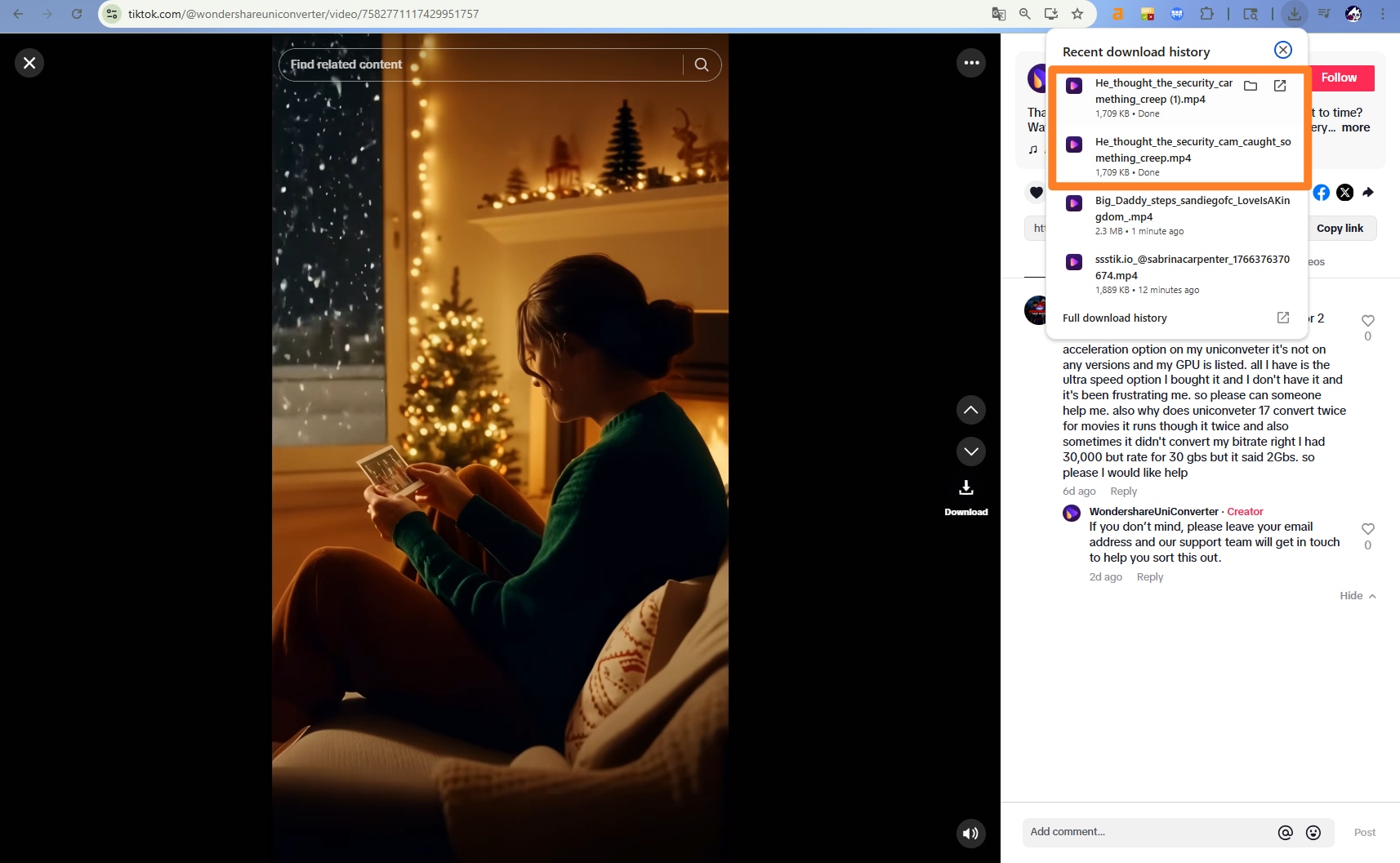
Part 5. How to Download TikTok Videos on Mobile App
Downloader for TikTok is a free Android app by application.development.studio that simplifies saving TikTok videos to your phone without watermarks. With over 10 million downloads and a 4.3-star rating from 332K reviews, it processes video links copied from the TikTok app, delivering MP4 files directly to a dedicated "Video from TikTok" gallery folder. The tool supports quick downloads of funny clips, jokes, or trends for offline sharing, emphasizing ease for mobile users while warning against unauthorized re-uploads.
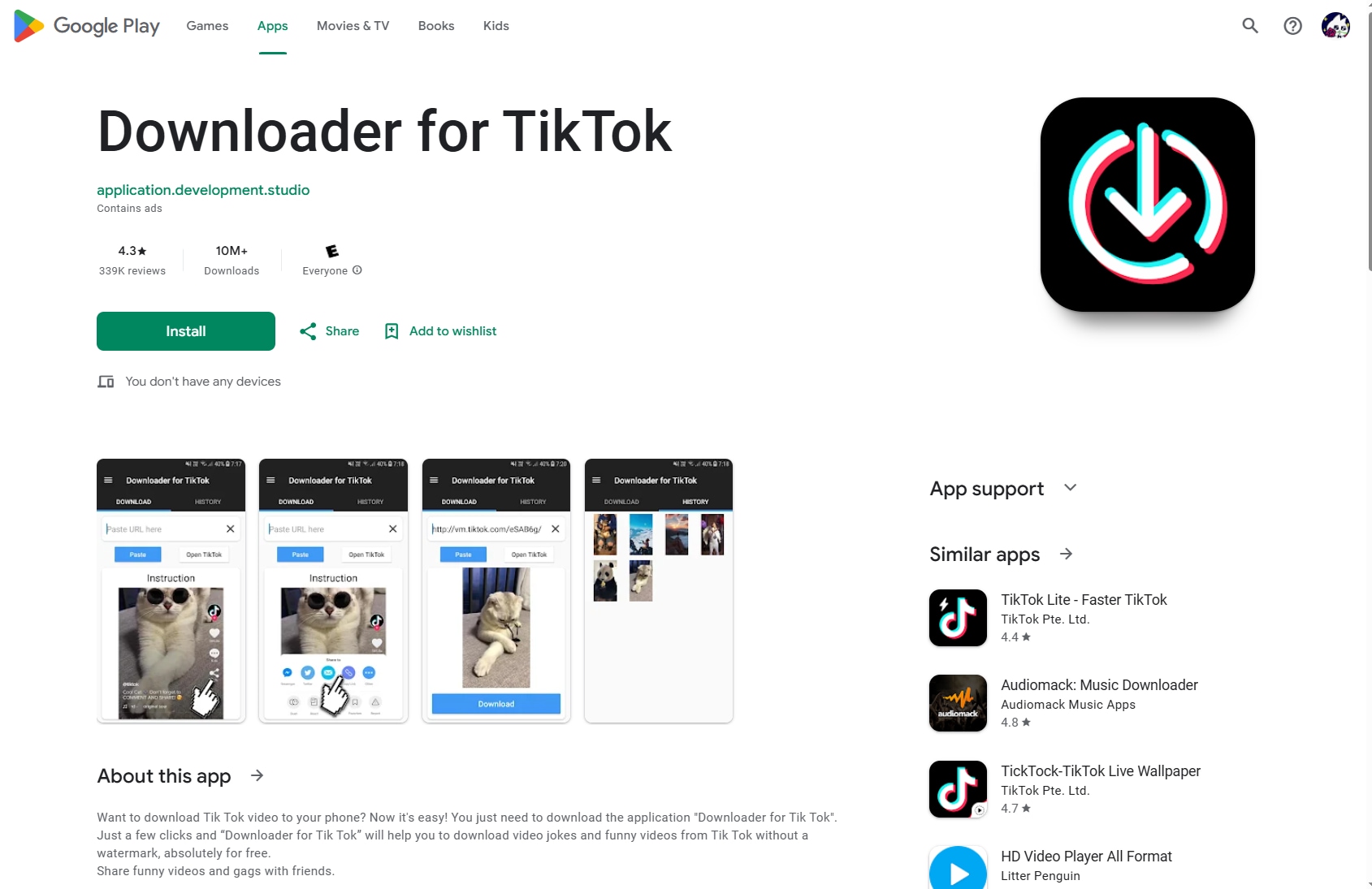
Pros
- Simple process: copy TikTok link and download with minimal taps, saving videos to phone gallery automatically.
- Free app with no-watermark option, popular for grabbing public videos quickly on Android devices.
- Works with TikTok and TikTok Lite, storing files in an organized folder for easy access.
Cons
- Heavy ads, including frequent long unskippable ones per download, frustrating repeated use.
- Recent bugs like URL pasting errors and poor watermark removal that crops video content.
- Collects app activity and device IDs, with data shared to third parties and no deletion option.
How to Use
Step 1. Install from Google Play and open the Downloader for TikTok app.
Step 2. In TikTok app, tap share on a video, then select "Copy link".
Step 3. Switch to Downloader app, paste or auto-detect the link, tap download, and find MP4 in "Video from TikTok" gallery folder.
Batch TikTok to MP4 Converter
Part 5. Safety Tips for Converting TikTok Videos to MP4
Converting TikTok videos to MP3 can be a fun way to save your favorite audio, but it's crucial to prioritize your safety and respect the law.
1. Prioritize Reputable Sources
Avoid unknown third-party websites. Many are riddled with intrusive ads, malware, and deceptive download buttons. Opt for well-known, reputable online converters or official apps that have clear privacy policies and positive user reviews.
2. Guard Your Personal Information
Never provide your TikTok login credentials (username and password) to any conversion tool. Legitimate services only need the video URL. Be wary of sites asking for excessive permissions or personal details.
3. Respect Copyright
Remember, most TikTok content is protected by copyright. Only download videos for personal, offline viewing. Distributing content without the creator’s permission, using it commercially, or claiming it as your own is illegal and unethical. Always credit the original creator when possible.
4. Secure Your Device
Ensure your antivirus software is active. Avoid clicking on pop-up ads or installing unnecessary browser extensions promoted by these sites, as they may contain trackers or viruses.
By choosing trusted tools, protecting your data, and honoring creators' rights, you can enjoy your favorite TikTok sounds safely and responsibly.
Part 6. FAQs about Converting TikTok to MP4
1. Does UniConverter provide a TikTok MP3 download solution?
Yes, UniConverter allows a plethora of TikTok MP3 converting options. It also supports other formats like M4A, WAV, and more. So, no matter which format you want your TikToks to be in, it will be available in UniConverter’s converter tool.
2. Does UniConverter support downloading multiple videos?
UniConverter allows batch file downloading, and depending on your plan, you can download as many videos as possible. You just need to put one link in one line, and it will start downloading each of them one by one.
3. Can I further edit TikTok videos downloaded at UniConverter?
UniConverter is more than just an MP4 to TikTok tool, as it allows so many other tools to further edit your videos. You can remove the watermark using the new AI, remove vocals from a video, remove noise from a video, use the watermark editor, and do a lot more with your TikTok videos.
4. Can I use your UniConverter to download TikTok on my phone?
No, right now, UniConverter doesn’t allow TikToks to be downloaded on your phone. But it is still an amazing TikTok to mp4 converter for Windows and Mac.



