In 2025, creating videos is easier than ever—but making them look polished and professional still takes a little finesse. One of the most common issues creators face is shaky or unstable footage, especially when shooting handheld or on the go.
Luckily, you no longer need expensive software to fix this. With the rise of video stabilizer online tools, you can now stabilize video online for free—directly from your browser. And if you’re working on bulk footage or want AI-powered stabilization for desktop, tools like Wondershare UniConverter offer a powerful offline solution.
In this article
Part 1. Best 10 Video Stabilizer Online
Looking to stabilize a shaky clip? Whether you're a content creator, vlogger, marketer, or just polishing up your video, these top 10 video stabilizer online tools help you transform jittery footage into professional-quality content without installing any software. All tools here are browser-based and ideal for creators who need to stabilize video online free, quickly and effectively.
While many users search for a Google video stabilizer online, the tools listed below go far beyond basic results, offering AI-powered stabilization and browser-based convenience.
1. Ezgif Video Stabilizer
Ezgif is a lightweight, no-frills online tool known primarily for GIF creation, but it also includes a functional video stabilizer tool perfect for users who need quick, free stabilization. While not AI-powered or flashy, Ezgif’s video stabilizer is surprisingly effective for minor camera shakes, making it ideal for casual users, students, or those working on small social media projects.
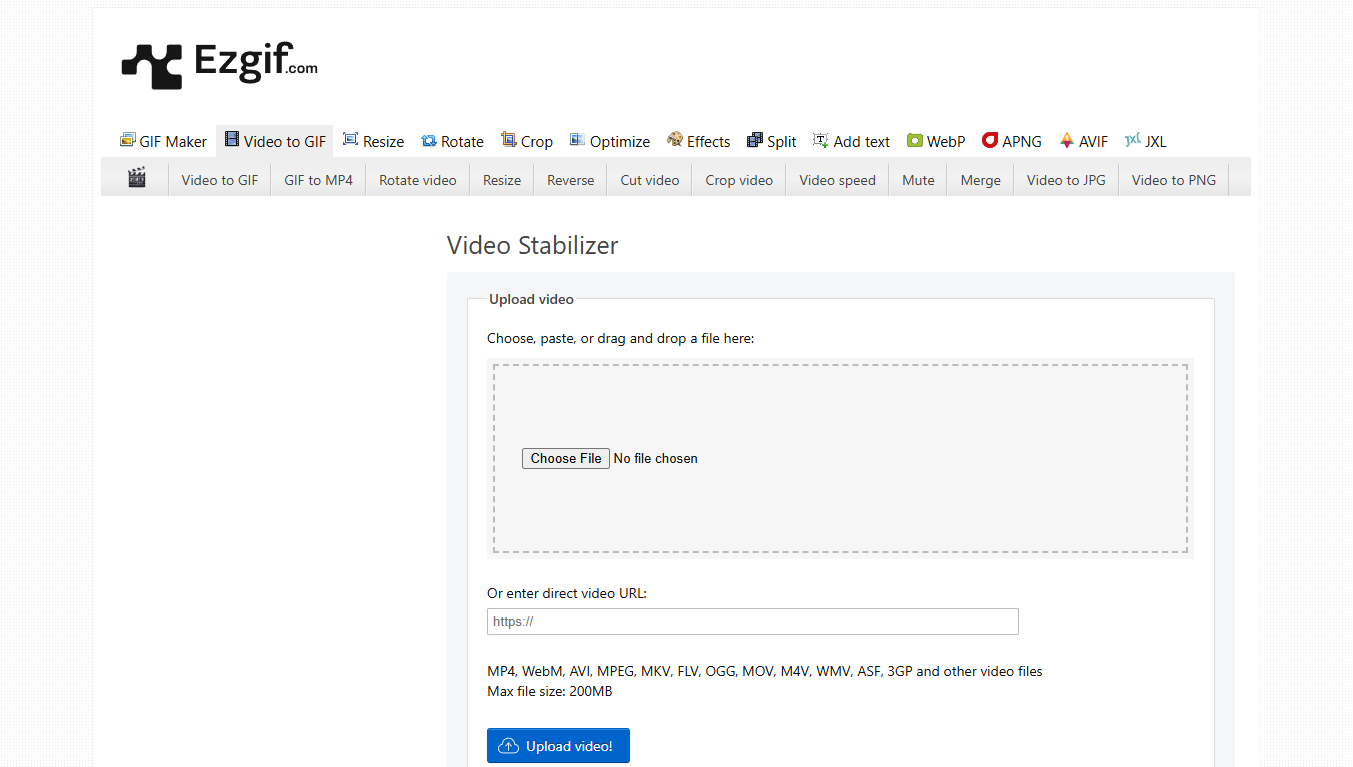
Features:
- Web-based video stabilizer—no download required
- Accepts formats like MP4, WebM, AVI, and MPEG
- Simple “upload > process > download” workflow
- Allows rotation, cropping, resizing along with stabilization
- Basic video editing tools included in the same suite
2. Online Video Cutter - Video Stabilizer
Online Video Cutter is a reliable, no-frills browser tool perfect for quick editing tasks—including stabilizing shaky videos
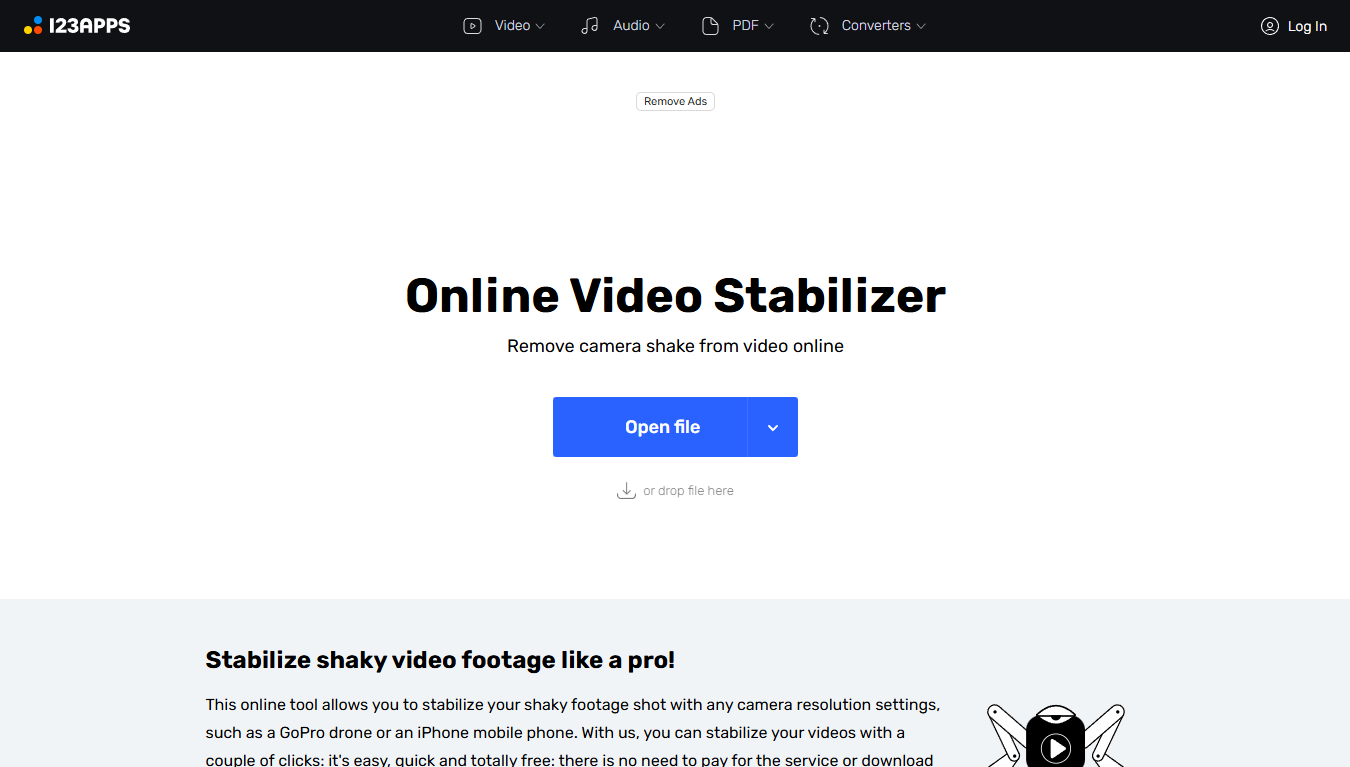
Features:
- Supports multiple video formats
- Easy-to-use interface for stabilization and trimming
- Cloud-based processing
3. Kapwing Video Stabilizer
Kapwing is a full-fledged online editor that includes a robust video stabilizer online tool, perfect for social media creators
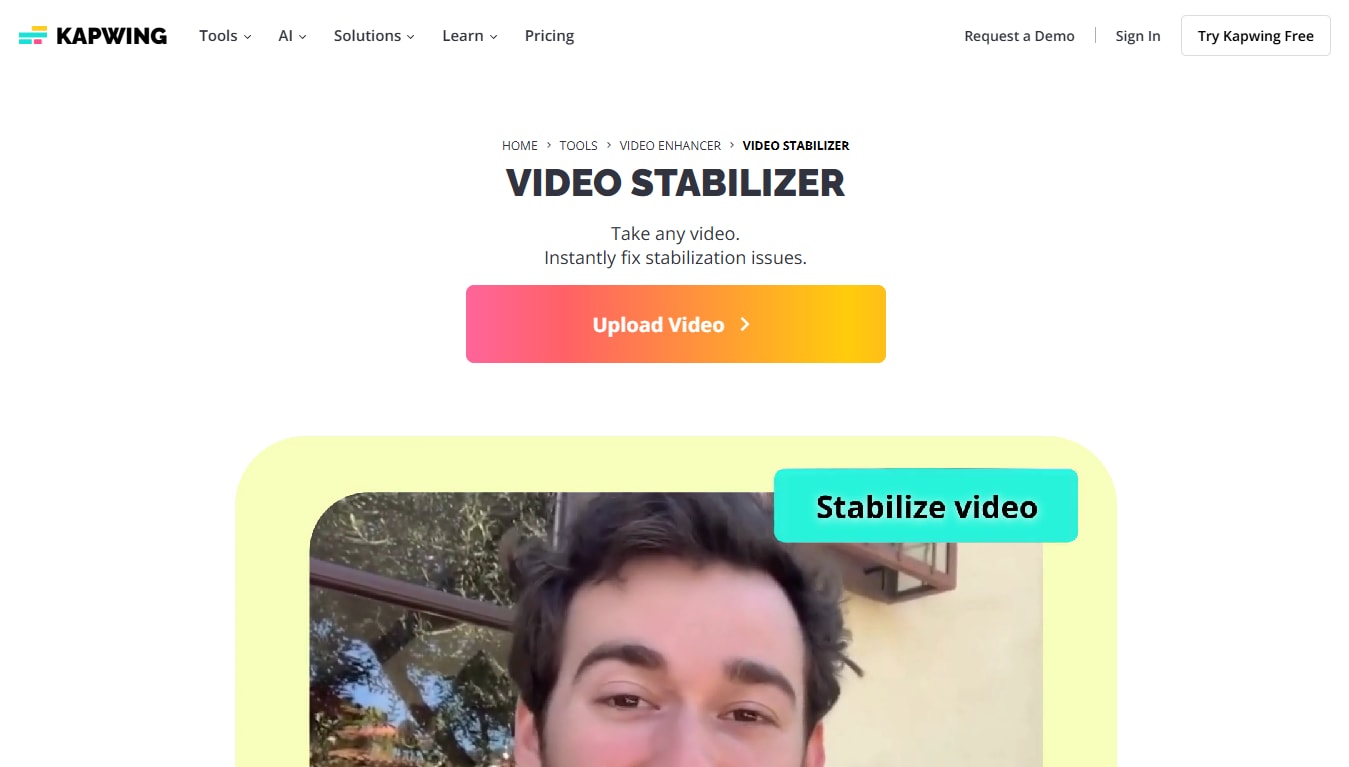
Features:
- Drag-and-drop interface
- AI-powered video smoother
- Real-time preview
4. AVC Labs Online AI Video Stabilizer
AVC Labs is known for its powerful AI capabilities. Their free online video stabilizer uses machine learning to smooth out footage intelligently

Features:
- AI-powered stabilization
- Scene-by-scene enhancement
- Denoising and upscale support
5. FileConverto Online Video Stabilizer
FileConverto offers a straightforward, browser-based tool for stabilizing shaky video clips without requiring software installation. It's a quick utility site perfect for users who want to stabilize short clips on the go. While it lacks advanced AI or visual preview, its simplicity and no-login access make it a handy option for basic stabilization tasks.
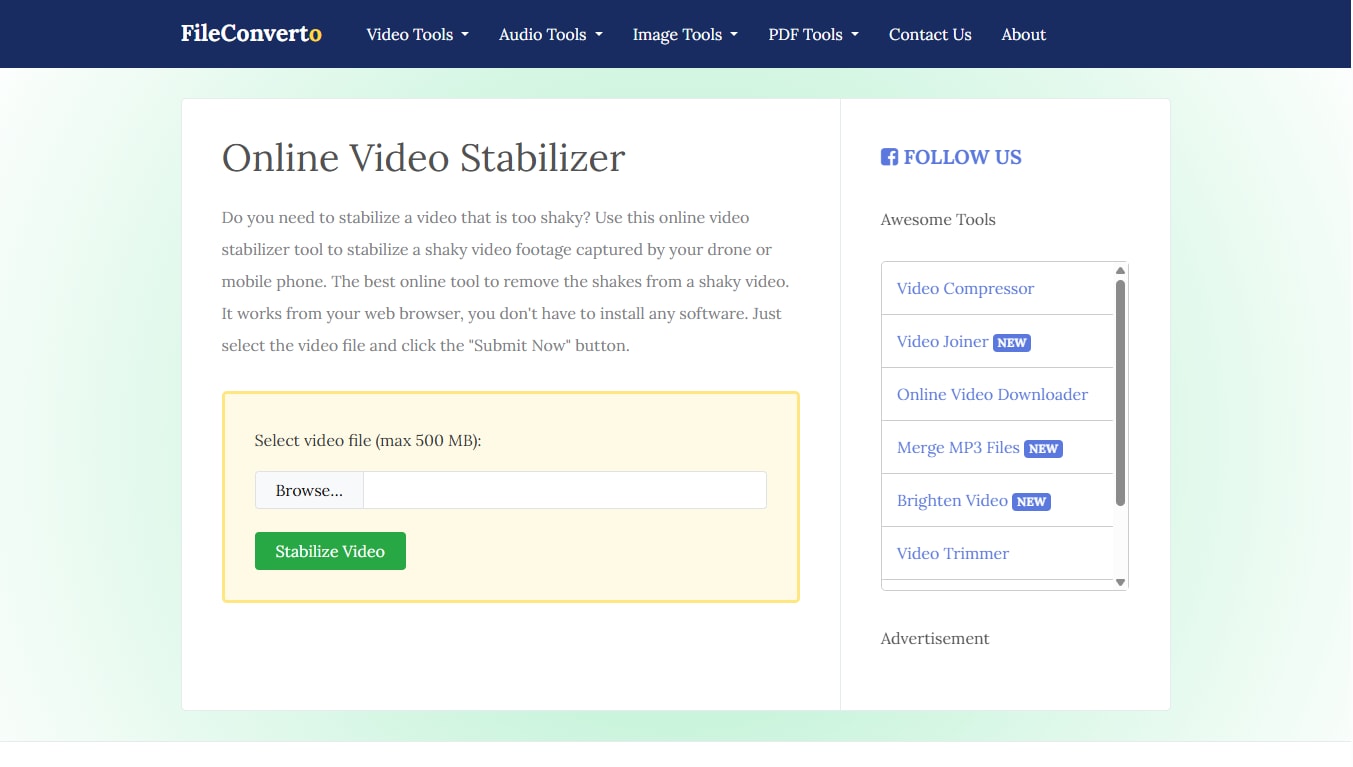
Features:
- Web-based stabilization—no download or signup needed
- Supports MP4, AVI, and MOV formats
- Simple upload and process system
- Includes basic tools like video muting and resizing
- No registration required
6. Stabilizo
A newer entrant, Stabilizo is dedicated solely to stabilization—making it the go-to online video stabilizer free for quick fixes.
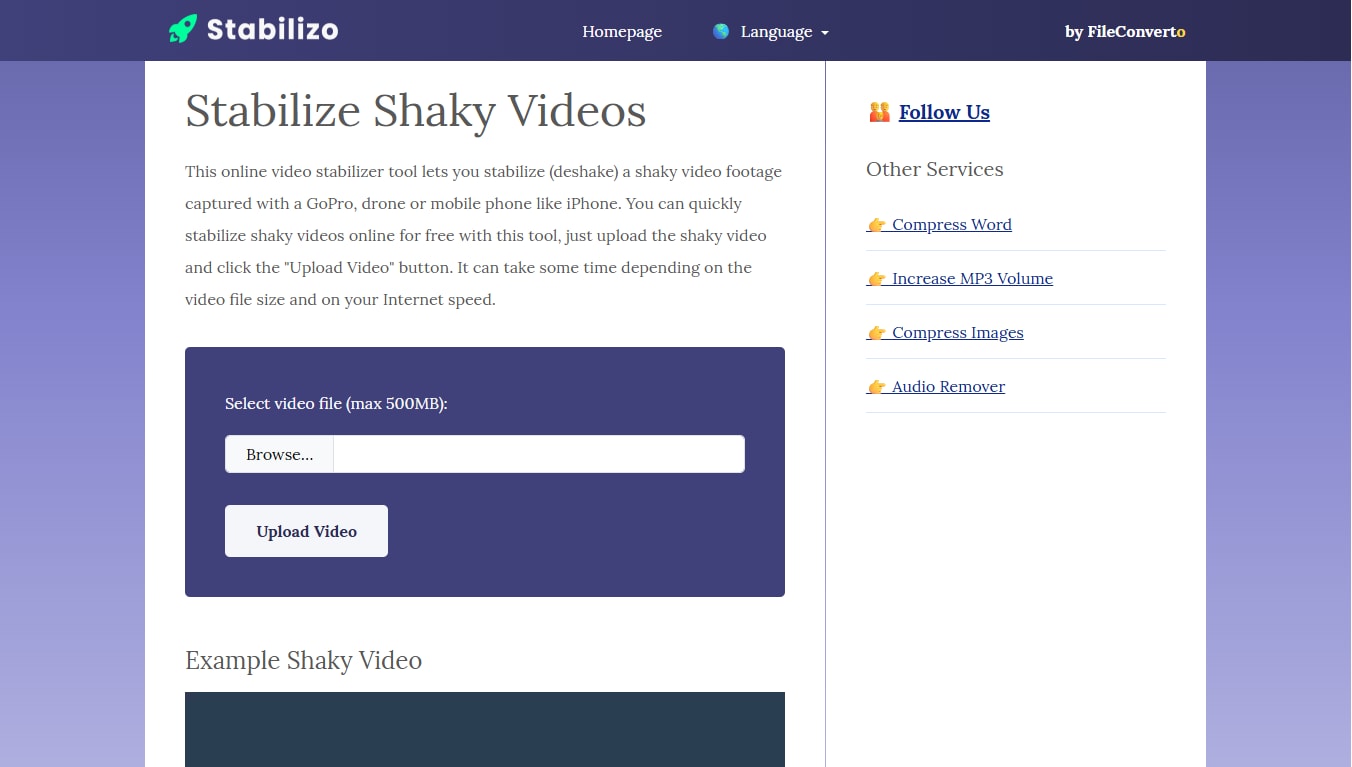
Features:
- Simple drag-and-drop UI
- Preview with comparison
- Exports in MP4
7. Vidio AI Stabilizer
Vidio uses AI not only to stabilize but also enhance video—great for those who want a polished video smoother experience.
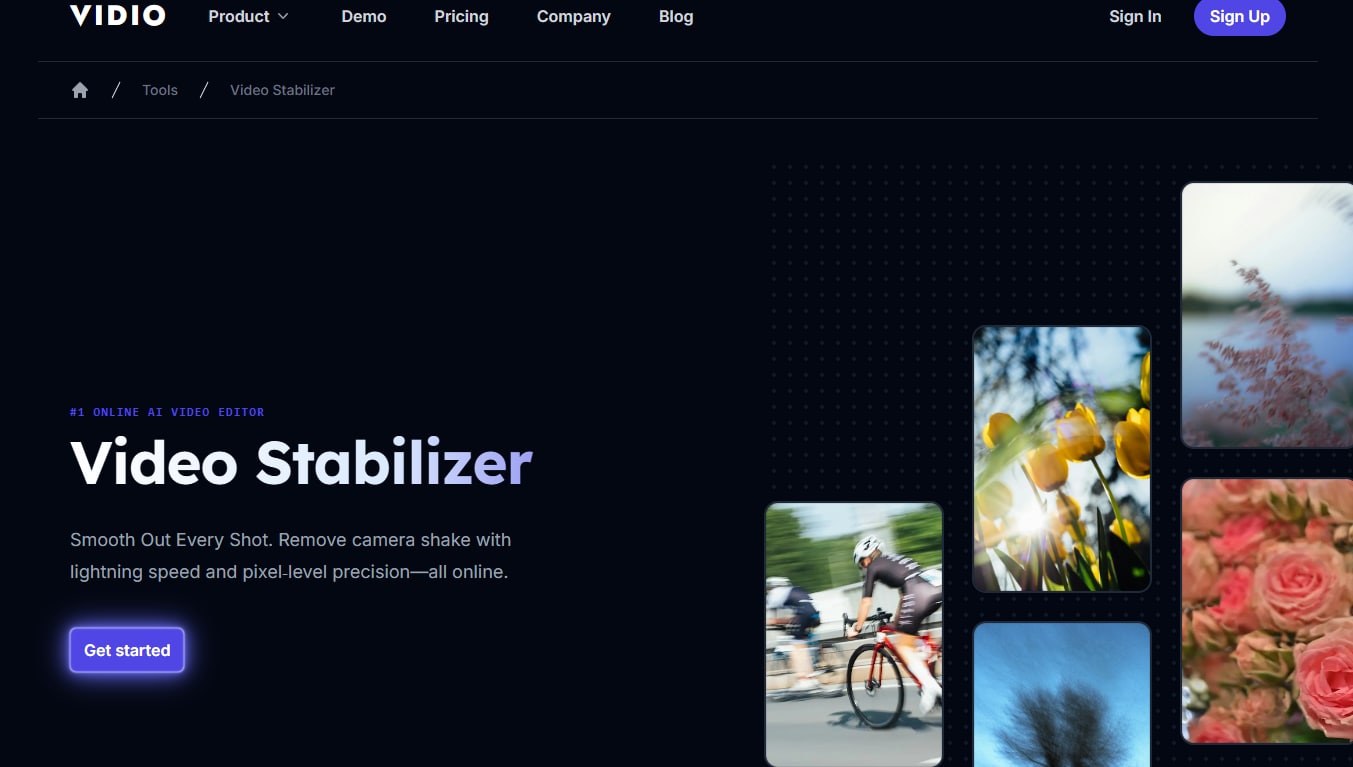
Features:
- AI-powered correction
- Face enhancement
- Object tracking
8. OnlineConverter Video Stabilizer
Known for quick conversions, OnlineConverter also offers a basic stabilize video online free tool.
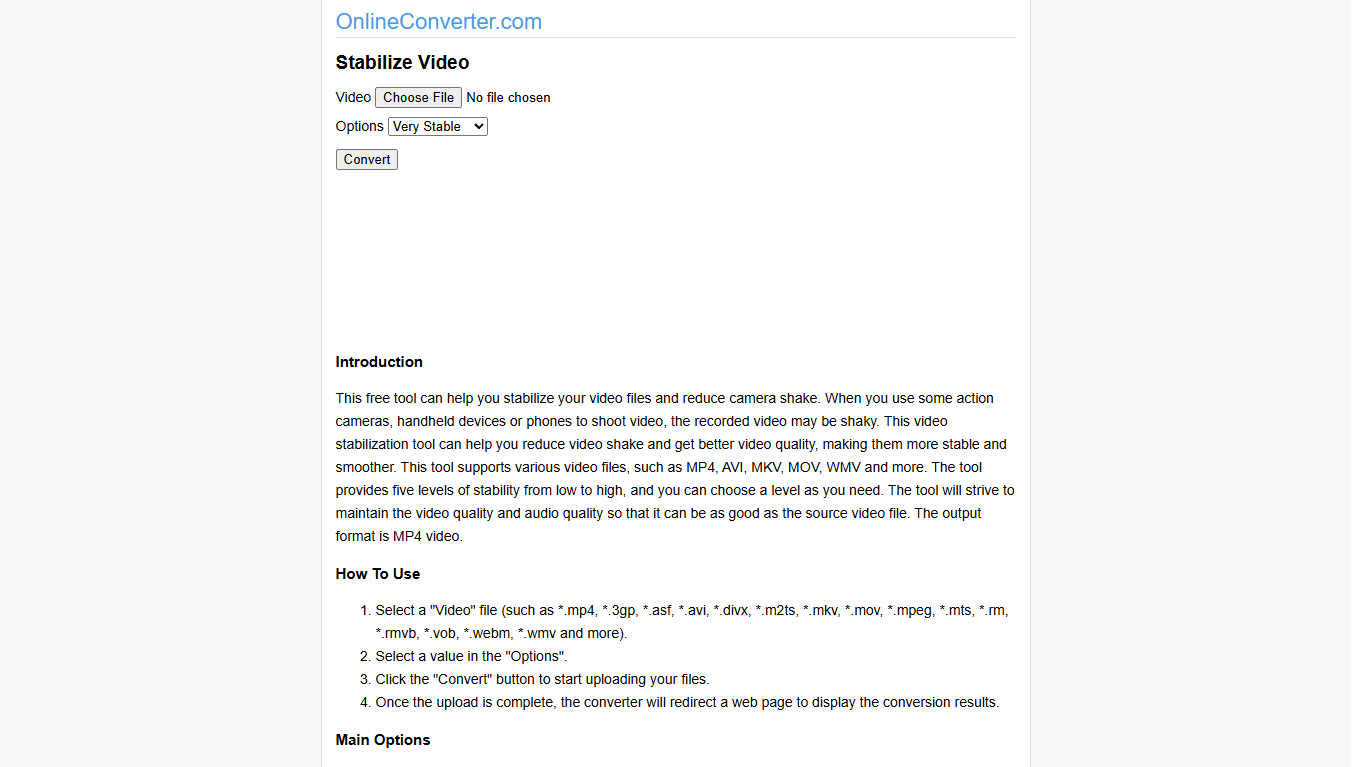
Features:
- Simple interface
- Fast processing
- Supports MP4, AVI, MOV
9. Filmora Free Online Video Editor
Filmora’s online suite includes tools to stabilize a video online and enhance it with effects.
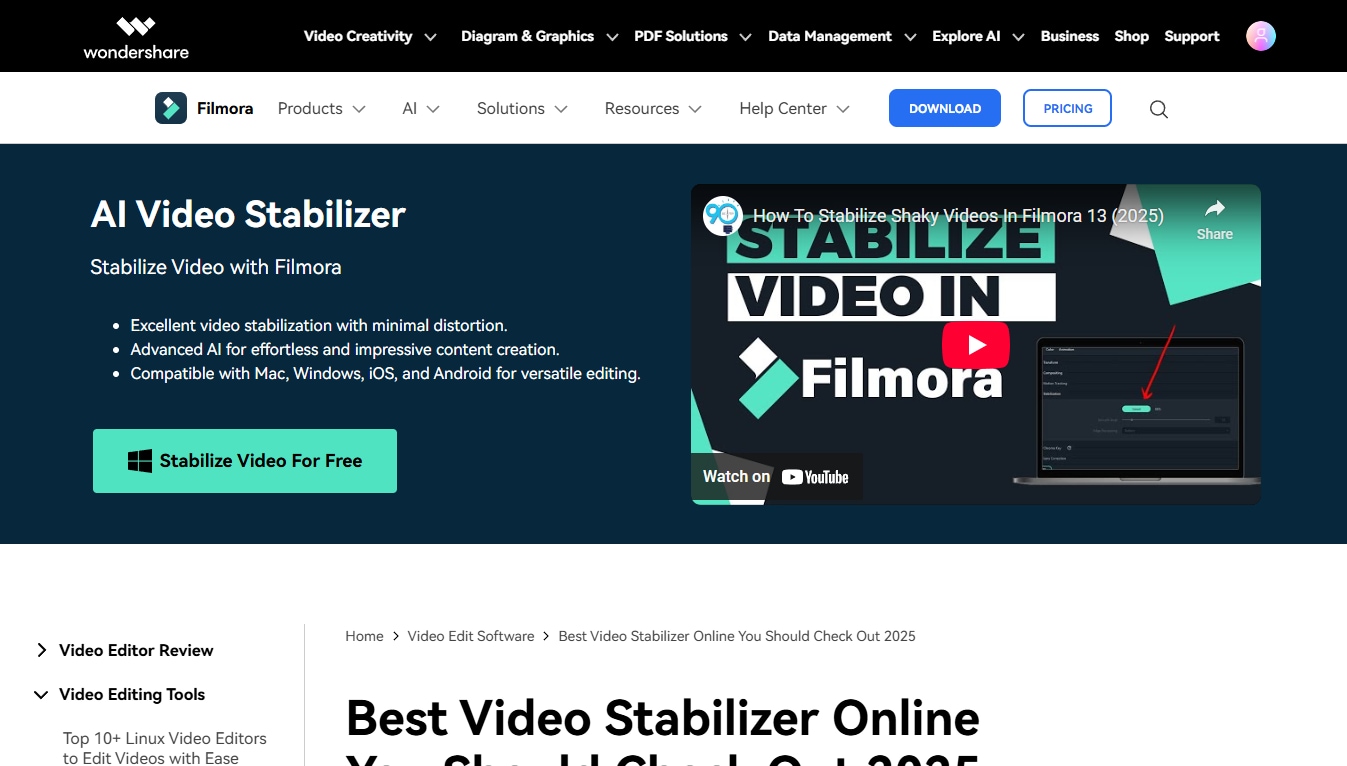
Features:
- Drag-and-drop timeline
- Stabilization and transitions
- Filter library
10. Akool Video Tools
Akool is an all-in-one creative AI platform that includes a video stabilizer online and other AI enhancements.
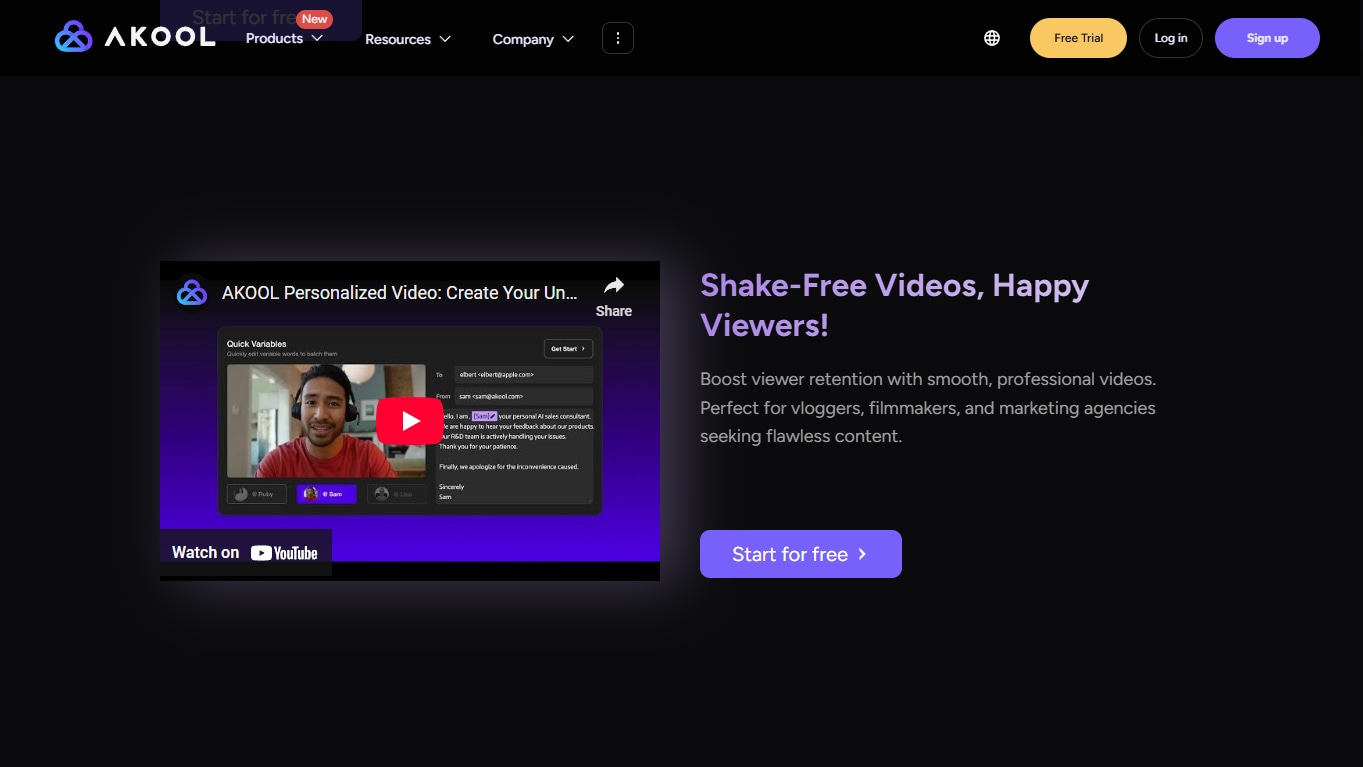
Features:
AI-powered stabilization and voiceover
Batch processing
Auto-scripting
Part 2. Quick Comparison of Online Video Stabilizers
Choosing the right video stabilizer online can feel overwhelming, especially with so many options offering various features, pricing tiers, and user experiences. That’s why we’ve created a detailed comparison table below—so you can confidently select the best fit based on your needs.
| Tool | Pricing | Ads Density | Processing Speed | Ease of Use | Watermark | Best For |
| Ezgif | Free | Low | ⭐⭐⭐ | ⭐⭐⭐⭐ | No | Casual Users, Students, Quick Fixes |
| Online Video Cutter | Free | Low | ⭐⭐⭐ | ⭐⭐⭐⭐⭐ | No | Quick Fixes, Beginners |
| Kapwing | Free (Watermark); Pro starts $16/mo | Medium | ⭐⭐⭐⭐ | ⭐⭐⭐⭐ | Yes (free), No (Pro) | Marketing, Teams, Social Videos |
| AVC Labs | Free trial; Paid from $39.95 (lifetime) | None | ⭐⭐ | ⭐⭐⭐ | No (after purchase) | Pro Editing, AI Fans |
| FileConverto | Free | None | ⭐⭐⭐ | ⭐⭐⭐⭐ | No | Basic Tasks, Utility Users, Low-End Devices |
| Stabilizo | Free | Low | ⭐⭐⭐⭐ | ⭐⭐⭐⭐⭐ | No | Fast Fixes, Everyday Users |
| Vidio AI | Free trial; paid from $10/mo | None | ⭐⭐⭐ | ⭐⭐⭐ | No (trial watermark on some tools) | Content Creators, AI Video Editors |
| OnlineConverter | Free | Medium | ⭐⭐⭐⭐ | ⭐⭐⭐⭐ | No | Quick Utility Tasks |
| Filmora Online | Free (watermark); paid from $49.99/yr | Low | ⭐⭐ | ⭐⭐⭐⭐ | Yes (free), No (paid) | Creative Editing, Visual Storytelling |
| Akool | Free trial; pricing not public (AI SaaS) | None | ⭐⭐⭐⭐ | ⭐⭐⭐ | No (in most tools) | AI Automation, Brand Creatives |
This breakdown helps you zero in on the best video stabilizer online for your specific needs—whether you're trying to make video smoother, stabilize a video online free, or enhance quality for social platforms like TikTok, YouTube Shorts, and Instagram Reels.
Note: UniConverter is a desktop-based tool, not browser-based. It offers the most robust AI stabilization and is ideal for creators working with larger or multiple clips.
Part 3. [Most Recommended] How to Batch Smooth Shaky Videos Using UniConverter
Shooting video content is easier than ever—but stabilizing those shaky clips? That’s where many creators struggle. Whether you're a YouTuber, Instagram Reels maker, or TikTok content creator, shaky videos can ruin the flow of your storytelling. Thankfully, with UniConverter’s free video stabilizer online (desktop version), you can batch smooth multiple videos without needing pro-level editing skills.
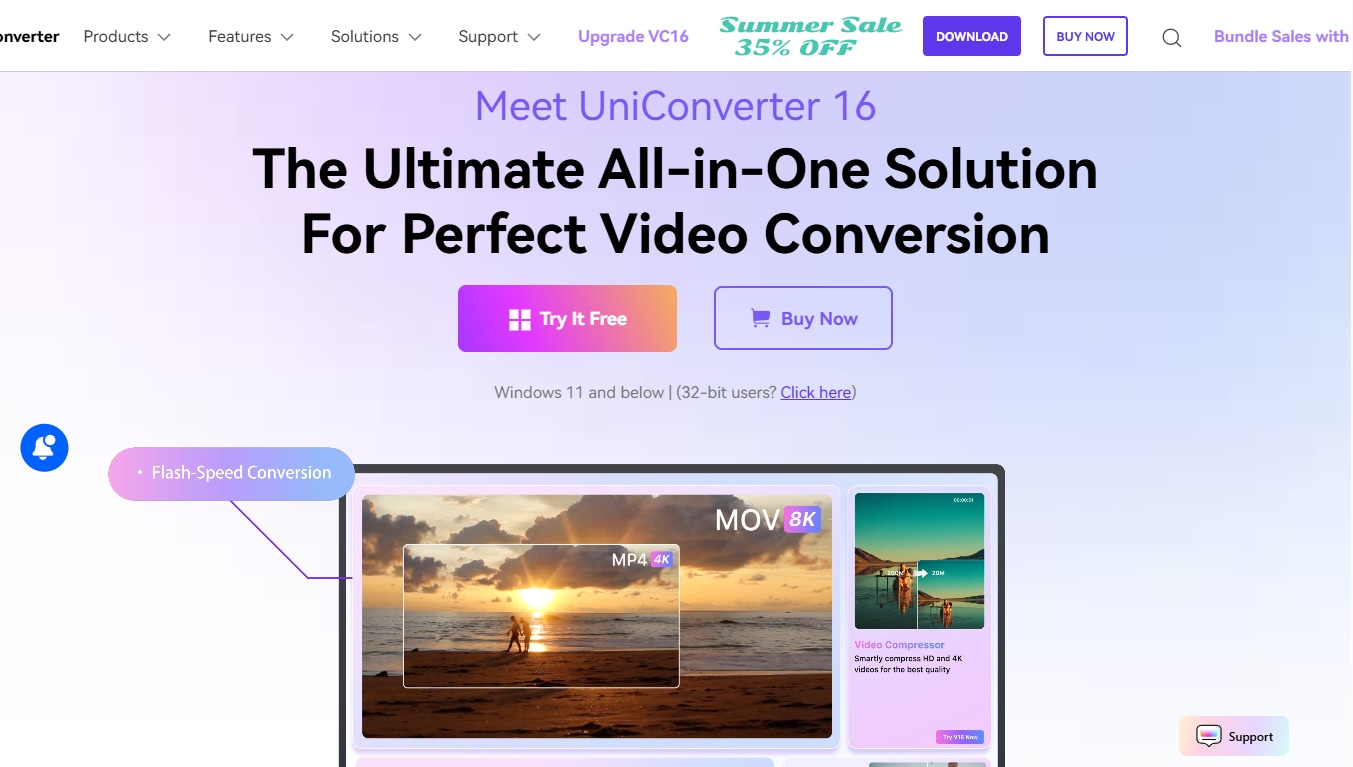
In this tutorial, we’ll walk you through step-by-step instructions to stabilize shaky video, make your video smoother, and improve visual quality—using the downloadable desktop version of UniConverter by Wondershare.
Note: While it's often listed among video stabilizer online tools, UniConverter’s stabilization feature requires a desktop installation for Windows or Mac.
Step-by-Step Guide to Stabilize Shaky Videos in Bulk Using UniConverter
Step 1: Go to UniConverter Video Stabilizer Tool
Open Wondershare UniConverter on your desktop (Windows or Mac). From the main interface, head to the “Toolbox” tab located in the left-side menu. Within this toolbox, click on “Video Stabilization” to launch the stabilizer workspace.
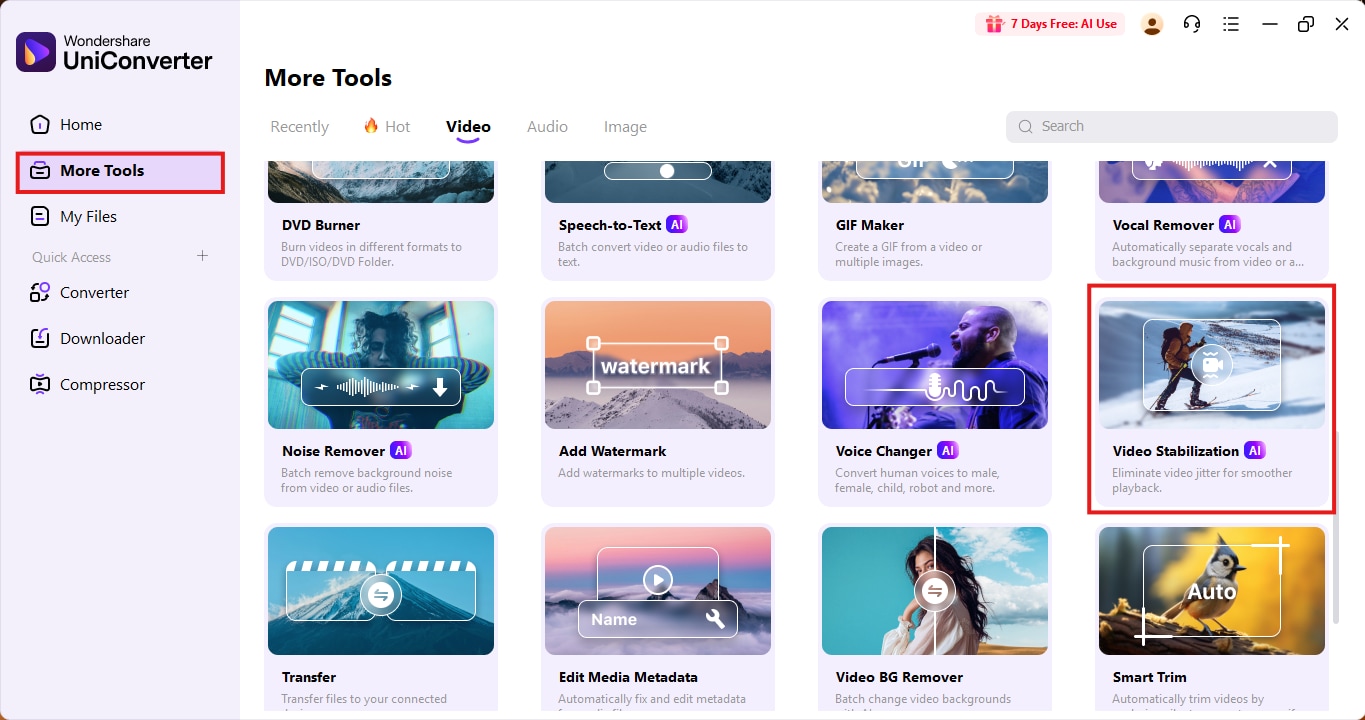
Step 2: Upload Your Shaky Videos
In the Video Stabilization interface, click on the “+ Add Files” button to import the shaky footage you want to fix. You can add one or multiple videos at a time. Supported formats include MP4, MOV, M4V, and AVI, making it compatible with most mobile, camera, and drone recordings.
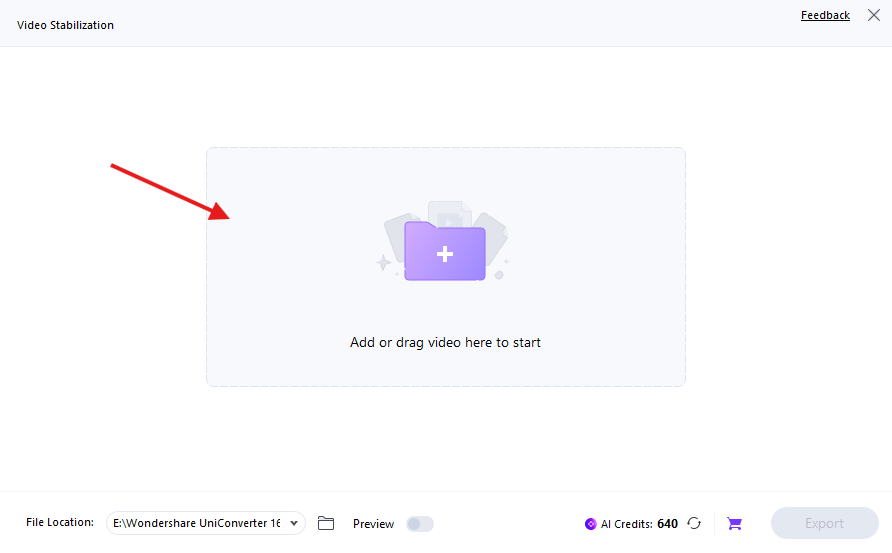
Step 3: Apply AI Stabilization
After uploading, the selected video will appear in the preview window. Click the “Analyze” button. UniConverter will begin scanning your video using its AI algorithm to detect shaky motion and frames. This process only takes a few seconds.
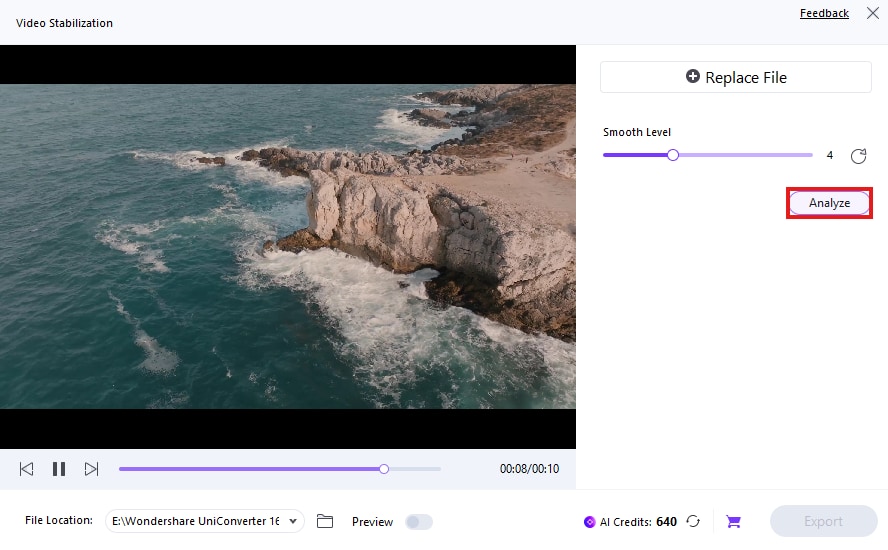
You’ll then see a preview slider showing the difference between the original and stabilized version. Use this to compare results before committing to export.
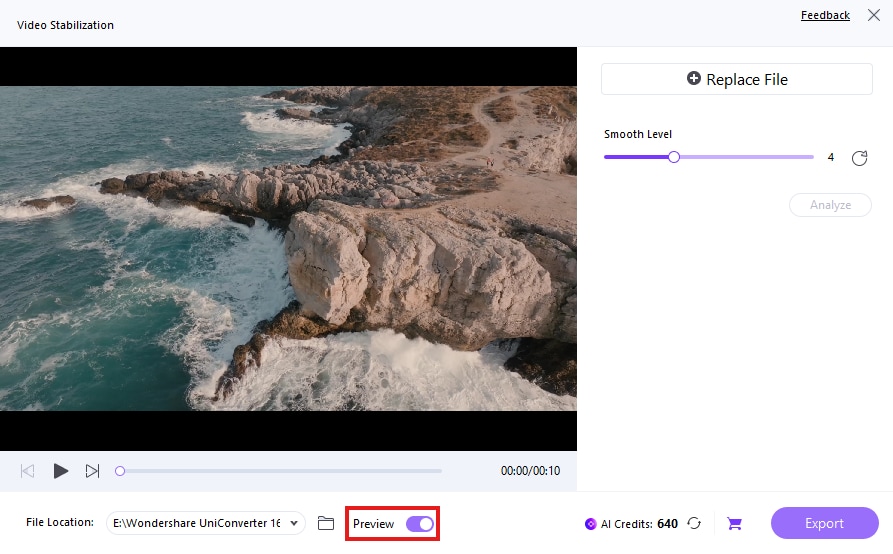
Tip: You can batch process multiple clips by uploading them all at once—perfect for content creators managing high volumes.
Step 4: Adjust Stabilization Settings (Optional)
UniConverter gives you a custom stabilization slider that lets you manually set the intensity of stabilization. Slide it toward the right for stronger smoothing—ideal for drone or action shots. For minor shakes (e.g., vlog or mobile footage), a moderate level works well.
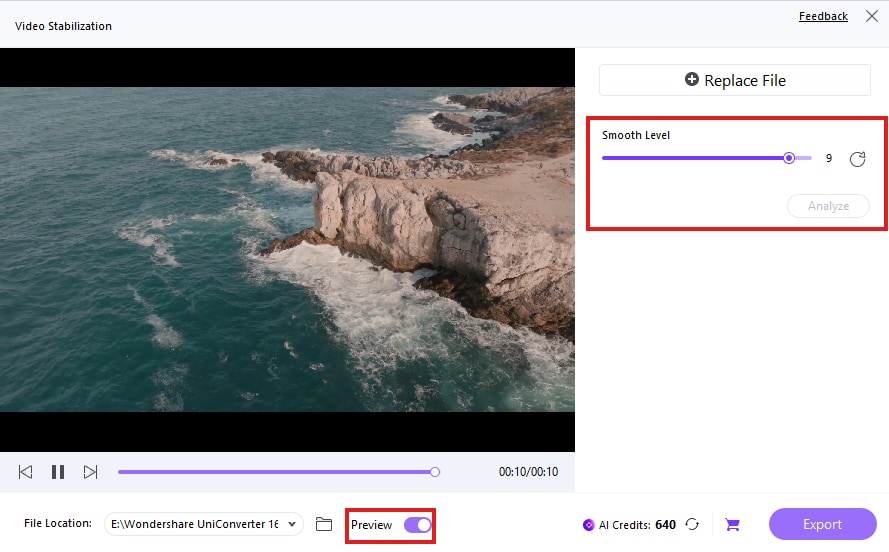
Step 5: Download Your Smooth, Stable Video
When everything looks good, hit the “Export” button to begin single or batch processing your videos. UniConverter will automatically apply the stabilization and export clean, smooth versions of each clip. You’ll find the files saved in your chosen folder, ready to share or publish.
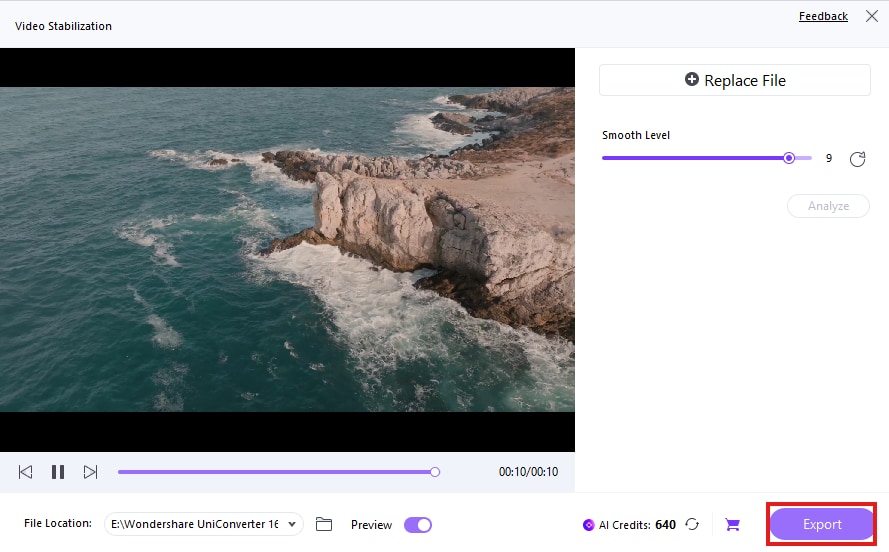
Start Stabilizing Now: Download UniConverter Mac Version and Windows Version to smooth your shaky footage with precision.
Why Choose UniConverter to Stabilize Video?
Wondershare UniConverter stands out as one of the most reliable and creator-friendly tools for stabilizing shaky video on desktop. Here's why it’s the top choice for content creators, vloggers, marketers, and hobbyists in 2025:
AI-Based Real-Time Stabilization
UniConverter uses advanced AI algorithms to detect camera shake and jitter instantly. The stabilization is applied in real-time during preview—so you can immediately see how your footage will look before exporting. No need for manual keyframes or time-consuming adjustments.
Batch Processing Support
Unlike many online tools that only handle one video at a time, UniConverter lets you import and stabilize multiple clips in a single go. This feature saves tons of time for creators working on long-form videos, series, or bulk social media content.
Side-by-Side Preview Comparison
Before exporting, you can view a split-screen comparison of the original and stabilized versions. This helps you fine-tune the stabilization level and make sure your final output is polished and professional.
No Watermarks for Paid Users
Free video stabilizer tools often leave watermarks that distract from your content. With UniConverter’s premium version, all exports are 100% clean—perfect for uploading directly to YouTube, TikTok, Instagram Reels, or professional platforms.
Fully Offline Editing for Privacy and Speed
Since UniConverter runs entirely on your desktop, you don’t need to upload sensitive footage to the cloud. This ensures greater privacy and faster processing—ideal for confidential projects, client work, or large video files.
Conclusion
Stabilizing shaky footage no longer requires expensive software or professional editing knowledge. From simple browser-based utilities like AVC Labs and Online Video Cutter to AI-powered desktop solutions like UniConverter—anyone can stabilize a video online (or on desktop) quickly and easily. Whether you want to make video smoother for social media, enhance your drone shots, or batch-fix clips from your latest vlog, UniConverter is the best video stabilizer online (for desktop) that offers quality, flexibility, and professional-grade results.
Ready to make your footage stable and stunning? Download UniConverter and get started now.
FAQs
-
1. What is the best tool to use for video stabilization in 2025?
The best tool for stabilizing shaky footage in 2025 is UniConverter by Wondershare. While it’s not browser-based, its desktop software offers advanced AI-powered video stabilization, side-by-side previews, batch processing, and watermark-free exports for paid users. It’s especially effective for content creators working on YouTube, Instagram Reels, and TikTok videos. For those who prefer completely online tools, CapCut and Online Video Cutter are strong alternatives. -
2. Can I stabilize a video online without downloading software?
Yes, absolutely. Tools like Ezgif, FileConverto, Online Video Cutter, etc., allow you to stabilize a video online directly in your browser without any installation. -
3. Is there a way to stabilize video online free without watermarks?
Yes, tools like Stabilizo and FileConverto allow you to stabilize video online for free without watermarks—no login required. These tools are perfect for social media creators on a budget. -
4. How do I stabilize shaky video quickly and easily?
To stabilize shaky video, upload your clip to a tool like UniConverter. This platform uses AI to automatically smooth out motion and make video smoother in just a few clicks.



