When you need to enlarge a JPG image, whether for digital media, printing, or creative projects, preserving image quality is crucial. A JPG size enhancer helps you increase the dimensions of your image without losing sharpness or clarity. However, the challenge lies in making sure the enlarged image does not become pixelated or blurry. Whether you're using a desktop computer, mobile device, or online tool, there are multiple methods to enhance JPG size effectively.
In this article
- Part 1: Understanding JPEG Images and Their Common Uses
- Part 2: How to Enlarge JPG for Better Quality on PC
- Part 3: How to Enlarge JPG for for Crisp Results on Mobile
- Part 4: How to Enlarge JPG for Better Sharpness Using a Browser
- Part 5: Practical Tips to Make Your JPG Images Larger and Sharper
- Conclusion
- FAQs
This guide will walk you through the different ways to enlarge JPG images on your PC, Mac, mobile, and through a browser. You'll discover tools and tips to ensure your JPG size enlarger works seamlessly, improving image sharpness and clarity while maintaining high-quality results.
Part 1: Understanding JPEG Images and Their Common Uses
JPEG (Joint Photographic Experts Group) is one of the most common image formats, widely used for storing and sharing images online. Known for its ability to compress images to smaller file sizes, JPEG images are ideal for use on websites, digital photography, and social media, where quick loading times and efficient file sizes are essential.
However, when it comes to enlarging JPG images, there is a trade-off between increasing size and maintaining quality. JPEG images use lossy compression, meaning that some details may be lost during compression, which can affect the image’s quality when enlarged. Enlarging JPG images requires careful attention to preserve clarity and avoid pixelation. Tools like JPG size enlargers and AI-powered upscaling features are designed to help overcome these limitations, ensuring that the JPG size enhancer works seamlessly without compromising the integrity of the original image.
Common Uses for JPG Images:
- Web and Social Media: JPG images are frequently used for online content because they offer a good balance between quality and file size.
- Photography: Professional photographers often use JPG for quick and high-quality photo sharing, even though RAW files offer more detail.
- Marketing and E-commerce: Many online stores use JPG images to showcase products, as these images load faster compared to other formats like PNG or TIFF.
Part 2: How to Enlarge JPG for Better Quality on PC
List 3 tools,intro+image+feature+steps,UniConverter first,use image enhance feature
When working on a PC, there are various tools available that can help you enlarge JPG size with minimal loss of quality. The key is to choose tools that use advanced algorithms or AI-based enhancement features. Here are three top tools for enlarging JPG images on your PC:
1. UniConverter (Offline 4K Image Enhancer)
UniConverter is a versatile offline tool that offers an AI-powered image enhancer feature for enlarging JPG images. This tool uses advanced algorithms to intelligently upscale images without losing quality, making it ideal for users looking for high-quality enlargements. UniConverter supports various image formats like JPG, PNG, and TIFF, making it a flexible option for all types of image enhancement tasks. With its batch processing capability, you can enlarge multiple images at once, saving time on large projects. The software operates offline, giving you full control over your files while ensuring privacy.
Best Image Enhancer
Key Features:
- AI Image Enhancer: Uses AI to intelligently upscale JPG images while preserving clarity.
- Batch Processing: Process multiple images simultaneously, making it efficient for large tasks.
- Supports Various Formats: Works with JPG, PNG, TIFF, and other popular formats.
- Offline Functionality: Operates without an internet connection, ensuring privacy.
- No Watermarks: Enlarged images are free from watermarks, providing clean output.
Steps to Enlarge JPG with UniConverter:
Step 1: Launch UniConverter and Access the Image Enhancer Tool
Open the software, and from the main dashboard, navigate to the “Home” section and select Image Enhancer AI.
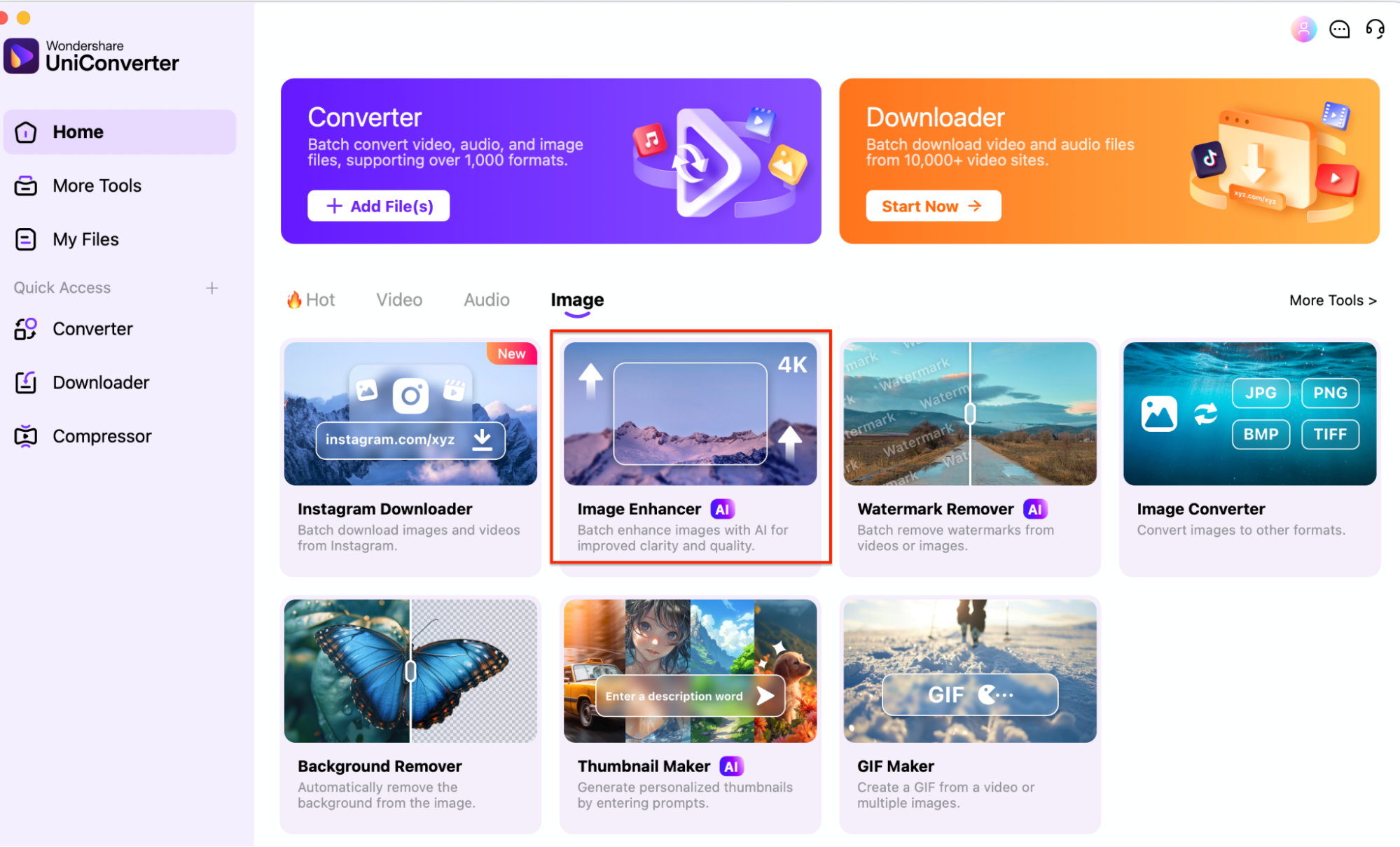
Step 2: Upload Your Image and Set Upscaling Parameters
Click on the “+ Add File(s)” button to upload the JPG image you want to enlarge. Choose your desired upscaling level (2x, 4x, or 8x).
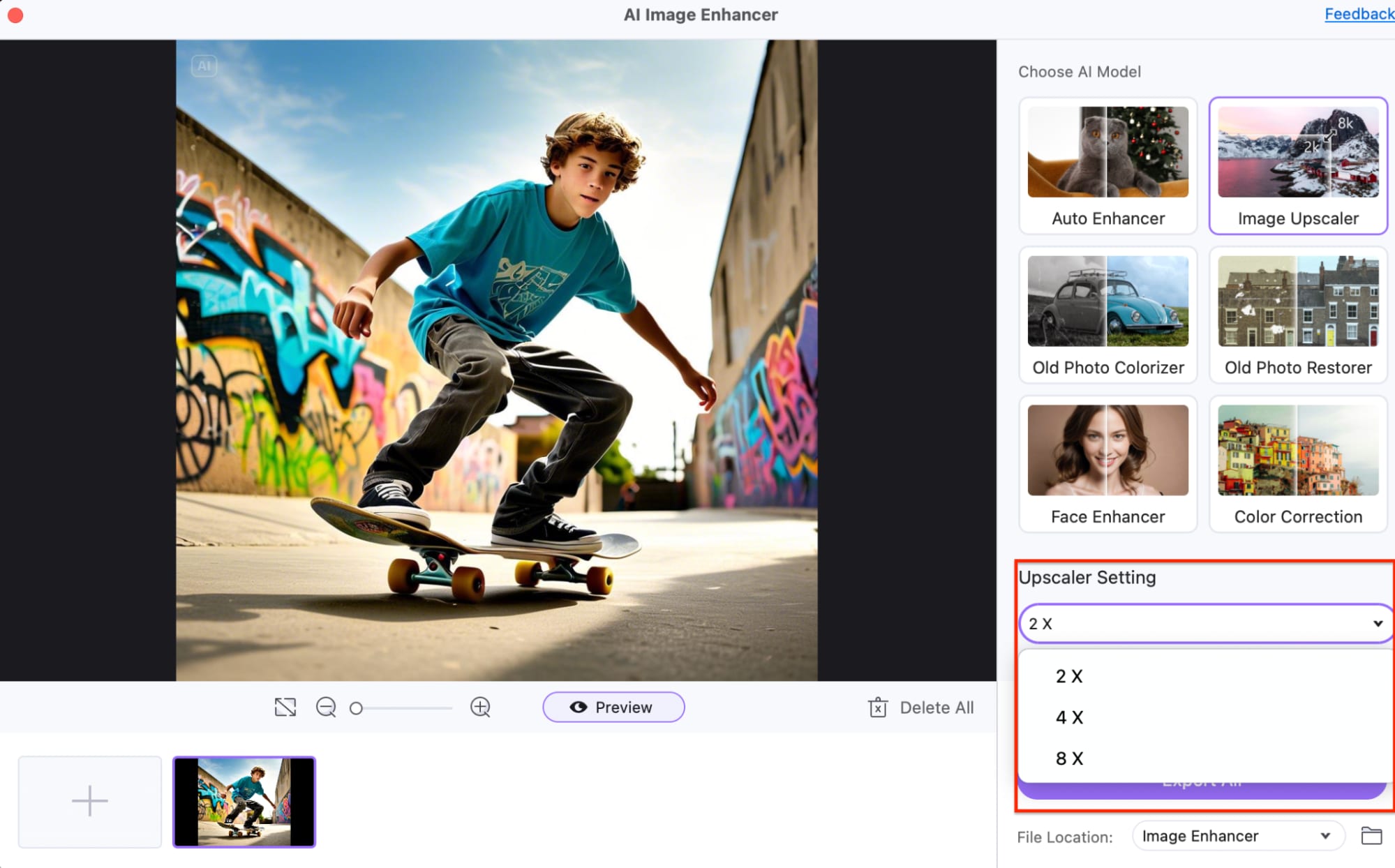
Step 3: Preview and Export
After selecting the upscaling settings, click “Preview” to compare the original and enhanced images. When satisfied, click “Export” to save the enlarged image.
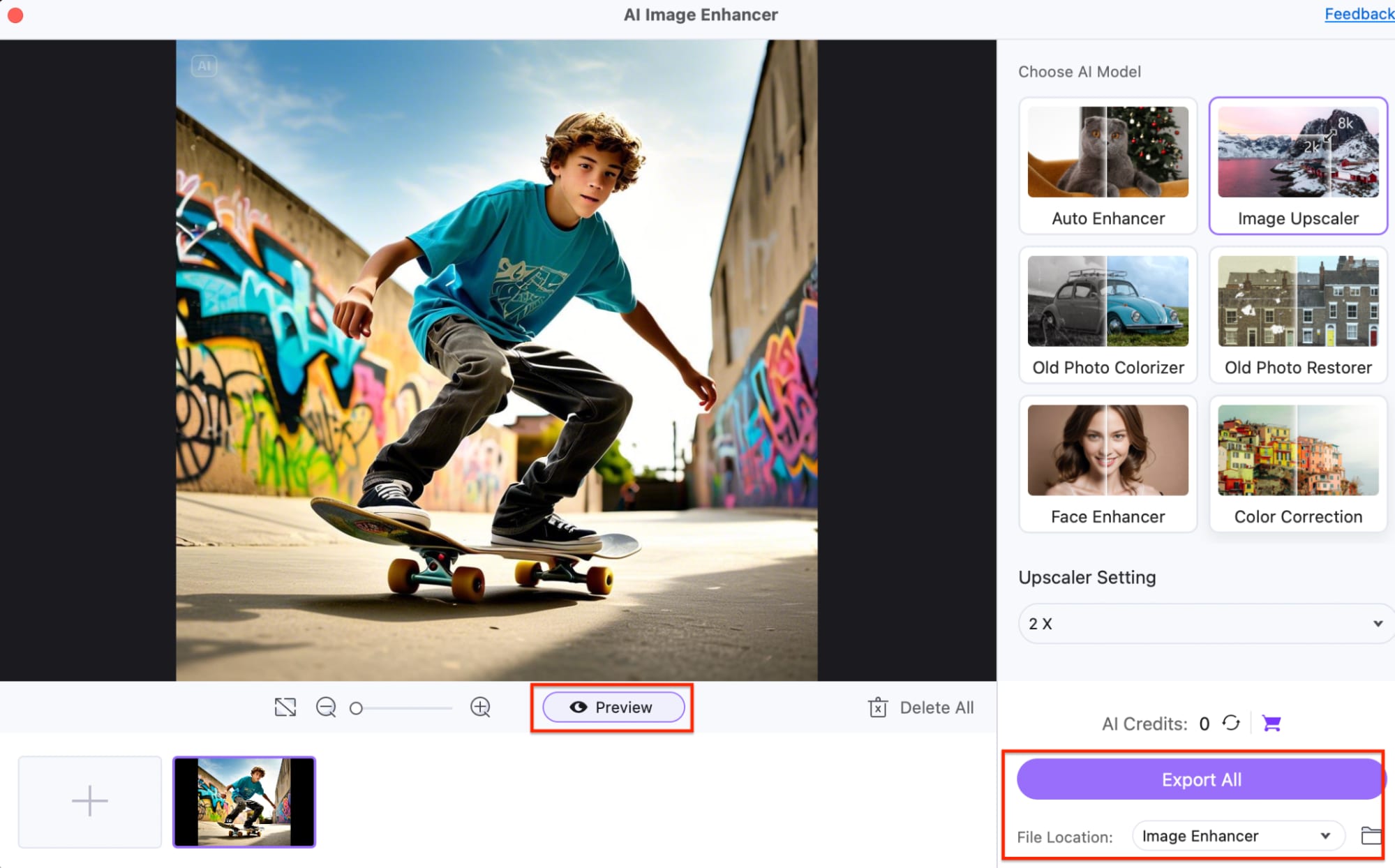
2.Adobe Photoshop
Adobe Photoshop is one of the most popular image editing tools that provides a variety of features for enhancing and enlarging images, including JPG. Using its Preserve Details 2.0 feature, Photoshop offers high-quality upscaling that minimizes distortion or pixelation, even at larger sizes. With a professional suite of editing tools, you can not only resize but also adjust colors, sharpness, and more, ensuring that your enlarged JPG image looks its best. Although Photoshop is a paid software, its powerful functionality makes it a go-to choice for professionals.
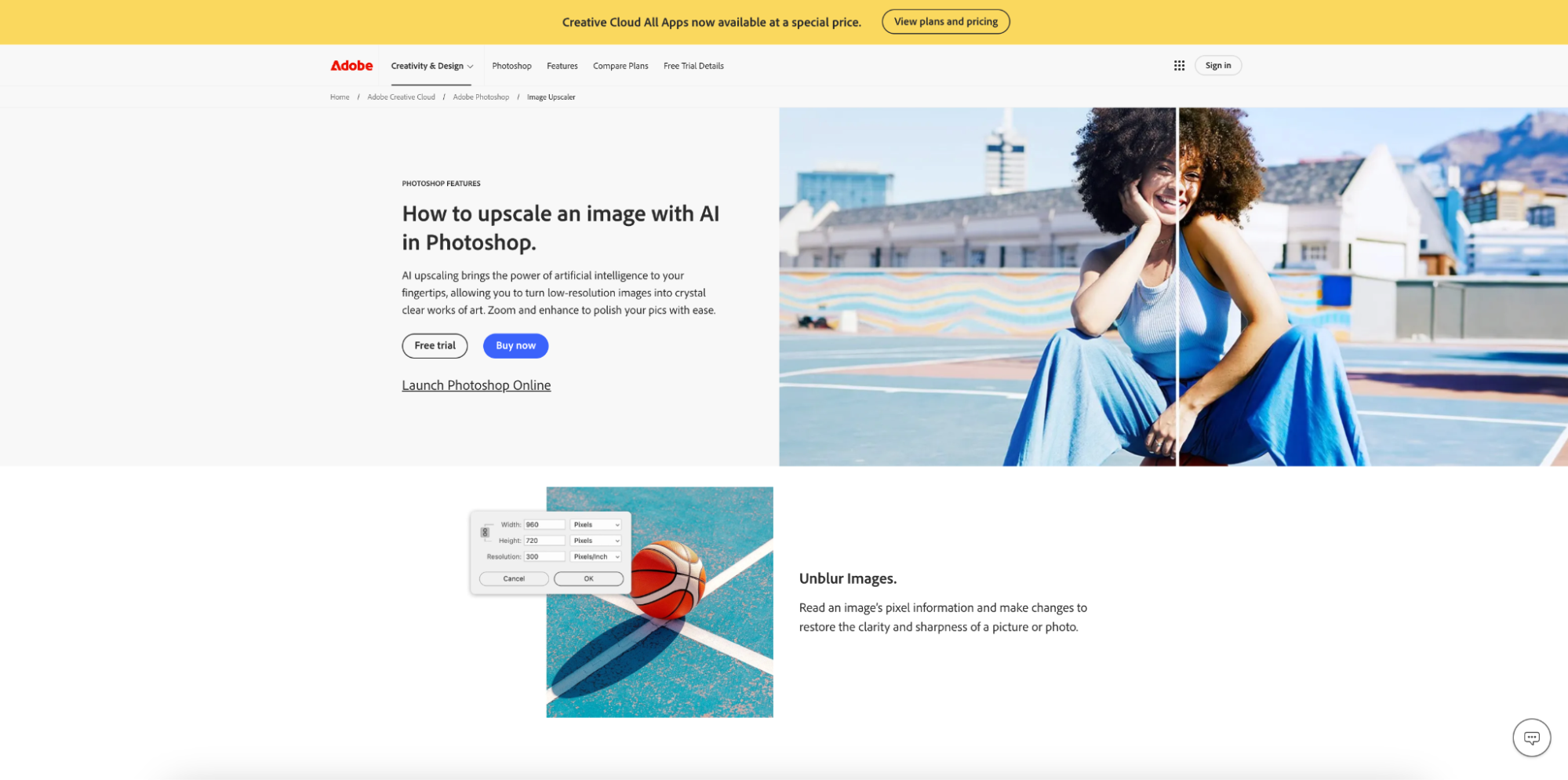
Key Features:
- Preserve Details 2.0: An advanced algorithm that helps maintain quality when enlarging images.
- Advanced Editing Tools: Offers tools for color correction, sharpness, cropping, and more.
- Flexible Resizing Options: Resize images in various dimensions without losing aspect ratio.
- Batch Processing: Allows multiple images to be resized at once.
- Supports Multiple File Formats: Works with JPG, PNG, TIFF, PSD, and other formats.
Steps to Enlarge JPG with Adobe Photoshop:
Step 1: Open Adobe Photoshop and Import Your JPG
Launch Photoshop and load the JPG image you want to enlarge by going to File > Open.
Step 2: Resize the Image
Navigate to Image > Image Size. In the dialog box, select Resample and choose Preserve Details 2.0 for upscaling.
Step 3: Apply Settings and Save
Adjust the dimensions, click OK, and then File > Save As to export your enlarged JPG image.
3. Topaz Gigapixel AI
Topaz Gigapixel AI is a powerful image enhancement software that uses artificial intelligence to enlarge images while preserving their original quality. This tool is specifically designed for high-quality image upscaling and is perfect for professional photographers and designers. Topaz Gigapixel AI offers up to 6x image enlargement and uses deep learning models to ensure minimal distortion. Whether you're working with portraits, landscapes, or product images, this software provides the best results in enhancing fine details and sharpness.
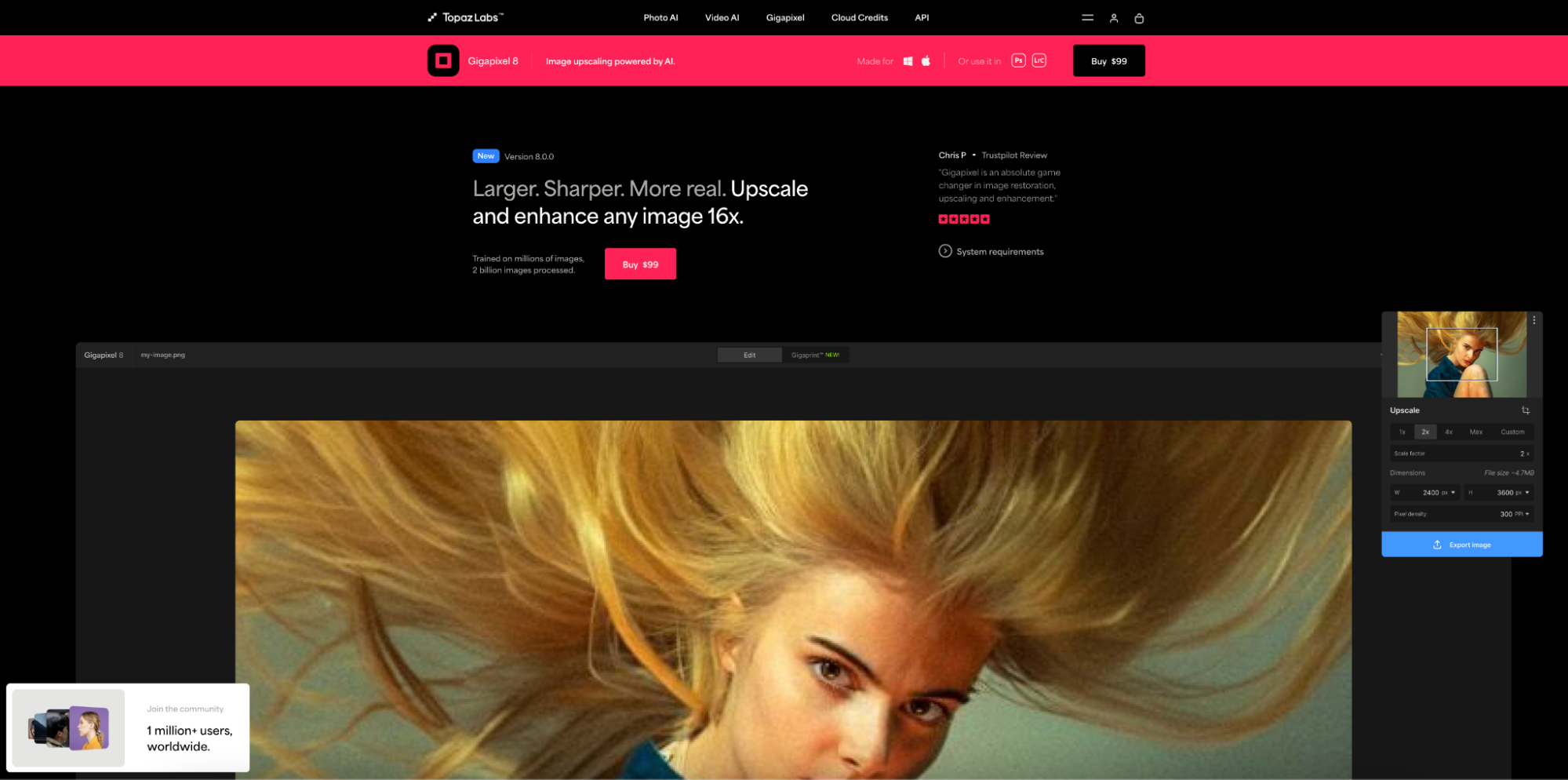
Key Features:
- AI-Powered Image Upscaling: Uses AI algorithms to enhance the resolution of images without compromising quality.
- Up to 6x Enlargement: Enlarges images up to six times their original size.
- Smart Noise Reduction: Removes noise and grain from images while upscaling.
- Batch Processing: Allows users to upscale multiple images at once.
- Supports Multiple Formats: Works with JPG, TIFF, PNG, and other image formats.
Steps to Enlarge JPG with Topaz Gigapixel AI:
Step 1: Open Topaz Gigapixel AI and Import Your JPG
Launch the software and click File > Open to import the JPG image.
Step 2: Set Enlargement Parameters
Choose the enlargement level (up to 6x) and adjust any additional settings, such as noise reduction.
Step 3: Preview and Save
Click “Preview” to check the quality of the enlarged image. When satisfied, click Save As to export your enhanced JPG.
Part 3: How to Enlarge JPG for for Crisp Results on Mobile
1. PicWish
PicWish is an easy-to-use app that helps you enlarge JPG images with minimal loss of quality. It uses AI technology to upscale images, ensuring they remain crisp and clear even at higher resolutions. PicWish is ideal for users who want to quickly enhance photos on their mobile devices without complicated settings.
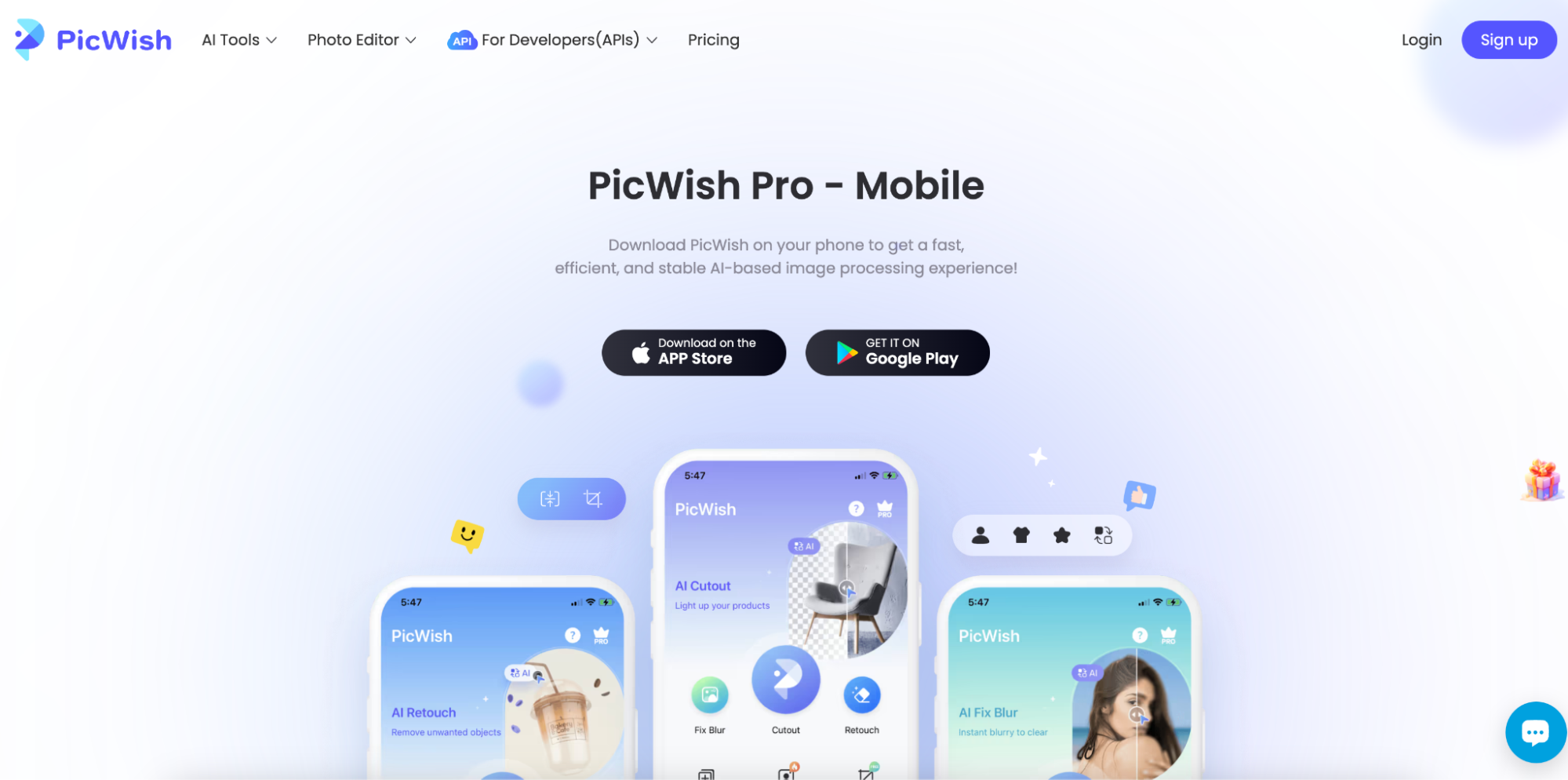
Key Features:
- AI-Powered Upscaling: Uses AI to enlarge JPG images without sacrificing clarity.
- No Watermarks: Enlarged images are free from watermarks.
- Simple Interface: User-friendly, suitable for beginners.
- Fast Processing: Offers quick image enhancement and upscaling.
- Free and Paid Options: Free version with basic upscaling, and premium features for enhanced resolutions.
Steps to Enlarge JPG with PicWish:
Step 1: Download and Open PicWish
Download PicWish from your mobile app store and launch it on your device to begin enhancing your JPG image.
Step 2: Select Your JPG Image
Choose the JPG image you want to enlarge from your gallery or photo library by tapping on the "Select" button.
Step 3: Use AI to Enlarge
Activate the AI upscaling feature, allowing PicWish to automatically enlarge your image, then save the processed version once you're satisfied with the quality.
2. Snapseed
Snapseed is a professional photo editing app developed by Google, offering a wide range of tools for enhancing and editing photos, including the ability to enlarge JPG images. While it's primarily known for its advanced editing features like filters, adjustments, and color correction, Snapseed also allows users to enhance image sharpness, clarity, and resolution. Its user-friendly interface and powerful tools make it an ideal choice for both beginners and experienced photographers looking to improve their images.
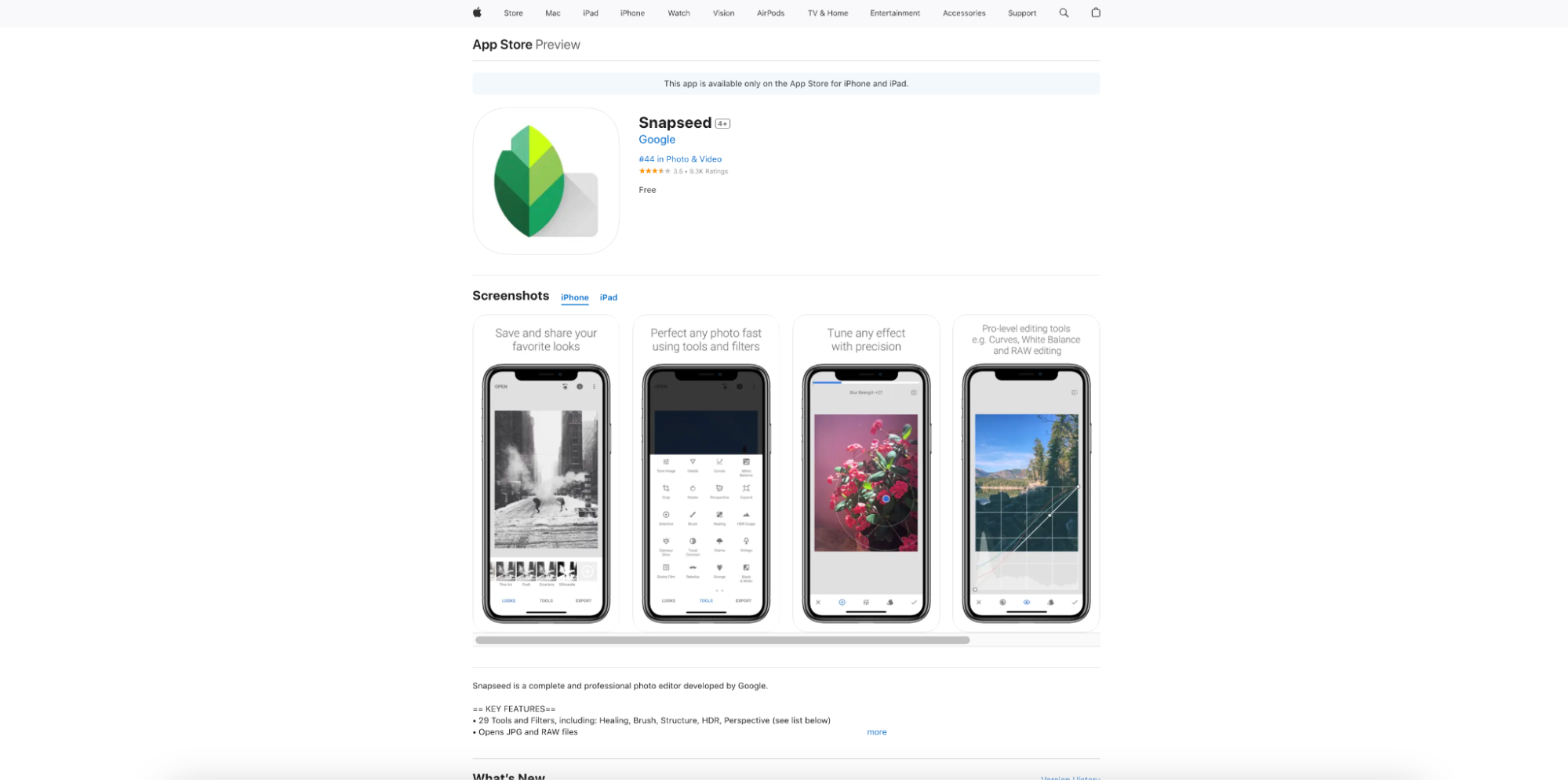
Key Features:
- Precision Editing Tools: Includes features for enhancing sharpness and detail.
- Supports Multiple Formats: Works with JPG, PNG, and other file types.
- User-Friendly Interface: Easy to navigate, even for beginners.
- Selective Adjustments: Offers advanced features to selectively enhance parts of the image.
- Free to Use: Snapseed is completely free without any in-app purchases.
Steps to Enlarge JPG with Snapseed:
Step 1: Install and Open Snapseed
Download and install Snapseed from the Google Play Store or Apple App Store, then open the app on your device.
Step 2: Import the JPG Image
Tap on the "+" icon to open the JPG image you want to enlarge from your photo gallery or file manager.
Step 3: Apply Sharpness and Resize
Use the Details tool to sharpen the image and enhance clarity. Adjust the resolution as needed, and then export the enlarged image by tapping on "Export" or "Save."
3. Fotor
Fotor is an intuitive online photo editing tool that offers a variety of features, including an AI-powered image upscaling tool to enlarge JPG images. With its user-friendly interface, Fotor makes it easy for both beginners and professionals to enhance images for social media, marketing, or personal use. The platform allows users to enlarge images while maintaining their quality, ensuring sharpness and clarity are preserved. In addition to its upscaling features, Fotor offers tools for adjusting brightness, contrast, filters, and more, making it a comprehensive photo editor.
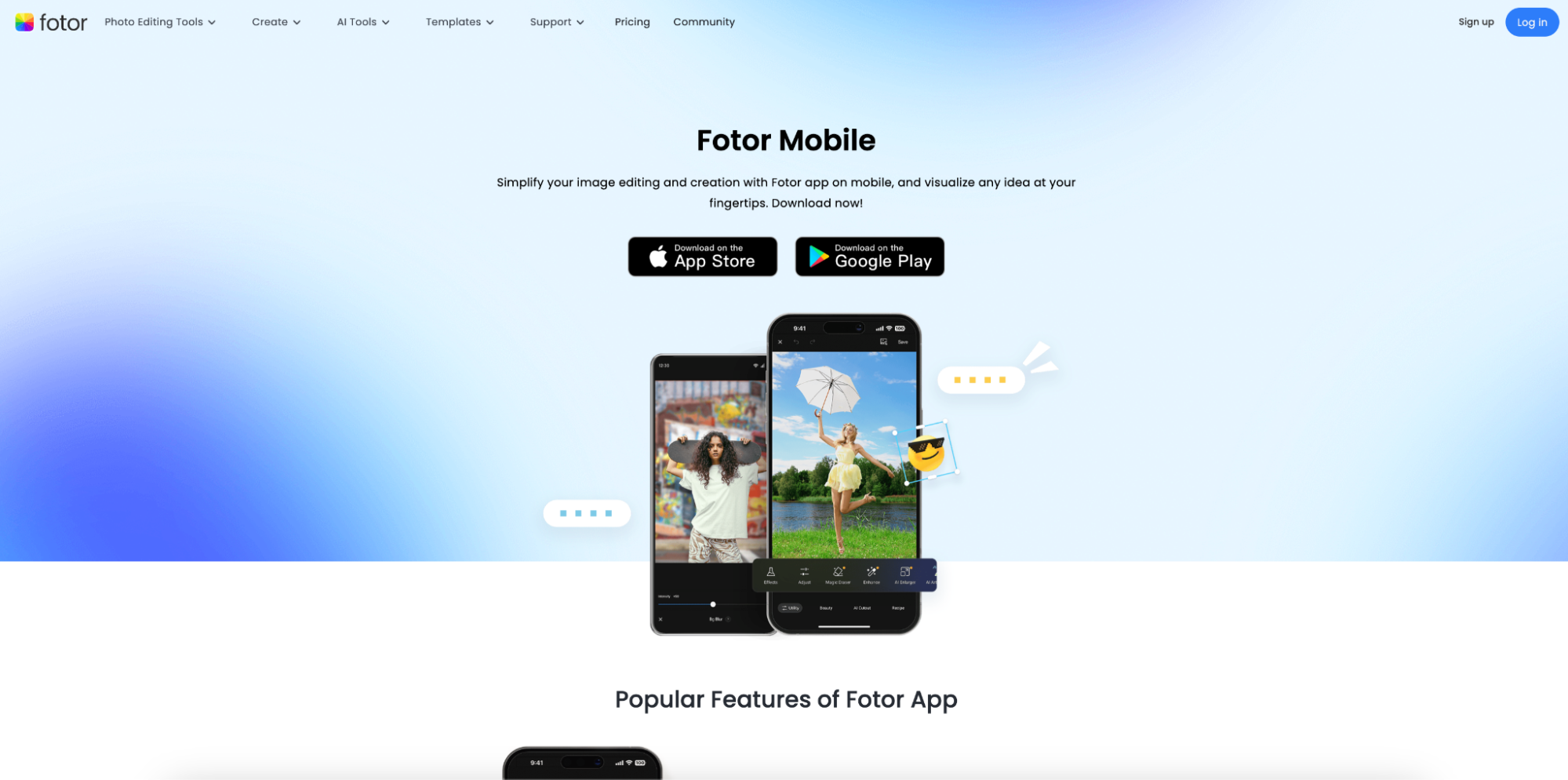
Key Features:
- AI-Powered Image Upscaling: Enlarges images while preserving clarity and sharpness.
- Easy Editing Tools: Includes cropping, brightness, contrast adjustments, and more.
- Batch Processing: Supports bulk image upscaling for multiple images at once.
- Supports Multiple Formats: Works with JPG, PNG, TIFF, and more.
- Free and Premium Plans: Free plan with essential features and paid options for advanced editing tools.
Steps to Enlarge JPG with Fotor:
Step 1: Install and Open Fotor
Download Fotor from Google Play or the App Store, or open the website on your browser.
Step 2: Upload the JPG Image
Select the image you want to enlarge by tapping the "Upload" button and choosing the JPG file from your device.
Step 3: Apply AI Image Upscaling
Activate the AI-powered upscaling tool and adjust the settings as needed, then click "Apply" to enlarge the image and save the enhanced version.
Part 4: How to Enlarge JPG for Better Sharpness Using a Browser
When you're on the go or don't want to download additional software, online tools can be the best way to enlarge JPG images for better sharpness directly from your browser. These web-based solutions use advanced algorithms, including AI, to upscale your images without losing important details. Here are six online tools that can help you easily enlarge JPG images and improve their sharpness.
1. Upscale Pics
Upscale Pics is an online tool designed to help users enlarge JPG images without compromising on quality. Using advanced AI algorithms, this tool intelligently enhances the resolution of your images while preserving fine details and sharpness. Whether you're preparing images for printing, digital projects, or social media, Upscale Pics ensures clear, crisp results. It’s simple to use, and you don't need to install any software—just upload your image, select the upscaling level, and let the AI do the rest. The tool is free to use for basic features, with additional capabilities available in the premium version.
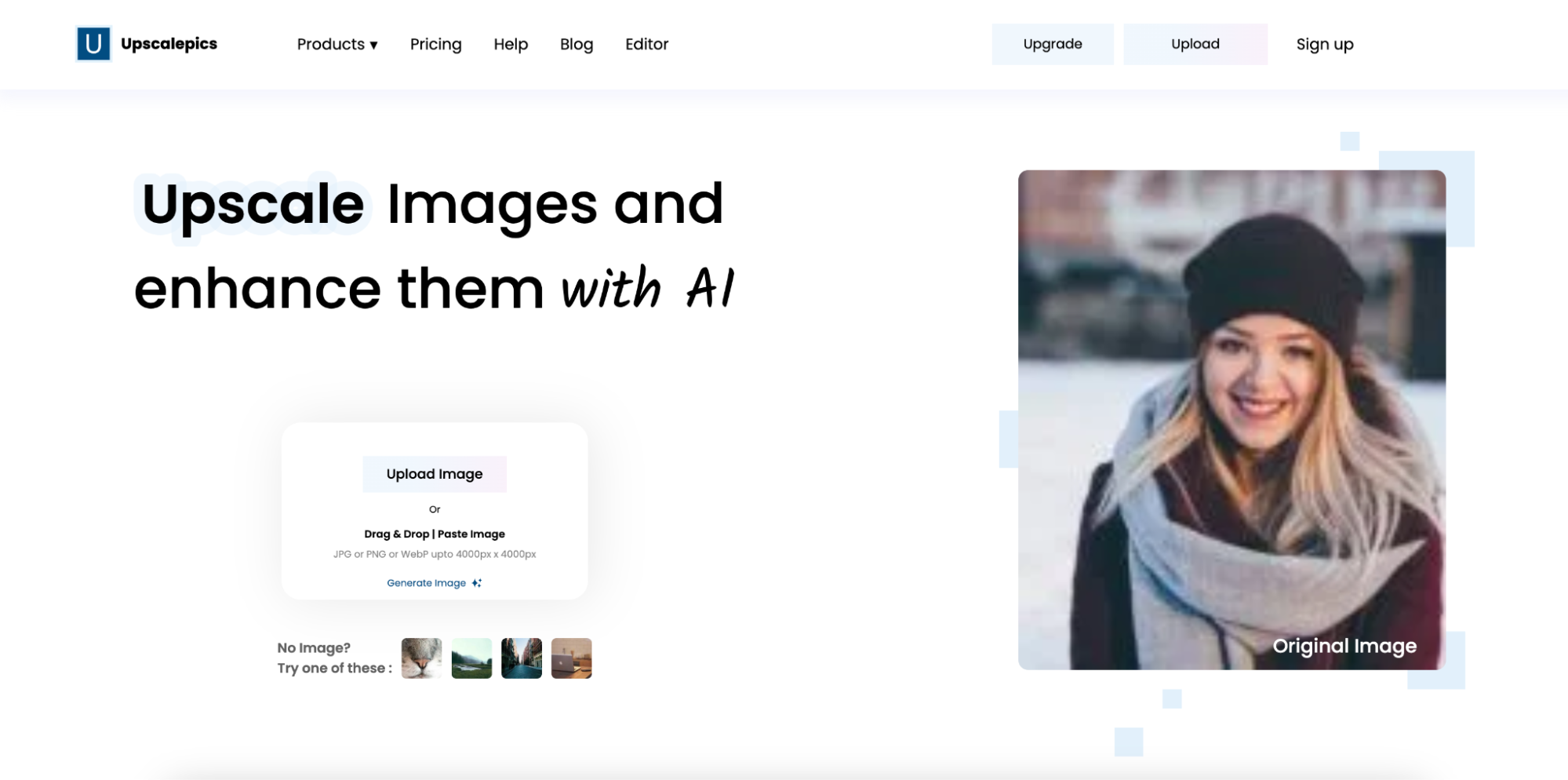
Key Features:
- AI Image Enhancer: Uses artificial intelligence to enlarge JPG images while maintaining clarity.
- Batch Uploading: Supports the upload of multiple images at once for quick processing.
- Multiple File Formats: Works with JPG, PNG, and other common formats.
- Fast Results: Processes images quickly without long wait times.
- Free Option Available: Offers both free and paid versions with different capabilities.
Steps to Enlarge JPG with Upscale Pics:
Step 1: Visit the Upscale Pics Website
Go to the Upscale Pics website in your browser.
Step 2: Upload Your JPG Image
Click the “Upload Image” button and choose the JPG image you want to enhance from your device.
Step 3: Choose Upscaling Settings and Download
Select the desired upscaling level and click “Start.” Once the process is complete, download your enhanced image.
2. Deep Image
Deep Image is an AI-powered online tool that specializes in upscaling images while maintaining high-quality resolution. It uses deep learning algorithms to enhance JPG images, reducing pixelation and improving clarity when enlarging. The tool is especially useful for enlarging images for professional use, such as in photography, design, and e-commerce. Deep Image provides both free and premium plans, giving users access to various upscaling levels and additional features.
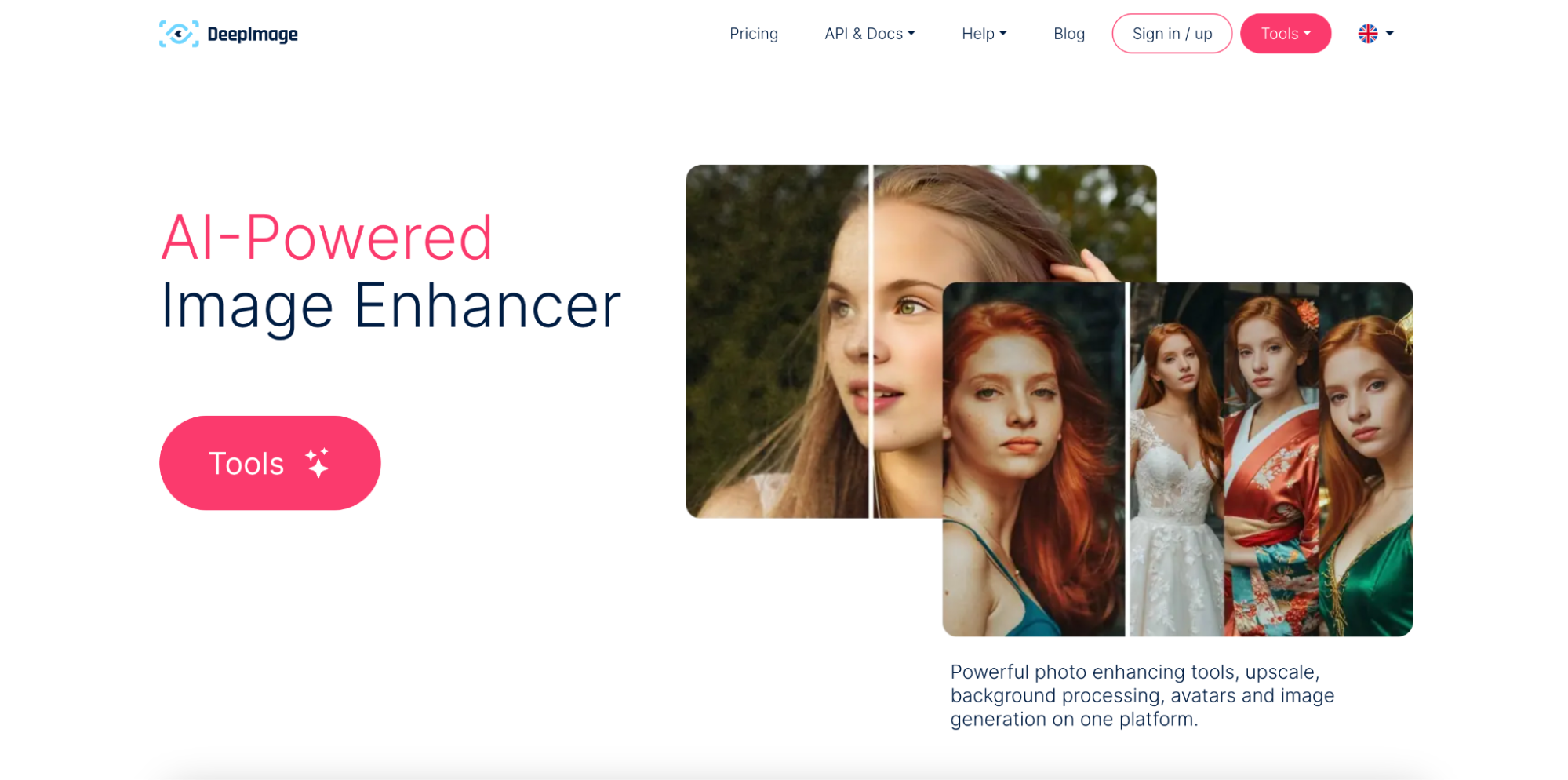
Key Features:
- AI-Powered Image Enhancement: Uses deep learning to enhance image resolution without distortion.
- Supports Multiple Formats: Works with JPG, PNG, and TIFF files.
- High-Resolution Outputs: Provides clear results, even with significant upscaling.
- Fast Processing: Efficient processing for quick results.
- Free and Paid Plans: Free version with basic features and paid versions for higher resolutions.
Steps to Enlarge JPG with Deep Image:
Step 1: Go to Deep Image Website
Open your browser and visit Deep Image.
Step 2: Upload Your JPG Image
Click on the "Upload" button to select the JPG image you want to enlarge from your device.
Step 3: Choose Upscaling Settings and Download
Select the desired resolution for upscaling and click "Start." Once the process is complete, download your enhanced JPG image.
3. BigJPG AI
BigJPG AI is an online tool that uses AI-powered algorithms to upscale JPG images while preserving their quality. It specializes in enlarging images without introducing pixelation or distortion, making it ideal for enhancing photos, artwork, and illustrations. BigJPG allows users to upscale images up to 4x or 6x their original size, ensuring detailed, sharp results even with large enlargements. The tool is straightforward and easy to use, with both free and premium options available for different image enhancement needs.
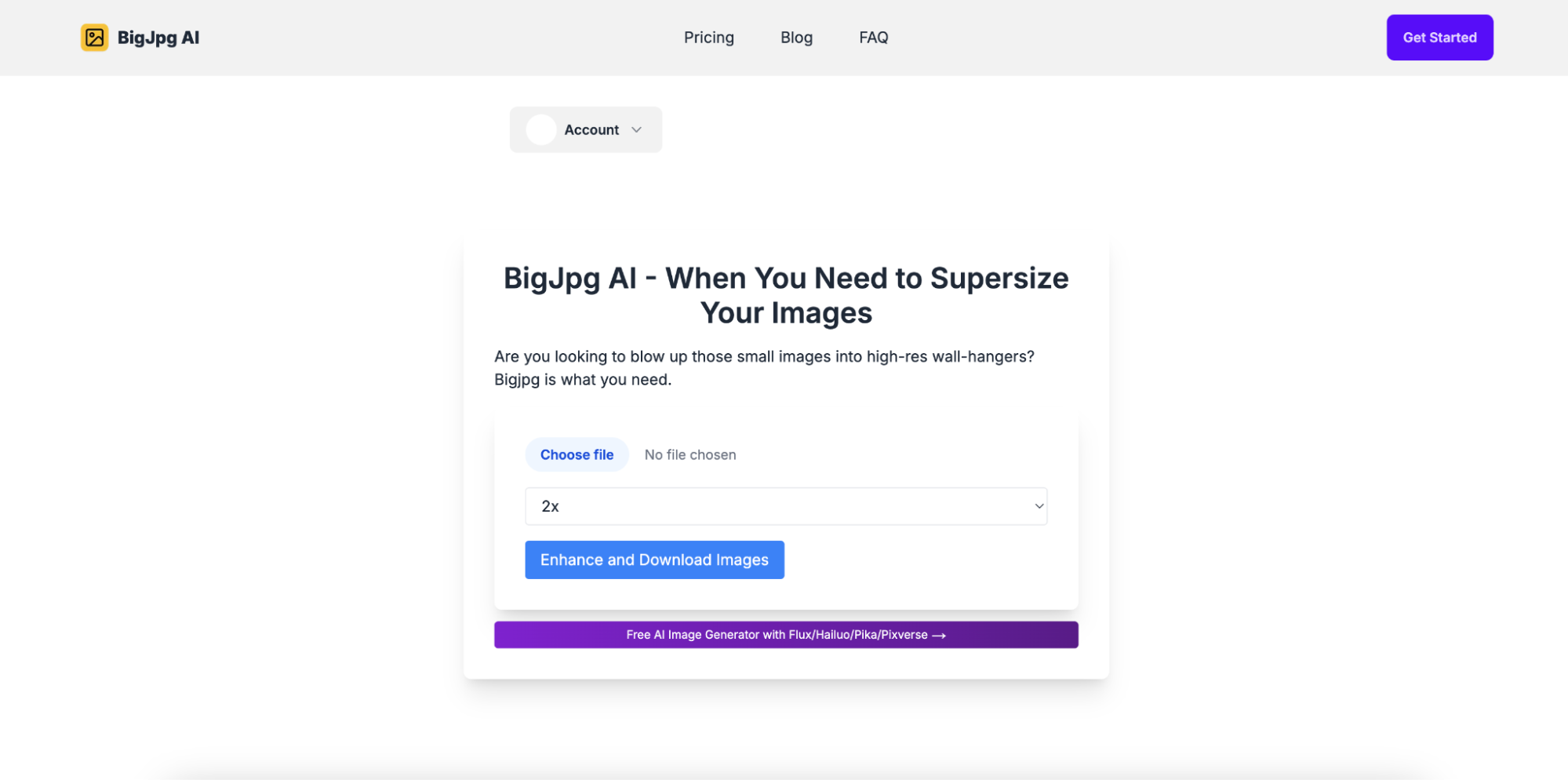
Key Features:
- AI-Based Upscaling: Enlarges images while maintaining sharpness and reducing noise.
- Supports Various Formats: Works with JPG, PNG, and other image types.
- Free Version Available: Offers a free plan with limited features for casual users.
- Advanced Noise Reduction: Removes artifacts and grain during the upscaling process.
- Fast Processing: Delivers quick results without long wait times.
Steps to Enlarge JPG with BigJPG:
Step 1: Visit the BigJPG Website
Open your browser and go to BigJPG.
Step 2: Upload Your JPG Image
Click the "Upload Image" button to select the JPG image you want to enhance from your device.
Step 3: Choose Enlargement Settings and Download
Select the desired enlargement ratio (2x, 4x, or 6x) and click "Start." After the process is completed, download your enhanced image.
Part 5: Practical Tips to Make Your JPG Images Larger and Sharper
Enlarging JPG images while maintaining or improving their sharpness can be challenging, but with the right approach, it’s possible to achieve excellent results. Here are some practical tips to help you enhance the quality of your JPG images during the upscaling process.
- Use AI-Powered Tools: AI-powered upscaling tools, like UniConverter or BigJPG, are designed to intelligently enhance resolution without sacrificing sharpness or introducing pixelation.
- Avoid Over-Enlarging: Enlarging an image too much can cause it to become blurry. Start by upscaling in smaller increments, such as 2x or 4x, for better results.
- Optimize Image Format: Convert your JPG image to a lossless format, such as PNG, before enlarging it to preserve detail and prevent further compression artifacts.
- Use Sharpening Filters: After enlarging your image, apply sharpening filters in editing software (like Photoshop or GIMP) to enhance edges and fine details.
- Reduce Noise: Use noise reduction tools to minimize grain or artifacts, especially when enlarging images taken in low light or with low resolution.
- Consider Resolution for Intended Use: Match your image's resolution with its intended use. For example, images for digital use can be scaled down to 72 PPI, while print images should be 300 PPI for optimal quality.
Conclusion
In conclusion, enlarging JPG images without losing quality is entirely possible with the right tools and techniques. Whether you're using desktop software, mobile apps, or online platforms, each method offers unique features tailored to different needs. For users seeking high-quality, AI-powered enhancements, UniConverter stands out as an exceptional tool that not only excels at enlarging images but also offers features like AI Portrait for stunning, enhanced portraits, and Smart Trim for efficient cropping. These additional features ensure that your images are not only larger but also more visually appealing, without compromising on sharpness or clarity. With the right combination of tools and strategies, you can easily enhance your JPG images for a wide variety of uses, from digital projects to professional printing.
FAQs
1. Can I enlarge a JPG image without losing quality?
Yes, by using AI-powered tools like UniConverter or online platforms like BigJPG, you can enlarge JPG images while maintaining clarity and sharpness, preventing pixelation.
2. What is the best resolution for enlarging JPG images?
For digital use, a resolution of 72 PPI is usually sufficient, while for printing, a higher resolution of 300 PPI is recommended to ensure sharpness and detail.
3. Does enlarging a JPG image reduce its quality?
Enlarging a JPG image can reduce its quality if not done properly. Tools like AI-based upscalers help preserve the sharpness and reduce pixelation during the enlargement process.
4. Are there any free tools for enlarging JPG images?
Yes, several free tools like Fotor, PicWish, and BigJPG offer basic upscaling capabilities without any cost, though some advanced features may require a paid version.
5. Can I enlarge JPG images for print purposes?
Yes, you can enlarge JPG images for printing, but make sure to use high-quality upscaling tools to avoid pixelation. Tools like UniConverter allow you to enlarge images without sacrificing quality, even for print.



