For quick and efficient communication, one notable software that everyone globally knows and trusts is WhatsApp.
- Compatibility- Android/iOS/Mac and Windows (WhatsApp Web)
- User base- approximately 2 billion (2022)
With so many features, users can expect many benefits from this. One unique specification here is the WhatsApp voice change function- for in-built voice modification during calls. Other software types also help with this- learn about them here.

Part 1: How to change voice with WhatsApp voice changer when making a call
No doubt, many functions make WhatsApp a note-worthy communication app for users. One common one that is useful for all is the ability to make calls, audio or video-based, on this platform. During these calls, you may have to modify your voice if you are speaking to total strangers or want to maintain a level of secrecy.
Utilize a WhatsApp voice changer to modify your voice in real time. For this, Funcalls is a suitable app choice to try out. Here's why.
1. Funcalls
Funcalls is a suitable voice changer in WhatsApp that you can use for quick and efficient conversion of your voice during calls. While making your calls, whether to people living nearby or in foreign regions, the app instantly modifies the sound quality as needed.
Then, you can record the voice calls easily on this app and then save the recorded section for future sharing.
Best Features:
- Record and download your voice calls.
- Easily share your recorded calls with contacts via different apps, like WhatsApp.
- It accepts international calls to more than 150 countries on different continents.
- Allows phone calls to cell phones and landlines.
- Add effects to your recorded voice calls in real-time.
- Change your voice in different manners such as man's voice, scary voice, etc.
Compatibility: iOS, Android
Cost: Free. In-app purchases for recording durations, starting at USD 3.50 for 4 records. Minute-wise costs begin at USD 6.90 for 3 minutes.
Stability of Connection(s): It runs on VoIP connection. So, you have to use the app when the internet connection is high and stable. During low connections, the app shows some connection issues.
Here are some of the main voice effects available on this app, presented in a tabular format for easier reference.
| Funcalls Voice Effects/Voices | |
| Dog bark | It is possible to add dog barking sounds to the call recordings while using Funcalls. |
| Cat meow | Add the sound of a cat meowing in your call while talking to people. |
| Moo | You can insert the moo sound of cows in the calls. |
| Uzi Shots | Add the sound of bullets being fired from Uzi guns in the background of the voice calls. |
| Scary Zone | You can add different scary sounds to the recordings for a spooky ambiance. |
| Werewolf | Make your voice on calls sound like a harsh and animalistic tone, similar to what a fictitious wild creature like a werewolf would sound like. |
| Monkeys | You can add the voice effect of monkey sounds to your voice calls. |
| Helium Balloon | The software instantly turns the voice of users to a super high-pitched level, similar to a voice that will sound after inhaling from a helium balloon. |
How to use Funcalls to change voice on WhatsApp calls?
Step 1
Install Funcalls on your phone and access the app.
Step 2
Go to the call logs and click on the keypad. Add the phone number you will call, e.g., your friend.

Step 3
Choose the country code of the user. Press Record Call toggle to ON.
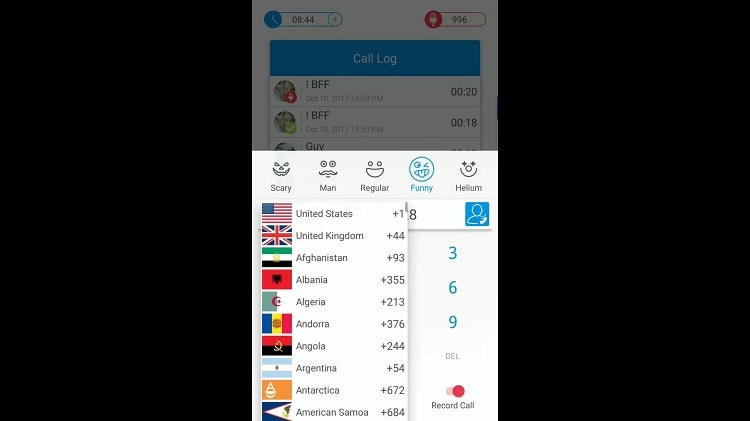
Step 4
Select the voice type and sound effects.
Step 5
When the recipient answers the call, the software will change their sound in real time to the chosen effect.
Part 2: How to add voice effects when sending a voice message on WhatsApp
WhatsApp currently also allows users the ability to pause in the middle of recording in case they are busy with some tasks or need a moment to rephrase what they want to say.
Besides these beneficial uses, many people also want other advanced features like modifying the voice quality or adding effects. You can use this feature for many instances, like playing a prank on friends or giving sound effects to dramatize certain dialogue-like messages.
For this, using desktop software like Voicemod is a more suitable function of a mod WhatsApp with voice changer features.
2. Voicemod
Voicemod is another effective voice changer WhatsApp users can opt for, specifically to adjust the messages that they create. While you can speak directly into the microphone for the software to detect and modify the sound, it is effective in adjusting voice effects on pre-set recordings.
You can use this software for various uses like adding sound effects to audio messages and calls or changing voice during gaming streams. It can work with other apps easily, so quickly changing voice quality and sharing the files is possible for users.
Key Features:
- The software automatically detects voice tones and precisely adjusts the vocal changes.
- You can change the tone and pitch of your voice during calls or recordings.
- Reduce or increase the amplitude of the recording.
- Preview the changed sound before releasing it- make new adjustments if needed.
- Pre-set filters and voice effects are available in Voicebox.
Compatibility: Windows 11/10
Cost: Free
User Friendly or not: It is best for advanced-level users mostly, though beginners can still opt for it for basic voice recording while using it via different streaming platforms. However, the initial configurations can get tricky for total newbies.
Here are some of the main options among the voice effects available in this software that you should try out.
| Voicemod Voice Effects | |
| Reverb | The reverb sound effect is useful in creating an atmospheric ambiance of echoing sounds inside tiny rooms or massive closed spaces, like halls or cathedrals. |
| Vocoder | This is one of the most popular voice effects that combines the voice of the speaker with another sound source. With this effect, you can talk and sound like another character like a robot or dinosaur. |
| Flanger | You can use this feature to create a sound quality like you are talking from outer space. |
| Pitching | With this effect, you can adjust the pitch of your voice in your messages. For example, you can increase the pitch to very high limits, like talking chipmunks or rodents. You can also adjust the pitch to low notes, creating a deeper voice, like a beer. |
| Filter | This effect in Voicemod influences only the high and low ends of the speaker's voice. It filters the frequencies of the voice signals, creating a modified sound quality. |
How to use Voicemod to add voice effects to messages?
Step 1
Download and install the Voicemod software on your device.
Step 2
Launch it after shutting all active communication programs.
Step 3
Complete the setup instructions as a first-time user. If not, go to Settings > adjust input/out configurations for headphones and microphones. Press OK.
Step 4
Keep the toggle for Voice Changer active from the button part of the screen.
Step 5
Open Voicebox to see the different voice filters and effects available. Select your preferred voice effect.
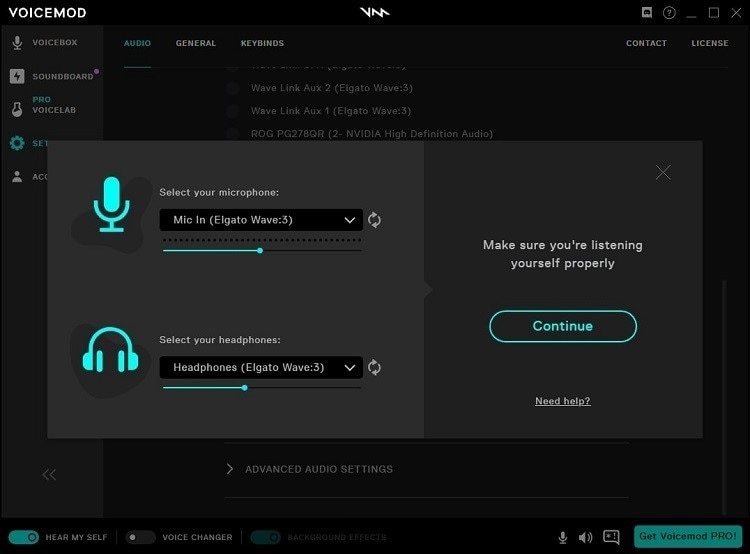
Step 6
Check and set "Microphone (Voicemod Virtual Audio Device)" as the WhatsApp call microphone settings.
Step 7
Go to WhatsApp and open the chat you want to change messages to. Click on the microphone icon. The effect will automatically align with your voice.
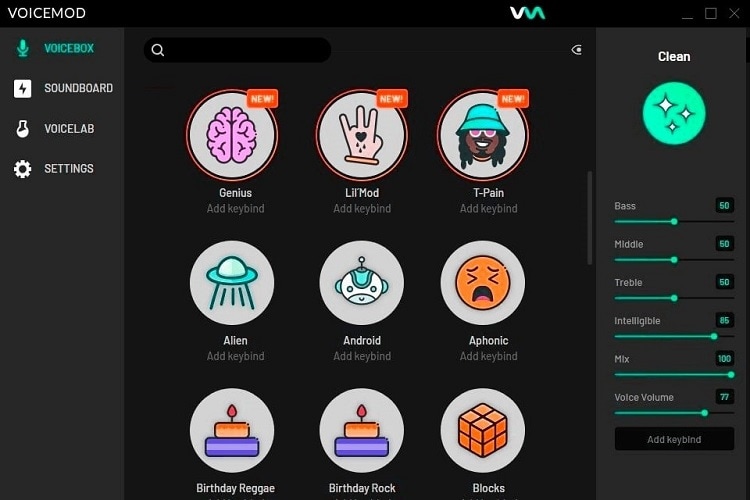
Bonus skill: How to add fake background noise to a voice message
You can further optimize the voice effects in your messages by adjusting the background sound. For example, if you are reciting a scary story or a funny incident to your friends, adding a spooky tune or funny sound at intervals will elevate the message further.
Whether you want to remove extra noise from your videos or add a fake background sound, Wondershare UniConverter helps with both.
3. Wondershare UniConverter
The app, suitable for Windows and Mac desktop users mainly, allows many features for standard audio/video conversion, editing, and compression. It comes to befit with many AI-enabled tools, like the Vocal Remover. To explain, it helps cut out the vocal words from a clip automatically for further editing.
Wondershare UniConverter — All-in-one Video Toolbox for Windows and Mac.
Edit videos on Mac by trimming, cropping, adding effects, and subtitles.
Converter videos to any format at 90X faster speed.
Compress your video or audio files without quality loss.
Excellent smart trimmer for cutting and splitting videos automatically.
Nice AI-enabled subtitle editor for adding subtitles to your tutorial videos automatically.
Download any online video for teaching from more than 10,000 platforms and sites.
How to use UniConverter to adjust background noise?
Step 1
Open UniConverter software on your device after installing the app.
Step 2
Go to Home > Tools.
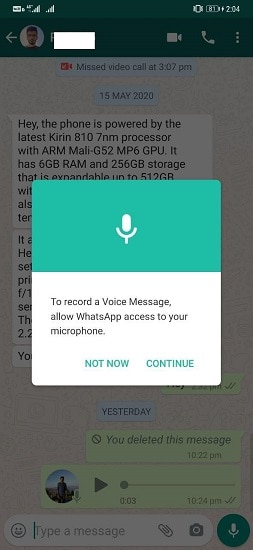
Step 3
Open the Voice Changer tool.
Step 4
In the next window, click on the plus (+) sign and import one or more files. Add your WhatsApp message from the device folder here.
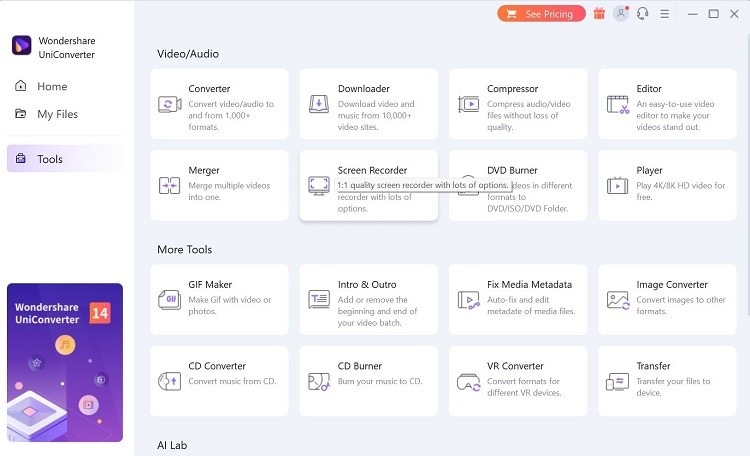
Step 5
In the right panel, you will see the different sound effects. Choose your effect preference.

Step 6
Press the "Apply to All" button to enable the effect in all the files you are adjusting.
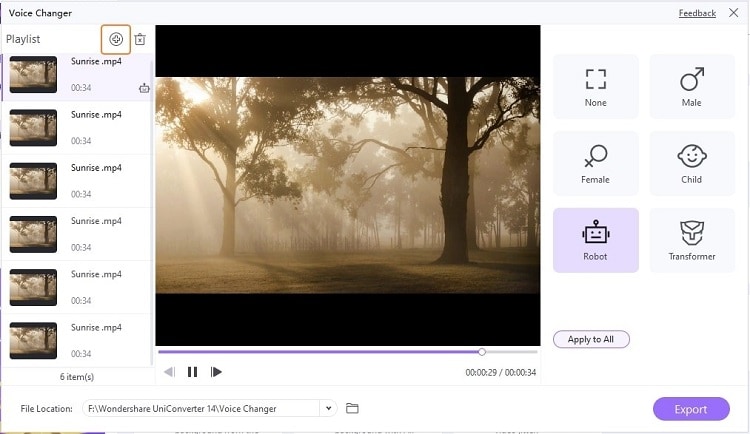
Step 7
At the bottom-right part of the screen, click on Export.
Bottom line
So, are you ready to begin sending fun and engaging audio messages to your friends and family on WhatsApp? With the software options like Voicemod, this is simple to handle on the desktop. For call-based voice modification, Funcalls is a better alternative.
Try each to know their usability first and then continue operating them.


