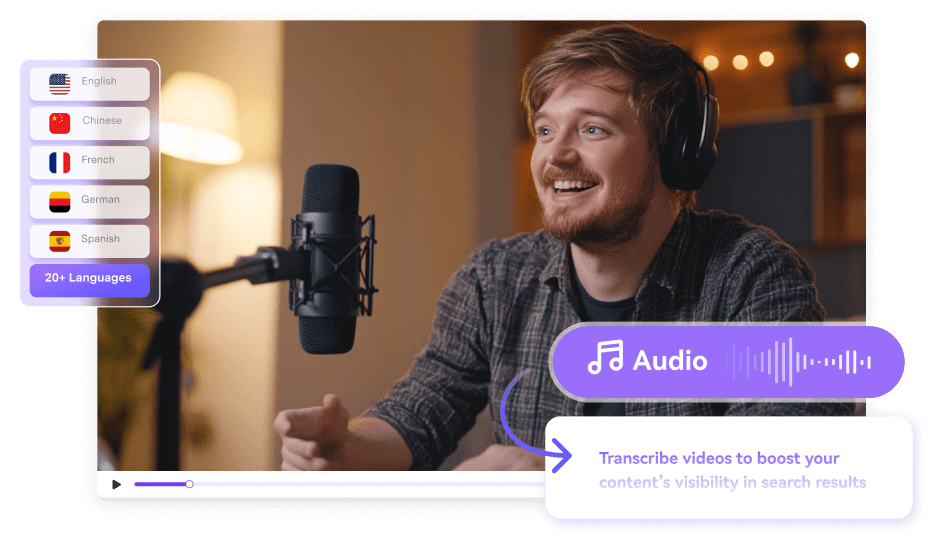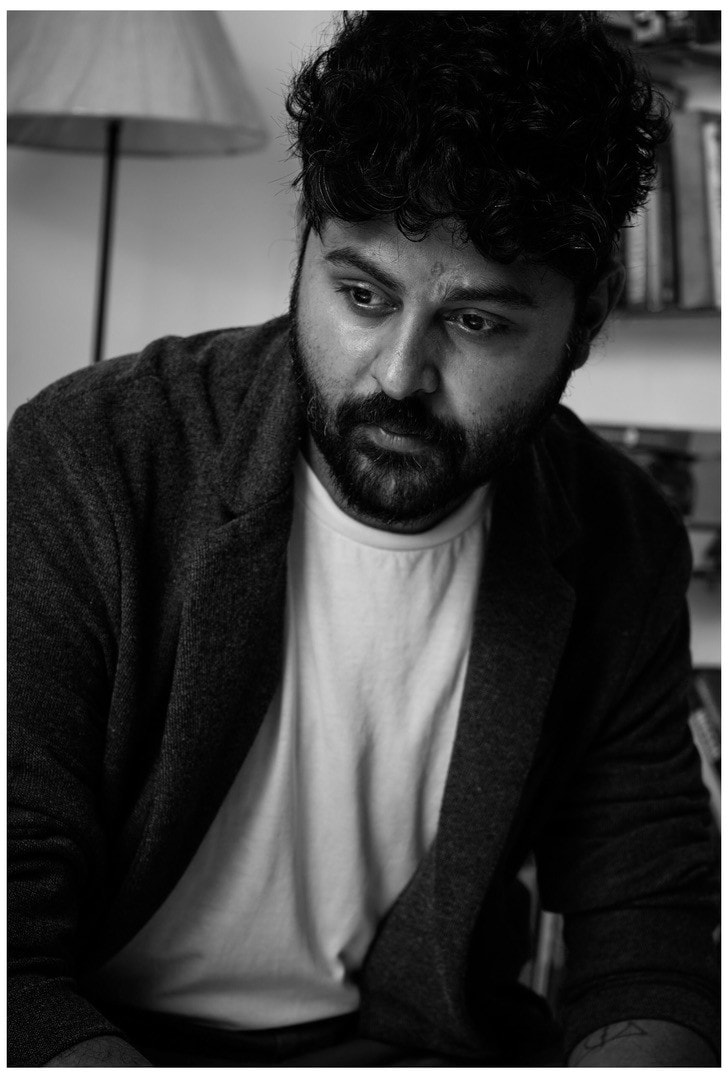If making notes is becoming too tedious for you, the voice typing feature in Microsoft Word might just come in handy. This tool seamlessly converts your speech into text in real time. Whether you want to give your eyes some rest while you dictate your to-do list or just need some rest from typing, voice typing, or transcribing features can increase your efficiency and save you a ton of time.
However, not all speech-to-text tools are equally effective. While some lack batch transcription, others are wildly inaccurate. Finding reliable tools can seem overwhelming to a beginner in a situation like this. This article details voice typing in Microsoft Word and introduces tools for transcribing audio and video files.
In this article
Part 1: How to Voice Type In Microsoft Word 365
If you have Microsoft Word 365, you might find an in-built voice typing or dictation feature called "Dictate" that lets you quickly create documents, craft emails, and make notes by speaking aloud. It's a crafty tool meant to make your workday easier.
Follow this step-by-step guide to understand how you can use this feature:
Step 1
Open Microsoft Word 365 on any device of your choice. Once that is done, open a new document, navigate to the "Home" tab, and click the "Dictate" feature. Make sure your mic is enabled.
Step 2
As you speak in front of your system, ensure the dictate button remains on.
Step 3
Watch the text appear as you speak on your screen. Once satisfied, turn off the dictate by clicking the same "Dictate" icon from the "Home" tab.
Accurate Batch Audio to Text Converter for Win and Mac
Part 2. How to Voice Type in Other Versions of Microsoft Word
If you have Microsoft Word 365, you can refer to the method mentioned above. However, since other versions of Microsoft Word don’t have a built-in "Dictate" feature, it hinders students and professionals. You can follow other alternatives to convert your speech into text easily.
Follow these steps to make use of this feature:
Step 1
Open a blank MS Word document or a notepad. Press the "Windows logo key + H" on your PC if you have a Mac, or press "Option + F1" on your keyboard to activate the voice typing or dictation mode.
Step 2
A small pop-up should appear after you press the shortcut on your keyboard. Click on the microphone icon and start speaking. Make sure your device has permission to record audio.
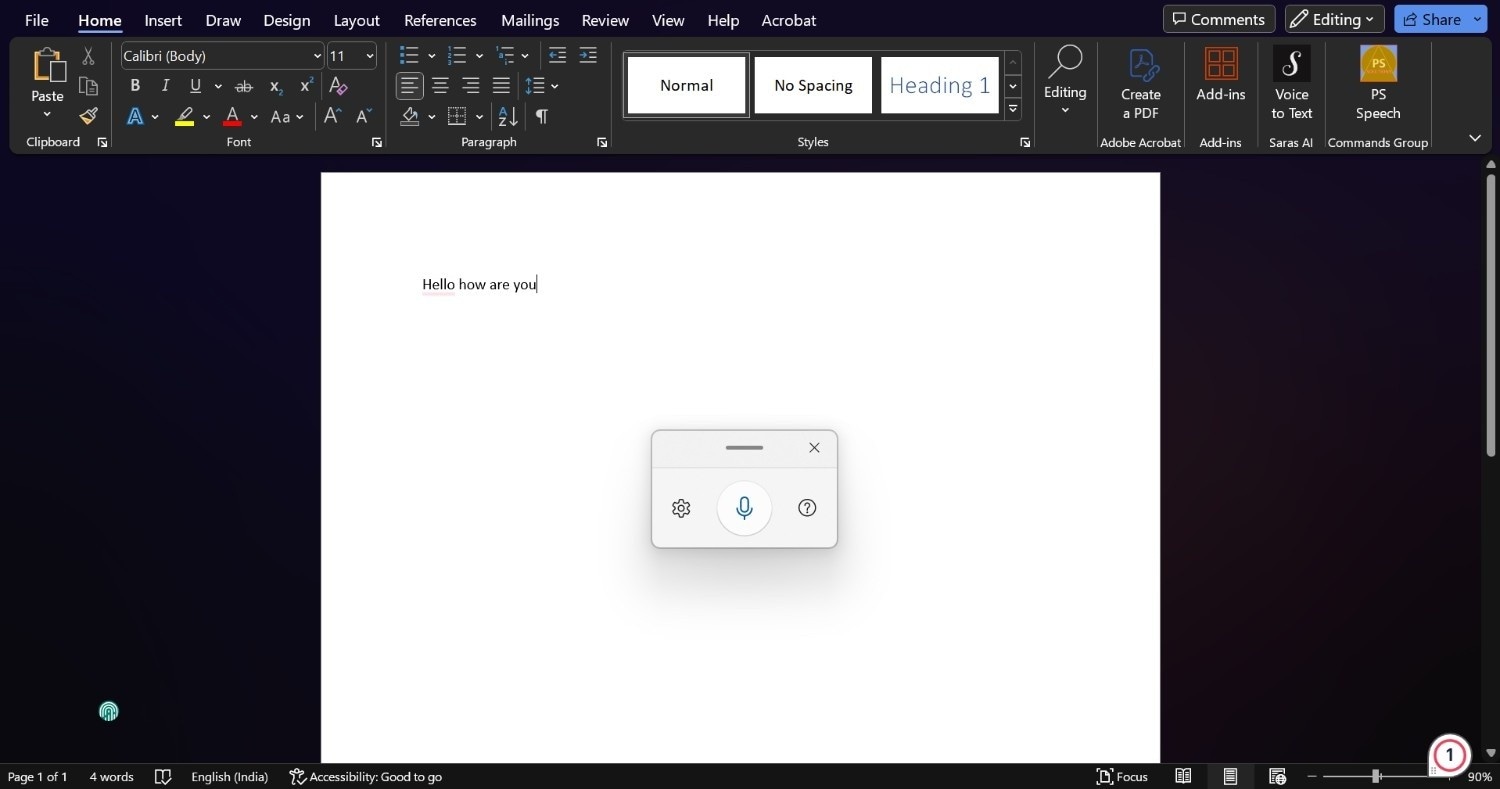
Step 3
The text will appear on the blank document as you speak. Once satisfied, press the "Windows key + H" on your keyboard again or click the microphone icon to stop the transcription.
Tip: Press the settings icon beside the microphone to enable automatic punctuation. The dictation tool also understands commands such as "stop listening," "new paragraph," or more information. Click on the question mark icon beside the microphone.
Part 3: How To Voice Type In Other Versions of Microsoft Word (The Add-In Method)
If you don’t prefer the shortcut method, you can also use Voice typing in Word through the Add-ins that Microsoft Word provides. These Add-ins allow additional features, extend Microsoft Word’s functionality, and are great for older versions of MS Word.
To add a speech transcriber to Word, follow these steps:
Step 1
Open a Word document and head to the "Home" tab. On the far right, click on the "Add-ins" icon.
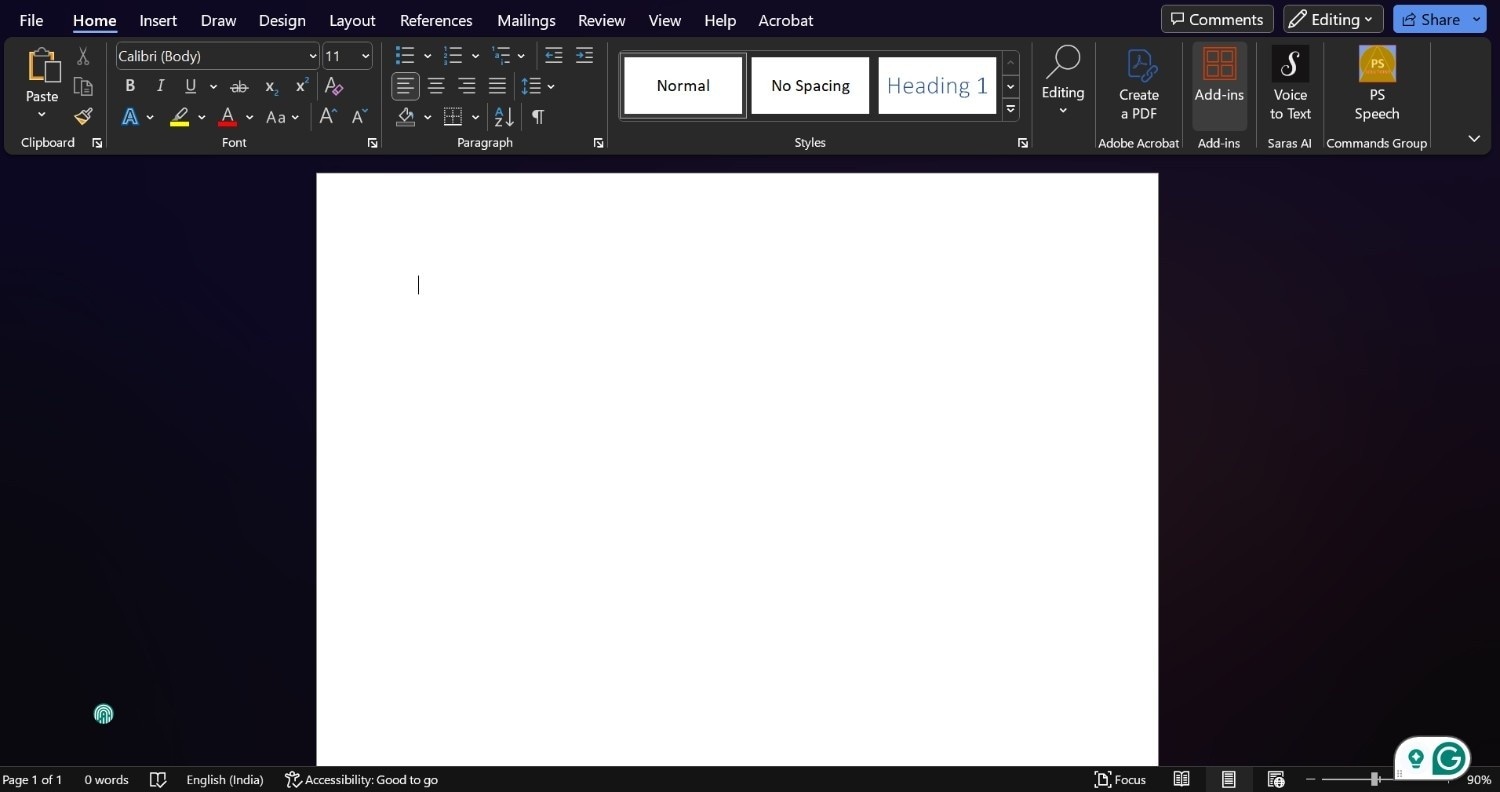
Step 2
Type transcription or speech-to-text in the search bar and click "PS Speech and Translation."
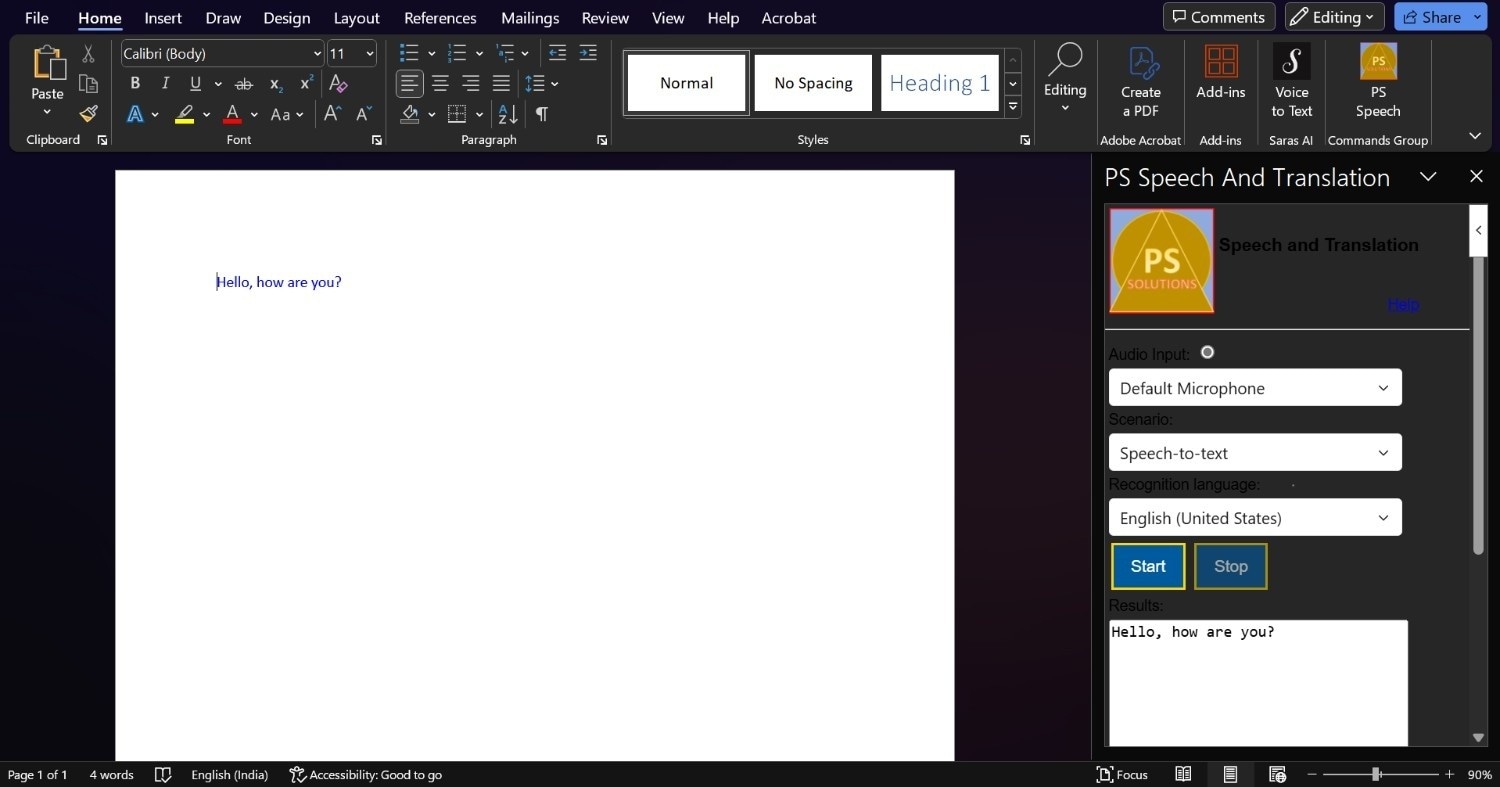
Step 3
A pop-up should open on the right-hand side of the Word document. Allow microphone usage and click on the start button.
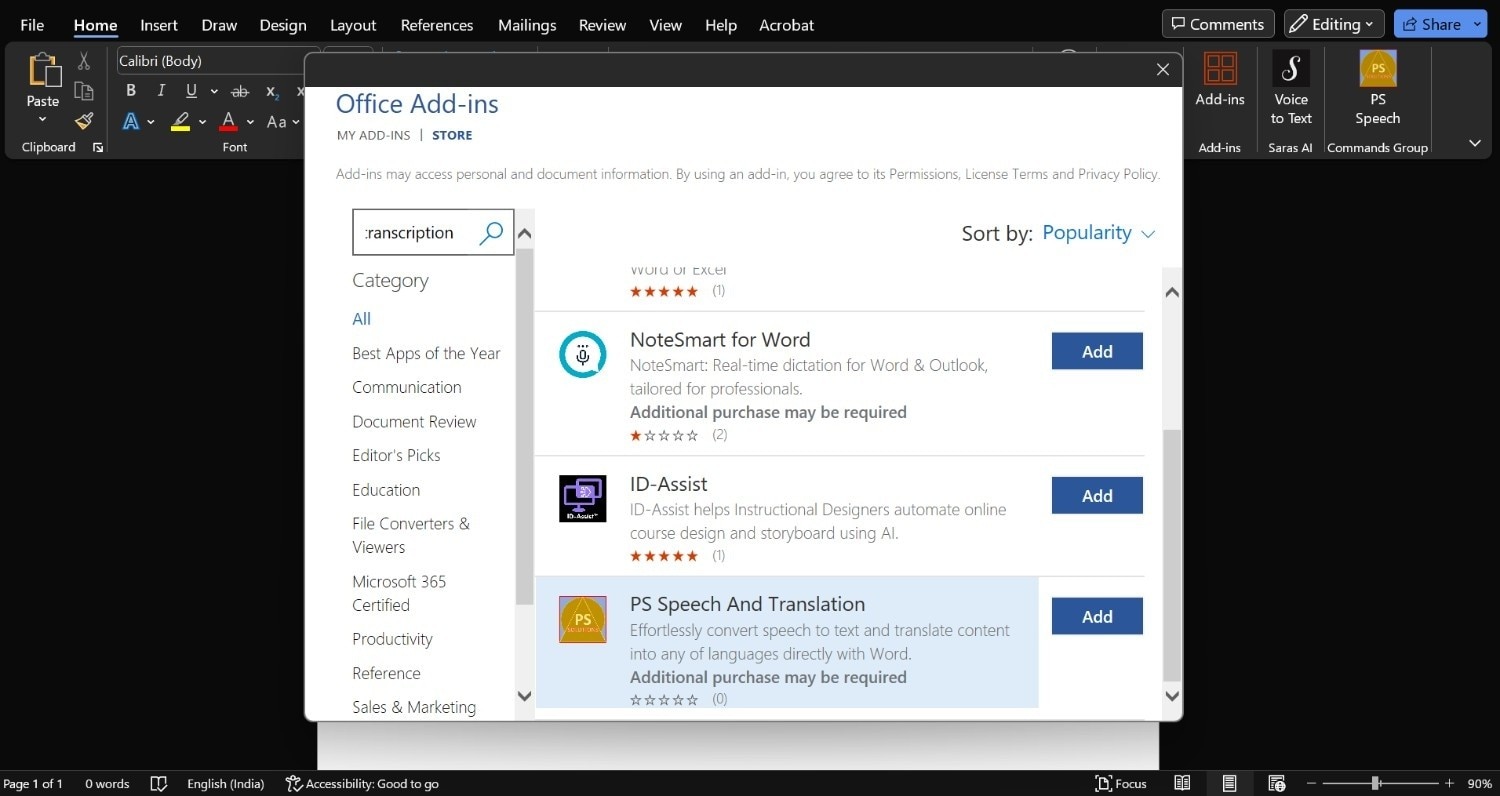
Step 4
Your speech will be transcribed in real time. Once you are satisfied, you can click the stop button.
Accurate Batch Audio to Text Converter for Win and Mac
Part 4. Transcribe in Microsoft Word 365
Although voice typing or dictation is available in all versions of Word, the option to transcribe, introduced in 2024, is limited to Microsoft Word 365. This feature lets you play back the transcribed audio and edit it if needed.
Here’s a step-by-step guide on how to transcribe audio or audio files if you have Microsoft Word 365 version:
Step 1
Once you have opened a blank MS Word document, go to the Home tab and click the "Dictate" button in the far right corner. Then, select transcribe from the drop-down menu.
Step 2
You can transcribe audio files in MS Word in two ways. You can upload files from your computer or click Start recording to record the incoming audio.
Step 3
If you have uploaded audio files, you can start the recording wherever you desire. Then, go to the "Home" tab and click the "Dictate" icon. From here, click on Transcribe to begin the transcription.
Step 4
If you click "Start recording," the incoming audio will automatically start recording. Once satisfied, you can stop the recording and click the "Save and transcribe" button to begin transcription.
Part 5. Bonus: How to Batch Voice Type Different Accent Speeches
Microsoft Word is a powerful tool for converting speech into text. With add-ins and shortcut keys, you can speak naturally and let MS Word convert your speech into text. However, the Word transcription feature is limited to Microsoft Word 365 and is unavailable in older versions, which reduces its functionality.
Wondershare UniConverter’s Speech-to-Text feature leverages AI and can batch transcribe audio and video files with high accuracy in over 50 languages. Since it uses AI to support accent recognition, this tool is suitable for students, professionals, and content creators alike, aiding them in increasing their productivity with minimal effort. Additionally, its subtitle generator allows you to add AI-generated subtitles with different font style options.
![]()
Here is a step-by-step guide on how you can use this tool:
Step 1
On the homepage, navigate to the "Audio" section and click "Speech to Text AI."
![]()
Step 2
In the upper left corner, you will find a file icon with a plus. Click on it and further click on "Add file." Now you can select one or multiple audio files from your device.
![]()
Step 3
Click the dropdown menu at the bottom to select any language from the 50+ available.
![]()
Step 4
Once you have uploaded the files and selected the language you want to transcribe, click "Start All" to start the transcription process.
![]()
Part 6. Conclusion
Voice typing in Word or speech-to-text features is a powerful productivity tools that can give your hands some rest or allow you to look away from the screen but still get your work done on time. You can seamlessly convert your speech into text using MS Word’s built-in dictate feature or other methods like add-ins. However, Microsoft Word’s voice typing option is limited to the newer version (Microsoft Word 365), making it a little problematic for students still using the older versions.
If you still have the older versions but want to access the transcribe feature, use Wondershare UniConverter’s Speech-to-Text feature. This feature uses AI to batch transcribe audio and video files in 50+ languages, making it ideal for content creators who don’t want language to hinder reaching a wider audience. So, try Uniconverter and see how it efficiently streamlines your speech-to-text needs!
Accurate Batch Audio to Text Converter for Win and Mac
FAQs
-
1. How do I turn on voice typing in Word?
If you have older versions of MS Word, press "Windows logo key + H" on your keyboard for dictation mode. If you have Microsoft Word 365, go to the Home tab and click the Dictate button to turn on voice typing. -
2. What is the shortcut for voice typing in Word?
If you want to turn on the voice typing mode, press "Windows key logo + H" on your keyboard. This shortcut works for all versions of Microsoft Word. For MacBook users, press "Option+F1" on your keyboard to access the dictation mode. -
3. Does Word transcribe Audio?
Yes, Microsoft Word does transcribe pre-existing audio files or incoming audio, but this functionality is only available to Microsoft Word 365 users. To do this, click the "Dictate" button in the Home tab. -
4. How to batch transcribe audio or video files?
Uniconvertor's Speech-to-Text feature can batch transcribe preexisting audio or video files into multiple languages. -
5. Is Wondershare UniConverter's Speech-to-Text feature free?
Wondershare's UniConverter Speech-to-Text feature is a paid tool that requires a one-time fee to use the platform. However, there is also a free version available with limited features.