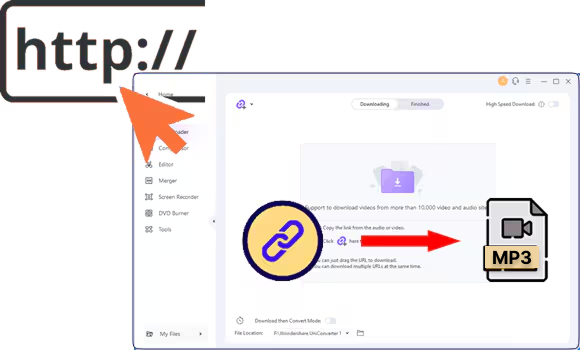YouTube has become one of the largest platforms for discovering music, podcasts, lectures, and tutorials — but streaming isn’t always convenient. Maybe you want to extract audio from YouTube to create your own playlist, listen to study materials offline, or capture background tracks for your creative projects. Having the sound file gives you flexibility: you can replay it without ads, edit clips for a podcast, or save valuable knowledge from educational channels.
In this updated 2025 guide, we’ll walk you through six easy and reliable ways to extract music or MP3 from YouTube videos. Whether you're on Windows, Mac, iPhone, Android, or simply using an online converter. Each method includes clear steps and visuals, helping you choose the best approach for your needs quickly and safely.
| Scenario | Recommended Method | Best For | Pros | Cons |
|---|---|---|---|---|
| 🎧 Want high-quality sound and full control, whole playlist extraction | UniConverter (Desktop) | Professionals, creators, audiophiles | Lossless quality, multiple formats (MP3, WAV, AAC), batch conversion, playlist extraction | Requires installation |
| ⚡ Need a quick, free solution | Online Converters (YTMP3 / Dirpy) | Casual users | Free, no software needed, easy to use | Ads, slower speed, limited formats |
| 📱 Prefer using your phone | VidPaw / Video to MP3 Converter App | Mobile users | Portable, convenient, works on iPhone/Android | Lower bitrate, occasional compatibility issues |
| 💰 Looking for free but stable software | UniConverter Free Trial | Users needing one-time conversions | Fast and safe, no malware, professional-grade output | Trial limits on number of conversions |
| 🎙 Need to edit or remix extracted tracks | Desktop + Audio Editing Tool | Podcasters, YouTubers | Advanced editing, trimming, and mixing features | Requires additional setup |
Best YouTube Audio Extractor
In this article
Extract Audio from YouTube on Windows/Mac (Free)
As you know, YouTube Premium lets you download videos, but it doesn't extract soundtrack from YouTube videos. In this case, let us introduce you to an all-in-one audio extraction tool with multiple video and audio editing features. With over 1000+ video and audio formats suppoprted, UniConverter can expertly extract audio from YouTube videos.
With its fast and high-quality processing technology, It can extract any audio and personalize it according to your will. The following set of steps will guide you on how to extract sound from YouTube using one of two ways using UniConverter:
YouTube Audio Extractor
How To Extract MP3 From YouTube with UniConverter
Step 1. Install UniConverter and Access the Downloader
Install UniConverter on your device and access its main interface, where you must click the "Downloader" in the "Home" tab on the main interface. Press the "Link" icon and enter the desired YouTube video URL when a small pop-up dialogue box opens.
![]()
Step 2. Choose "Download Audio"
After hitting the "Download" button, here you can choose "Download Audio" to directly extract MP3 from the YouTube video. If you want other audio formats, please follow the steps in the following part.
![]()
Step 3. Add YouTube Video to UniConverter for Audio Format Conversion
Other than Youtube to MP3 conversion, you can also convert the video to any other audio format based on your needs. Just access the "Converter" button in the "Home" tab to open a new window. Now, click the "+" icon or drag the video file you just saved.
![]()
Step 4. Choose the Suitable Audio Format and Convert the Video
Once the YouTube file is added, choose the appropriate audio format from the bottom-up menu of "Output Format." Afterward, press the "Convert" button to initiate the conversion process and access the completed file in the "Finished" tab.
![]()
How To Extract Audio From YouTube Video on iPhone/Android
If you want to listen to YouTube music offline while traveling, you should have MP3s on your mobile phone. To do this, use the following methods to strip sounds from YouTube on your smartphone:
1. UniConverter
To extract music from YouTube videoson your smartphone, you can rely on UniConverter. Due to its extensive range of format support, users can extract audio in any format from video in addition to MP3. It facilitates a straightforward method of transferring the final output to your smartphone.
YouTube Music Extractor
How to Extract Music from a YouTube Video to iPhone/Android with UniConverter
Step 1. Extract MP3 from YouTube Videos
Use the “Downloader” tool on the main interface of UniConverter and click the “Link” icon. Next, import your YouTube video’s URL, and choose to download audio from the video.
![]()
Step 2. Convert MP3 to Other Audio Format If You Want
Go to the "Converter" tool on the main screen of UniConverter. There, hit the "+" symbol to import your audio saved just now, change the "Output Format" to other format, and press the "Convert" button.
![]()
Step 3. Access Transfer Tool From UniConverter
As you have an MP3 of the desired YouTube video, access “Transfer” option by clicking the “Tools” option at the left panel.
Step 4. Transfer Extracted MP3 to Your iPhone
Take a USB-C cable to connect your iPhone to your PC and trust your iOS for further processing. Hit the "+" icon on your PC and import the extracted sound to press the "Transfer" button. Now, the extracted sound of YouTube videos is on your iPhone for sharing, and so on.

2. VidPaw (Android)
With the help of the VidPaw app, users can extract audio from YouTube videos in crisp audio quality within seconds. This app is integrated with multiple platforms, like YouTube and Facebook, where you can search for any type of video. It has a fast processing and downloading speed with various audio selection options:
Step 1. Open the VidPaw main interface and select the "YouTube" icon from the top to access its search bar. Now, search for the appropriate video you want to download and extract audio from.

Step 2. When the desired video appears, click on it and press the "Download" button to open a bottom-up menu. From here, choose any one of the "Audios" options and press the "Download" button.

3. Video to MP3 Converter (iPhone)
An alternative to VidPaw is the Video to MP3 Converter app for iPhone users. It can strip sound from YouTube videos with lightning-fast speed and an intuitive interface. After extracting audio, users can share their results directly on social media platforms or save to their Files app:
Step 1. Download this app from your App Store and tap “Video to Audio” from its main interface. Next, import a video from your iPhone’s Photos app that you downloaded from YouTube using any of the above converters.

Step 2. Once the video is imported into the app, press the “Continue without Trimming” button.

Step 3. Finally, your audio will be extracted at a lightning-fast speed, and you can save it by hitting the “Save” button.

Extract Music From YouTube Link Online Free
If you're looking for a quick way to extract music from YouTube online, these free converters offer a convenient solution for extracting YouTube audio.
1. YTMP3
It is an online software that extracts audio and video from YouTube content’s URL links. This converter allows you to access high-quality outputs when a maximum of 90-minute videos are prompted. If you don’t decide whether you need an MP3 or MP4 output, it automatically extracts an MP3 audio.
Step 1. Go to YTMP3's main webpage and paste your YouTube video’s URL in the text box. Then, choose the “MP3” option and press the “Convert” button to proceed to the next screen.

Step 2. On the following screen, choose the "Download" option to find the extracted audio file on your device.

2. Dirpy
Another online converter you can use to extract music from YouTube link is Dirpy. It lets users adjust audio quality and format from multiple options, such as MP4a, ACC, and WAV. They can also fix the audio title and tag data from genre, album, and artist aspects.
Step 1. Access Dirpy's main webpage and insert the URL of the YouTube video at the respective place. Afterward, press the “Dirpy” button to initiate the conversion process and go directly to another page.

Step 2. Now, scroll down and locate the “Record Audio” section to adjust the required parameters. Continue to select the “Record Audio” button for extracting the MP3 from the video into your system.

Is It Legal to Extract Audio from YouTube?
Many users wonder whether it’s lawful to extract audio from YouTube videos. According to YouTube’s Terms of Service, downloading, copying, or converting any video or audio without the content owner's permission is not allowed unless a download button or link is clearly provided by YouTube itself. In other words, you can’t save or convert YouTube videos directly to MP3 or other formats for personal or commercial use unless the content is explicitly licensed for reuse.
When It's Permitted to Extract Audio from YouTube
There are a few cases where extracting or reusing audio can be considered legal or ethically acceptable:
- Public Domain Content: Videos that are no longer under copyright protection or have been released into the public domain can be freely downloaded and reused.
- Creative Commons Licensed Videos: Some creators upload content under a Creative Commons license, which allows others to reuse or remix the content under specific conditions, such as attribution or non-commercial use.
- Owner Permission: If the original uploader grants you permission in writing or through license statements (e.g., “free for reuse with credit”), it’s permissible to extract and use the audio accordingly.
- Expired or Abandoned Works: Content without an active rights holder may be used if it’s reasonably confirmed that the copyright has expired or been forfeited.
Understanding “Fair Use” and Educational Exceptions
In some regions (such as the United States), the Fair Use doctrine allows limited use of copyrighted materials without permission for purposes like commentary, criticism, news reporting, teaching, or research. For example, extracting a short audio clip from a YouTube video to illustrate a point in a classroom presentation could qualify as fair use — but downloading full songs or lectures for entertainment would not. Laws vary by country, so it’s important to understand your local regulations.
How to Stay Safe and Compliant
- ✅ Always check if the video displays a Creative Commons or reuse-allowed license.
- ✅ Avoid re-uploading or redistributing extracted audio publicly unless you own the rights.
- ✅ Use the extracted audio strictly for personal, educational, or transformative purposes.
- ✅ Consider using royalty-free or open-source audio sites when possible (e.g., YouTube Audio Library, Free Music Archive).
Conclusion
In summary, this article features an in-depth analysis of extracting audio from YouTube videos. Here, various online, desktop, and smartphone-based tools were discussed with their operational guides. From the discussion, it is inferred that UniConverter is one of the top companions for Youtube music extraction. Through it, users can download a YouTube video and obtain audio files to add to videos or other purposes.
FAQs Related to Audio Extract YouTube
1. How can I ensure the extracted audio quality?
The quality of your extracted audio depends on the original YouTube video’s bitrate and the converter you use. For the best results:
- ✅ Choose a high-quality source video (preferably 720p or above).
- ✅ Use reliable software like UniConverter, which supports up to 320 kbps MP3 or lossless WAV output.
- ✅ Avoid online converters that compress audio heavily, as this can cause distortion.
For professional use — such as podcasting or remixing — use desktop tools rather than free web-based ones, as they retain more detail and dynamic range.
2. Are there any free online tools without ads?
Yes, though most free tools rely on ads, a few offer clean interfaces and secure connections. Trusted options include:
- 320YTMP3 — simple, fast, ad-light YouTube to MP3 converter.
- SnapInsta YouTube to MP3 — secure HTTPS-based download, minimal pop-ups.
- Dirpy — allows metadata editing (artist, album) before download.
3. Can I use YouTube Premium downloads for audio extraction?
YouTube Premium allows offline playback within the YouTube app but does not permit file extraction or conversion. The downloaded files are encrypted and cannot be exported outside the app. If you need personal-use audio files, use legally reusable content (e.g., Creative Commons) or extract audio from royalty-free sources instead.
4. What audio formats can I extract from YouTube?
Depending on your converter, you can extract various formats:
- MP3: Most common format — ideal for music, lightweight and compatible with all devices.
- WAV: Uncompressed format — perfect for editing or professional audio projects.
- AAC / M4A: High-quality audio for mobile and iTunes compatibility.
- FLAC: Lossless compression for audiophiles seeking best fidelity.
For general users, MP3 at 256–320 kbps offers the best balance between size and quality. Advanced users can choose FLAC or WAV if editing is required.
5. What should I do if my audio extraction fails?
If your download fails or the audio is out of sync:
- 🔄 Try a different converter or update your software.
- 🧹 Clear browser cache or disable ad blockers that might interrupt downloads.
- 🎵 Check if the video is region-locked, private, or copyright-restricted — such content can’t be converted.
For consistent results, use a desktop solution with built-in downloader like UniConverter, which handles private or long videos more reliably.
6. Are there any drawbacks and risks associated with using online audio extractors?
Yes, if you use unreliable online audio extractors, your device may be exposed to malware. Besides, you may find low-quality results, and your video may take a long time to process MP3s.
7. How can I edit the audio after extracting it from YouTube videos?
After extracting audio from a YouTube video, you must be keen to add to your videos. If so, try UniConverter and its editor or merger feature to combine your extracted audio with a video.
8. Can I extract a complete playlist or multiple soundtracks from YouTube at once?
Indeed, UniConverter let users extract files in batches, as well as a playlist.
9. Can I use a Chrome extension to convert YouTube to MP3?
While there are several YouTube to MP3 Chrome extensions claiming to extract or download audio directly, most of them violate YouTube’s Terms of Service. Extensions that modify or download YouTube content without permission are often removed from the Chrome Web Store for policy violations.
If you still need a browser-based option, it’s safer to use a trusted online converter website or a verified desktop app instead of an unofficial plugin. Tools like YTMP3 or Dirpy let you paste a YouTube link and convert it securely without installing any risky extensions.
- 🚫 Avoid third-party Chrome add-ons that request excessive permissions or redirect to unknown pages.
- ✅ Always double-check user reviews and permissions before installing any browser tool.
- 💡 Prefer HTTPS-based web converters or trusted desktop software for better privacy and stability.