GIF is becoming increasingly popular all over the internet because it helps send messages through interesting moving pictures. Indeed, we can convert a GIF format to another format, such as GIF to PDF, GIF to Word, GIF to Excel, and many more. At the same time, we can also convert another format into GIF. For instance, AV1 to GIF, DDS to GIF, and LRF to GIF.
This article will give you a tutorial on converting GIFs into several formats. Moreover, all the tools in the tutorial are easy to use. Additionally, all the tools below are free, so you can use them as much as you want to convert your GIFs.
Part 1: How to turn gif into pdf
CloudConvert is among the most widely known GIF to PDF converter, with over 10,000 customers and at least four files per second. In addition, CloudConvert works with more than 200 file types, including audio, spreadsheet, video, document, image, eBook, and presentation. And yes, SSL encryption is used to make CloudConvert a safe platform.
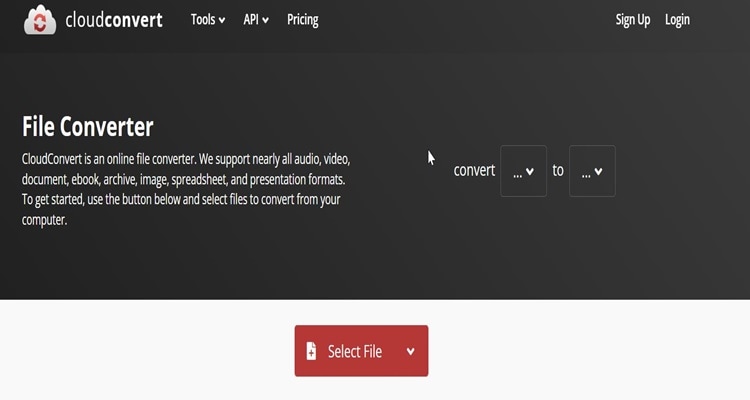
OS: Online.
Price: Free
Features:
- 1,000+ video/audio formats.
- Fix media metadata with GIF Maker.
How to convert a GIF to PDF with CloudConvert
Step 1
Firstly, search on your browser CloudConvert.
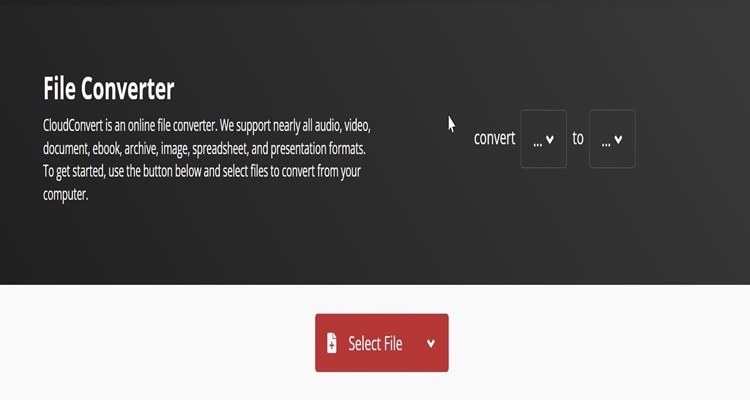
Step 2
Since you want to change the GIF to PDF format, you must change the file format from GIF to PDF in the next window.
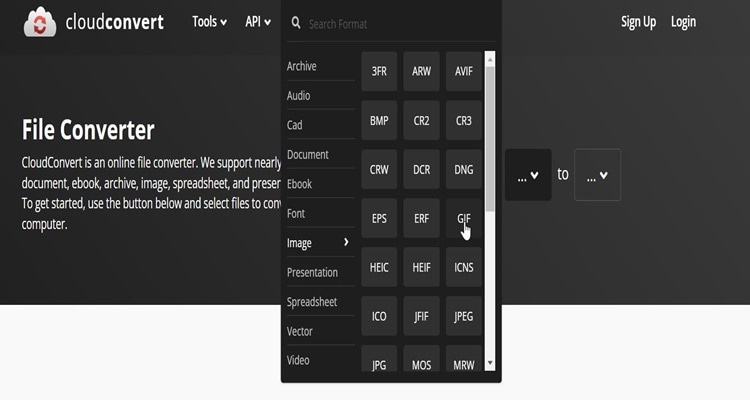
Step 3
After you change the file format GIF to PDF, click "Select file" to find the GIF on your computer that you want to turn into PDF format.
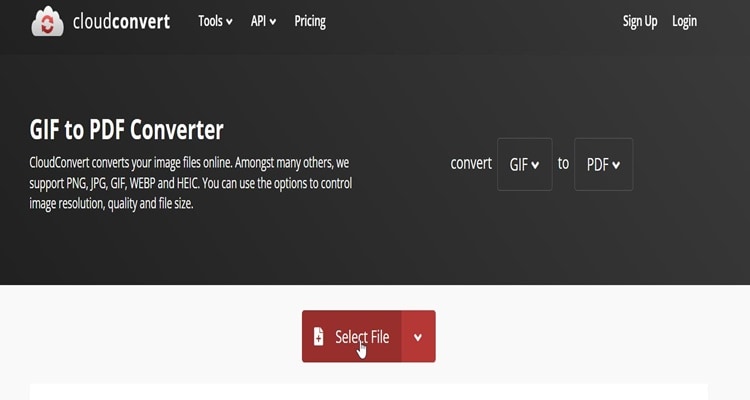
Step 4
Once your video is imported to Cloudconvert, click "Convert."
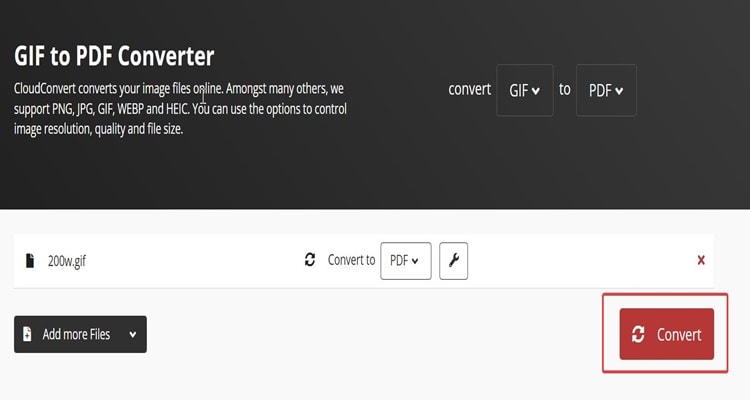
Step 5
Finally, click on "download" to save your file on your computer.
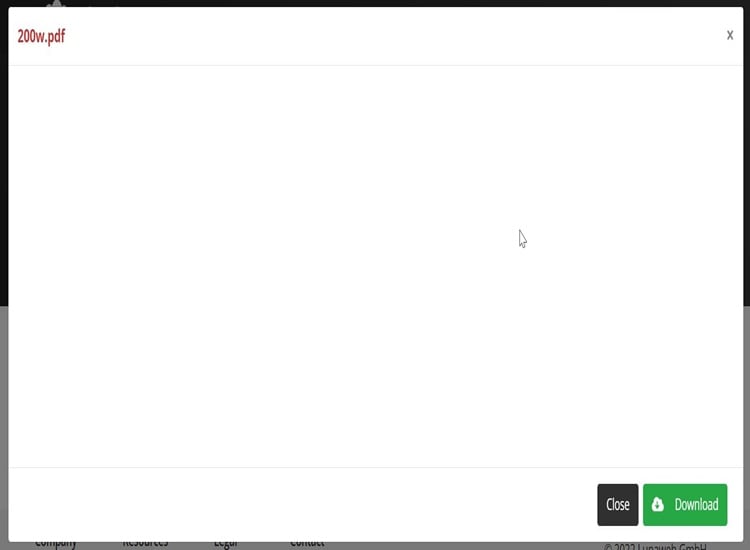
Part 2: How to convert gif to word
Onlineconvertfree.com is gif to word converter you can rely on. Meanwhile, this converter can change many formats of documents such as, images, videos, and eBooks. However, onlineconvertfree.com is full of ads, which is a shame.
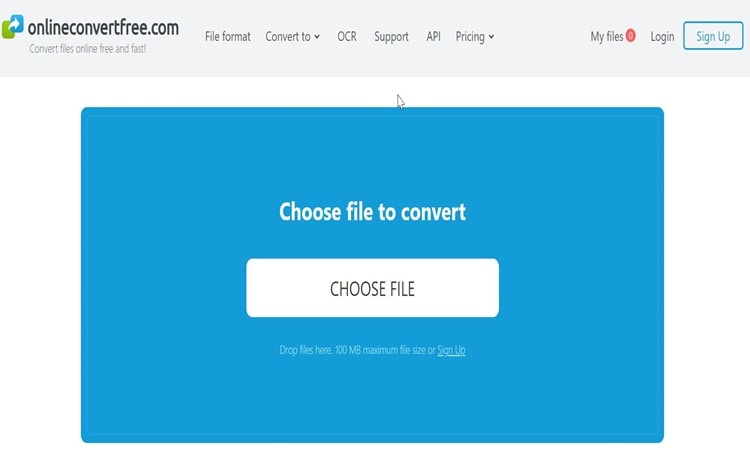
OS: Online.
Price: Free.
Features:
- Supports multiple conversions.
- Simple to use.
How to convert GIF to Word with Onlineconvertfile.com
Step 1
Open your browser and search for onlineconvertfile.com. When it opens, scroll down your screen until you find the "GIF converter."
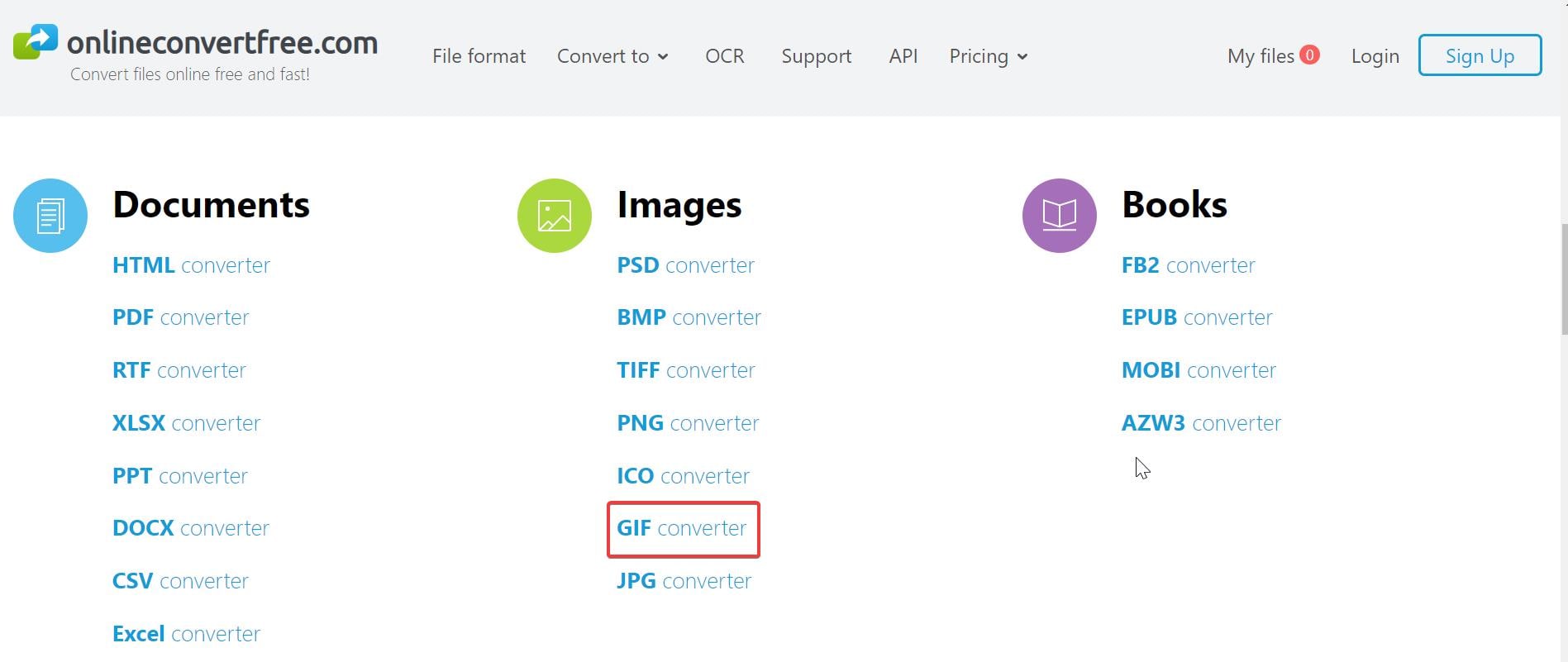
Step 2
In the next window, find the "GIF to Doc" and click on it.
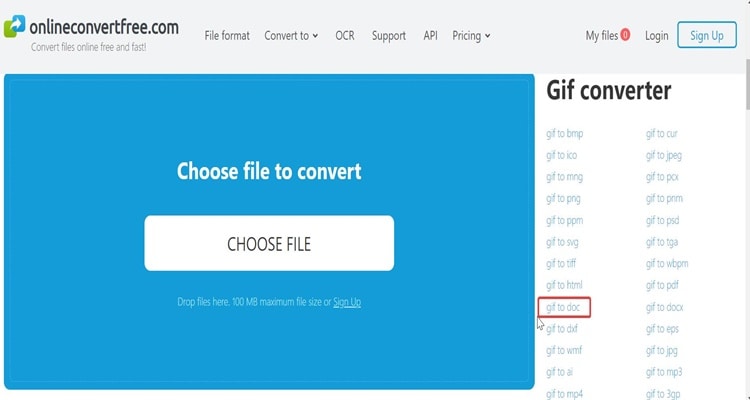
Step 3
Import your GIF file, wait for a second, and click "Convert."
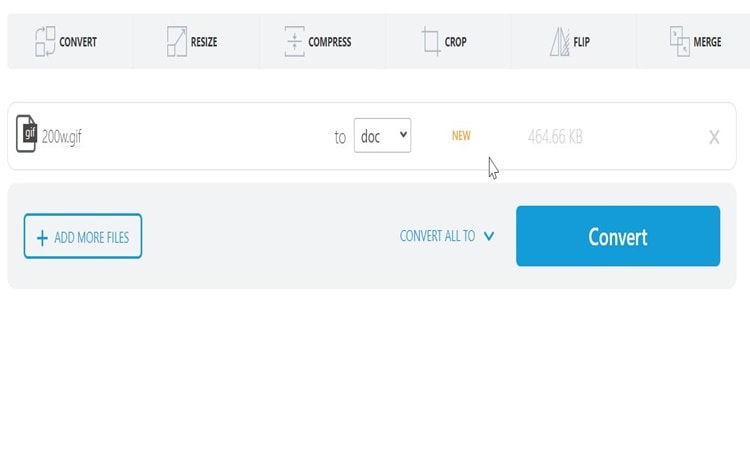
Step 4
Wait until the file conversion is finished. Lastly, click "Download" to save your file.
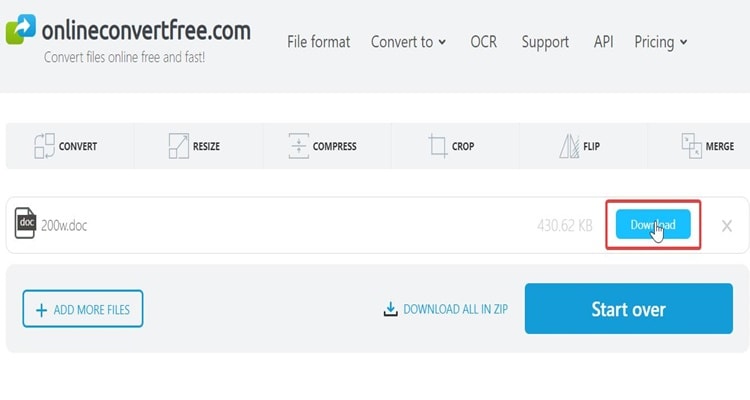
Part 3: How to convert gif to excel
If you wish to convert GIF to Excel file, Zamsar is a good gif to excel converter. Furthermore, it's easy to use, and you can convert files online without having to download any software.
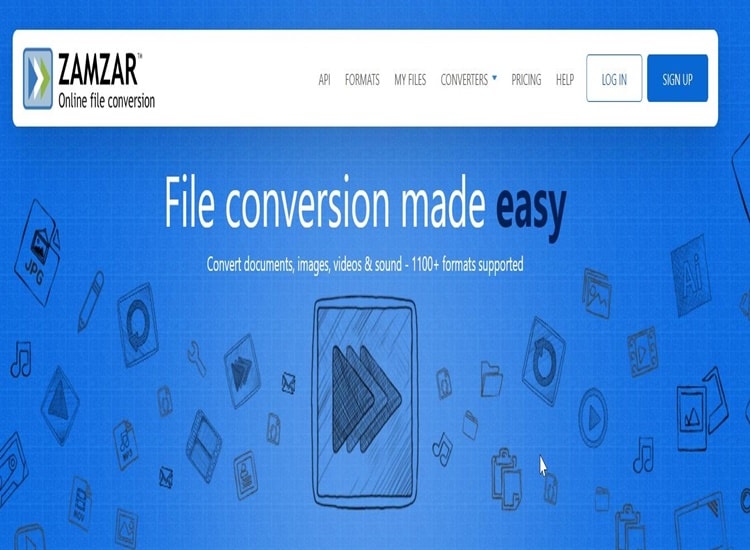
OS: Windows, Linux, Mac
Price: Free
Features:
- Allows you to convert files from URLs.
- Supports over 1200 file formats.
- Supports batch conversion.
How to convert GIF to Excel with Zamsar
Step 1
Firstly, open your browser and search for "GIF to Excel Convertio". Afterwards, import your GIF file that you want to convert.
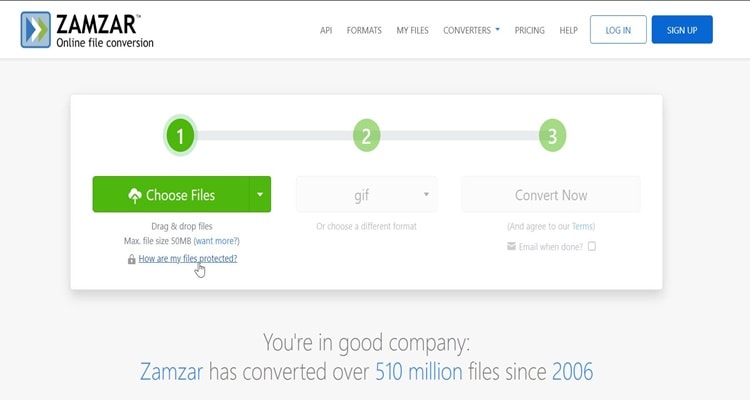
Step 2
Once you import your GIF file click "convert" to start the converting process. After the conversion is done click "download" to save you're your file on your computer.
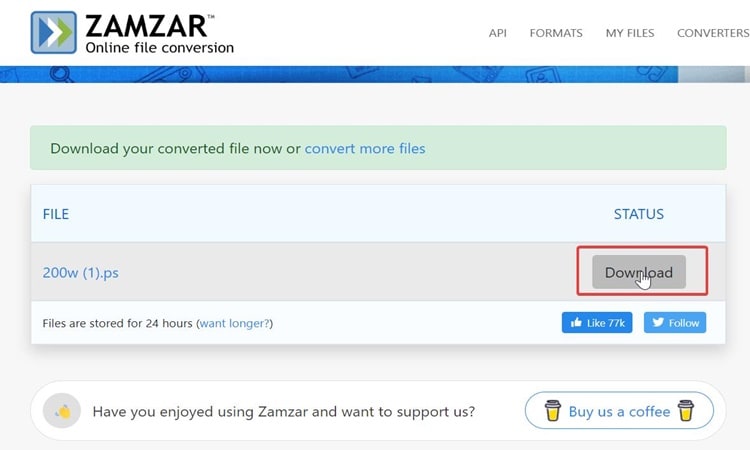
Part 4: Steps to put gif into PowerPoint
Groupdocs is a gif to PowerPoint converter. Also, Groupdocs provide a next-generation document automation APIs. NET and Java applications that seek to simplify the viewing, converting, annotating, comparing, signing, assembling, editing, parsing, watermarking, filtering, splitting, and translating documents.
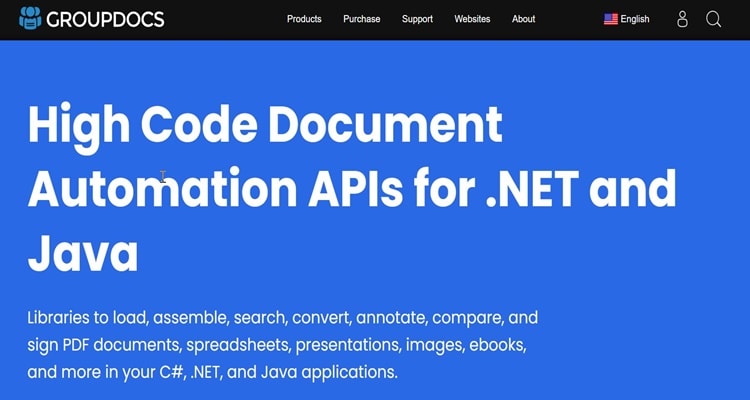
OS: Windows and Mac
Price: Free
Features:
- Convert GIF to PPT. It's straightforward to do.
- Groupdocs can edit most prevalent document types using front-end WYSIWYG editors without additional software.
How to convert a GIF to Powerpoint with a Gorupdocs
Step 1
Search on your browser "GIF to Powerpoint Groupdocs." Afterward, drop or upload your GIF file.
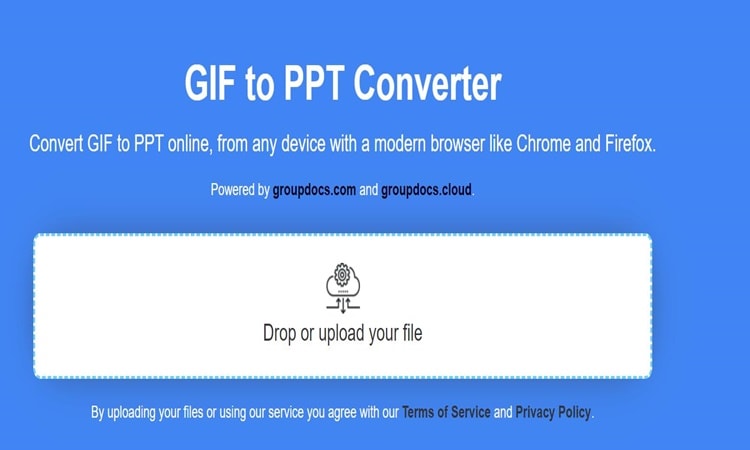
Step 2
Once you import your GIF file, the next step you have to click "Convert Now."
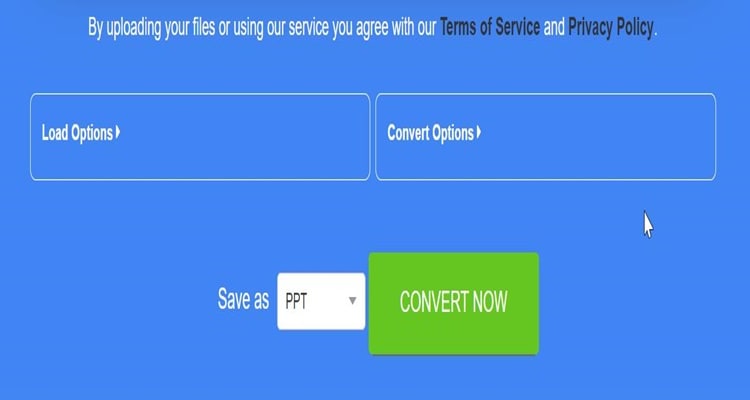
Step 3
When the converting process is done, click "Download" Finally, your file will be saved on your computer.
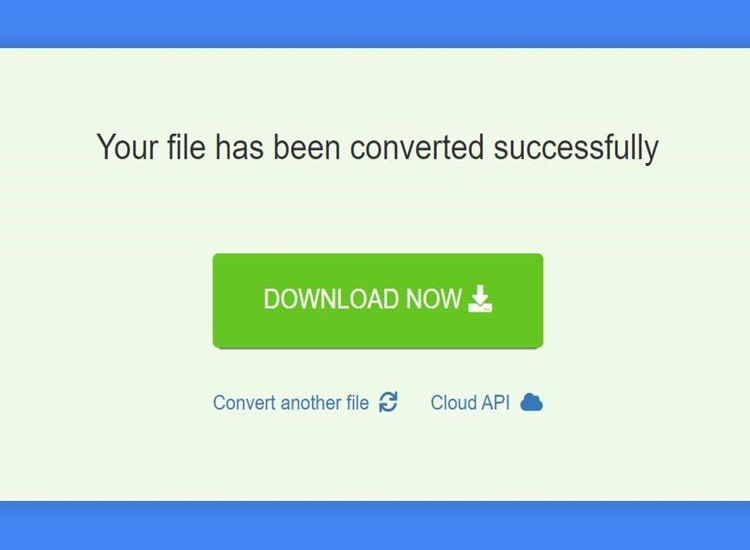
Part 5: A tutorial to convert gif to text
Indeed, you can convert GIFs to Text. PDFmall is a gif to text converter that you can use. Furthermore, PDFmall offers many formats that you can use. Also, it has a super easy interface to navigate.
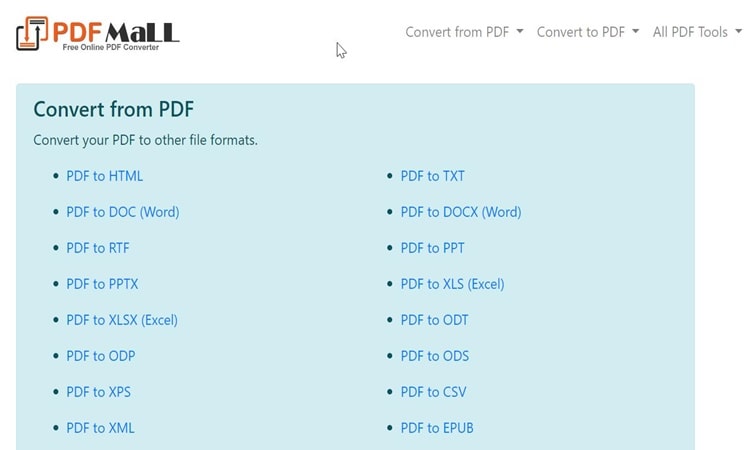
OS: Windows, Mac, Android
Price: Free.
Features:
- Many file formats are available.
- Simple interface
How to convert GIF to Text with PDFmall
Step 1
Search on your browser GIF to Text PDFmall. In the next window, you will have two options. Either you want to import a GIF file from your computer or paste the link of the GIF
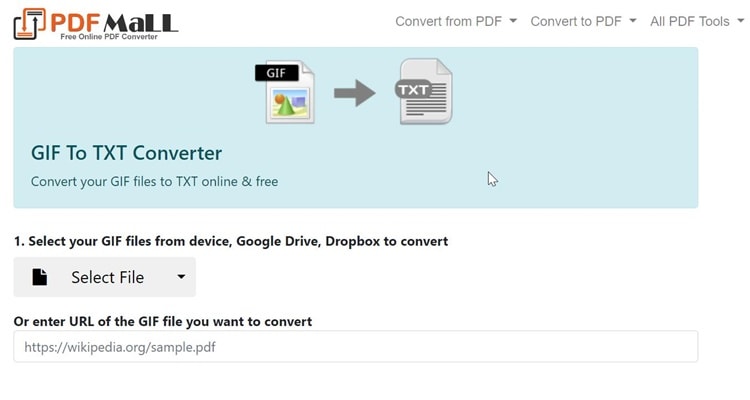
Step 2
After importing the GIF file to PDFmall, you can click "Convert now" to convert your GIF to Text. Finally, click "download" to save it on your computer.
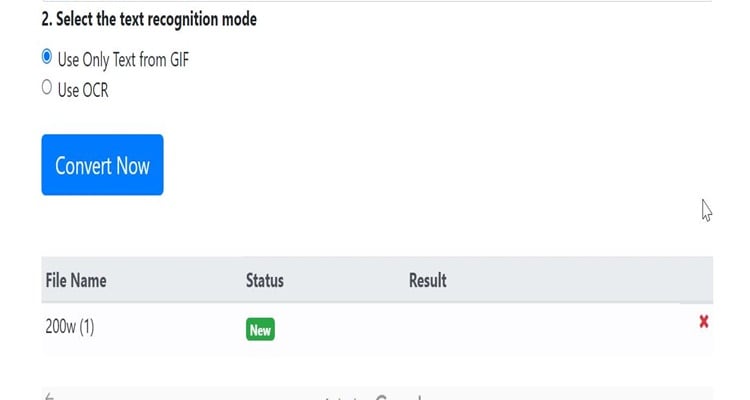
Part 6: How to convert gif to link
The GIF format can also be converted into a link, or GIF to HTML, by using the gif to html5 converter such as ASPOSE. Aspose offers numerous award-winning APIs that developers can use to create, edit, convert, or render many types of file formats
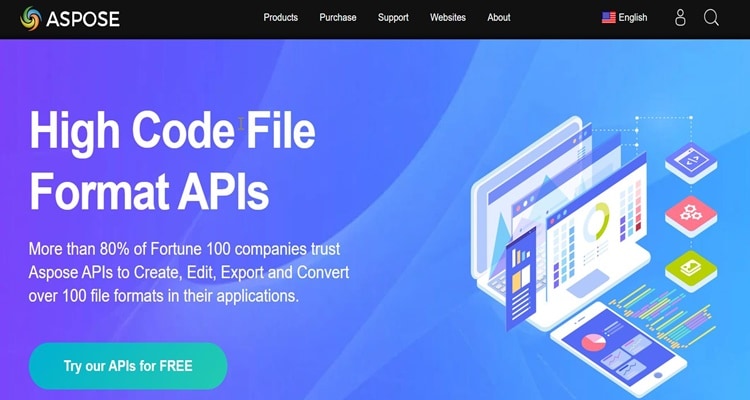
OS: Windows, Linux, macOS, Android
Price: To convert GIF to link is free
Features:
- API reference in HTML.
- 64-bit OS.
- NET Standard 2.0
How to convert GIF to link with gif to link converter (ASPOSE)
Step 1
Open your browser and search for "GIF to HTML ASPOSE." In the next window, drop or drag your GIF file.
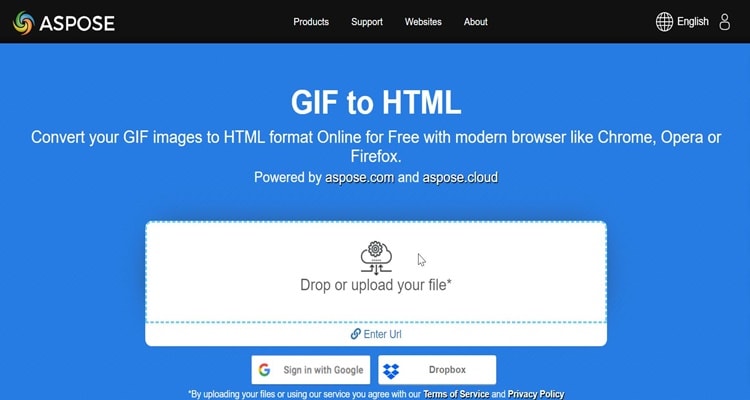
Step 2
After you add your GIF file, you'll have to wait until it's ready to convert. Click "Convert" when your file is prepared.
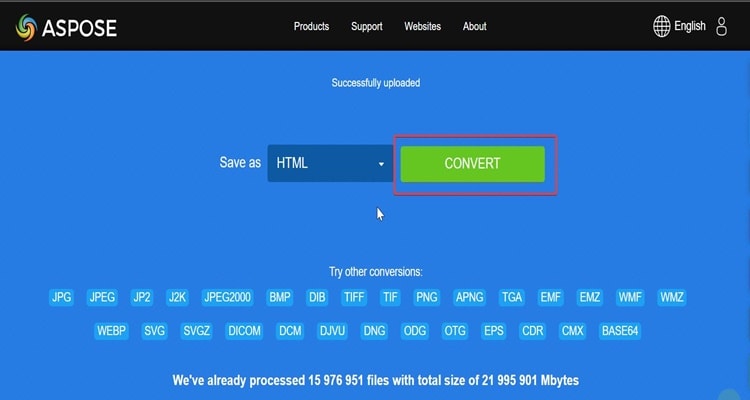
Step 3
After the GIF to HTML conversion is done, you can click "Download" to save the file right away on your computer.
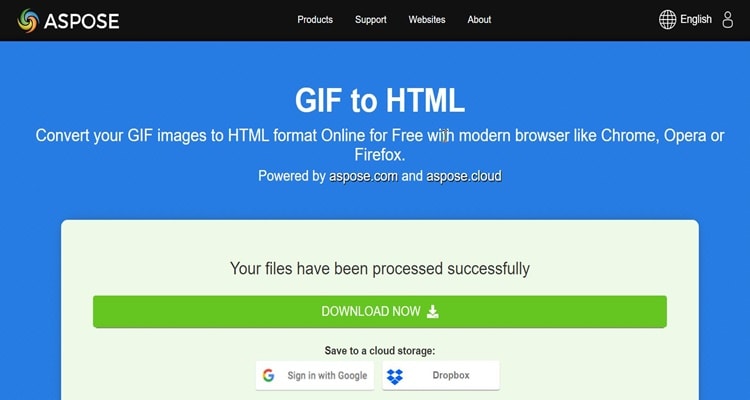
Part 7 How to put gif into Emoji
You can also convert your GIF to the Emoji. Kapwing is an exceptional gif to emoji converter. In the meantime, Kapwing is an online tool that lets you edit images, GIFs, and videos subtitles.
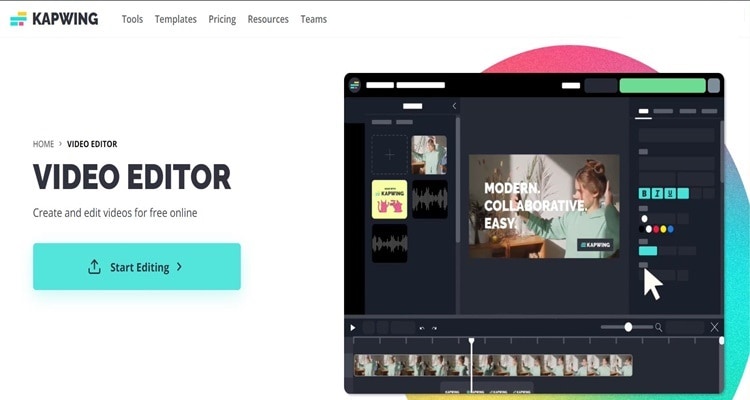
OS: Windows, OS, Android
Price: Free
Features:
- You can edit and save content from up to two days ago.
- Export videos up to 7 minutes long.
- There is no watermark.
How to convert GIF to Emoji with Kapwing
Step 1
Open your browser and search for "Kapwing". After that, click "Start editing" to go to the editing window.
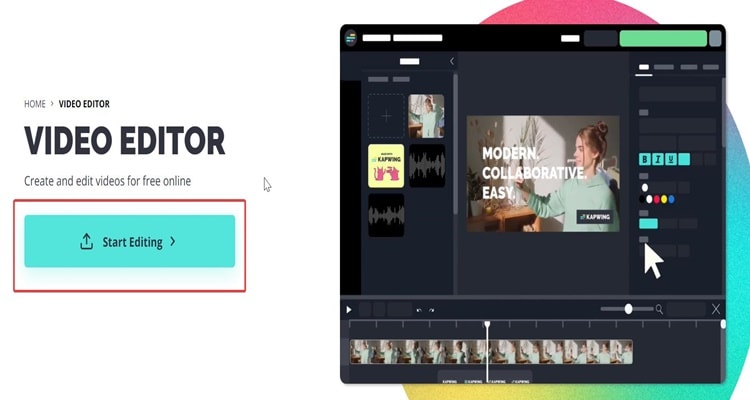
Step 2
In the next window, you can pick the size of your Emoji.
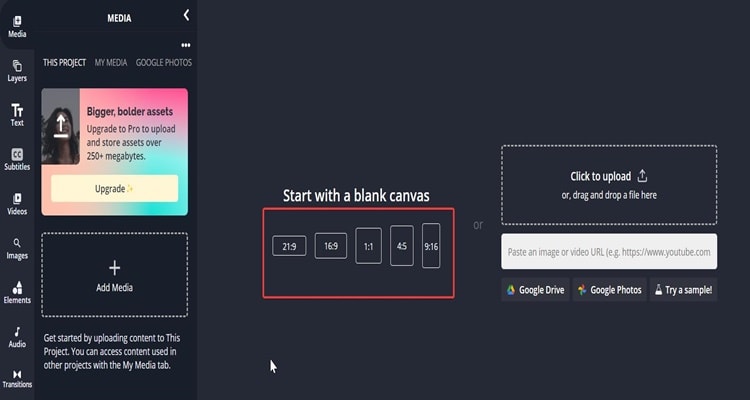
Step 3
On the left side, click "Add media" to import your GIF file.
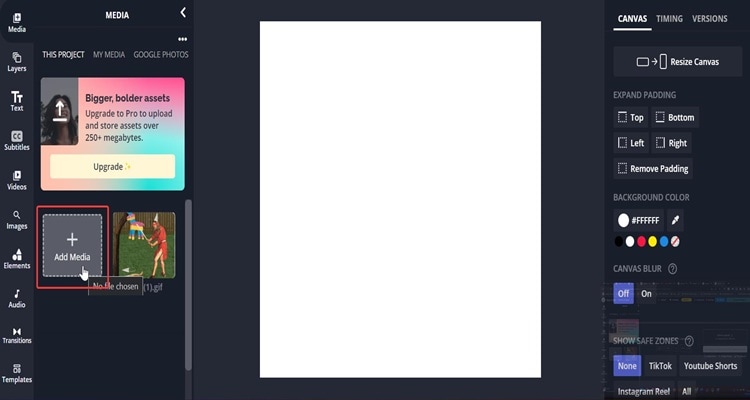
Step 4
Once you import your GIF file, then drag your GIF to the blank space.
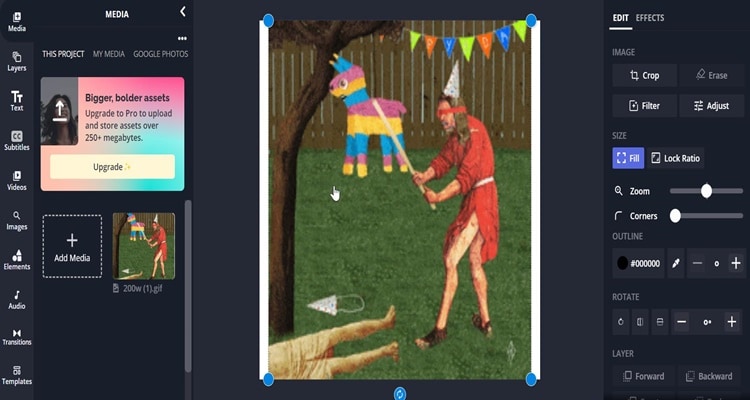
Step 5
You can use the zoom blue dots to zoom the GIF until the edges of the frame.
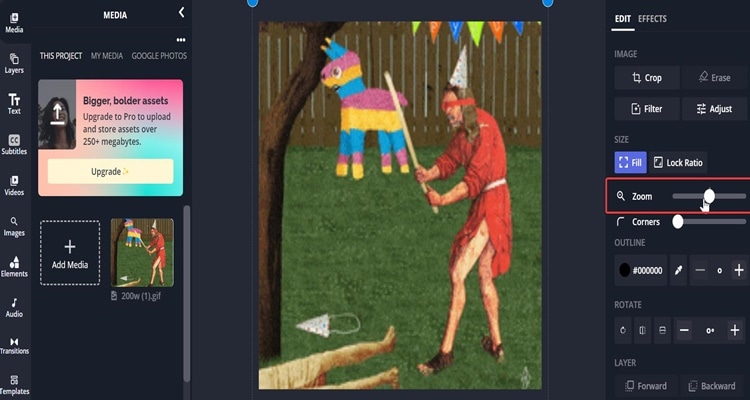
Step 6
Once you have finished, click "convert" at the top right of your screen to convert the GIF to the Emoji. When the conversion process is done, click "download file," and your file will be saved on your computer.
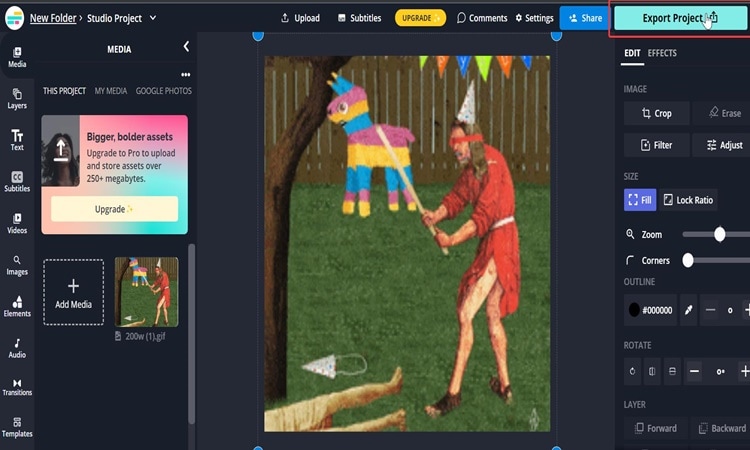
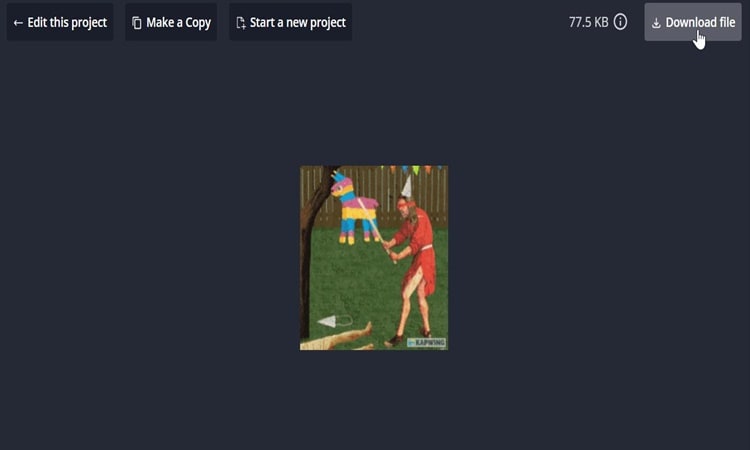
Conclusion
Indeed, you can convert your GIF file to several other formats, such as Word, PowerPoint, links (HTML), and others. All the tutorials above you can easily do with just a few clicks, and you can convert your GIF files to other formats
FAQs:
1. What's the best video-to-gif converter?
Wondershare UniConverter is currently the finest available GIF converter. Furthermore, UniConvector is ninety times faster than competing converters. Moreover, UniConverter includes various capabilities that can significantly improve your GIFs.
Wondershare UniConverter — All-in-one Video Toolbox for Windows and Mac.
Edit videos on Mac by trimming, cropping, adding effects, and subtitles.
Converter videos to any format at 130X faster speed.
Compress your video or audio files without quality loss.
Excellent smart trimmer for cutting and splitting videos automatically.
Nice AI-enabled subtitle editor for adding subtitles to your tutorial videos automatically.
2. How do you save high-quality gifs?
Before rendering a GIF image, you need to consider a number of things. If you are developing a 1000px by 1000px GIF graphic, be careful to use layers (HD images) that are greater than 1500px by 1500px.
3. Where can I get HD GIFs?
GIPHY.com provides access to HD GIFs. GIPHY.com began as a GIF-specific search engine. However, they have expanded GIPHY by forming business partnerships, establishing integrations, developing browser extensions, and doing much more.
