GIFs have become a universal language for expressing emotions, reactions, and moments on the internet. Whether you're trying to capture a funny moment from a YouTube video or share a memorable scene with your friends, turning a YouTube clip into a GIF is the perfect way to share content in a more dynamic and engaging format. In this guide, we’ll explore the best tools and methods for creating GIFs from YouTube videos, editing them like a pro, and sharing them easily.
In this article
Part 1: YouTube GIFs: Fun and Engaging Ways to Use Them
GIFs have become a powerful form of visual expression, especially in the world of social media. When you turn YouTube videos into GIFs, you're taking a memorable moment from a video and turning it into a short, shareable, and often humorous snippet that can be used in various contexts. Here are some fun and engaging ways to use YouTube GIFs:
- Express Emotions: GIFs are great for showing quick reactions or feelings. Whether it's laughter, surprise, or excitement, a YouTube GIF captures the essence of a moment, making it a perfect tool for digital conversations on platforms like Twitter or WhatsApp.
- Highlight Memorable Moments: GIFs can freeze moments in time, allowing you to share an iconic scene from a YouTube video. From movie quotes to viral dance moves, capturing the best moments from YouTube videos and turning them into GIFs ensures they get the attention they deserve.
- Create Reaction GIFs: Reaction GIFs are incredibly popular on social media. If you've seen a funny moment or a shocking twist in a YouTube video, turning that into a GIF allows you to share your own reactions and engage with others in a fun way.
- Create Tutorials: GIFs are ideal for short tutorials or demonstrations. By turning specific steps from YouTube tutorials into GIFs, you can break down complicated processes into easy-to-follow visuals, ideal for social media sharing or instructional content.
- Enhance Social Media Posts: Whether you're posting on Facebook, Instagram, or Twitter, GIFs are an excellent way to increase engagement. They grab attention faster than static images, making your social media posts more interactive and shareable.
Part 2: Best Tool to Turn YouTube Videos into GIFs[Recommended]
UniConverter is a powerful and versatile tool that allows you to convert YouTube videos into GIFs effortlessly. With its easy-to-use interface, you can quickly turn any YouTube video into a high-quality GIF, all while enjoying additional editing features. Whether you're looking to create a short, funny clip or highlight a key moment from a video, UniConverter is the perfect solution for seamless conversion and customization.
Best Gif Converter
Key Features
- High-Quality Conversion: Converts YouTube videos into GIFs while preserving the original quality, ensuring sharp and clear visuals for your final output.
- Batch Conversion: Allows you to convert multiple YouTube videos into GIFs simultaneously, saving time and effort when dealing with several videos.
- Editing Tools: Offers a range of editing features like trimming, cropping, and resizing, so you can customize your GIFs to meet your specific needs.
- Multiple Output Formats: Supports a wide variety of formats, allowing you to create GIFs, videos, and images in formats compatible with different platforms and devices.
- Fast Processing: Provides quick video-to-GIF conversion, ensuring that you can create your GIFs efficiently without long wait times.
User Reviews
- "UniConverter makes creating GIFs from YouTube videos so easy! I love how it lets me batch process multiple videos."
- "The quality of the GIFs is top-notch, and the editing options are really helpful for tweaking the final product."
- "I was able to turn my favorite YouTube clips into GIFs in just a few clicks. It’s the perfect tool for anyone who loves creating shareable content."
Steps to Turn YouTube Videos into GIFs Using UniConverter
Step 1: Open UniConverter and Navigate to GIF Maker
Launch UniConverter and on the Home tab, locate the GIF Maker option under the Image section. Click on the GIF Maker button to get started with creating GIFs from videos.
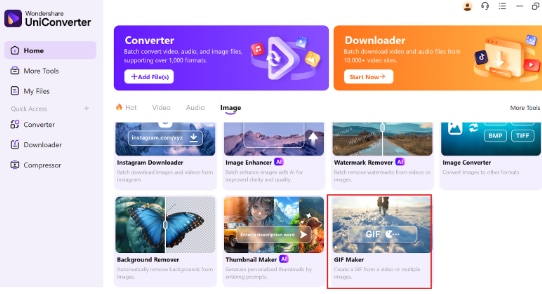
Step 2: Add Your YouTube Video to the GIF Maker
In the GIF Maker window, ensure you're on the Video to GIF tab. Click the + button to add your YouTube video by either dragging and dropping the file or selecting it from your device. Once uploaded, you can begin editing to create your GIF.
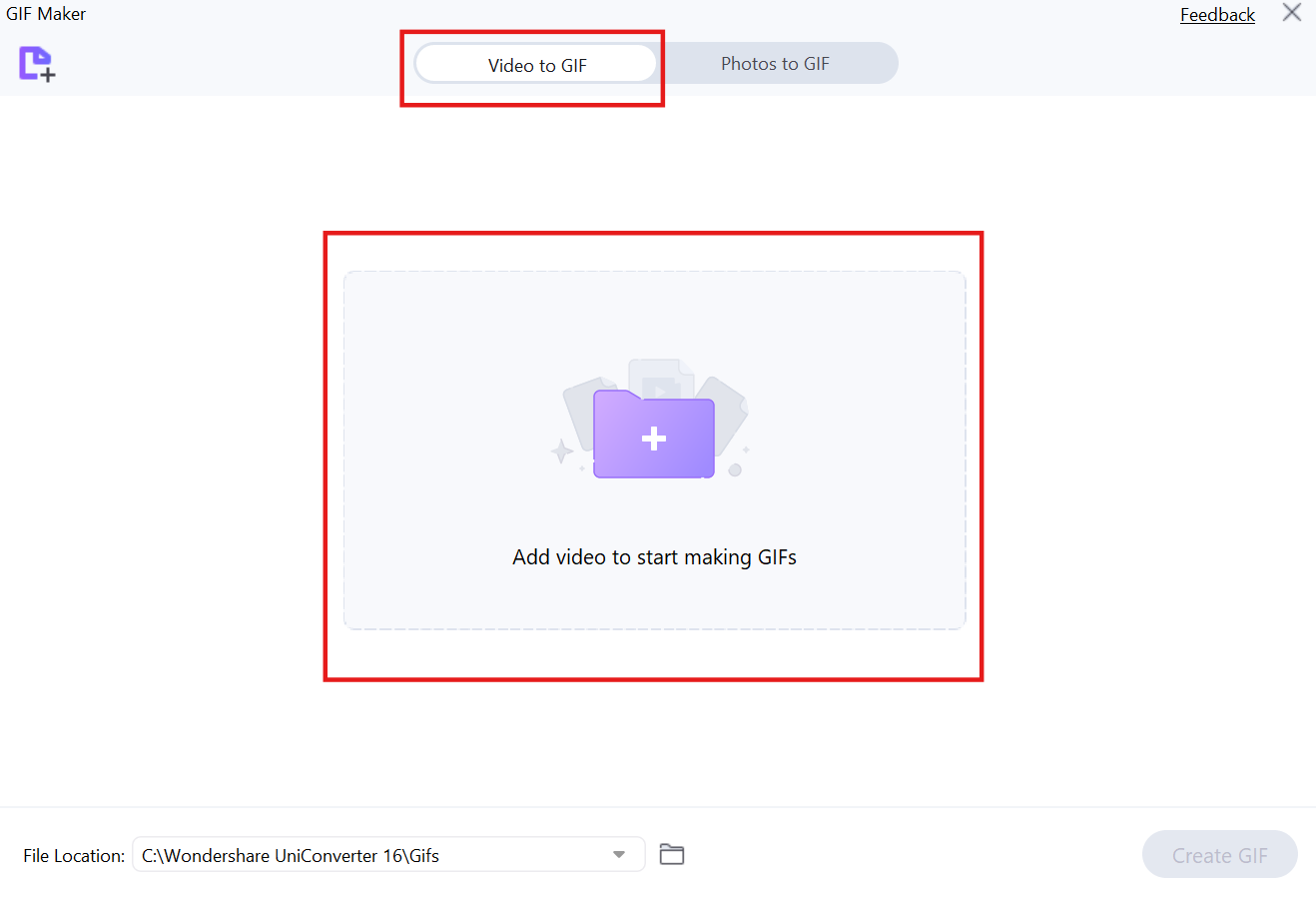
Step 3: Set the Start and End Time for Your GIF
Use the timeline to select the video segment you want to turn into a GIF by adjusting the Start Time and End Time. You can also customize the Output Size and Frame Rate. Once you're satisfied with your selection, click Create GIF to generate it.
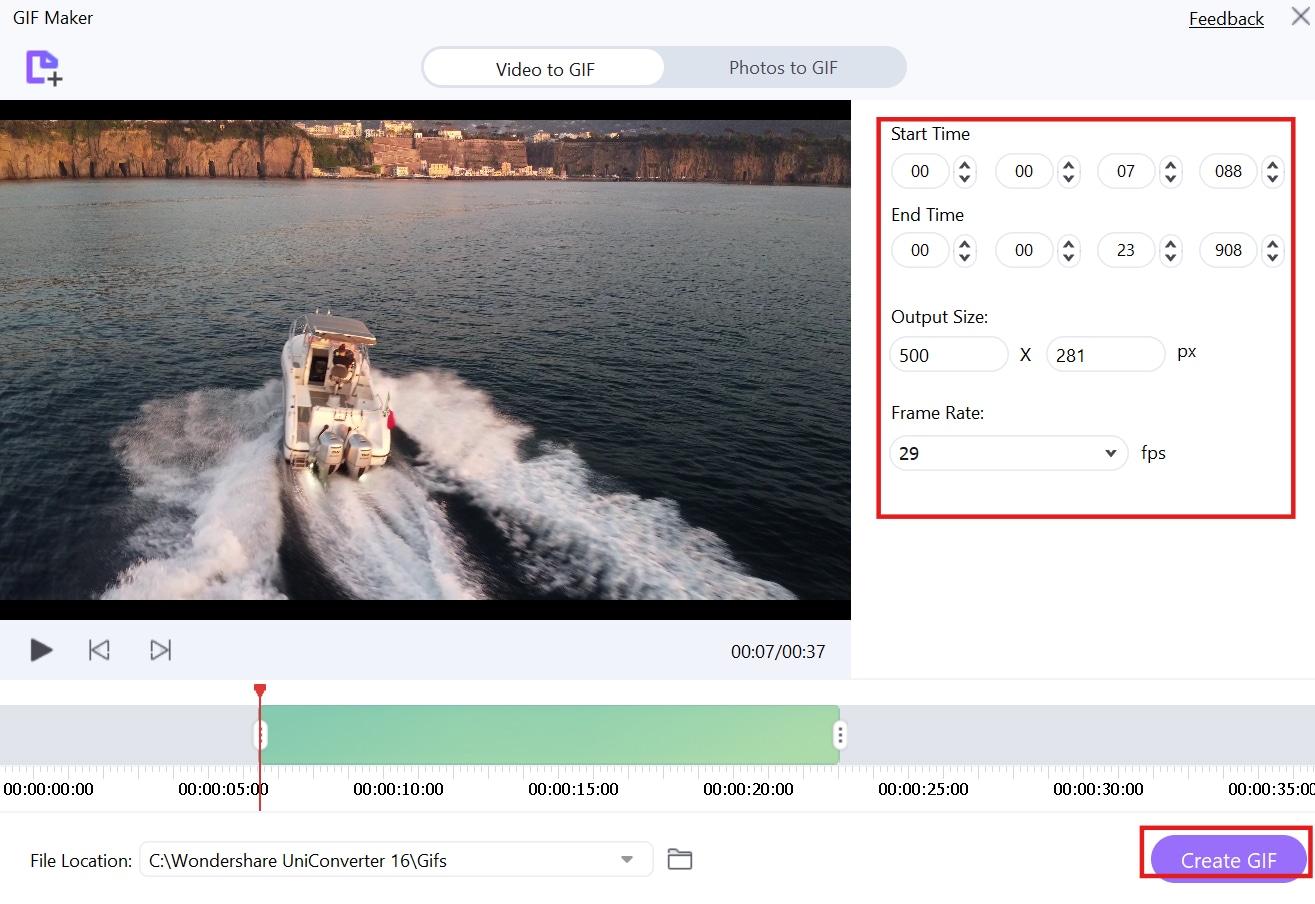
Part 3: How to Turn YouTube Clips into GIFs Online?
Turning YouTube clips into GIFs online is a quick and easy way to create shareable content without needing to install any software. There are several online tools available to turn a YouTube video into a GIF, allowing you to convert and customize your clips effortlessly.
1. Kapwing
Kapwing brings collaborative, cloud-based editing to your fingertips, making YouTube GIF creation a breeze. With its intuitive interface, you can quickly import YouTube URLs, trim your clips, and add text or effects. Kapwing's versatility extends beyond simple GIFs, offering a full suite of video editing tools. Create and share engaging GIFs directly from your browser.
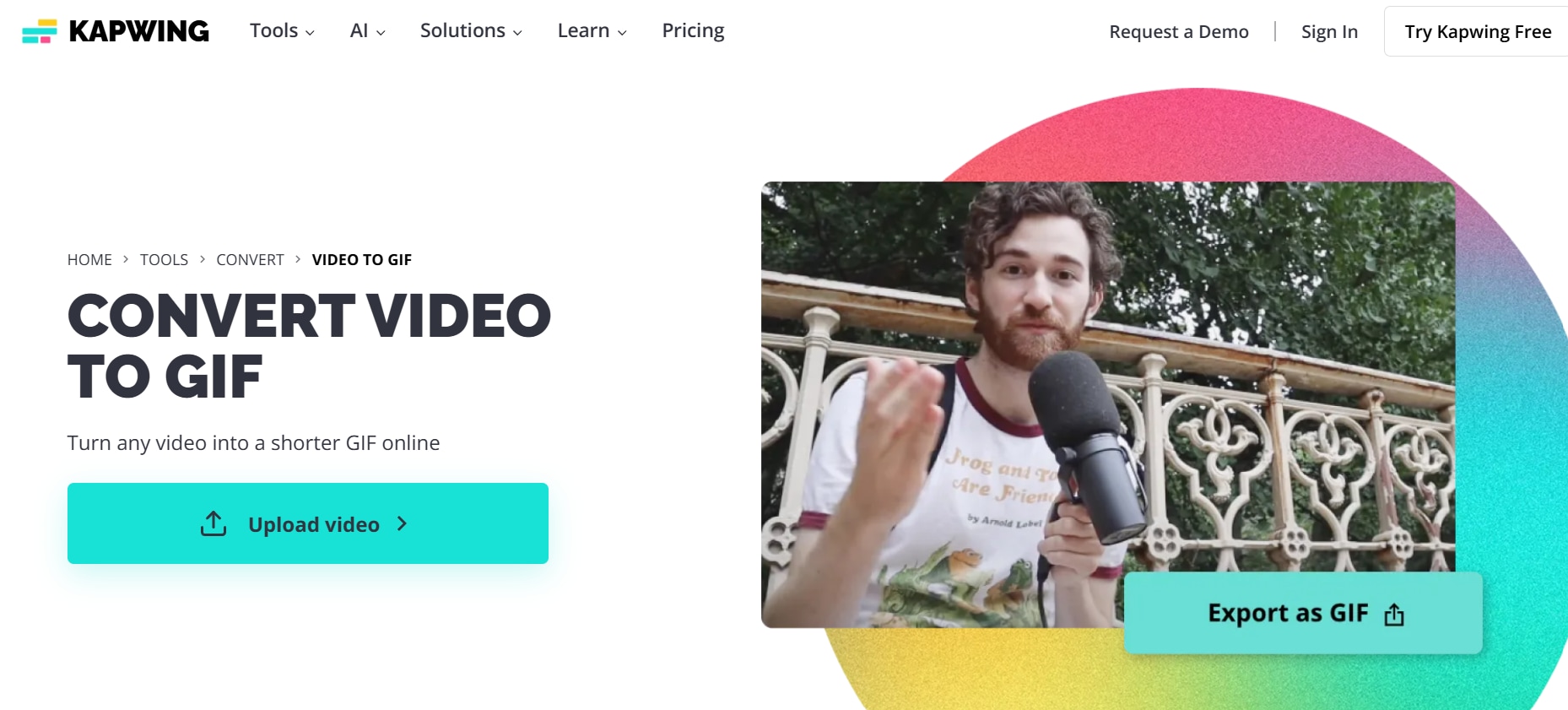
Features
- Easy to Use: Kapwing’s user-friendly interface makes it simple to convert YouTube videos into GIFs with just a few clicks.
- Customization Options: Allows you to trim, resize, and add text or effects to your GIFs.
- Multiple Formats: Converts videos into various formats including GIFs, MP4s, and more.
- Free and Premium Versions: Offers both free access with basic features and premium access for more advanced tools.
- Cloud-Based Editing: Enables online video editing without needing to install any software, making it convenient for quick GIF creation.
User Reviews
- "Kapwing is the easiest online tool I've used for creating GIFs. The interface is super intuitive, and I love the editing options like adding text and effects to my GIFs."
- "I used Kapwing to convert YouTube videos to GIFs for my social media. The process was fast, and I could easily resize and adjust the GIF to fit my needs."
- "While Kapwing offers a free version, I decided to upgrade for the premium features. The quality and customization options are fantastic for creating unique GIFs."
Steps to Turn YouTube Video into GIF with Kapwing
Step 1: Paste YouTube URL
Begin by navigating to Kapwing's GIF maker and pasting the YouTube video URL into the provided input field. Kapwing will then proceed to load the video directly into the editor, preparing it for your edits.
Step 2: Trim and Edit
Once the video is loaded, utilize the timeline to meticulously trim the desired section that you wish to convert into a GIF. Enhance your GIF further by adding text, applying effects, or making other necessary edits.
Step 3: Export as GIF
Complete the process by clicking the "Export" button and selecting "GIF" as your preferred output format. Finally, download your newly created GIF directly to your device.
2. VEED.IO
VEED.IO streamlines the process of turning YouTube videos into GIFs with its user-friendly online platform. Designed for simplicity, it lets you paste YouTube URLs, trim your desired sections, and customize your GIFs with ease. VEED.IO's additional editing features, like text overlays and speed adjustments, provide ample creative control. Produce high-quality GIFs without the need for complex software.
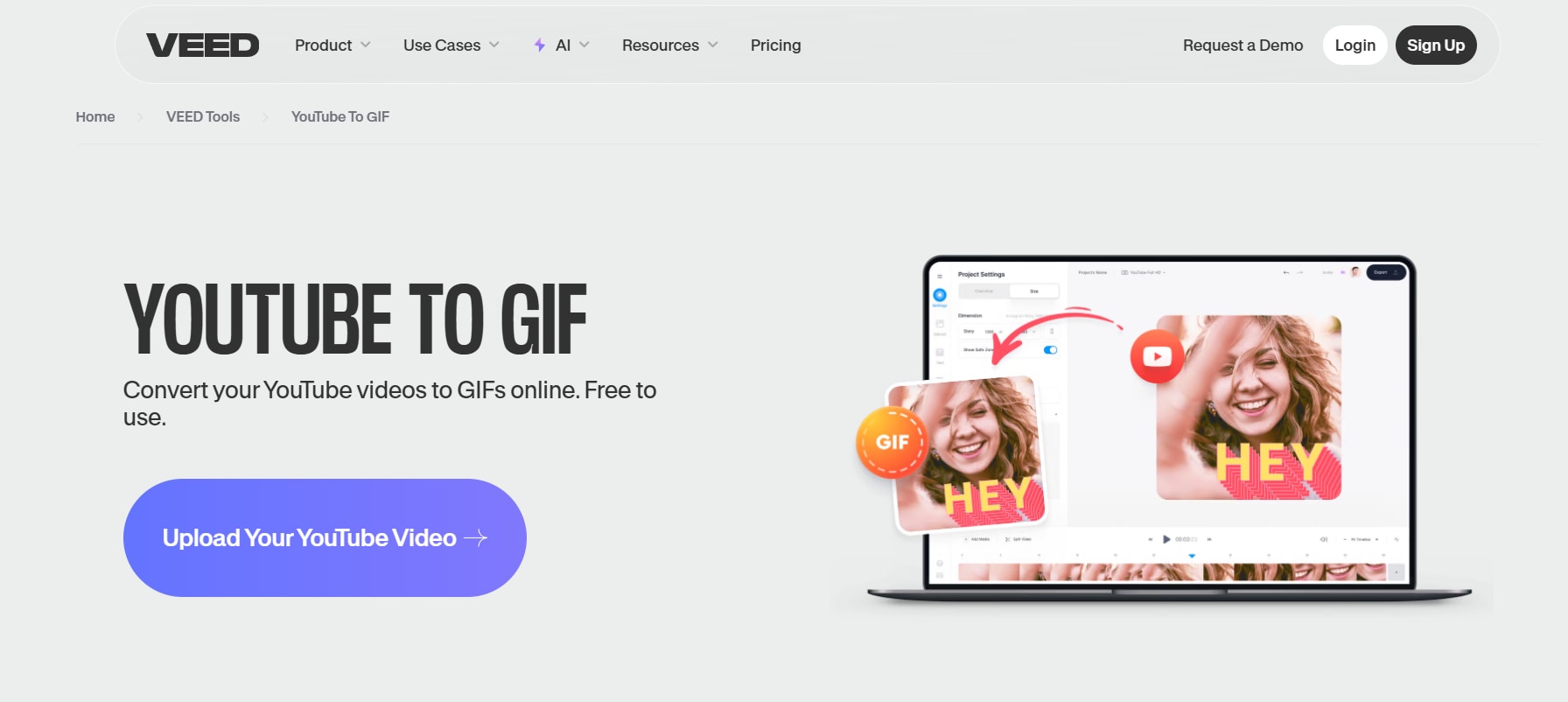
Features
- Quick Conversion: Easily turn YouTube videos into GIFs with just a few simple steps.
- Editing Tools: Provides a range of editing options, such as cropping, resizing, and adding text or subtitles.
- High-Quality Output: Delivers high-quality GIFs without compromising on video resolution.
- No Software Needed: VEED.IO is an online tool, meaning no downloads or installations are required.
- Multilingual Support: Allows users from various regions to create GIFs in different languages, enhancing accessibility.
User Reviews
- "VEED.IO made converting my YouTube videos to GIFs so easy! I could quickly trim the video and add subtitles. The results were high-quality and perfect for sharing."
- "This tool is perfect for quick GIF creation. It’s online, so I didn’t need to download anything, and it offered great flexibility in editing."
- "I love how VEED.IO allows me to customize my GIFs. From trimming to adding effects, it makes the process effortless and professional-looking."
Steps to Turn YouTube Video into GIF with VEED.IO
Step 1: Input YouTube Link
Start by going to VEED.IO's GIF maker and entering the YouTube video URL into the provided field. The video will then load into the editing interface, ready for your customization.
Step 2: Select and Customize
Use the intuitive timeline to select the specific portion of the video you want for your GIF. You can also add text, adjust the speed, or resize the GIF to your liking.
Step 3: Download GIF
Finish by clicking the "Export" or "Download" button, choosing the GIF format, and saving the generated GIF to your computer.
3. Flixier
Flixier offers a powerful yet accessible online video editor that excels in YouTube to GIF conversion. Its cloud-based platform allows you to import YouTube videos directly, trim clips precisely, and add various effects. Flixier's real-time collaboration features make it ideal for team projects, while its fast rendering ensures quick GIF creation. Experience smooth and efficient GIF making within your browser.
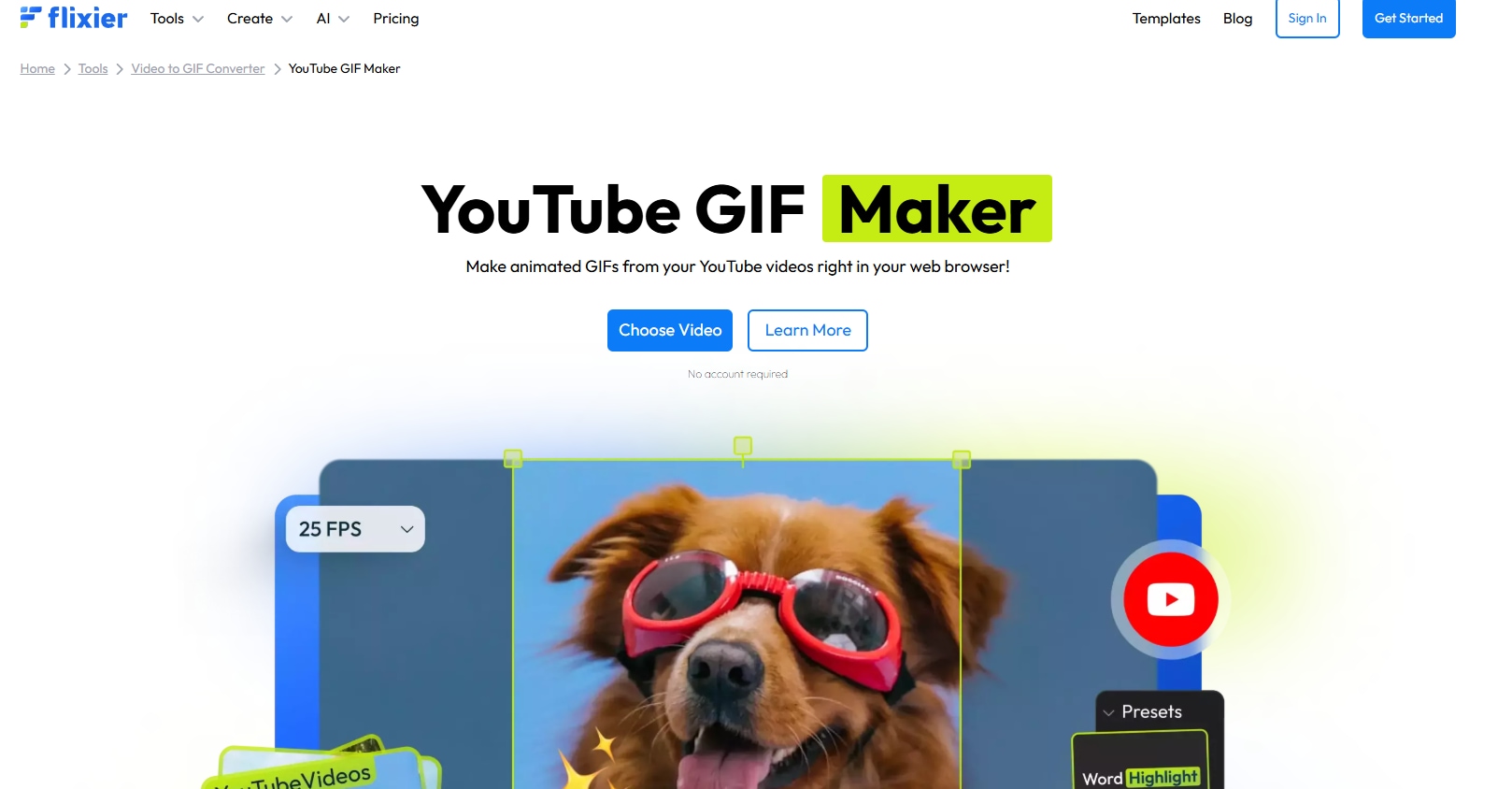
Features
- Fast Processing: Flixier quickly processes videos into GIFs, making it ideal for time-sensitive tasks.
- Intuitive Interface: The platform is beginner-friendly, with drag-and-drop functionality for easy video uploading.
- Text and Effect Integration: Add captions, animations, and effects to your GIFs for more personalized content.
- Direct YouTube Integration: Supports direct YouTube video input for easy GIF creation.
- Cloud-Based: Flixier operates entirely online, so there’s no need to download additional software.
User Reviews
- "Flixier is a fantastic tool for creating GIFs from YouTube videos. It's super fast and intuitive, and I didn't experience any lag or delays during the process."
- "I tried several GIF-making tools, but Flixier is by far the easiest to use. It integrates directly with YouTube, and the editing options are more than enough for my needs."
- "I was impressed by the speed and quality of the GIFs I created on Flixier. It's definitely a time-saver for converting video clips into GIFs quickly."
Steps to Turn YouTube Video into GIF with Flixier
Step 1: Add YouTube Video
Open Flixier in your browser and paste the YouTube video URL to import the video directly. Flixier will then load the video into the timeline, making it ready for editing.
Step 2: Edit and Trim
Trim the specific section of the video you want to convert into a GIF. Apply any desired effects, add text, or incorporate transitions to enhance your GIF.
Step 3: Export as GIF
Complete the process by clicking the "Export" button, selecting "GIF" as the output format, and downloading the created GIF to your device.
4. MakeAGIF
MakeAGIF’s YouTube to GIF tool provides a straightforward way to capture and convert YouTube moments. With a simple URL paste and clip selection, you can quickly create basic GIFs. This platform is perfect for users seeking a fast and uncomplicated GIF creation process. Though editing options are limited, its ease of use makes it a convenient choice.
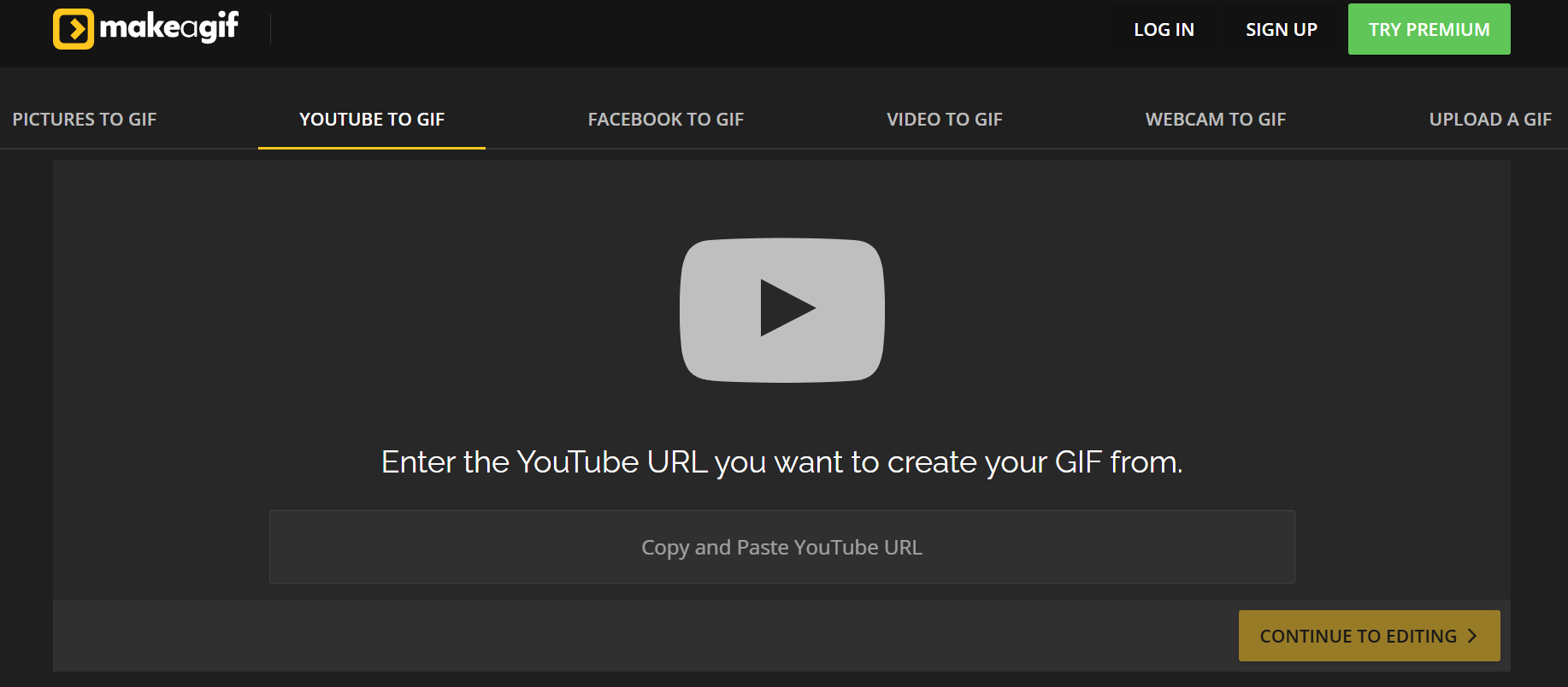
Features
- Simple Upload Process: You can directly paste the YouTube video URL and start converting it into a GIF in seconds.
- GIF Customization: Trim, adjust the size, and set a frame rate to create the perfect GIF.
- Free Service: Offers free conversion with no hidden charges for creating and sharing GIFs.
- Variety of GIF Options: Allows you to select different options like background color or even add music to your GIF.
- Social Sharing: Once your GIF is created, you can easily share it on various social media platforms.
User Reviews
- "MakeAGif is a great tool for quickly creating GIFs from YouTube videos. I simply pasted the video URL and had my GIF ready in minutes. Very easy to use!"
- "I used MakeAGif to make a GIF from a funny YouTube video, and it was super simple. I liked how I could tweak the output size and even add captions to my GIF."
- "MakeAGif is a straightforward tool with no fuss. I was able to create a GIF from a YouTube video without any complicated steps or sign-ups."
Steps to Turn YouTube Video into GIF with MakeAGIF
Step 1: Enter YouTube URL
Begin by going to the MakeAGIF’s YouTube to GIF tool and pasting the YouTube video URL into the provided field. This will load the video ready for editing.
Step 2: Set Start and End
Use the provided sliders to precisely select the start and end points of the clip you wish to turn into a GIF. This controls the duration of the created gif.
Step 3: Create GIF
Finish by clicking the "Create GIF" button and wait for the site to process your request. Download the finished GIF to your device.
5. Biteable
Biteable's video-to-GIF tool simplifies the process of creating GIFs from YouTube and other video sources. With its clean interface, you can paste YouTube URLs, select your clip, and generate GIFs in seconds. Biteable's emphasis on user-friendliness makes it accessible for beginners, focusing on quick and efficient GIF creation. Ideal for those needing fast, simple GIF conversion.
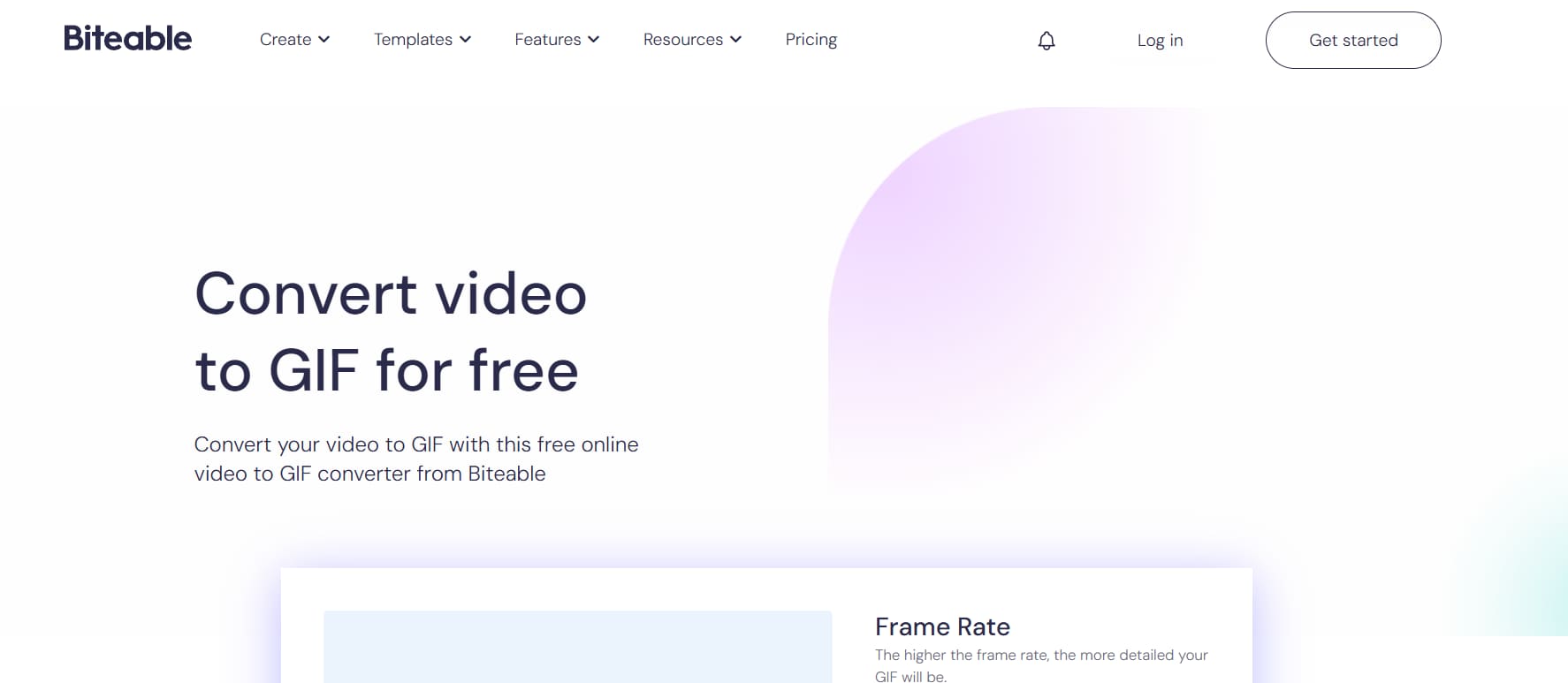
Features
- Fast Conversion: Quickly converts YouTube videos into GIFs with just a URL.
- Simple Interface: Biteable’s easy-to-use platform requires no technical skills to get started.
- Adjustable Speed: Allows you to adjust the playback speed of your GIFs for different effects.
- High-Quality GIFs: Maintains high resolution and frame rate during the conversion process.
- Social Media Sharing: Directly share your GIFs on social platforms like Instagram, Twitter, or Facebook after creation.
User Reviews
- "Biteable is fast and efficient for creating GIFs from YouTube videos. The tool lets you customize the speed, which makes a big difference in the final product."
- "I love using Biteable because it's so easy. The platform is simple to navigate, and I can create a high-quality GIF in just a few clicks."
- "Biteable does exactly what I need it to do. Converting YouTube videos to GIFs is quick, and I can share them directly to my social media accounts with ease."
Steps to Turn YouTube Video into GIF with Biteable:
Step 1: Paste YouTube Link
Go to the Biteable video-to-GIF tool and paste in the YouTube URL. This imports the video into the editor.
Step 2: Select Clip
Use the tools provided to precisely select the portion of the video you want to turn into a GIF. This is the portion of the video that will loop.
Step 3: Download GIF
Click the download button, and save your new GIF to your computer.
Part 4: YouTube GIF Editing Made Simple: Enhance Like a Pro
Editing your YouTube GIFs can elevate them from simple animations to eye-catching visuals. With just a few simple techniques, you can enhance your GIFs to capture attention and deliver a more polished result. Whether it’s merging clips or adding text, these edits will help make your GIFs stand out like a pro.
- Merge Different GIFs Together: Combine multiple GIFs into one cohesive animation to create a more dynamic experience. You can mix clips from various YouTube videos or sections of the same video, blending them seamlessly. This technique allows for creative transitions and the ability to tell a more intricate story. It’s a great way to experiment with different visual elements in one GIF.
- Change the Speed of Your GIFs: Adjusting the speed of your GIF can dramatically alter its impact. You can slow down certain actions to emphasize a key moment or speed things up to create excitement. This control allows for more creative freedom in expressing the emotion or intensity of the scene. A well-timed speed change can make a GIF more engaging and impactful.
- Add Text to GIFs: Adding text is a great way to enhance the meaning or add humor to your GIFs. You can insert captions, quotes, or even brief messages that offer context to the visuals. Text helps viewers understand the content better and can be a fun way to inject personality into your GIF. Whether it’s for comedic effect or emphasis, text can transform a simple GIF into a more relatable or informative piece.
- Apply Filters to Your GIFs: Filters can give your GIFs a unique look, adjusting elements like color, contrast, and saturation. This helps enhance the overall aesthetic and make the GIF more polished or visually interesting. Whether you want to give it a retro vibe, brighten it up, or add a cinematic touch, filters allow you to fine-tune the atmosphere. Experimenting with different filters can elevate your GIFs to a more professional level.
- Crop and Resize GIFs: Cropping and resizing are essential for refining the visual focus of your GIFs. By cropping, you can remove any unwanted parts of the frame and highlight the most important content. Resizing ensures that your GIF fits perfectly for various platforms or display sizes, maintaining a consistent look. This gives you full control over the composition and helps your GIFs stand out in the right way.
Part5: Sharing YouTube Clip Gif to Friends
Once you've created the perfect YouTube clip GIF, it’s time to share it with the world! Whether you’re looking to spread some humor or highlight a special moment, sharing your GIFs is easy and fun. Here are some simple ways to get your GIFs in front of friends, followers, and a broader audience.
- Social Media Platforms: Sharing your GIFs on social media platforms like Facebook, Instagram, Twitter, and Reddit can significantly increase engagement. GIFs stand out in the feed, often capturing more attention than static images or videos. The interactive nature of GIFs makes them more likely to be shared, liked, and commented on. This makes them a perfect choice for boosting your online presence and engaging with your audience.
- Messaging Apps: Instantly share your GIFs with friends through messaging apps such as WhatsApp, Telegram, or iMessage. Whether it’s for humor or a reaction, GIFs bring a personal touch to your conversations. They can easily be attached to a message and offer a fun, fast way to communicate. This makes GIFs ideal for creating instant connections and spreading joy among friends.
- Email: Embedding GIFs in emails adds a lively and dynamic element to your messages. Whether it’s to share a funny moment or highlight a key point, GIFs make your emails more engaging and memorable. Adding a GIF to your email can grab the recipient's attention and make your communication stand out. It's a simple way to inject fun or personality into professional or casual emails.
- Embed in Websites or Blogs: Embedding GIFs in websites or blogs enhances the visual appeal of your content and keeps readers engaged. GIFs can help illustrate concepts, add humor, or simply break up text-heavy content. They make your website or blog more interactive, which can lead to increased user engagement. It’s a great way to visually support the content and enhance the overall user experience.
- Share via GIF Hosting Sites: Another easy way to share your GIFs is through GIF hosting platforms like Giphy, Tenor, or Imgur. These platforms allow you to upload your GIF and share a link or embed code that can be used across various platforms. By sharing your GIFs on these popular sites, they become more discoverable to a wider audience. This helps increase visibility and ensures your GIF reaches more viewers beyond just your immediate network.
Conclusion
In this guide, we’ve explored how to turn a YouTube clip into a GIF and the various ways you can use these GIFs to engage your audience. Whether you want to turn a YouTube video into a GIF for social media or create reaction GIFs, the process is easy and fun. To make it even simpler, UniConverter stands out as a powerful tool for converting YouTube clips into GIFs with high-quality results. Additionally, UniConverter's Transfer feature allows you to seamlessly transfer your GIFs and videos between devices, ensuring easy access and sharing. With the DVD Burner feature, you can even burn your videos and GIFs to DVDs for physical storage or sharing. Try UniConverter today for an all-in-one solution for converting, transferring, and burning multimedia content!
FAQs
1. How do I reduce the file size of a GIF?
You can reduce file size by lowering the resolution, reducing the frame rate, or shortening the GIF's duration. Many online tools offer compression options. When you turn video to gif online many sites offer compression features.
2. Can I use a YouTube video longer than a minute to make a GIF?
While longer videos can be used to turn a YouTube clip into a GIF, it's recommended to trim the video to a shorter length for a more efficient and shareable result. Many tools, like UniConverter, allow easy trimming during the conversion.
3. Can I make a GIF from a live YouTube video?
Yes, if you can record the live video or download a portion of it after it's been archived, you can then use that recording to create a GIF. Many tools allow you to turn YouTube into gif from recorded content.
4. Is it legal to create GIFs from YouTube videos?
Creating GIFs for personal use is generally acceptable, but using them for commercial purposes without permission may infringe copyright. Always respect creators' rights. Using an online tool to turn a YouTube clip into a gif does not grant you copyright.
5. How do I change the speed of a GIF?
Adjust the frame rate in your GIF editor. Increasing the frame rate speeds up the GIF, while decreasing it slows it down.



