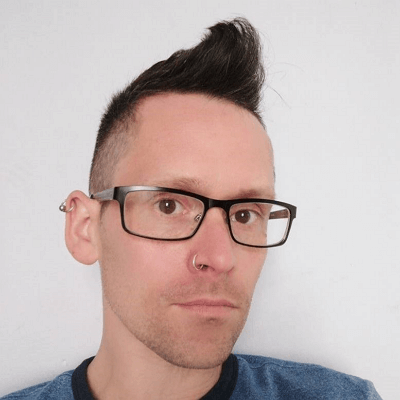In today’s digital age, high-resolution images are crucial for making a lasting impression. Whether you're a photographer, designer, or content creator, having sharp, clear images can elevate your work. But what happens when you only have a low-resolution image and need to improve its quality? Fortunately, technology has made it easier than ever to enhance image resolution without losing detail. In this guide, we’ll explore how you can make an image higher resolution using various tools, from simple resizing techniques to advanced AI-powered upscaling tools. With the right approach, you can transform your images into stunning visuals ready for any use.
In this article
Part 1: Best Possible Resolution for Images
When working with images, resolution plays a crucial role in determining clarity, detail, and overall quality. The best resolution for an image depends on its intended use, whether for print, digital displays, or social media. Choosing the right resolution ensures your images look professional and crisp, avoiding pixelation or blurriness. Let’s break down the ideal resolutions for different scenarios and the key factors that affect image quality.
1. Print vs. Digital: Understanding DPI and PPI
Resolution is often measured in DPI (dots per inch) for print and PPI (pixels per inch) for digital screens. Understanding the difference between the two is essential for maintaining high-quality visuals.
Print Images
For professional print materials like magazines, brochures, and posters, a high resolution is necessary to avoid grainy or blurry results. 300 DPI (dots per inch) is the industry standard for printing because it ensures fine details and sharpness. For large-format printing like billboards, a lower DPI (150 or even 72) can be used since viewers are typically farther away.
Digital Displays
When working with images for websites, social media, or presentations, PPI (pixels per inch) is more relevant. Most screens display images at 72 PPI or 96 PPI, but higher resolutions such as Full HD (1920 x 1080 px), 4K (3840 x 2160 px), or even 8K (7680 x 4320 px) provide greater detail and clarity, especially on larger or high-resolution screens.
Pro Tip: If your image is meant for both print and digital use, always start with a high-resolution version and scale it down for online use to maintain quality.
2. Recommended Resolutions for Different Uses
Depending on where and how you plan to use an image, the recommended resolution varies. Here are some ideal resolutions based on different scenarios:
1. Social Media Posts:
The ideal resolution for an image depends on where and how it will be used. For social media posts, Instagram feed images work best at 1080 × 1080 pixels for square posts, 1080 × 1350 pixels for portraits, and 1080 × 566 pixels for landscapes. Instagram Stories and Reels require 1080 × 1920 pixels, while Facebook posts should be 1200 × 630 pixels. Facebook cover photos look best at 820 × 312 pixels, Twitter (X) posts at 1600 × 900 pixels, and LinkedIn posts at 1200 × 627 pixels. YouTube thumbnails should be 1280 × 720 pixels, and Pinterest pins perform well at 1000 × 1500 pixels.
2. Websites and Blogs Images:
For websites and blogs, a website banner typically requires 1920 × 1080 pixels, while a homepage hero image looks best at 2500 × 1400 pixels. Blog post images should be 1200 × 628 pixels, and e-commerce product images need at least 1000 × 1000 pixels to allow zoom functionality.
3. Print Media:
Print media requires much higher resolutions. Business cards are best designed at 1050 × 600 pixels (3.5 × 2 inches at 300 DPI), while flyers and brochures should be 2550 × 3300 pixels (8.5 × 11 inches at 300 DPI). Posters require 3600 × 5400 pixels (12 × 18 inches at 300 DPI) for high-quality prints.
4. Presentations & Digital Documents:
For digital documents and presentations, PowerPoint slides should be 1920 × 1080 pixels for a widescreen 16:9 aspect ratio. E-book covers should be 1600 × 2560 pixels to maintain a professional look across different devices. Choosing the right resolution ensures that images appear sharp, clear, and well-optimized for their intended use.
Pro Tip: Always check the specific resolution requirements for the platform or print provider you’re using. Some social media platforms compress images, so uploading at the correct size helps avoid quality loss.
3. Factors Affecting Image Resolution
Even if you start with a high-resolution image, several factors can impact its quality. Understanding these will help you maintain sharp and detailed visuals.
Camera Quality & Megapixels
A camera’s megapixel count directly impacts the level of detail it captures—higher megapixels result in larger, sharper images. Smartphone cameras, typically ranging from 12 to 48 MP, offer decent resolution for everyday digital use, making them suitable for social media, online sharing, and casual photography. On the other hand, DSLR and mirrorless cameras, with megapixel counts between 24 and 50 MP, provide exceptional detail and clarity, making them ideal for professional photography, high-quality prints, and large-format images.
Compression & File Format
Different file formats affect image quality and storage differently. JPEG is a widely used format that compresses images to reduce file size, but this compression can lead to a loss of quality over time, especially with repeated editing and saving. PNG, on the other hand, retains more details and is ideal for web graphics, as it supports transparency and lossless compression. TIFF and RAW formats are preferred by photographers because they preserve maximum detail, making them perfect for professional editing and printing.
Pro Tip: If you plan to edit an image multiple times, save it in PNG or TIFF instead of JPEG to maintain its quality and prevent data loss.
Resizing & Scaling
Enlarging an image beyond its original resolution often results in blurriness or pixelation, as the image lacks the necessary data to maintain clarity. However, AI-powered upscaling tools can enhance resolution without significant quality loss by intelligently adding details. Advanced software like Wondershare Uniconverter Image Enhancer, Adobe Photoshop, Topaz Gigapixel AI, and online tools such as Let’s Enhance use machine learning to upscale images while preserving sharpness.
Pro Tip: Always start with the highest-resolution version of an image and scale it down when necessary to maintain optimal quality.
Having the best possible resolution ensures your images look sharp, whether printed or displayed digitally. But what if you need to enhance a low-quality image? In the next section, we’ll explore how to increase image resolution effectively.
Part 2: How to Improve the Quality and Make an Image Higher Resolution
When it comes to improving image quality and increasing resolution, Wondershare UniConverter image enhancer is an all-in-one media tool that provides an easy and effective way to upscale images. Unlike dedicated AI-powered image upscalers, UniConverter is a versatile software that supports video and image conversion, compression, and enhancement. It includes an AI Image Upscaler feature, which uses advanced algorithms to improve image resolution while preserving details. This makes it a great choice for users who want a simple, efficient, and reliable solution without needing to invest in complex software.
Best Image Enhancer
Features
- AI-powered image upscaling: Enhances image resolution using artificial intelligence, preventing quality loss while enlarging images. This ensures sharper, more detailed results without pixelation.
- Batch processing: Allows users to upscale multiple images simultaneously, saving time and effort. This feature is ideal for handling large image sets efficiently.
- Supports multiple formats: Compatible with various file types, including JPG, PNG, BMP, and TIFF, ensuring flexibility for different editing needs.
- Noise reduction and detail enhancement: Automatically reduces noise and enhances fine details to improve overall image quality, making images clearer and more vibrant.
- Drag-and-drop functionality: Simplifies the workflow by allowing users to easily upload images with a simple drag-and-drop action, making it beginner-friendly.
- Cross-platform compatibility: Available for both Windows and Mac, allowing users to edit images seamlessly across different devices.
Step by step how to enhance image using AI Image Enhancer:
Step 1: Launch Wondershare UniConverter and select AI Image Enhancer
Download and install UniConverter and launch it, then select “AI Image Enhancer.” It’s under the "Hot " tab in the homepage of the software.

Step 2: Add Files to AI Image Enhancer
When prompted, upload your image by dragging and dropping it into the enhancer’s interface or clicking the “+” icon to browse files. Ensure your image is in a supported format (JPG, PNG, JPEG, BMP) and meets the resolution requirements—at least 200x200 pixels and no more than 6000x6000 pixels. You can upload multiple images simultaneously for batch processing, streamlining your workflow.

Step 3: Select AI Model and export
The tool displays the original and enhanced images side by side, offering six AI models for different enhancements. Users can improve quality, upscale resolution, colorize, restore old photos, enhance facial details, or adjust color saturation. After selecting a model and previewing the result, they can export the enhanced image.

Wondershare UniConverter is a great option for those looking for a simple yet effective way to upscale images. While it may not be as powerful as dedicated AI upscalers, it provides a fast, beginner-friendly, and affordable solution for improving image quality. If you’re looking for an all-in-one media tool that can handle image upscaling, video conversion, and compression, UniConverter is a solid choice.
Part 3: Other Ways to Make an Image Higher Resolution
If you have a low-resolution image and need to enhance its quality, several tools can help. From AI-powered upscaling to traditional editing software, each tool offers unique features, advantages, and limitations. Below is a list of the best tools for making an image higher resolution, along with their key features, pros, and cons.
1. Adobe Photoshop
Adobe Photoshop is one of the most powerful and widely used image editing tools, making it an excellent choice for increasing image resolution. It offers advanced AI-powered features like Super Resolution and Neural Filters, which enhance details while minimizing pixelation. Professionals rely on Photoshop for its flexibility, as it allows manual adjustments for sharpening, noise reduction, and upscaling. While it delivers top-quality results, it does require some learning and comes with a subscription cost.

Features:
- Advanced Super Resolution feature for upscaling.
- Smart sharpening and noise reduction.
- AI-powered Neural Filters for enhancing details.
- Supports various file formats like PNG, TIFF, and RAW.
2. Topaz Gigapixel AI
Topaz Gigapixel AI is an AI-driven upscaling tool designed for extreme image enlargements without quality loss. It uses deep learning algorithms to intelligently fill in details, making low-resolution images appear crisp and natural. This tool is especially useful for photographers, designers, and artists who need to upscale images while preserving textures and sharpness. While it requires a powerful computer for optimal performance, it stands out as one of the best upscalers available.

Features:
- AI-based image upscaling with deep learning technology.
- Maintains sharpness and reduces noise while increasing resolution.
- Supports upscaling up to 600% without significant quality loss.
3. Let’s Enhance (Online Tool)
Let’s Enhance is a user-friendly online tool that allows anyone to upscale images without downloading software. It uses AI to improve resolution while automatically reducing noise and enhancing details. This tool is ideal for those who want a quick and easy solution without technical knowledge. While the free version has limitations, the premium version offers high-quality enhancements suitable for professional use.

Features:
- AI-powered upscaling with automatic noise reduction.
- Enhances colors and sharpness while increasing resolution.
- Supports batch processing.
4. Waifu2x (Best for Anime & Illustrations)
Waifu2x is a specialized AI-powered upscaler designed primarily for anime-style artwork and digital illustrations. Unlike other tools, it focuses on reducing noise and enhancing details in hand-drawn or digitally created images. This makes it a great choice for artists and anime enthusiasts. However, it’s not as effective for real-world photographs, making it a niche tool for specific use cases.

Features:
- AI-powered upscaler designed for anime-style images and digital art.
- Reduces noise and enhances sharpness.
- Open-source and free to use.
5. VanceAI Image Upscaler
VanceAI is an advanced cloud-based image enhancement tool that provides AI-driven upscaling. It allows users to enlarge images up to 8x while improving details and reducing noise. It works well for both portraits and general photography, making it a versatile option for designers, photographers, and marketers. While it offers a free trial, the premium version is required for watermark-free, high-resolution images.

Features:
- AI-powered image upscaler with up to 8x enlargement.
- Supports face enhancement and noise reduction.
- Works well for both portraits and general images.
6. GIMP (Free Photoshop Alternative)
GIMP (GNU Image Manipulation Program) is a free and open-source alternative to Photoshop. While it lacks AI-based upscaling, it provides manual tools for sharpening, noise reduction, and resizing images. It’s a great option for those looking for a powerful editing tool without the cost of Photoshop. However, beginners might find its interface less intuitive compared to paid alternatives.

Features:
- Open-source image editing software.
- Manual sharpening and upscaling options.
- Supports advanced plugins for resolution enhancement.
7. Fotor (Online & Mobile)
Fotor is a convenient online and mobile-friendly tool that offers quick AI-based image enhancements. It is particularly useful for beginners who need a simple one-click solution to improve image resolution. While it lacks the advanced customization options of Photoshop or Topaz Gigapixel AI, it’s perfect for quick fixes on the go. The free version includes basic features, but a paid plan is needed for watermark-free high-resolution downloads.

Features:
- One-click AI image enhancement.
- Upscaling and sharpening for portraits and general images.
- Available as a web app and mobile app.
Part 4: Comparison of Various Tools
AI image upscaling tools vary in terms of performance, features, and user experience. Here’s a detailed comparison based on key factors such as upscaling quality, supported formats, processing speed, ease of use, and additional features.
1. Upscaling Quality
The most crucial factor in an AI image upscaler is the quality of the output. Some tools use advanced deep learning models to preserve fine details and reduce noise, while others may produce artificial-looking textures. Premium tools like Topaz Gigapixel AI and Adobe Photoshop’s Super Resolution offer high-quality enhancements with minimal loss of detail, while free alternatives such as Waifu2x focus more on anime-style images and may not perform as well for general photos.
2. Supported Formats
Different tools support various image formats, which can be an important consideration depending on the intended use. Professional-grade upscalers like Let’s Enhance and Bigjpg support widely used formats such as JPEG, PNG, and TIFF. Some tools, like Waifu2x, are optimized for specific image types, primarily supporting PNG and JPG. High-end software such as Photoshop supports RAW files, making it suitable for photographers and graphic designers.
3. Processing Speed
Processing speed varies significantly between different AI upscalers. Web-based tools like Let’s Enhance and Deep Image AI offer quick results but may take longer for larger images or free users with limited server priority. Desktop applications like Topaz Gigapixel AI generally provide faster processing times, especially when utilizing powerful GPUs. Some cloud-based services, such as VanceAI, optimize processing with batch upscaling options, reducing wait times for multiple images.
4. Ease of Use
User experience is another key factor, especially for those unfamiliar with AI-based editing tools. Online platforms like Icons8’s Smart Upscaler provide a simple drag-and-drop interface, making them accessible to beginners. More advanced tools like Photoshop require manual settings and adjustments, making them better suited for professionals. Some upscalers, such as AI Image Enlarger, offer one-click solutions, making the process seamless for casual users.
5. Additional Features
Beyond basic upscaling, many tools offer extra functionalities to enhance the overall image quality. For instance, Topaz Gigapixel AI includes noise reduction and sharpening features, while Let’s Enhance provides color correction and lighting adjustments. VanceAI includes a dedicated old photo restoration tool, making it a versatile choice. Free tools like Waifu2x may lack these advanced features but remain useful for specific needs, such as anime image upscaling.
Conclusion
AI image upscaling tools offer a range of features designed to meet different user needs. Some provide professional-grade quality with advanced editing capabilities, making them ideal for high-detail enhancements. Others focus on cloud-based processing, offering quick and convenient upscaling, especially useful for web and e-commerce applications. Certain tools specialize in enhancing anime and illustrations, while others strike a balance between ease of use and AI-powered improvements. Additionally, media converters with built-in compression, such as Wondershare UniConverter Compressor, allow users to reduce file sizes while maintaining quality, making them useful for storage optimization and faster sharing. Choosing the right tool depends on the desired quality, functionality, and level of expertise required.
FAQs
1. How can I increase the resolution of an image without losing quality?
You can use AI-powered image upscaling tools that enhance resolution while preserving details. These tools analyze the image and generate high-quality pixels to improve clarity, sharpness, and overall quality. Wondershare UniConverter Image Enhancer is one such tool that uses AI to upscale images efficiently.
2. What is the difference between traditional upscaling and AI upscaling?
Traditional upscaling methods stretch the image, often causing pixelation and blurriness. AI upscaling, on the other hand, uses machine learning algorithms to intelligently add details, reduce noise, and enhance sharpness, resulting in a clearer and more natural-looking image.
3. Are there free tools available for image upscaling?
Yes, several free and open-source tools allow you to upscale images without cost. While free versions may have limitations, they still provide decent results for basic enhancements. Paid versions, like Wondershare UniConverter Image Enhancer, offer better AI models and additional features such as noise reduction and color correction for superior quality.
4. Can I upscale images on my phone?
Yes, many mobile apps support AI-powered image upscaling. These apps allow users to enhance photos directly on their smartphones, making it convenient for social media, printing, or general image improvements. Some desktop tools, like Wondershare UniConverter, also provide mobile-friendly options for seamless editing.
5. Does increasing image resolution also improve its quality?
Not necessarily. Simply increasing resolution without AI enhancements can make an image appear blurry or pixelated. High-quality upscaling tools, such as Wondershare UniConverter Image Enhancer, use advanced AI models to add missing details and improve the overall appearance, ensuring that the upscaled image looks sharp and natural.