Watermarks are essential for protecting intellectual property, but they can sometimes obstruct the viewing experience. Whether you're a content creator, marketer, or casual user, removing watermarks effectively is crucial. This article provides an in-depth review of HitPaw Watermark Remover and introduces you to the top 8 alternatives, helping you make an informed decision.
In this article
Part 1: HitPaw Watermark Remover: What You Need to Know
HitPaw Watermark Remover is a tool designed to help users remove unwanted watermarks from images and videos effortlessly. It offers AI-powered removal techniques that ensure smooth and precise results, making it a popular choice for content creators, designers, and video editors. The tool is available both as a desktop application and an online version for quick access without installation.
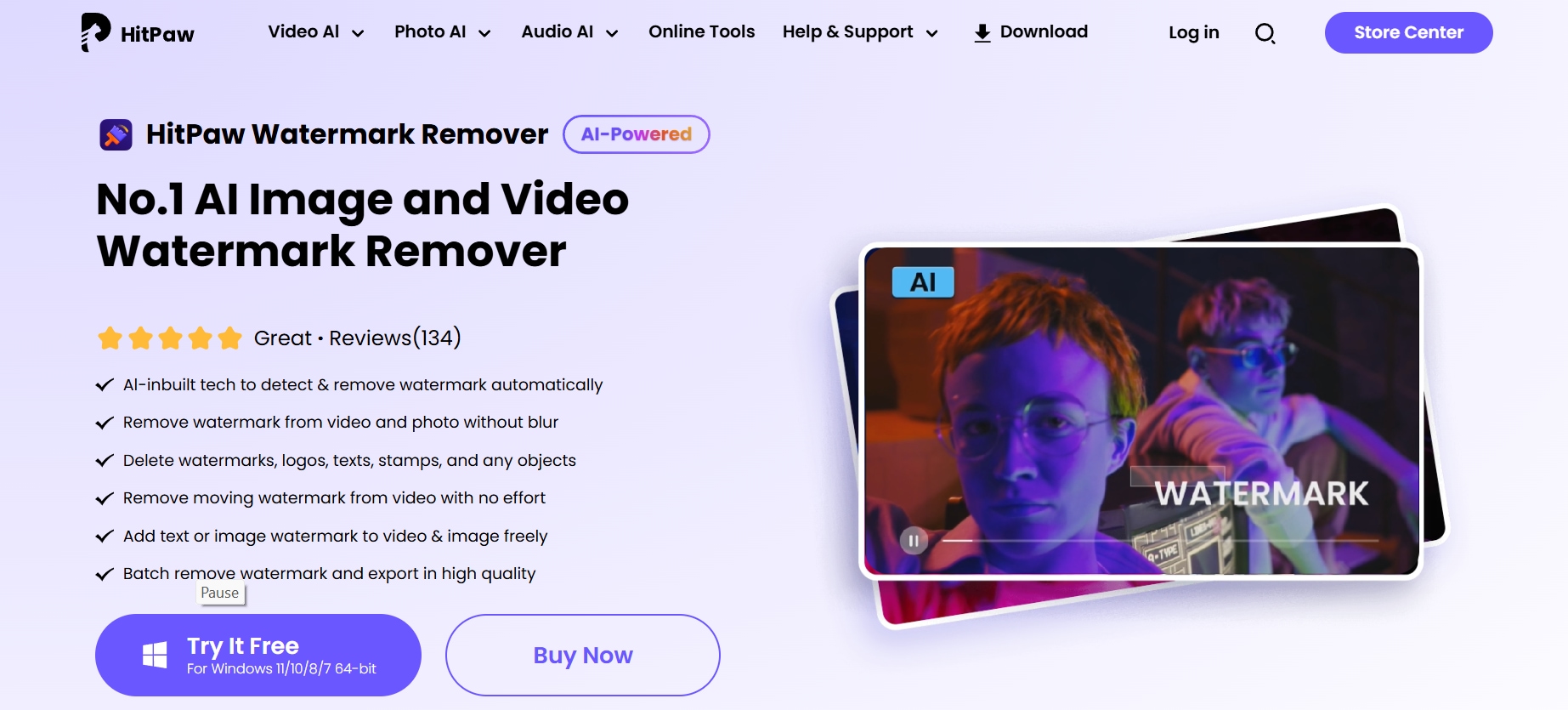
Key Features
- AI-powered removal : The software employs artificial intelligence to detect and erase watermarks seamlessly. By analyzing the surrounding pixels, it fills the removed area naturally, preventing distortions or noticeable edits.
- Supports images & videos : Unlike many other tools that focus solely on images, HitPaw Watermark Remover also works on videos, allowing users to remove unwanted watermarks from clips without affecting the quality.
- Multiple removal modes : Users can choose from different removal techniques such as smooth filling, edge filling, and texture repair. Each method is designed to handle various watermark types, ensuring a clean and polished final result.
- User-friendly interface : The tool features an intuitive layout that simplifies the watermark removal process. Even those with no prior editing experience can complete the task with just a few clicks.
- Available online & offline : HitPaw Watermark Remover is accessible through both an online version for quick edits and a downloadable desktop application with more advanced controls for professional use.
Part 2: How to Use HitPaw Watermark Remover: A Step-by-Step Guide
Removing watermarks from images or videos is simple with HitPaw Watermark Remover. Whether you’re using the online version or desktop software, the process requires just a few steps. Follow this step-by-step guide to erase unwanted watermarks and enhance your media effortlessly.
Steps to remove watermarks using HitPaw Watermark Remover:
Step 1: Upload Your Image or Video
Visit the HitPaw Watermark Remover website or open the desktop application. Click to add your image or video file. You can drag and drop the file or browse your device to select the media you want to edit.
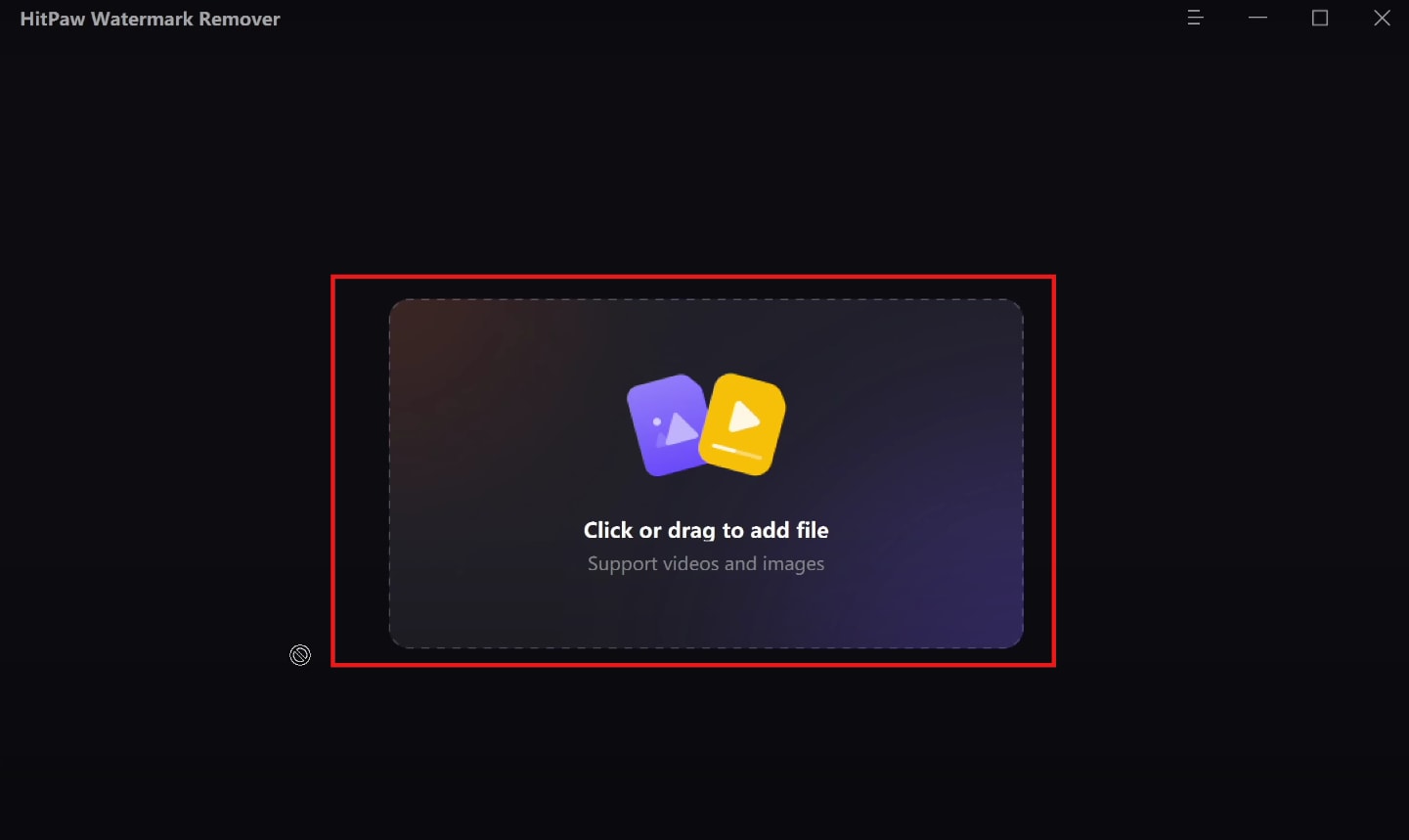
Step 2: Select the Watermark
Use the selection box to highlight the watermark you want to remove. Adjust the size and position as needed. Choose from the available removal modes—such as smooth filling or edge filling—based on the complexity of the watermark and background.
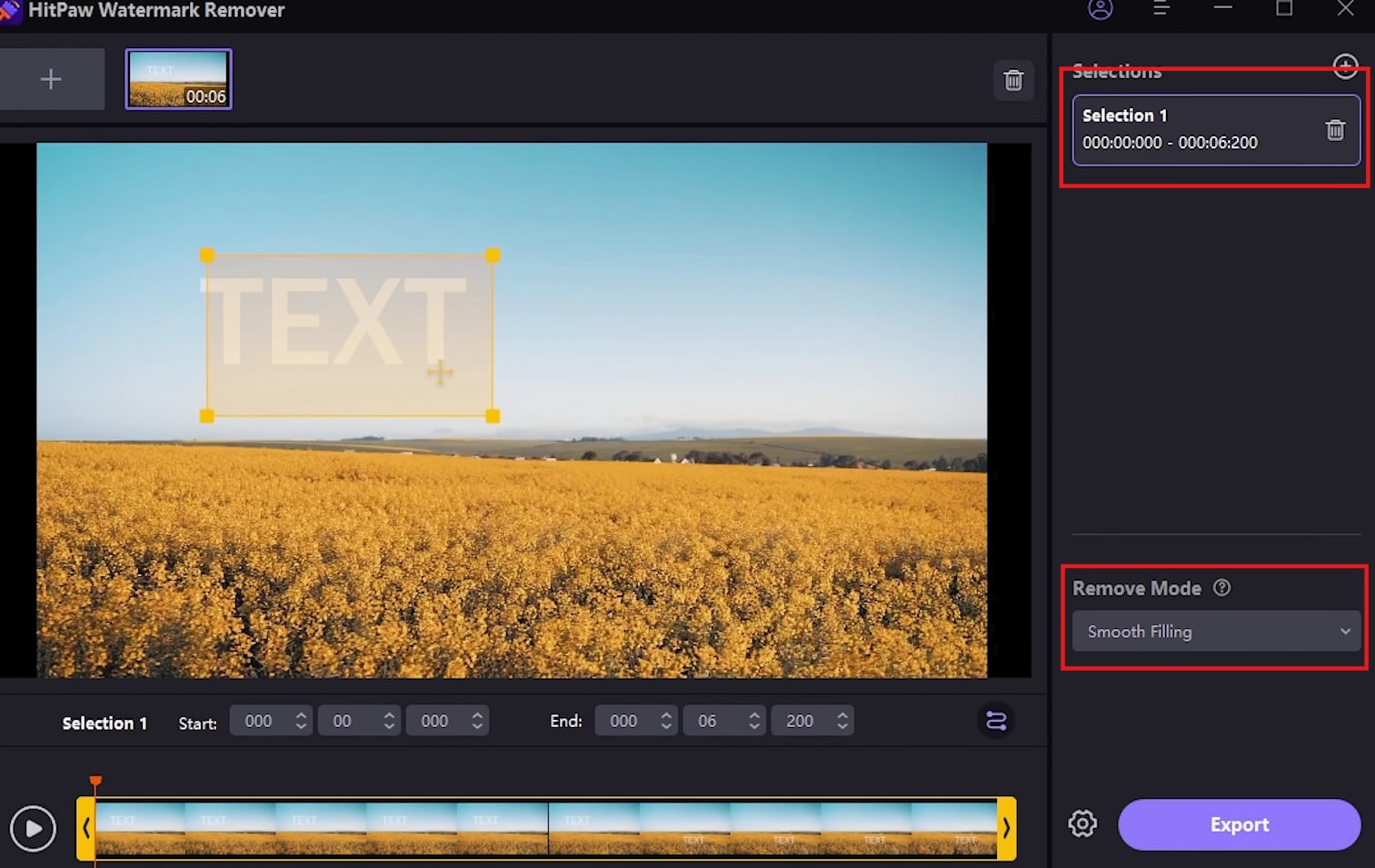
Step 3: Remove Watermark
Preview the removal effect in real time to ensure a clean result. If needed, adjust the selection box or choose a different removal mode for better accuracy. Once satisfied, click the Export button to process and save your watermark-free image or video.
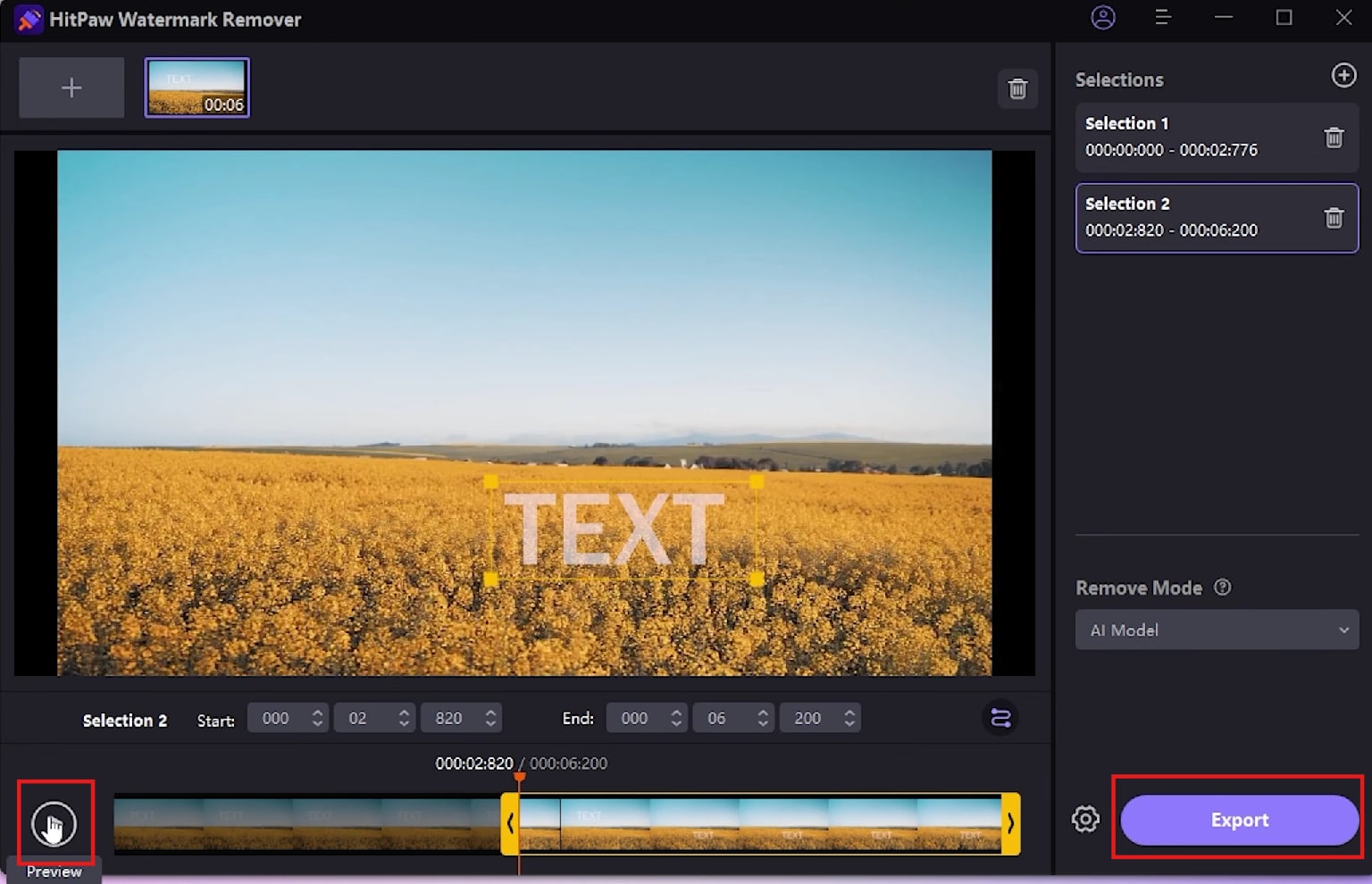
Part 3: Top 8 Alternatives to HitPaw Watermark Remover You Should Know
While HitPaw offers a solid solution, the digital landscape provides a wealth of alternatives. Here are 8 top contenders, each with unique strengths, that could better suit your watermark removal needs.
1. UniConverter
UniConverter provides an AI-powered solution to remove watermarks from both images and videos. It offers batch processing, ensuring fast and high-quality results with no loss in clarity. It works entirely offline, making it more secure for sensitive media. The tool is perfect for professionals and casual users looking for an efficient watermark remover.
Best Watermark Remover
Key Features
- AI-Powered Watermark Removal: Uses advanced AI to detect and erase watermarks seamlessly while maintaining the background’s natural look. This ensures high-quality results without distortion, even for complex images and videos.
- Batch Processing: Allows users to remove watermarks from multiple files at once, making it highly efficient for bulk editing and saving time. This is especially useful for professionals handling large-scale projects.
- Video Editing Tools: Includes trimming, cropping, and enhancement options to refine videos after watermark removal, providing an all-in-one editing solution. Users can improve video quality and remove unwanted elements in one software.
- Offline Functionality: Works without an internet connection, ensuring data privacy and smooth performance on any device. Unlike online tools, this software does not depend on a stable internet connection for processing.
- No Quality Loss: Preserves the original resolution and clarity of images and videos after the watermark is removed, ensuring professional-quality output. This feature is essential for users who require high-definition results.
Steps to remove watermarks from images or videos with UniConverter
Step 1: Open UniConverter and Select Watermark Remover
Launch Wondershare UniConverter and go to the Home tab from the left panel. Scroll through the Hot section and click on Watermark Remover, located in the bottom-right of the screen. This tool allows you to batch remove watermarks from both videos and images while maintaining high quality. Once selected, proceed to the next step to upload your file for editing.
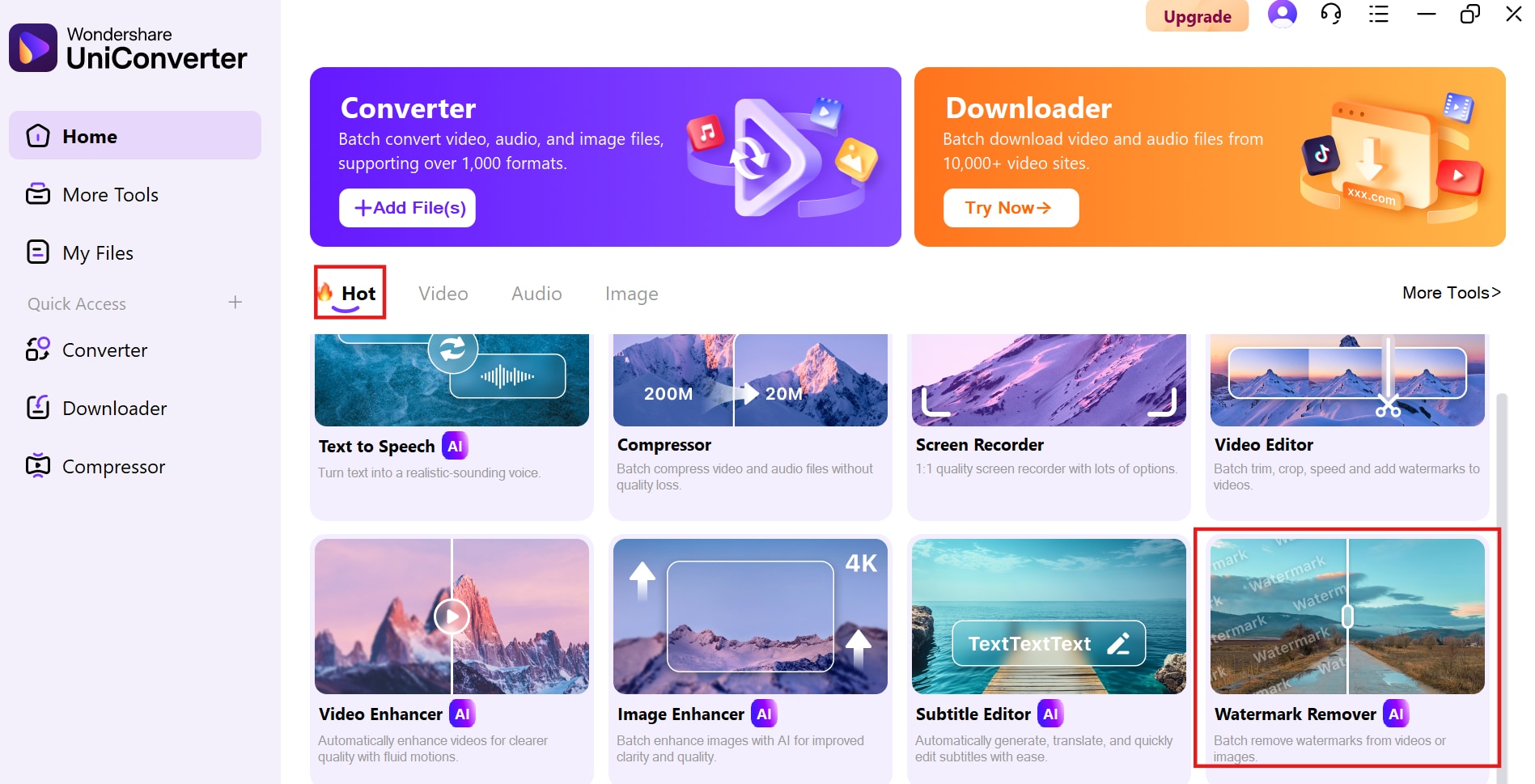
Step 2: Upload Files and Select the Watermark Area
Click on the + Add or Drag Video(s) Here to Start button to upload the video or image file from which you want to remove the watermark. UniConverter supports multiple formats, including AVI, MP4, MOV, MKV, FLV, and more, with the ability to process up to 20 videos at once.
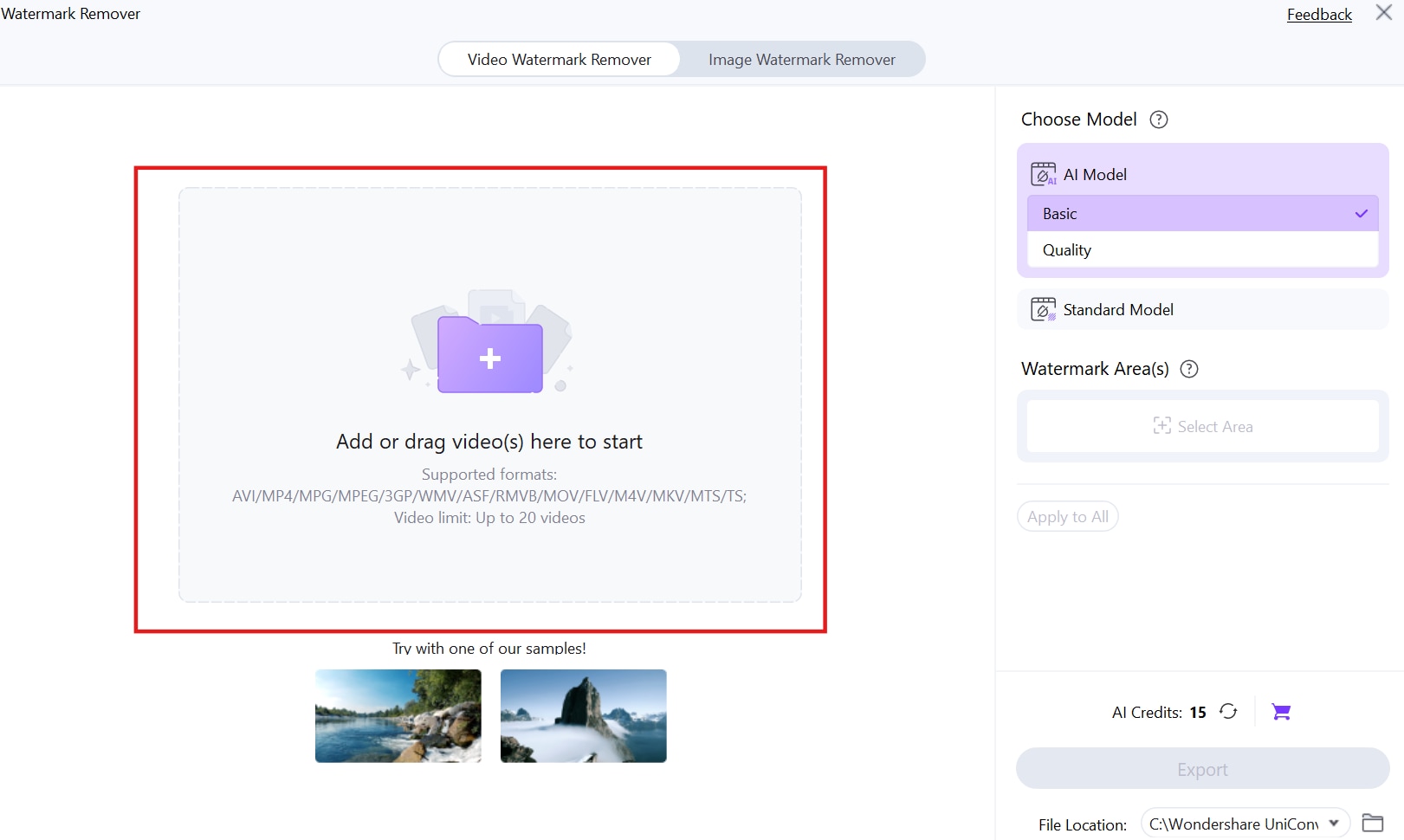
On the right panel, choose the removal model by selecting either AI Model (Basic or Quality) for automated watermark detection or Standard Model for manual removal. Once the file is uploaded, proceed to select the watermark area for removal.
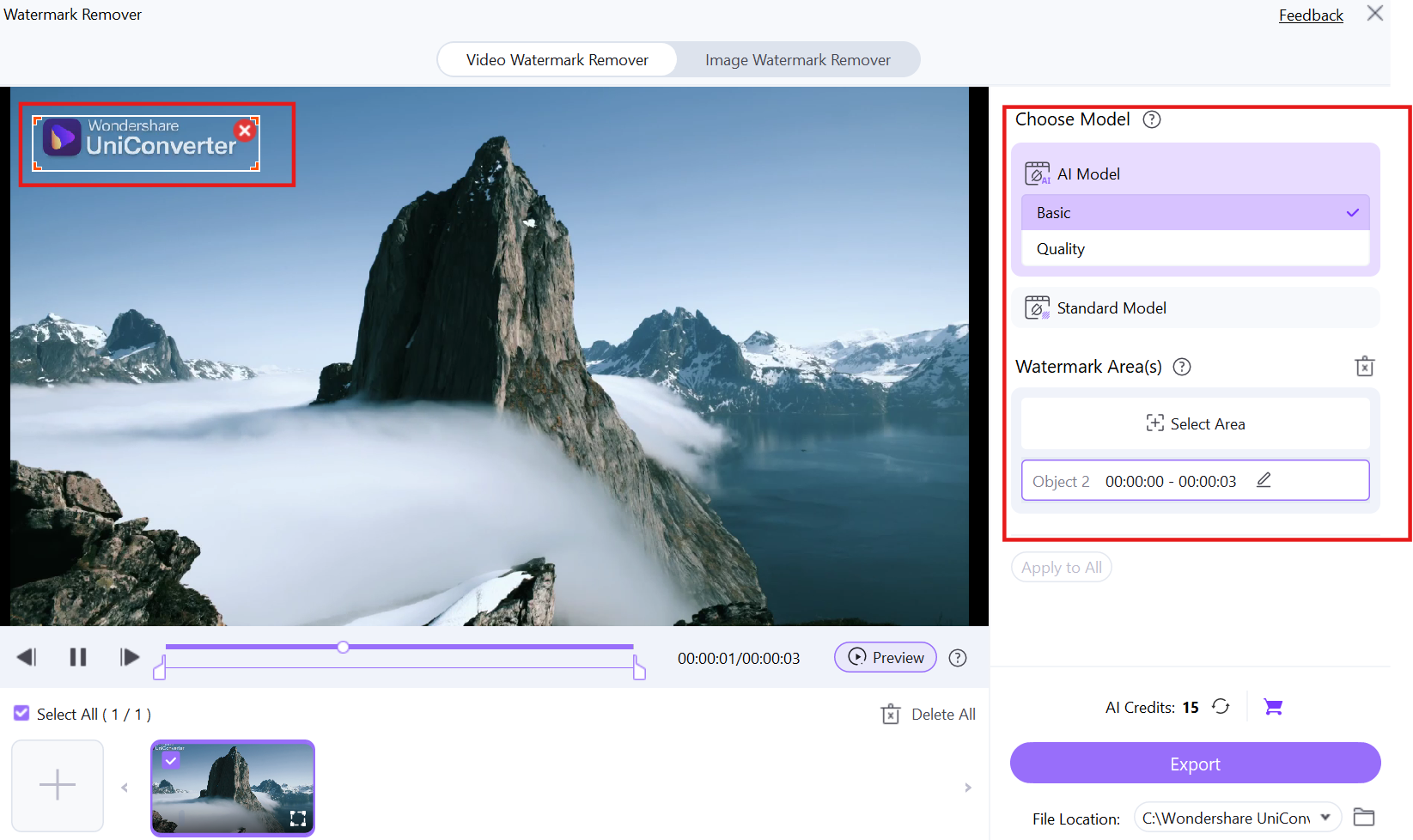
Step 3: Preview and Export
After selecting the watermark area, click on the Preview button to check how the watermark removal will look before finalizing the process. This allows you to make any necessary adjustments to ensure a smooth and natural result. Once satisfied, click the Export button to process and save the watermark-free video or image. You can also choose the file location to specify where the output will be stored on your device.
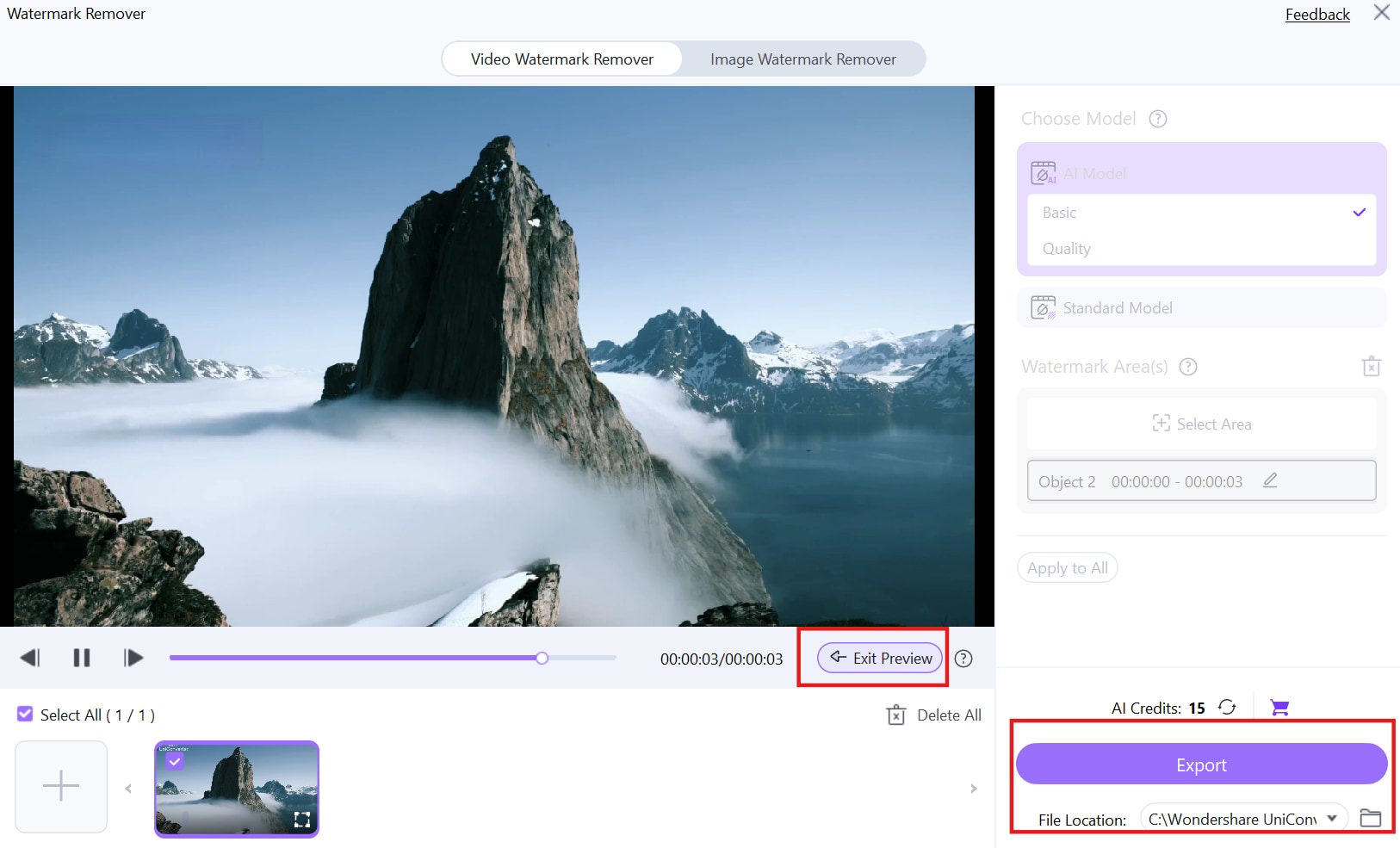
2. Apowersoft Watermark Remover
Apowersoft is an easy-to-use tool for removing watermarks from images and videos in just a few clicks. It allows users to process multiple files simultaneously, saving time. The software supports different removal methods to ensure a seamless and natural-looking output. With both online and offline versions, Apowersoft is a flexible choice for users.
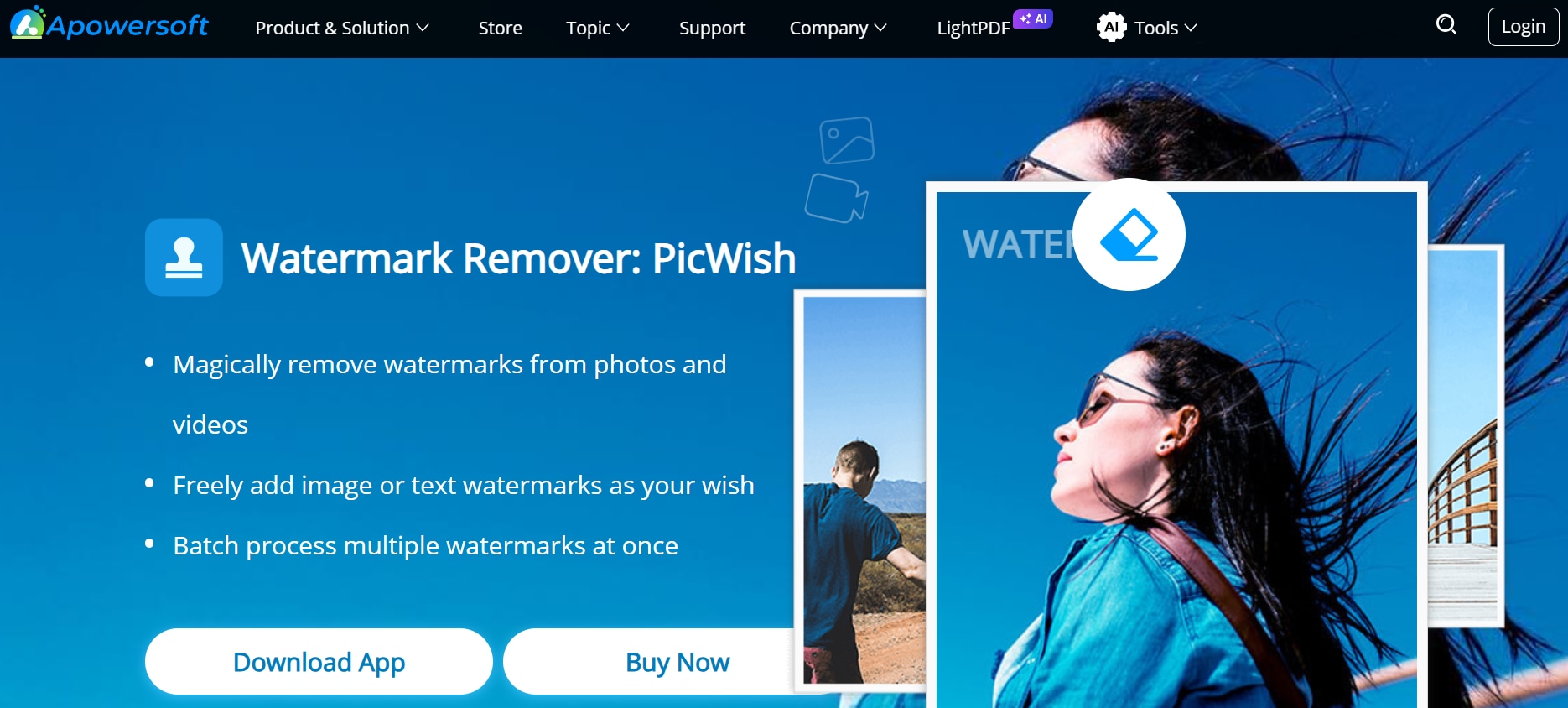
Key Features
- Drag-and-Drop Functionality: Users can easily upload images or videos by dragging them into the interface, streamlining the process. This makes it user-friendly, even for beginners.
- Multiple Removal Modes: Offers different techniques, such as smooth filling and edge blending, to adapt to different types of watermarks. Users can choose the best method based on the complexity of their media.
- Batch Editing Support: Enables users to process multiple files at once, making it ideal for professionals handling large projects. This saves time and effort when working with numerous images or videos.
- Online & Offline Versions: Available as both a desktop software and an online tool, offering flexibility based on user preferences. Users can switch between versions based on their needs.
- Customizable Selection Tools: Users can manually adjust the selection box to precisely target the watermark for more accurate removal. This ensures clean edits, even for watermarks positioned over complex backgrounds.
3. WatermarkRemover.io
WatermarkRemover.io is an AI-based online tool designed to remove watermarks from images quickly. It automatically detects and erases unwanted marks without requiring manual selection. This tool specializes in image watermark removal and is entirely web-based. It’s perfect for those looking for a hassle-free, automated watermark remover.
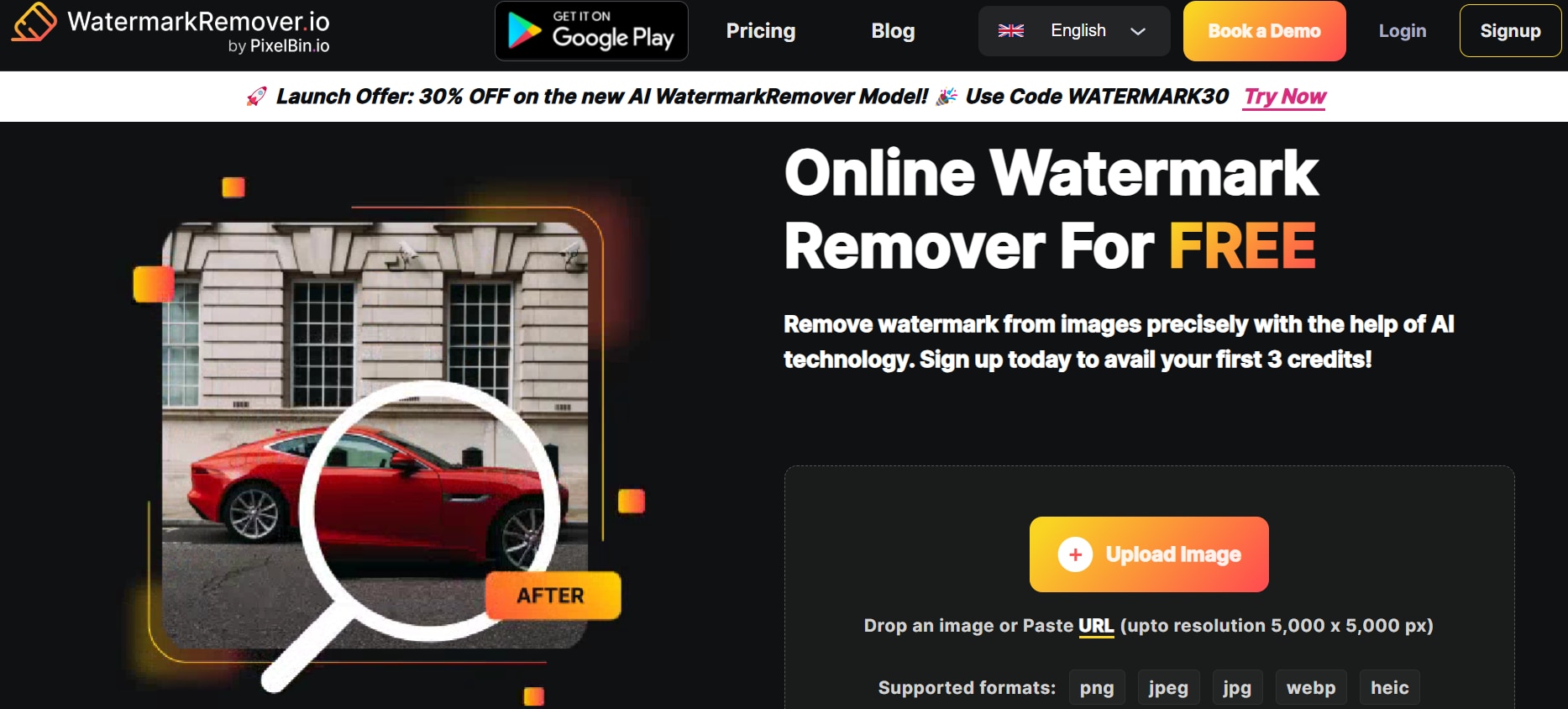
Key Features
- AI-Driven Image Processing: Uses artificial intelligence to detect and remove watermarks from images without requiring manual input. This makes the tool efficient and fully automated.
- One-Click Watermark Removal: Provides a fast and hassle-free solution for users who need quick edits without complex settings. This feature is perfect for those who don’t want to manually adjust selections.
- Fully Web-Based: Works online without the need for downloads or installations, making it accessible from any device with a browser. This eliminates compatibility issues with different operating systems.
- Supports Transparent Watermarks: Efficiently removes semi-transparent and logo watermarks without leaving traces, ensuring a clean finish. It works well for watermarks embedded on high-detail backgrounds.
- Fast Processing Speed: The AI engine processes watermark removal within seconds, making it one of the fastest options for image editing. This feature is ideal for users needing instant results.
4. Inpaint
Inpaint is an advanced watermark remover that works by intelligently filling the selected area using surrounding pixels. This tool provides a cleaner, more natural removal, especially for complex backgrounds. It is widely used for restoring old photos, removing unwanted objects, and retouching images. Inpaint is an excellent choice for those who need precise watermark removal without sacrificing quality.
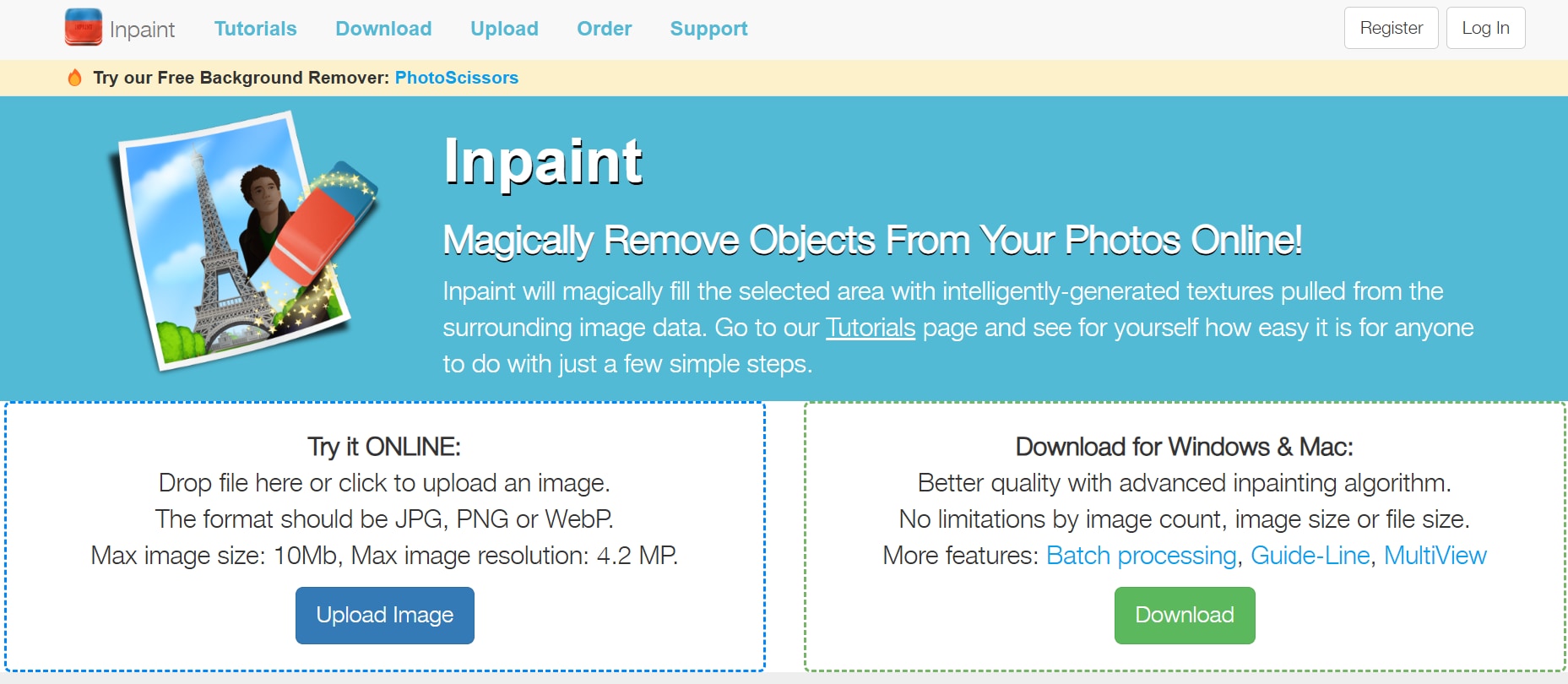
Key Features
- Smart Pixel Reconstruction: Fills in the removed watermark area using surrounding pixels for a seamless and natural-looking result. This helps maintain image consistency.
- Supports Various Image Formats: Compatible with popular formats like JPG, PNG, and BMP, ensuring wide usability. Users can work with different image file types without needing additional converters.
- Manual Retouching Tools: Users can fine-tune the removal process manually, allowing for more precise edits when dealing with complex backgrounds. This is great for professionals who need perfection.
- Multi-Purpose Editing: Can also be used to remove unwanted objects, people, and text from images, making it a versatile tool. Users can clean up their images beyond just watermark removal.
- Lightweight Software: Runs efficiently without requiring high-end system resources, making it suitable for all types of users. This ensures smooth operation even on older computers.
5. Pixlr
Pixlr is a feature-rich online image editor that includes manual watermark removal tools. It offers clone stamp and healing brush features for custom watermark removal. It’s a great choice for users who prefer detailed editing control rather than AI-based automated removal. Since it works on the web, no software installation is required.
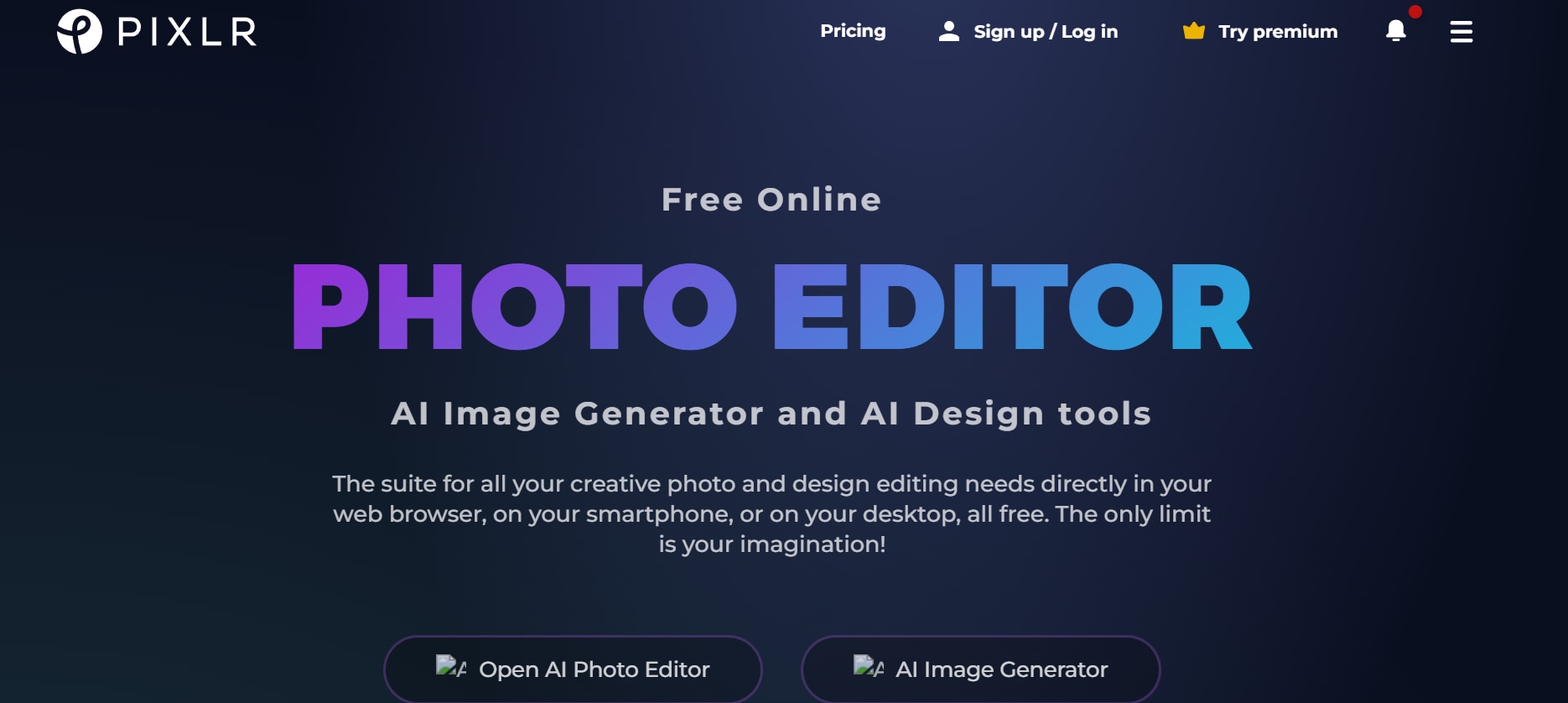
Key Features
- Clone Stamp & Healing Brush Tools: Offers manual tools for precise watermark removal, allowing users to blend out unwanted marks seamlessly. This feature gives greater control over the editing process.
- Advanced Image Editing Features: Includes cropping, color correction, and layer-based editing for professional-grade results. Users can enhance their photos in multiple ways.
- Online & Free to Use: Runs on a web browser, eliminating the need for installation and making it accessible from any device. This makes it convenient for those who don’t want to download software.
- Customizable Brush Sizes: Users can adjust brush sizes for better control and accuracy when manually removing watermarks. This allows for more detailed editing.
- Non-Destructive Editing: Allows users to work on separate layers, preserving the original image while making adjustments. This feature ensures that users can always revert to the original if needed.
6. AI Ease
AI Ease is a powerful AI-driven watermark remover that allows users to erase watermarks in one click. It specializes in watermark and object removal, providing fast processing and working well on complex images where precise removal is needed. This tool is ideal for those looking for an automated and user-friendly watermark remover.
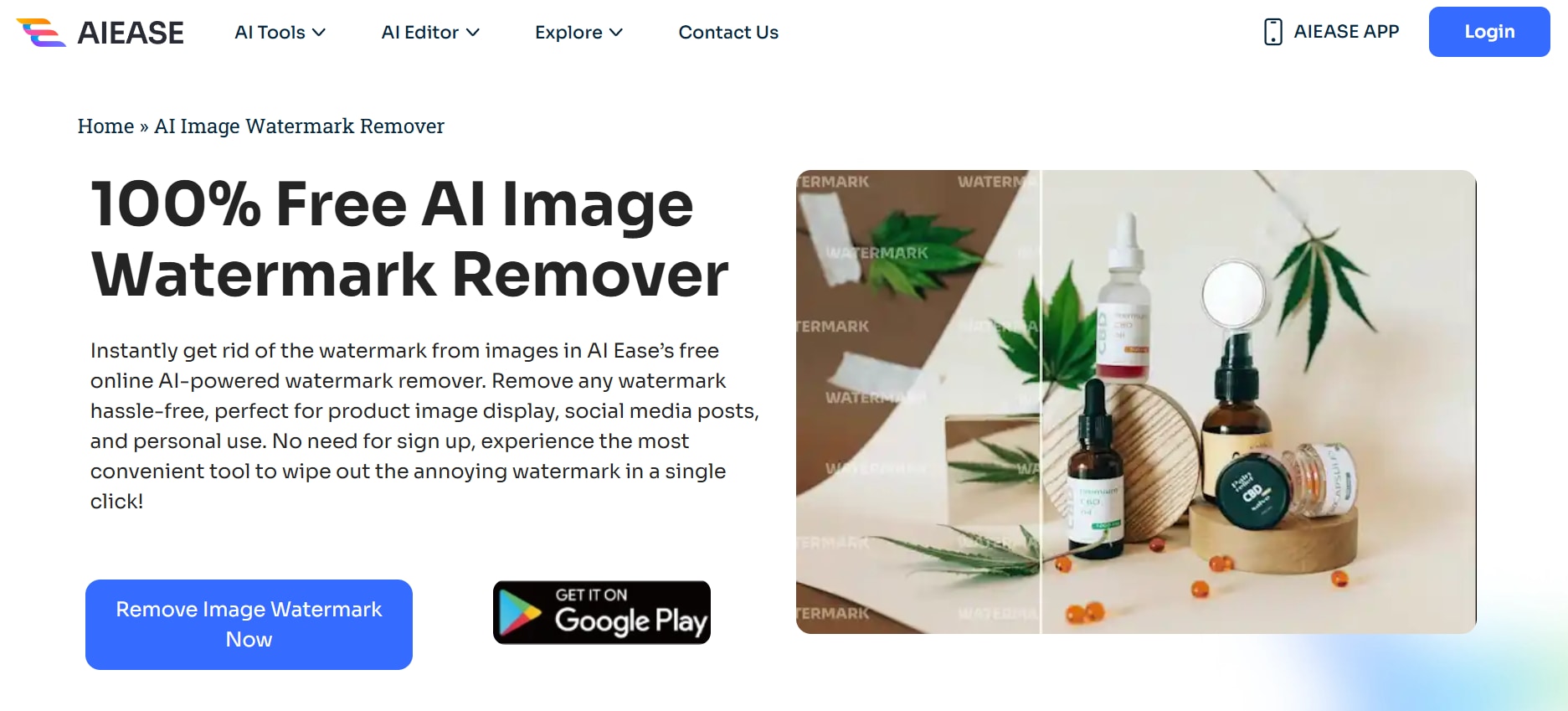
Key Features
- Automated Watermark Removal: Uses AI technology to detect and erase watermarks with high accuracy, reducing the need for manual input. This speeds up the editing process significantly.
- Supports High-Resolution Images: Processes large and high-resolution files without compromising image quality or introducing artifacts. Users get professional-quality edits.
- Simple & Intuitive Interface: Designed for beginners, making it easy to navigate and apply edits without advanced skills. The straightforward interface ensures ease of use.
- Object & Text Removal: Removes not only watermarks but also other unwanted elements from images, expanding its functionality. This makes it a multi-purpose tool for image enhancement.
- Cloud-Based Processing: Handles edits online, eliminating the need for powerful local hardware and providing faster processing speeds. This makes it accessible on low-end devices.
7. Fotor
Fotor is a professional-grade image editing tool that includes manual watermark removal features. It provides brush tools and blending options for manual adjustments. It’s suitable for users who want more control over the editing process rather than relying on automation. With its additional retouching tools, Fotor serves as an all-in-one photo editor.
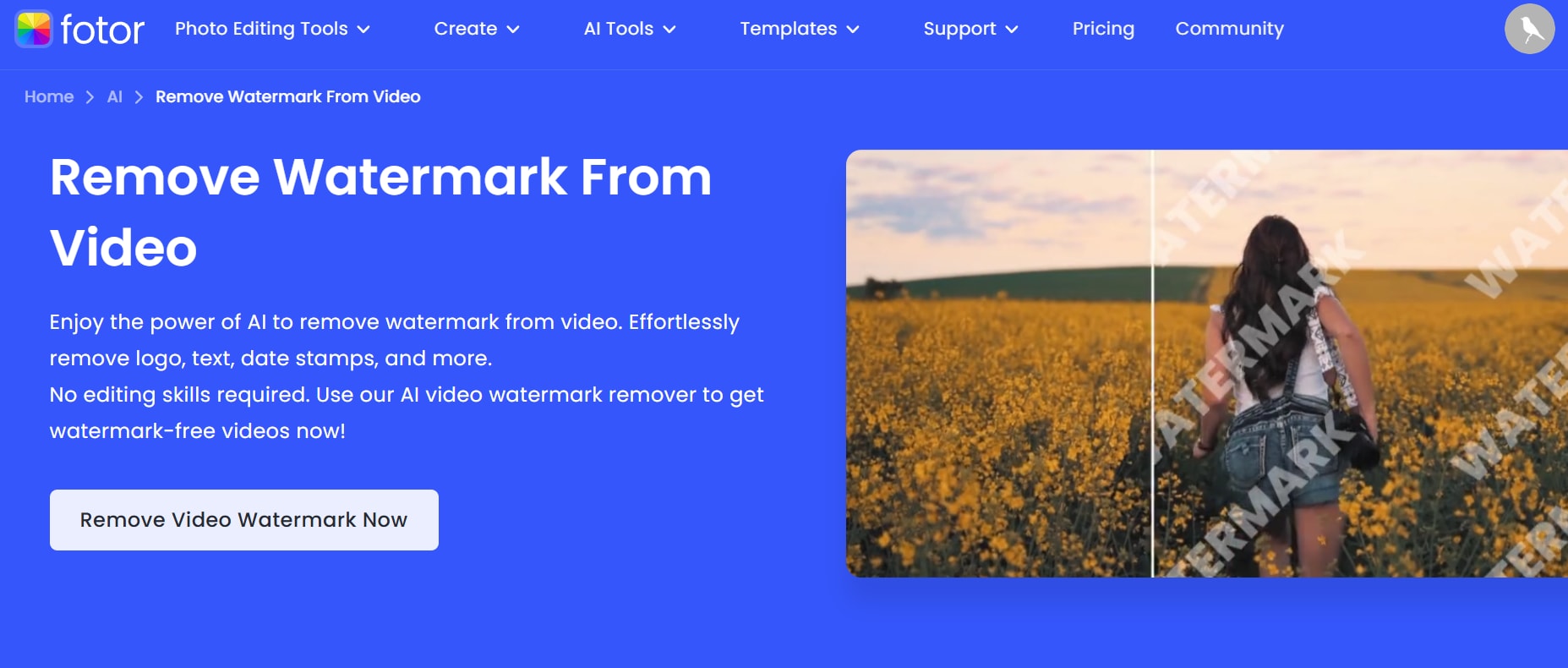
Key Features
- AI-Powered Editing: Uses artificial intelligence to remove watermarks while maintaining background consistency, ensuring high-quality results. The AI adapts to different backgrounds for smooth edits.
- Multi-Functional Tool: Includes additional features like filters, retouching, and effects, making it an all-in-one editing solution. Users can do more than just watermark removal.
- Works Online & Offline: Available as both a browser-based tool and desktop software, offering flexibility to users. Users can choose their preferred working environment.
- Manual Retouching Tools: Provides brush and eraser tools for refining edits, giving users full control over the editing process. This ensures high precision.
- Batch Image Processing: Allows users to work on multiple files at once, making it efficient for professionals who need bulk editing. This feature saves significant time.
8. Media.io Online Watermark Remover
https://www.media.io/video-watermark-remover.htmlMedia.io is a fully online watermark remover that works for both images and videos. Its AI automatically detects and removes watermarks without requiring manual selection. The tool supports multiple file formats and processes watermarks without quality loss. It’s perfect for users looking for a quick and efficient online solution for watermark removal.
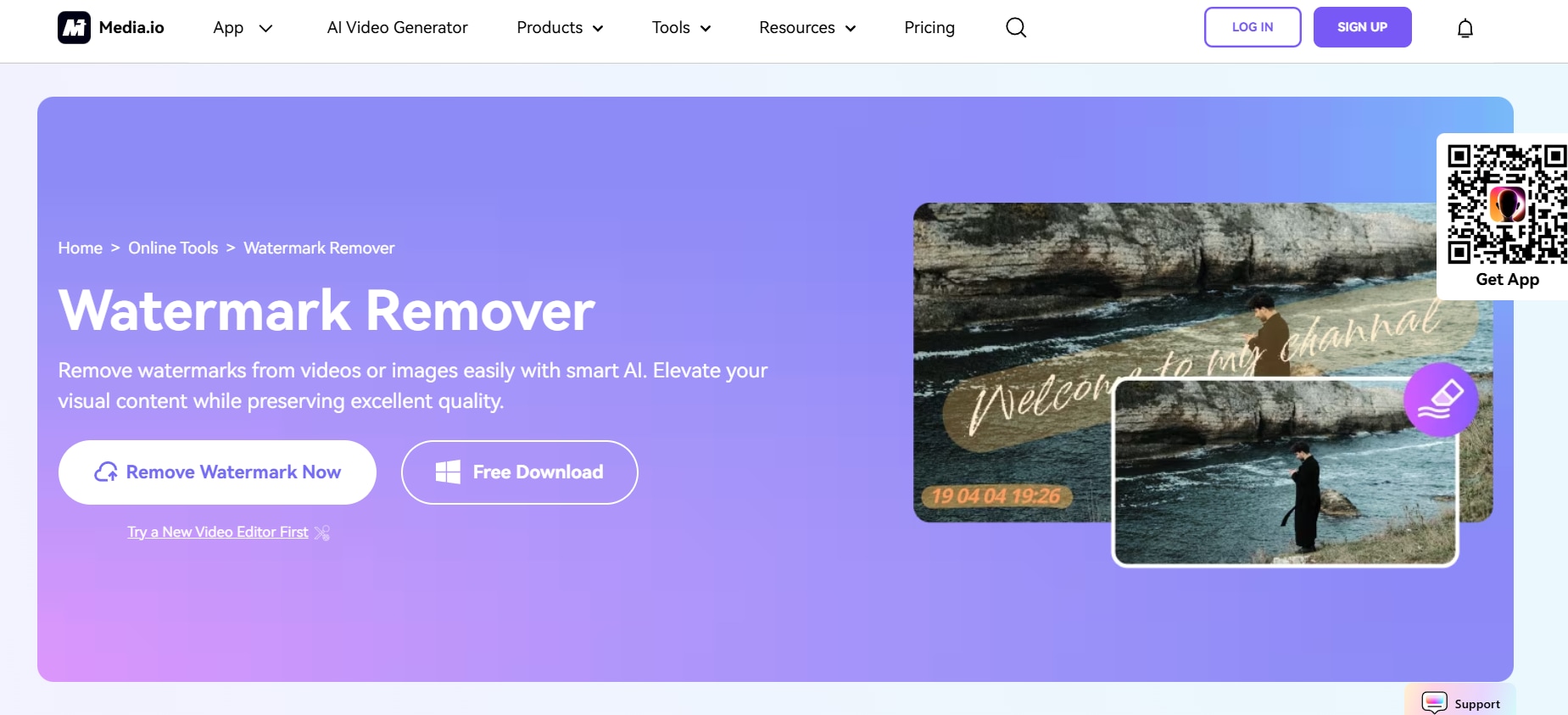
Key Features
- Removes Watermarks from Images & Videos: Works on both media types, making it a highly versatile tool for content creators. Users don’t need separate tools for different media.
- User-Friendly Interface: Features a drag-and-drop function for easy file uploads and quick processing, perfect for beginners. This makes it accessible to all users.
- AI-Powered Removal: Detects and erases watermarks automatically with minimal effort, ensuring a smooth workflow. The AI ensures accurate results.
- Supports Various File Formats: Compatible with multiple video and image formats, including MP4, JPG, and PNG, offering broad usability. Users can work with a wide range of files.
- Free Online Access: Works directly from a browser without requiring software installation, making it convenient for quick edits. Users don’t need to commit to downloads or subscriptions.
Conclusion
In this article, we explored HitPaw Watermark Remover online, its features, pros, cons, and how to use it effectively. We also introduced eight alternatives, including UniConverter, comparing their capabilities for removing watermarks from images and videos. UniConverter stands out with its AI-powered watermark remover, ensuring high accuracy and quality retention. Beyond watermark removal, it offers AI Image Enhancer for better clarity, a Background Remover for effortless subject extraction, and a Compressor to reduce file sizes without losing quality. For a complete editing solution, try UniConverter and streamline your media processing with advanced AI features.
FAQs
1. Is HitPaw Online Watermark Remover free to use?
HitPaw Online Watermark Remover offers a free version with limited features. Users can remove watermarks from images and videos, but the free version may add its own watermark or restrict export quality. A paid upgrade is required for full functionality without limitations.
2. Does HitPaw Watermark Remover support cloud storage integration?
No, HitPaw Watermark Remover Online does not support direct integration with cloud storage services like Google Drive or Dropbox. Users must manually upload files from their device and download the edited output after processing.
3. Can I undo changes in HitPaw Watermark Remover after removing a watermark?
No, HitPaw Watermark Remover does not have an undo function after applying watermark removal. Users should preview the results before exporting or keep a backup of the original file to avoid permanent changes.
4. Which is better for batch watermark removal: UniConverter or HitPaw Watermark Remover?
UniConverter supports batch watermark removal for both images and videos, allowing users to process multiple files at once efficiently. HitPaw Watermark Remover has limitations on batch processing, requiring users to remove watermarks individually. For those handling large volumes of files, UniConverter provides a faster and more automated solution.
5. Are there any legal concerns when using watermark removers?
Yes, removing a watermark from copyrighted content without permission may violate intellectual property laws. HitPaw Remove Watermark and similar tools should only be used for personal content, legal editing, or content you have the rights to modify.



