Watermarks are often added to images to protect copyrights, but there are times when you might need to remove them for legitimate reasons—such as editing your own photos or clearing unwanted marks from stock images. Whether you're using a Windows PC, Mac, or an online tool, several methods can help you take a watermark off a picture quickly and efficiently. This guide will walk you through various approaches, including software like UniConverter, Photoshop, and AI-based tools. Read on to find the best method suited for your device and editing needs.
In this article
Part 1: Is it illegal to remove a watermark from a picture?
Before learning how to remove watermarks on pictures, it’s important to understand the legal implications. Watermarks serve as a form of copyright protection, ensuring that images are not misused without permission. Removing a watermark without authorization can lead to copyright infringement, especially if the image is used for commercial purposes.

However, there are cases where removing a watermark is completely legal:
- You Own the Image: If you added a watermark to your own photo and now wish to remove it, you have the right to do so. Many photographers and content creators add watermarks for branding but later decide to remove them for a cleaner look.
- Purchased Stock Images: Some stock image providers include watermarks in preview versions. If you’ve legally purchased the image, you should receive a non-watermarked file. However, if you only have the watermarked version due to a download issue, you may need to remove the watermark to use the image properly.
- Unwanted Timestamps or Text: Certain cameras automatically embed timestamps, logos, or copyright watermarks onto photos. If these elements interfere with your image composition, removing them is perfectly legal since you own the photo.
- Restoring Old or Damaged Photos: Some old or scanned images may contain unwanted watermarks, stains, or printed text that reduce clarity. If you're restoring a personal or historical image for preservation, removing a watermark can help improve the image’s appearance while maintaining its authenticity.
- Editing for Personal Use: If you need to remove a watermark for personal reasons—such as creating wallpapers, making a presentation, or modifying an image for a school project—it may be considered acceptable. However, redistributing or using it commercially without permission would still be illegal.
Part 2: How to Take a Watermarks Off a Picture on Windows and Mac
UniConverter
If you need to remove a watermark from a photo on Windows or Mac, UniConverter provides a fast and efficient solution. This AI-powered tool automatically detects and erases watermarks without affecting the image quality. Whether you're dealing with logos, text overlays, or timestamps, UniConverter simplifies the process with an intuitive interface. It supports various image formats and allows batch processing, making it a perfect choice for beginners and professionals alike. Below are its key features and a step-by-step guide to help you take a watermark off a picture effortlessly.
Best Watermark Remover
Key Features
- AI-Powered Watermark Removal – Uses advanced AI technology to erase watermarks seamlessly while maintaining background details.
- Smart Edge Detection – Ensures precise watermark removal without leaving noticeable marks or distortions.
- Batch Processing for Multiple Images – Allows users to remove watermarks from up to 100 images at once, saving time.
- Supports Transparent and Complex Backgrounds – Works effectively on images with solid colors, gradients, and detailed textures.
- High-Quality Output with No Blur – Ensures that the image remains sharp and clear after watermark removal.
Steps to Take a Watermark Off a Picture with UniConverter
Step1: Upload the Image to UniConverter
Open UniConverter and go to the Watermark Remover tool. Click Add Files or drag and drop the image you want to edit into the workspace. Supported formats include JPG, PNG, BMP, and WebP.
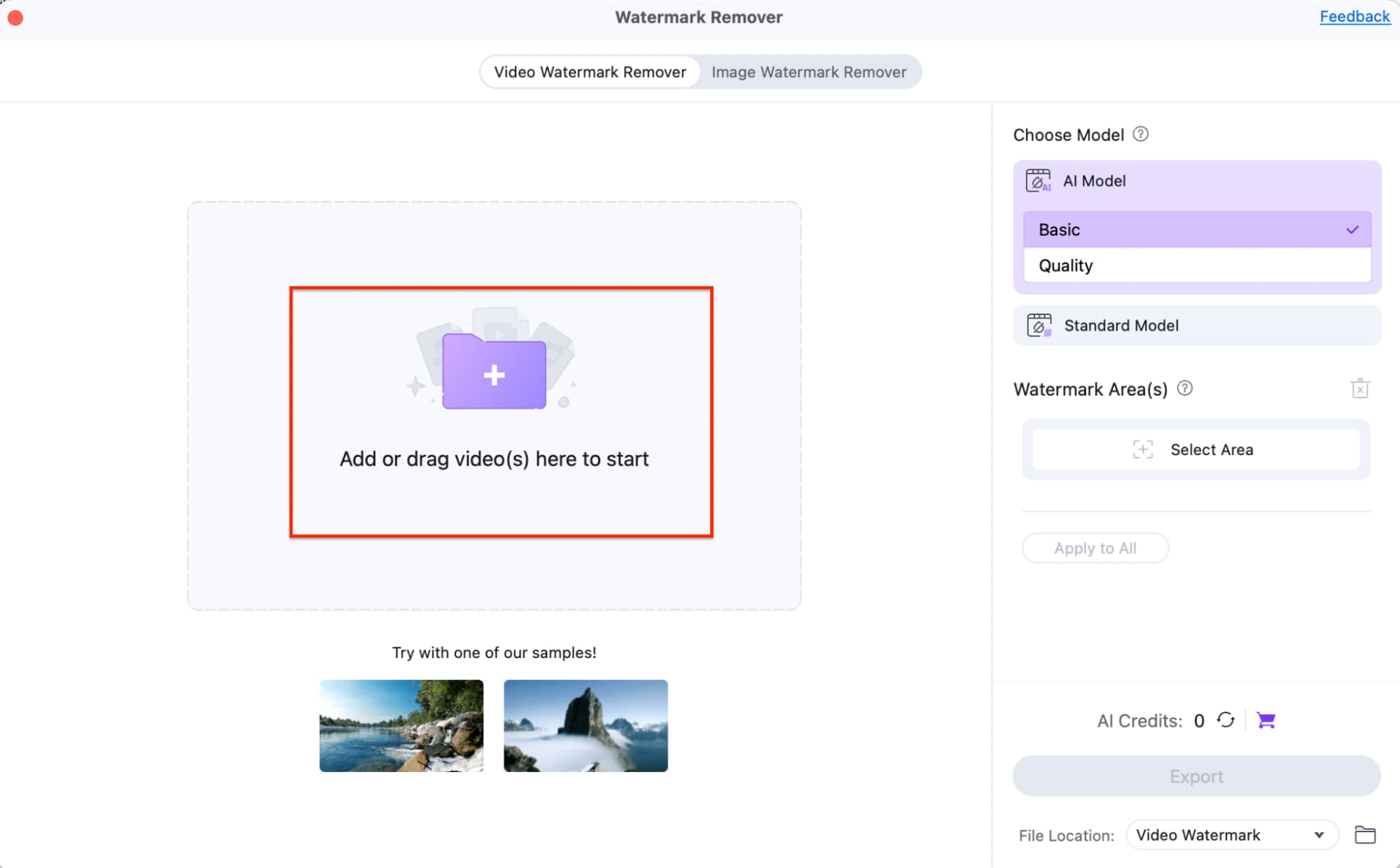
Step2: Select the Watermark Area
Use the Selection Tool to highlight the watermark. Adjust the brush size for precise selection. If removing multiple watermarks, use the Apply to All option to edit them at once.
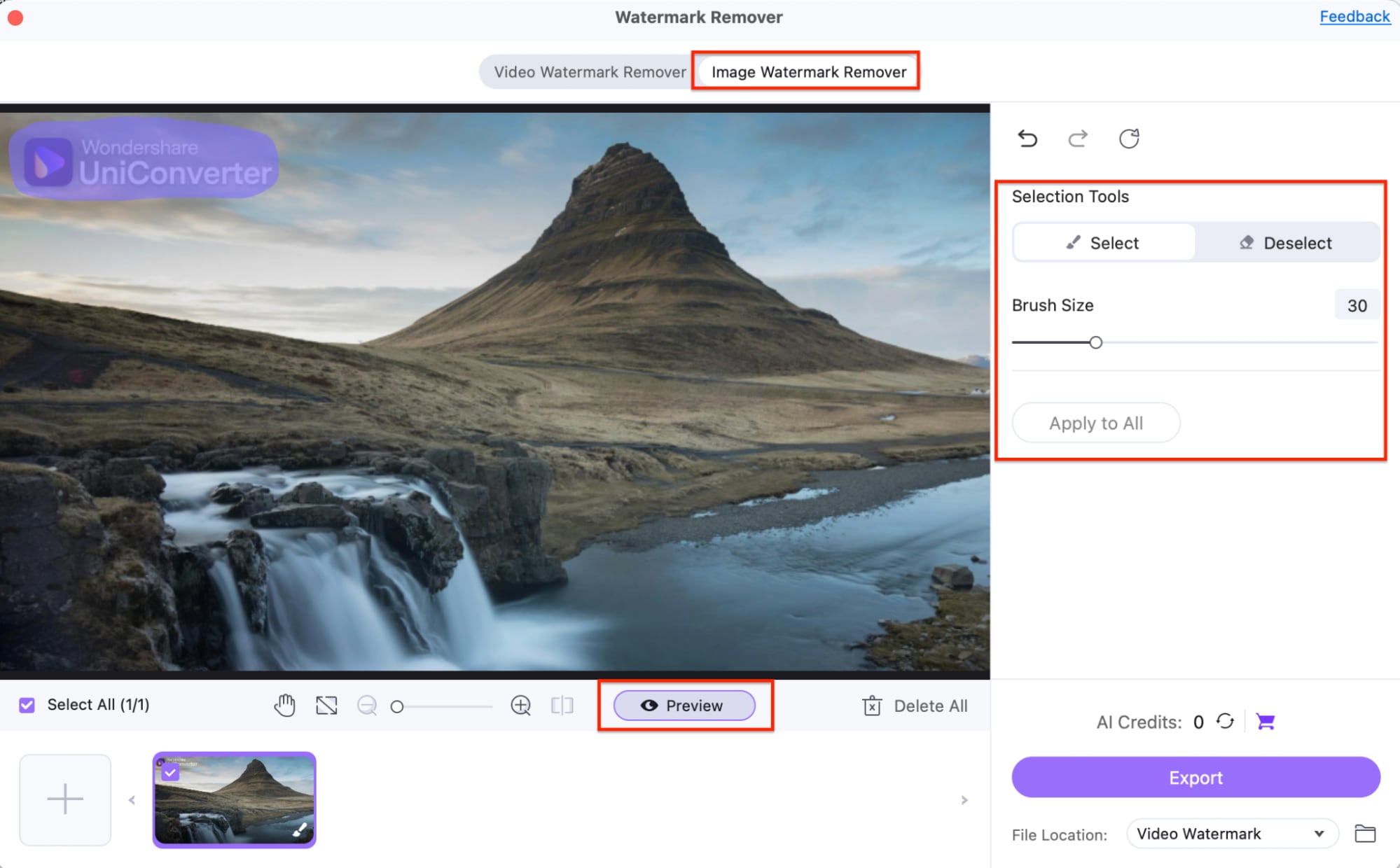
Step3: Remove and Export the Image
Click the Remove button to erase the watermark. Once the process is complete, preview the image. If you're satisfied with the results, click Export to save the watermark-free image to your computer.
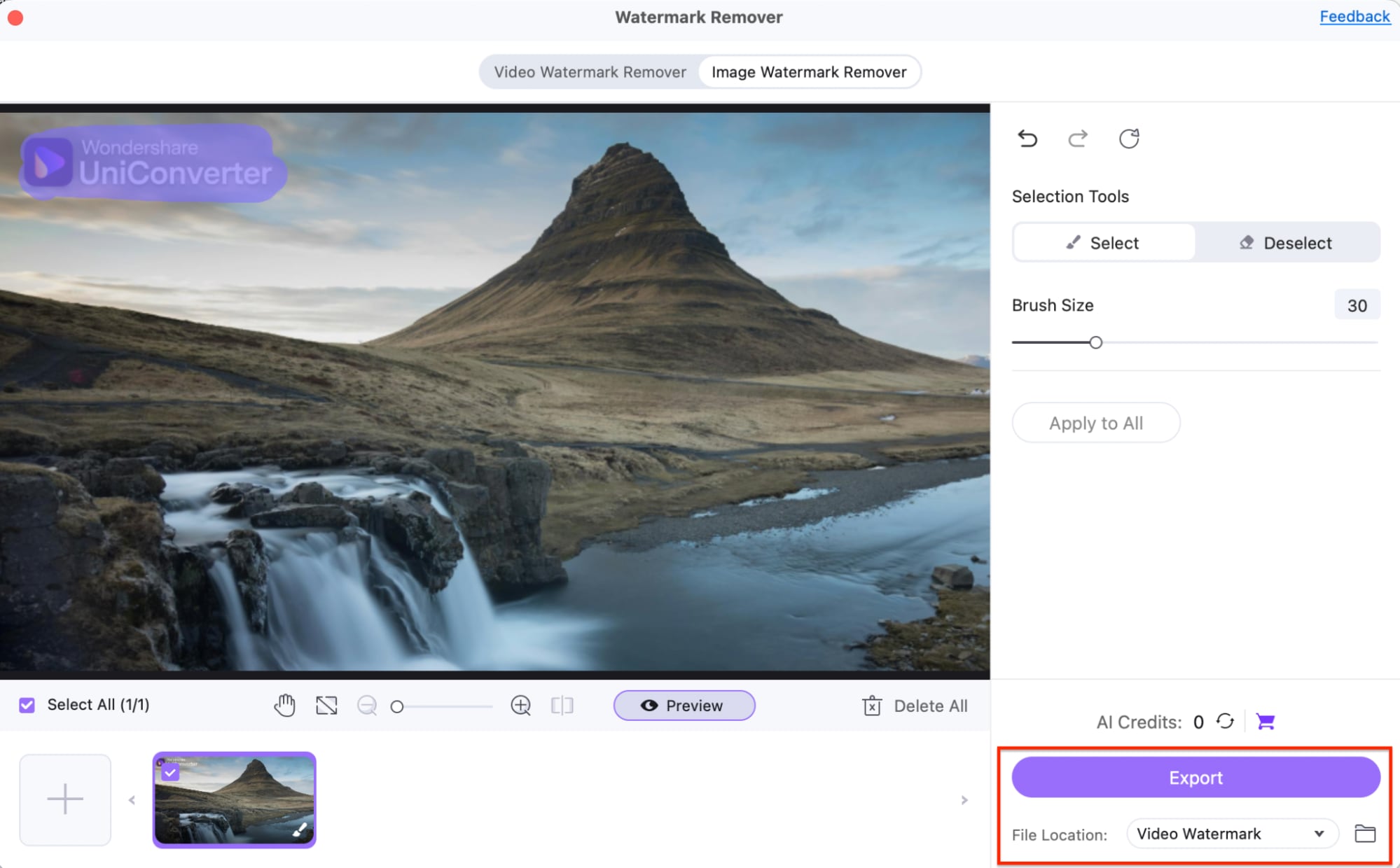
Part 3: How to Take a Watermarks Off a Picture in Photoshop
For those who need a professional and precise way to remove watermarks, Adobe Photoshop is one of the best tools available. It offers multiple advanced editing tools that allow you to remove watermarks while keeping the background intact. Whether the watermark is placed on a solid background or a detailed texture, Photoshop provides techniques like Content-Aware Fill, Clone Stamp Tool, and Spot Healing Brush to erase it seamlessly. Although it requires some manual editing, Photoshop ensures high-quality, natural-looking results with full control over the final image. Below are its key features and a step-by-step guide on how to take a watermark off a picture using Photoshop.
Key Features of Photoshop
- Content-Aware Fill for Automatic Watermark Removal – Uses AI to analyze the background and fill in the removed watermark area naturally.
- Clone Stamp Tool for Detailed Edits – Lets you manually copy pixels from a clean area to cover the watermark, ensuring seamless blending.
- Spot Healing Brush for Quick Fixes – Allows users to remove small watermarks or blemishes instantly with AI-powered blending.
- Layer-Based Editing for Non-Destructive Workflows – Enables users to work on multiple layers, preserving the original image while making adjustments.
- High-Resolution Support for Professional Results – Maintains the image’s sharpness and clarity even after extensive watermark removal.
How to Remove a Watermark in Photoshop Using the Patch Tool Method
The Patch Tool in Photoshop is an effective way to remove a watermark from a photo by replacing the selected area with pixels from another part of the image. This method is particularly useful for text-based watermarks, logos, and other unwanted elements, ensuring a smooth, natural-looking result. Follow the steps below to take a watermark off a picture using the Patch Tool in Photoshop.
Step 1: Open the Image in Photoshop
Start by launching Adobe Photoshop and opening the image that contains the watermark. You can do this by clicking File > Open and selecting the image, or simply dragging and dropping the file into Photoshop’s workspace. This will allow you to begin editing right away.
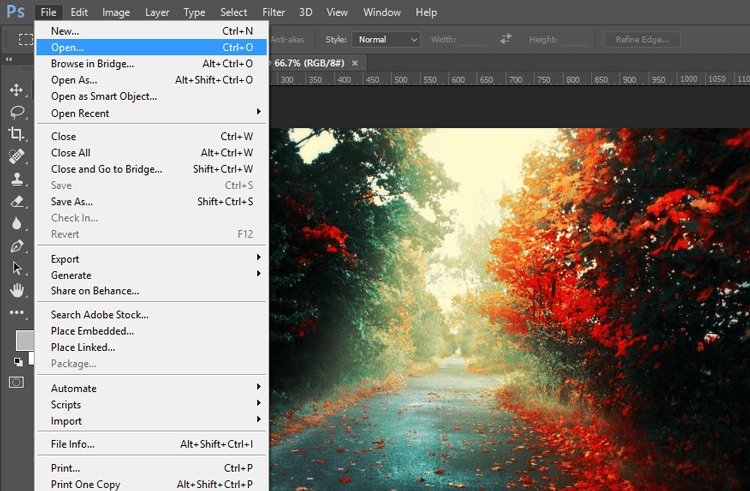
Step 2: Select the Watermark Using the Patch Tool
From the Toolbar, select the Patch Tool (shortcut: J). If you don’t see it, you may need to click and hold the Spot Healing Brush Tool to access the Patch Tool. Next, draw a selection around the watermark by dragging the cursor over it. If the watermark is a basic shape, such as a rectangle or circle, you can also use the Rectangular Marquee Tool (M) for a more precise selection.
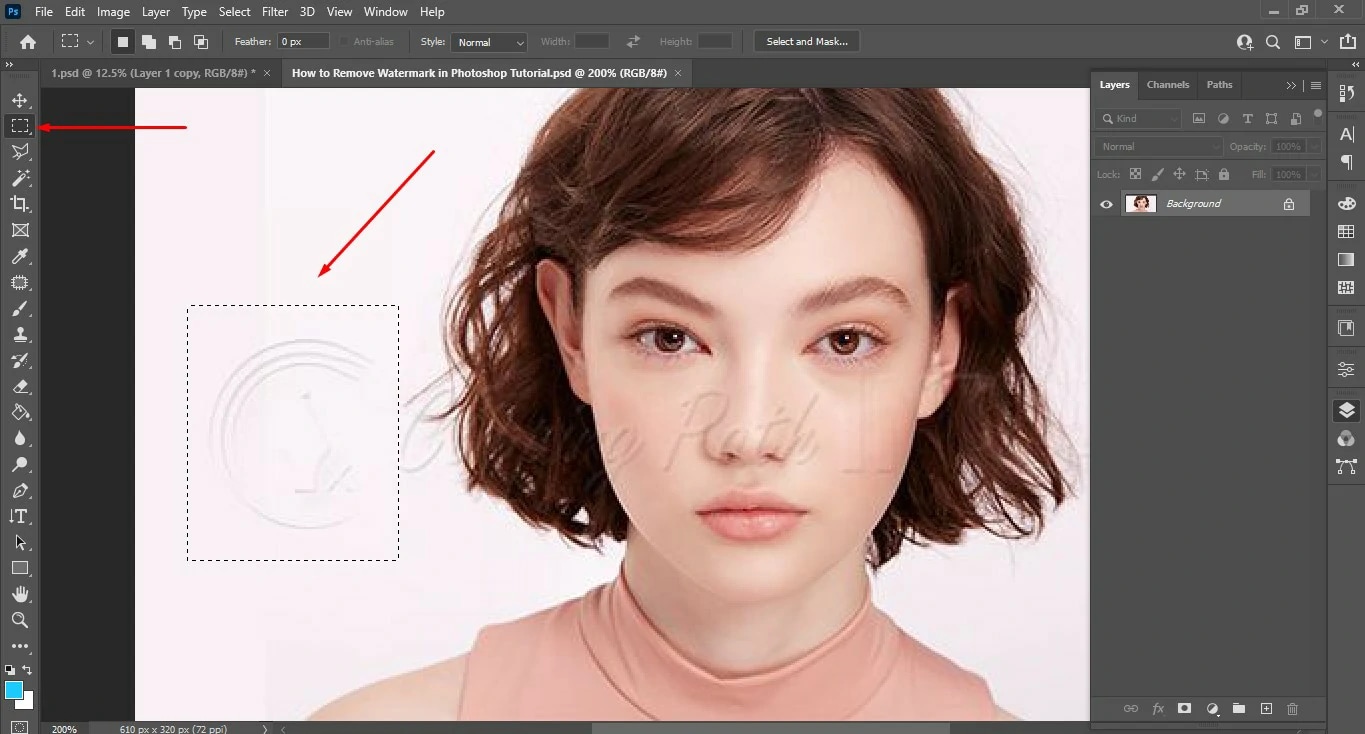
Step 3: Replace the Watermark with the Surrounding Pixels
Once the watermark is selected, click inside the selection and drag it to a clean part of the image that closely matches the background. Photoshop will automatically replace the watermark with the new pixels, blending the edges seamlessly. If the background is textured, try dragging the selection to a similar textured area to maintain consistency. Repeat the process if needed to ensure the best results.
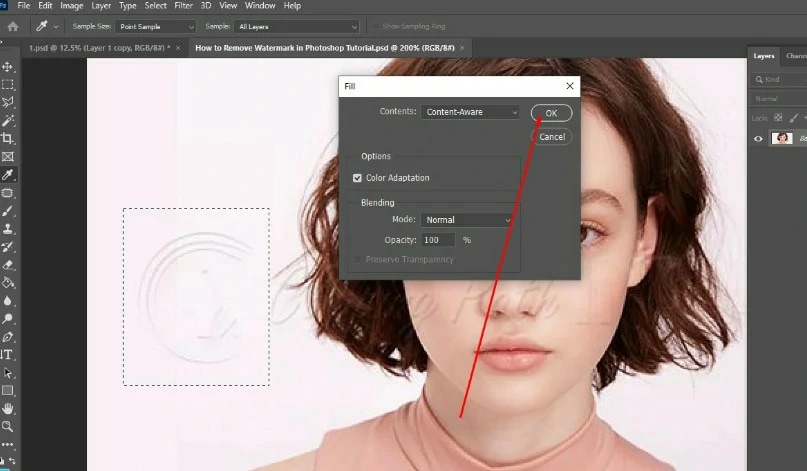
Step 4: Fine-Tune and Save the Image
If any remnants of the watermark remain, use the Clone Stamp Tool (S) or the Spot Healing Brush Tool (J) to refine the area further. Adjust the brush size and opacity to make subtle corrections where necessary. Once you're satisfied with the edit, save your image by clicking File > Save As, choosing your preferred format, and exporting your watermark-free photo.
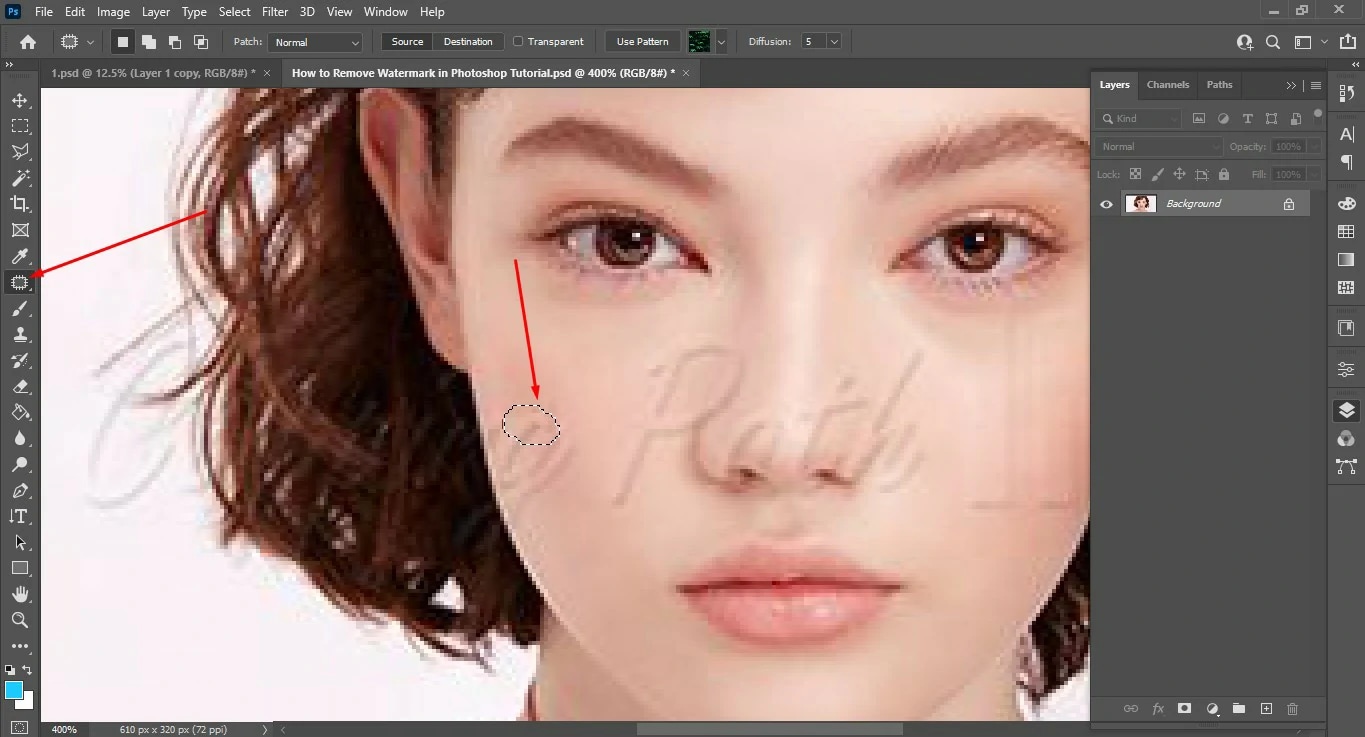
Part 4: How to Take a Watermarks Off a Picture with AI Tool
If you’re looking for a quick and effortless way to remove watermarks from photos, AI-powered tools provide the best solution. These tools use advanced artificial intelligence to automatically detect and erase watermarks while preserving the image’s original background. Unlike manual methods, AI-based removers require little effort, making them ideal for beginners and professionals alike. Below are three powerful AI tools that can help you take a watermark off a picture in just a few clicks.
1. WatermarkRemover.io
WatermarkRemover.io is a fully automated AI tool that specializes in removing watermarks from images with just one click. Unlike manual tools, it requires no brush selection or adjustments, as the AI automatically detects and erases watermarks while preserving the background. This makes it ideal for users who want fast and effortless watermark removal without advanced editing skills. Whether you're dealing with logos, text overlays, or transparent watermarks, WatermarkRemover.io ensures a clean and natural look. Best of all, it's free to use and works directly from your browser with no software installation required.
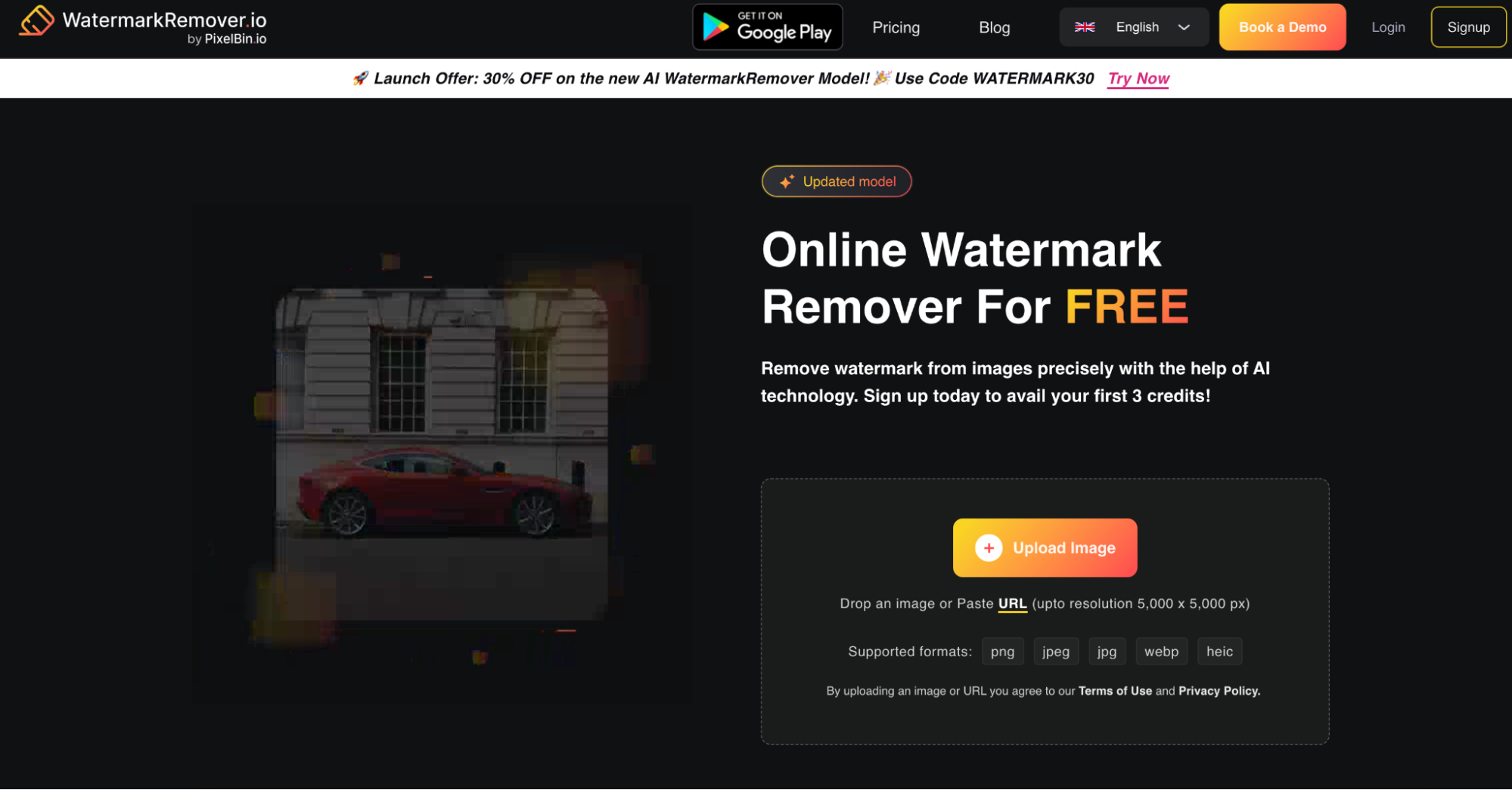
Key Features
- Fully automatic watermark detection – The AI scans the image and removes the watermark instantly without user input.
- High-quality background restoration – Ensures seamless blending, keeping textures and colors intact after watermark removal.
- Supports transparent and semi-transparent watermarks – Works on both solid and see-through overlays, making it highly effective.
- Fast processing speed – Removes watermarks in seconds, providing an efficient editing experience.
- No installation required – As a web-based tool, it runs entirely online, accessible from any device.
Steps to Remove Watermarks with WatermarkRemover.io
Step 1: Upload the Image
Go to WatermarkRemover.io and click Upload Image to add your photo. The tool supports multiple image formats, including JPG and PNG.
Step 2: Let AI Detect and Remove the Watermark
Once uploaded, the AI will automatically analyze the image and erase the watermark while maintaining background consistency.
Step 3: Download the Watermark-Free Image
After processing, preview the result. If satisfied, click Download to save the cleaned image to your device.
2. TopMediai Watermark Remover
TopMediai Watermark Remover is a powerful AI-driven online tool that specializes in removing watermarks from images and videos with just a few clicks. Unlike manual editing tools, TopMediai automatically detects and erases unwanted elements while ensuring that the background remains smooth and natural. Whether you're dealing with text-based watermarks, logos, or semi-transparent overlays, this tool provides high-quality results without distortion. Since it's a web-based platform, users can access it on any device without downloading software. Its fast processing speed and user-friendly interface make it ideal for beginners and professionals alike.
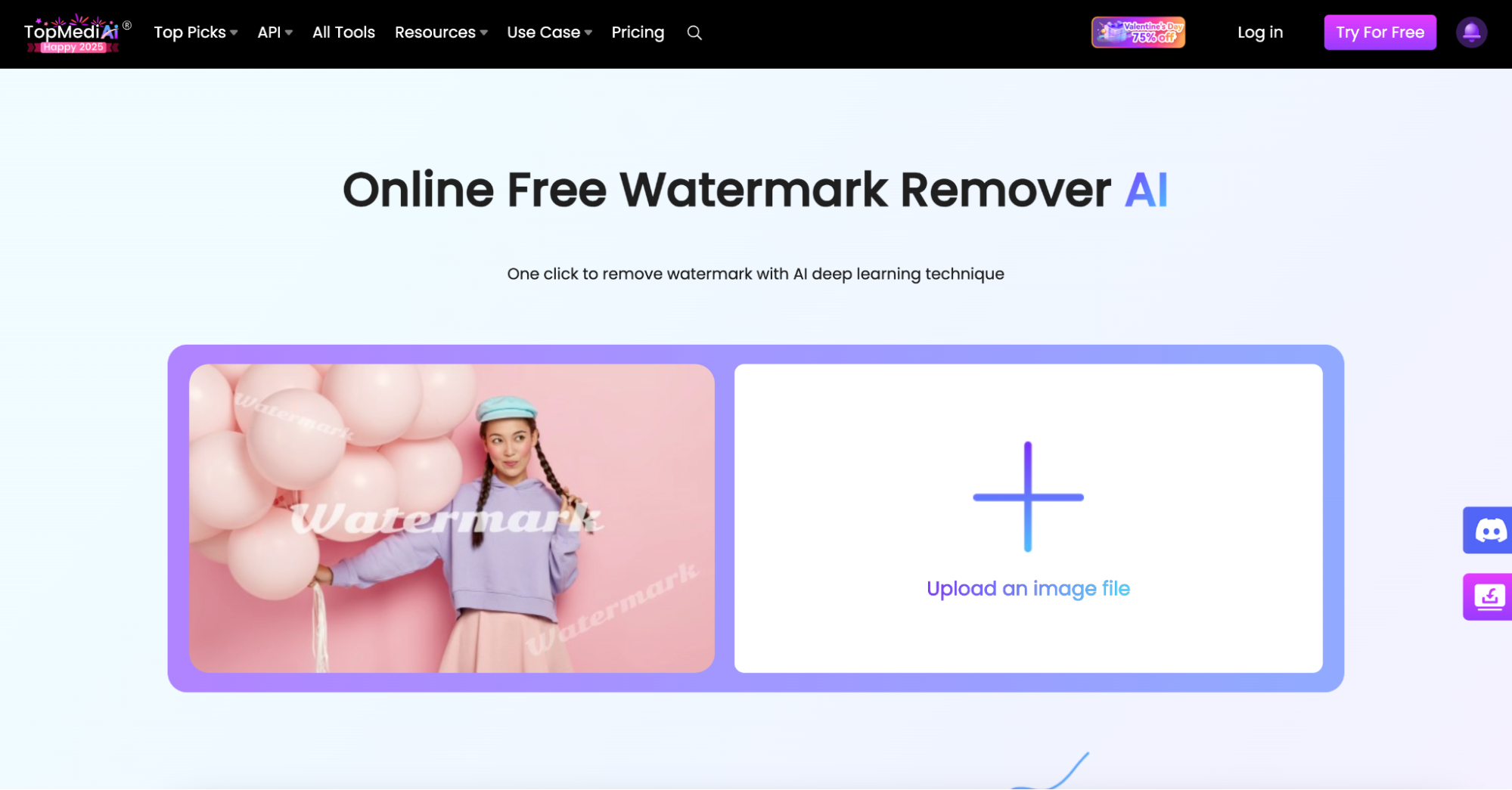
Key Features
- AI-powered watermark removal – Automatically detects and removes watermarks while maintaining the original background.
- Works for both images and videos – Capable of erasing watermarks from both still images and video files.
- Preserves image quality – Ensures high-resolution output without any visible distortions.
- Fast and easy-to-use interface – Allows watermark removal in just a few seconds.
- No software installation required – Works online, accessible from any device.
Steps to Remove Watermarks with TopMediai
Step1: Upload the Image or Video
Visit TopMediai Watermark Remover, click Upload File, and add the image or video containing the watermark. The tool supports multiple formats, including JPG, PNG, MP4, and more.
Step2: AI Removes the Watermark Automatically
Once uploaded, the AI will analyze the watermark and erase it while ensuring that the surrounding area blends naturally. If necessary, users can manually refine the selection.
Step3: Download the Edited File
After the watermark has been removed, preview the results. If satisfied, click Download to save your watermark-free image or video.
3. Cleanup.Pictures
Cleanup.Pictures is an advanced AI-powered inpainting tool designed for removing watermarks, objects, and blemishes from images. Unlike other tools that use basic cut-and-fill techniques, Cleanup.Pictures intelligently replaces removed areas with realistic-looking textures. This makes it highly effective for complex backgrounds where precision is needed. It supports manual brush selection, allowing users to control which areas of the watermark to remove. Whether you’re editing personal photos or professional images, this tool delivers clean, high-quality results with ease.

Key Features
- AI-powered object and watermark removal – Automatically detects and removes unwanted elements while blending with the background.
- Works on detailed textures – Ideal for images with complex patterns or uneven backgrounds.
- Brush size adjustment – Allows users to precisely select the watermark area for better accuracy.
- Preserves high resolution – Ensures that the final image remains sharp and natural-looking.
- No registration required – Accessible online for free, with no sign-up needed.
Steps to Remove Watermarks with Cleanup.Pictures
Step1: Open the Tool and Upload Your Image
Go to Cleanup.Pictures and click Upload Image to import the photo you want to edit. The interface is simple and user-friendly.
Step2: Brush Over the Watermark
Use the brush tool to carefully highlight the watermark area. The AI will intelligently remove it while maintaining background textures.
Step3: Download the Edited Image
Preview the results and, if satisfied, click Download to save your watermark-free image.
Conclusion
Now that you know how to take a watermark off a picture, you can choose the method that best suits your needs. AI-powered tools like WatermarkRemover.io, Remove.bg, and Cleanup.Pictures offer a fast and effortless way to remove watermarks, while Photoshop and UniConverter provide more precise editing for professional-quality results. If you need an all-in-one solution, UniConverter not only removes watermarks but also includes features like Auto Crop, which helps resize images effortlessly, and AI Portrait, which enhances faces in photos with smart retouching. Regardless of the tool you choose, always ensure that watermark removal is done ethically and legally. If the image belongs to someone else, it's best to seek permission before editing.
FAQs
Q1. Can I remove a watermark from a transparent image?
Yes, tools like Inpaint and WatermarkRemover.io work well on both solid and transparent watermarks, ensuring a clean background.
Q2. Which method is best for removing a watermark from a complex background?
Cleanup.Pictures and Photoshop’s Clone Stamp Tool are great for detailed backgrounds, as they intelligently fill in the removed area while maintaining textures.
Q3. Does removing a watermark reduce the image resolution?
No, if you use high-quality tools like UniConverter and Remove.bg, they preserve the original resolution while removing the watermark.
Q4. Can I use watermark remover tools on my phone?
Yes, apps like TouchRetouch and Remove & Add Watermark allow users to remove watermarks on mobile devices for both Android and iOS.
Q5. What should I do if AI tools leave a visible mark where the watermark was?
Try manual refinements using Photoshop’s Patch Tool or Clone Stamp, or use AI Portrait in UniConverter to smooth out inconsistencies.



