Watermarks are commonly used to protect digital images from unauthorized use, but there are times when you may need to remove them—whether it's from a stock photo you've legally purchased, an old personal photo with an intrusive timestamp, or an unwanted logo on a digital image. If you're looking for the best methods on how to edit out a watermark, this guide will walk you through various tools and techniques, including software for Windows, Mac, online platforms, and mobile apps. By the end of this tutorial, you'll have multiple ways to edit out watermarks quickly and efficiently. However, it's also important to understand the ethical and legal implications of removing watermarks, which we’ll discuss in a later section.
In this article
Part 1: Why do you need to edit out watermarks?
Watermarks are commonly used to protect intellectual property, establish brand identity, and prevent unauthorized use of images. However, there are times when removing a watermark is necessary for legitimate reasons. For example, you may need to edit a watermark out of a picture when repurposing your own images, restoring old photos, or eliminating unwanted timestamps. In some cases, stock photo platforms provide watermarked previews, and users who legally purchase the images may need to remove the watermark. Regardless of the reason, using the right tools and techniques ensures the image retains its original quality and professional appearance.
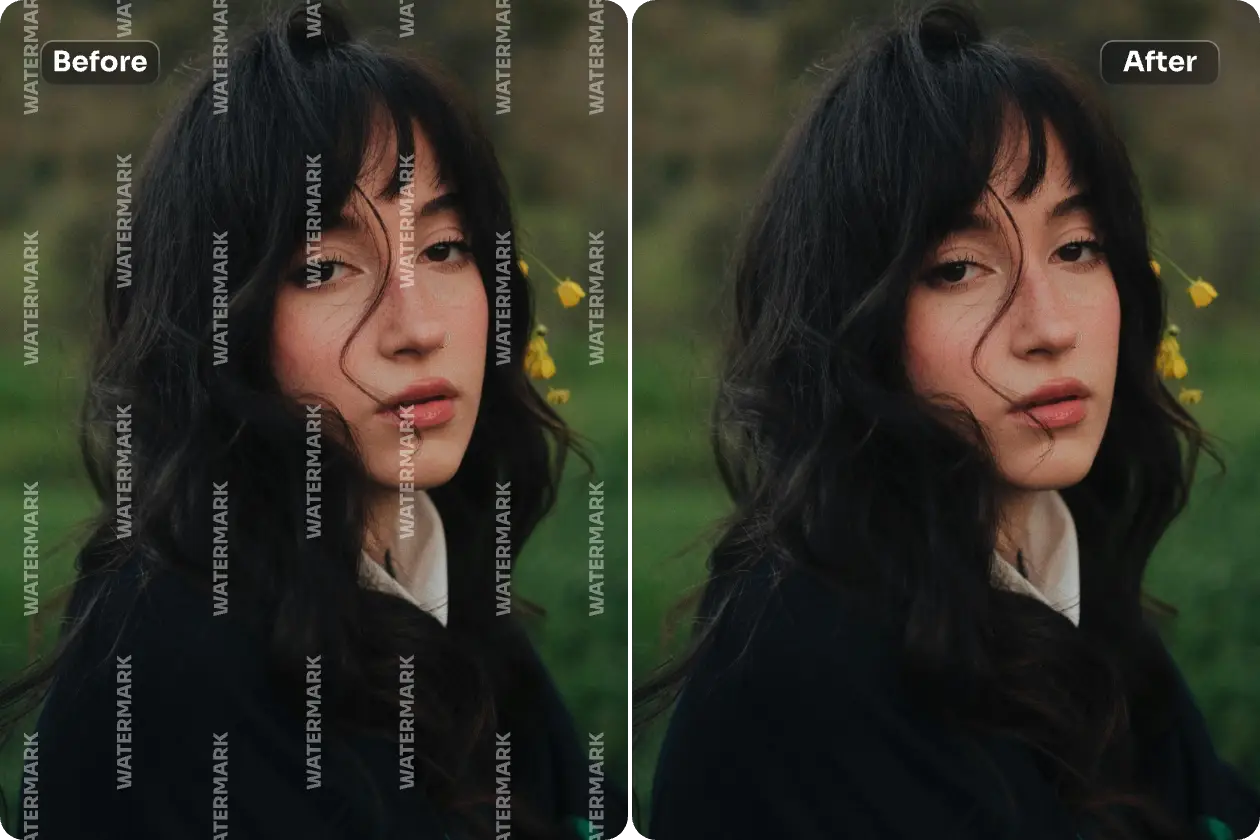
- You Own the Image: If you added a watermark to your own image but no longer need it, you might want to remove it for a cleaner look. Many photographers and designers watermark images to protect them temporarily but later decide to remove them. This is common when rebranding or repurposing content.
- Purchased Stock Images: Some stock photo websites provide watermarked images as previews. If you've legally purchased the image, you should receive a non-watermarked version. But if you only have the watermarked file due to an error or misplacement, you may need to remove it to use the image as intended.
- Unwanted Timestamps or Text: Some cameras automatically stamp dates, times, or watermark logos onto images, which can be distracting. If the watermark interferes with the image composition, removing it can improve the overall aesthetics. This is especially useful for old travel photos, event captures, or professional portfolios.
- Restoring Old Images: If an old scanned document or photo contains unnecessary marks, removing them can enhance clarity. Water stains, printed text, and other artifacts can reduce the quality of archival images. Removing such elements ensures better preservation and usability for historical or personal records.
- Enhancing Professional Use: In some cases, businesses receive images with watermarks from collaborators or agencies. If the watermark is no longer relevant, such as after licensing changes or brand updates, removing it can make the image more suitable for presentations, websites, or marketing materials.
- Fixing Image Composition: Sometimes, watermarks are placed in distracting positions, reducing the visual appeal of an image. If you have permission to edit the image, removing the watermark allows you to focus on the main subject without obstructions. This is particularly useful for content creators and designers who need a clean, polished look.
Regardless of your reason, it's essential to use the right method to edit watermarks out of photos while preserving image quality.
Part 2: 3 Effective Ways to Edit Watermarks Out of Your Photos
There are multiple ways to edit out watermarks from images, depending on your device and preferred method. Whether you’re using a desktop software, an online tool, or a mobile app, each approach offers unique benefits. Below, we’ll explore three effective methods to remove watermarks on Windows & Mac, online, and mobile devices, ensuring a smooth and high-quality result.
Removing Watermarks on Windows & Mac
For Windows and Mac users, professional editing software provides powerful tools to edit out watermarks with precision. Whether you prefer AI-based automatic removal or manual editing, the following tools offer reliable solutions.
1. UniConverter
UniConverter is a powerful multimedia tool that offers an easy-to-use watermark remover. This feature allows users to edit out watermarks from images without damaging the original quality. Whether you're dealing with logos, timestamps, or other intrusive marks, UniConverter provides an AI-powered solution. With its simple interface and batch processing, even beginners can quickly remove watermarks in just a few clicks.
Best Watermark Remover
Key Features
- AI-powered watermark removal – Uses artificial intelligence to detect and remove watermarks without affecting image clarity.
- Batch processing support – Remove watermarks from multiple images at once, saving time.
- Supports multiple image formats – Works with JPG, PNG, BMP, and other common formats.
- User-friendly interface – Simple drag-and-drop functionality for effortless watermark removal.
- Fast processing speed – Delivers high-quality results quickly with minimal effort.
Steps to Remove Watermarks with UniConverter
Step1: Upload the Image to UniConverter
Open UniConverter on your computer and navigate to the Watermark Remover tool. Click the Image Watermark Remover tab, then drag and drop the image you want to edit into the upload section or click the + Add Files button to import the image. Supported formats include JPG, JPEG, PNG, WebP, and BMP, with an image limit of up to 100 files.
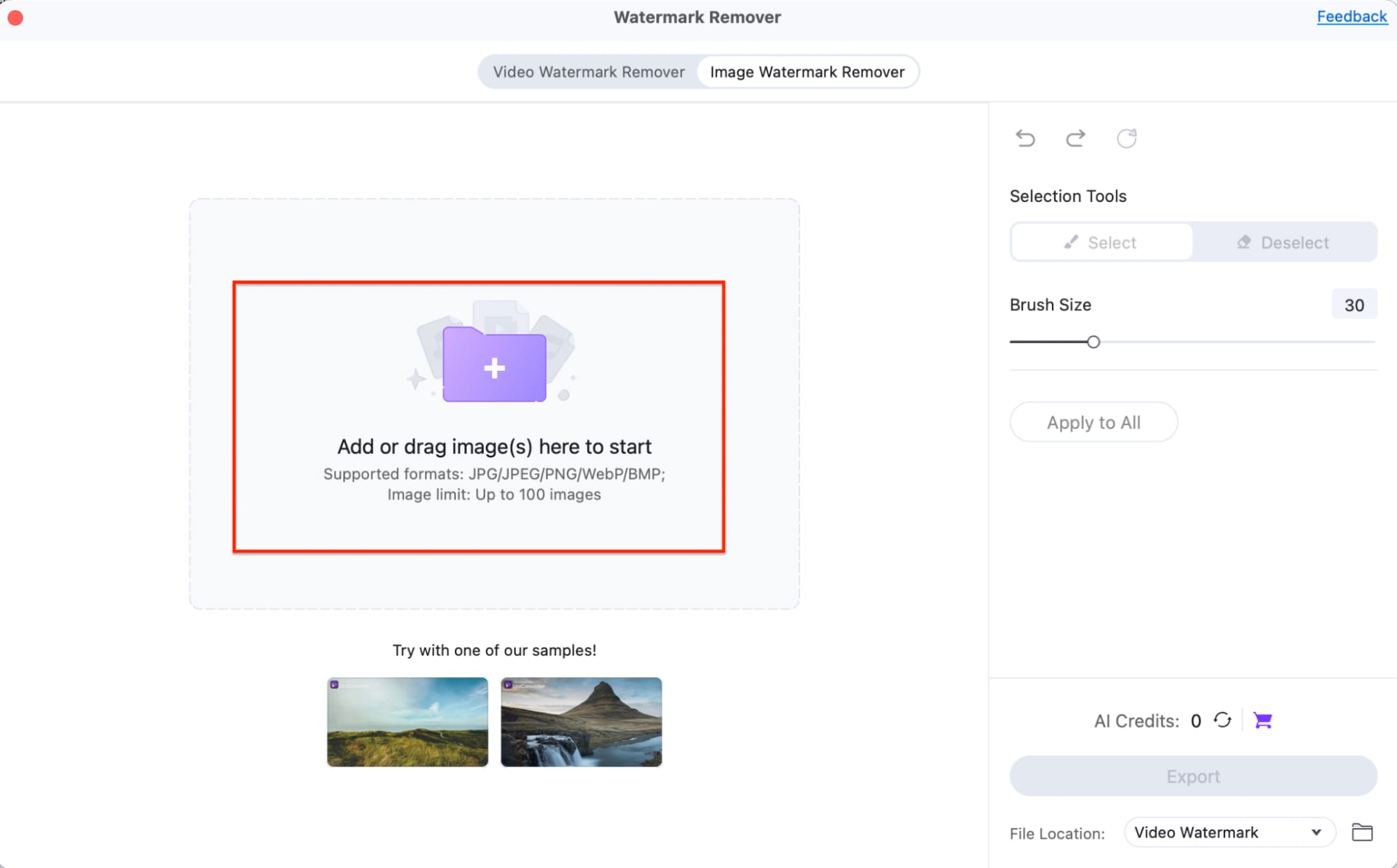
Step 2: Select the Watermark Area
Once the image is uploaded, use the Selection Tools on the right panel to highlight the watermark. Click Select and adjust the Brush Size slider for precise selection. Carefully mark the watermark area you want to remove. If needed, use Deselect to refine your selection.
After selecting the watermark, click Preview at the bottom to check how the edited image looks before proceeding to removal.
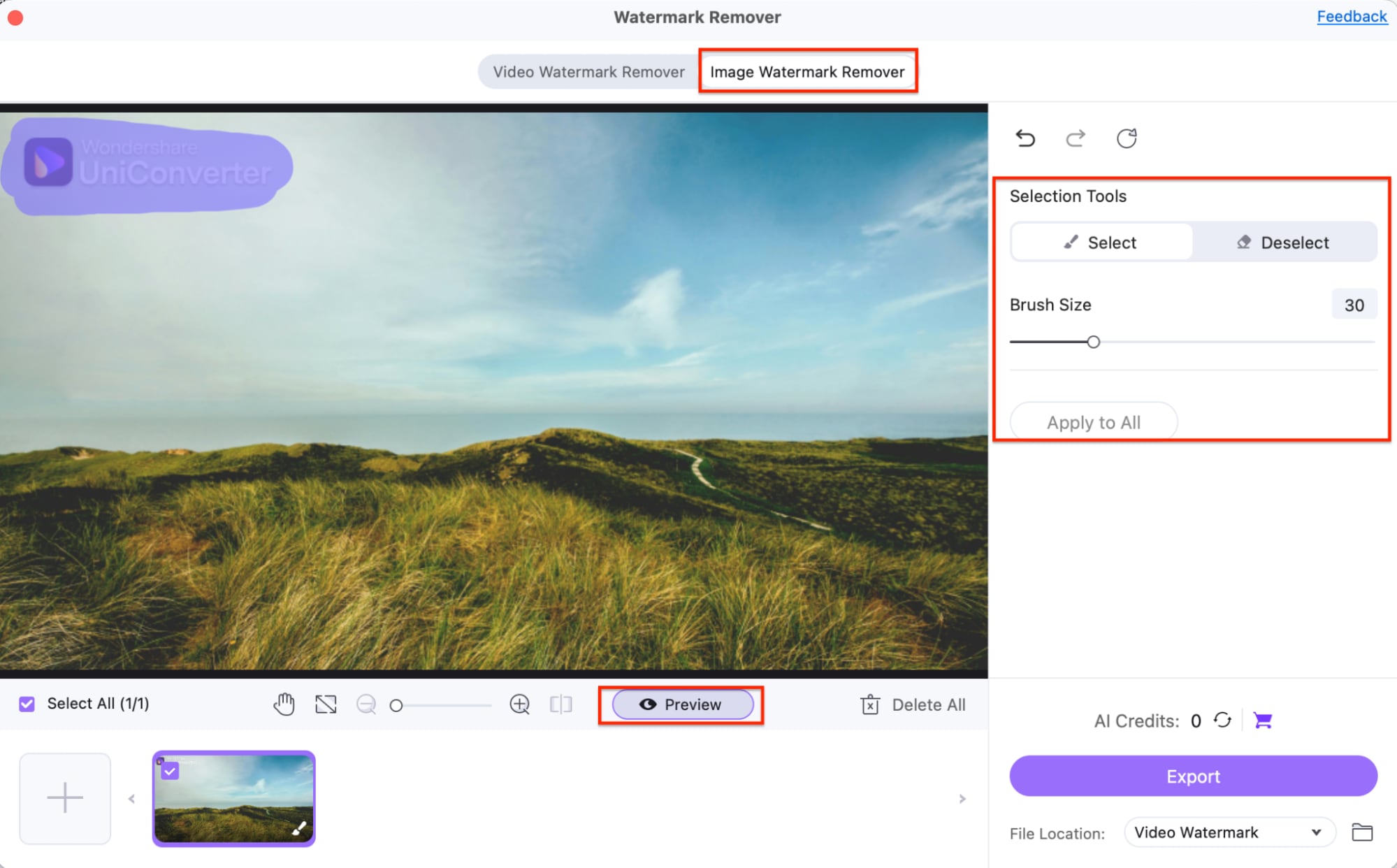
Step 3: Remove the Watermark and Export the Image
Once you've selected the watermark area, click Preview to check the removal effect. If you're satisfied with the results, click the Export button at the bottom right. The edited image will be processed, and the watermark will be removed.
Choose a File Location to save the final image. After export, your watermark-free image will be ready for use.
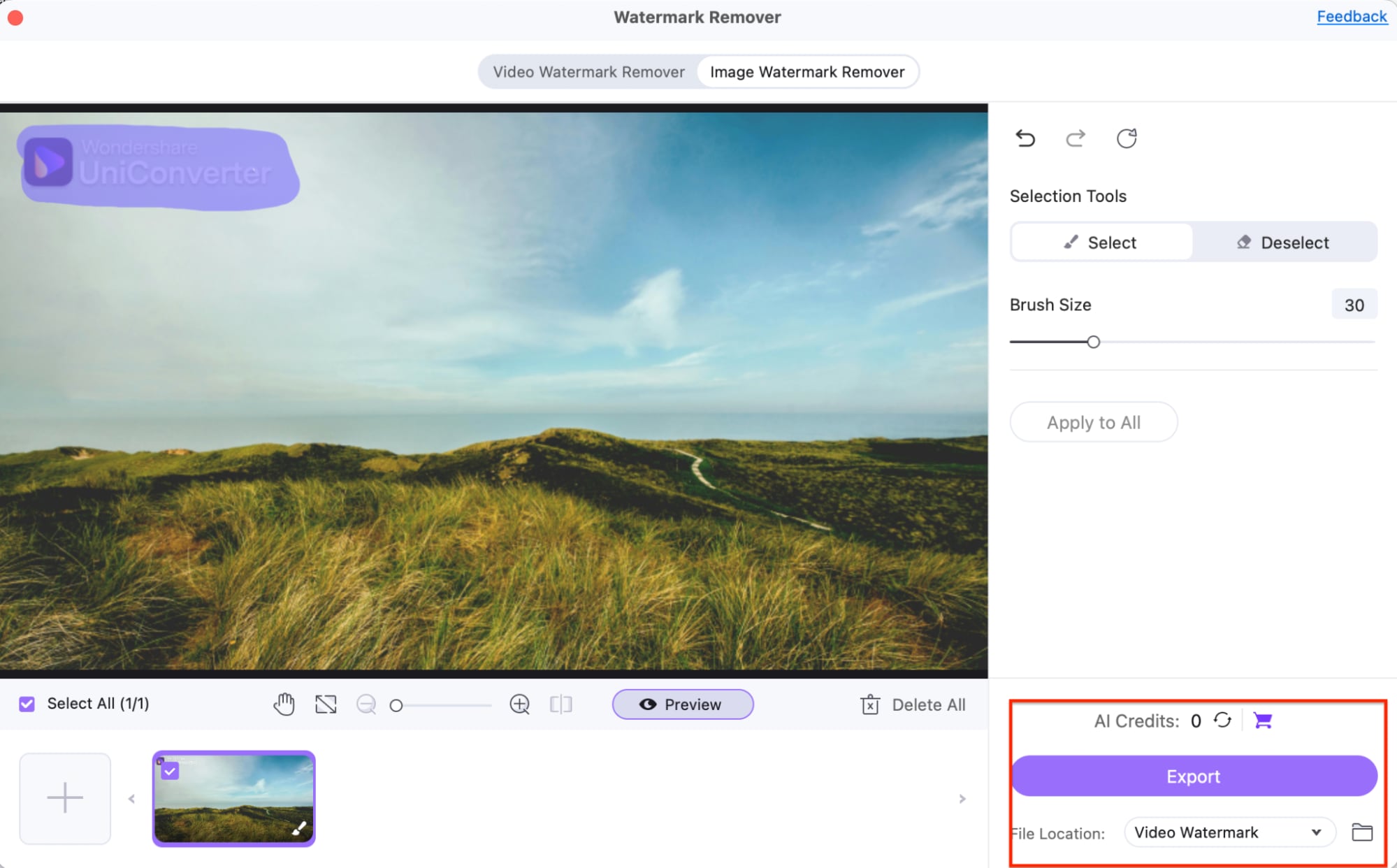
2.Adobe Photoshop
Adobe Photoshop is the most advanced tool for watermark removal, offering precise manual editing options. It provides professional tools like Content-Aware Fill, Clone Stamp, and Healing Brush, allowing users to edit a watermark out of a photo seamlessly. While Photoshop requires a bit of a learning curve, it delivers high-quality results. It’s the preferred choice for photographers, designers, and editors.
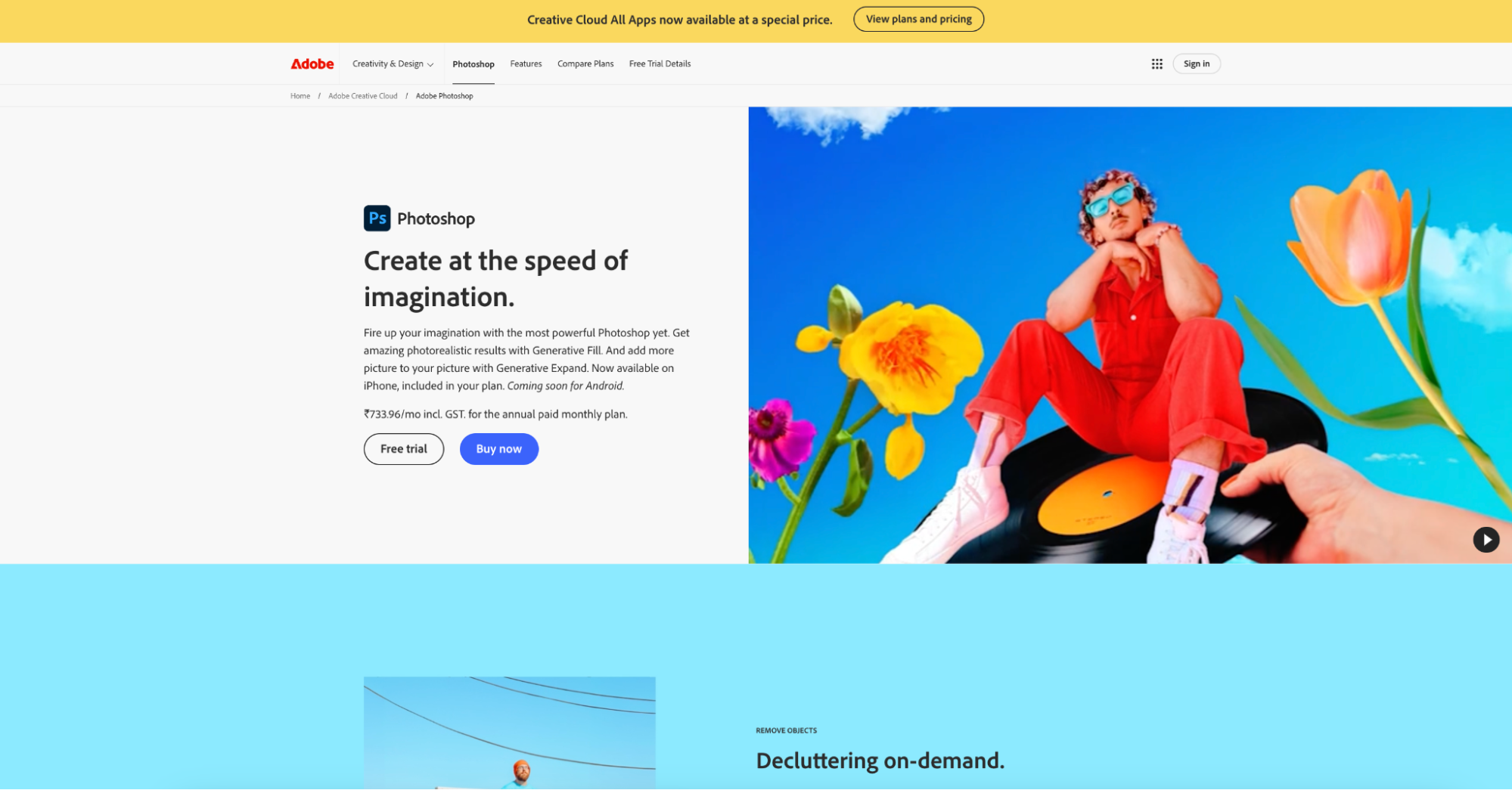
Key Features
- Content-Aware Fill – Automatically removes watermarks by intelligently filling the space.
- Clone Stamp Tool – Allows precise manual watermark removal by duplicating pixels.
- Non-destructive editing – Supports layers to maintain original image integrity.
- Advanced healing tools – Includes spot healing and patch tools for seamless edits.
- High-resolution editing – Works on large and detailed images without quality loss.
Steps to Remove Watermarks with Photoshop
Step 1: Open the Image and Select the Watermark
Launch Photoshop and open your image. Use the Lasso Tool to outline the watermark area precisely.
Step 2: Apply Content-Aware Fill
Go to Edit > Content-Aware Fill, and Photoshop will automatically fill the selected area. Adjust the sampling area for better results.
Step 3: Refine the Image and Save
Use the Clone Stamp Tool if further refinements are needed. Once satisfied, save the edited image in your preferred format.
3. GIMP
GIMP (GNU Image Manipulation Program) is a free and open-source photo editing tool that provides powerful features similar to Photoshop. It includes clone, healing, and inpainting tools that allow users to edit a watermark out of a picture with precision. GIMP is an excellent choice for those looking for a free alternative to Photoshop with professional-level editing capabilities.
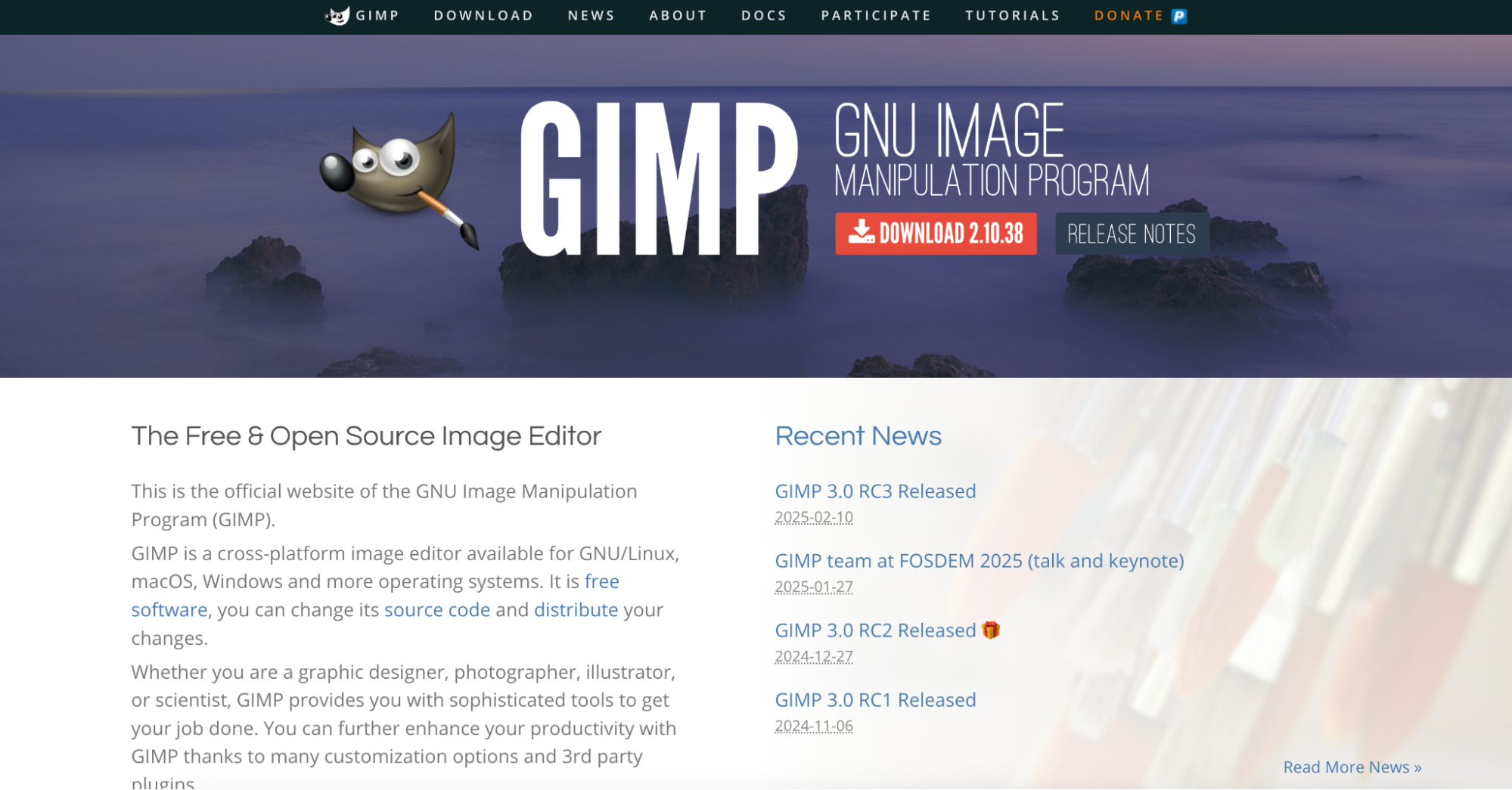
Key Features
- Clone and Healing Tools – Manually remove watermarks by blending surrounding pixels.
- Inpainting Tool – Automatically fills in the watermark area using AI-based interpolation.
- Layer-Based Editing – Offers non-destructive editing for better control over image adjustments.
- Supports Various File Formats – Works with JPG, PNG, TIFF, and other image types.
- Completely Free & Open-Source – No subscriptions or hidden costs, available for all users.
Steps to Remove Watermarks with GIMP
Step1: Open the Image in GIMP
Launch GIMP and import your image by clicking File > Open. This will load the image into the editor for editing.
Step2: Use the Clone or Healing Tool
Select the Clone Tool or Healing Brush from the toolbar. Hold Ctrl (Cmd on Mac) and click on a clean area near the watermark, then paint over the watermark to remove it.
Step3: Save the Edited Image
Once the watermark is successfully removed, go to File > Export As, choose your desired format, and save the image to your device.
Removing Watermarks Online
If you prefer not to install software, online watermark removers provide a convenient way to edit watermarks out of photos directly from your browser. These tools are fast, easy to use, and accessible on any device. Below are three effective online tools for removing watermarks.
1. HitPaw Watermark Remover
HitPaw Watermark Remover is a beginner-friendly online tool that allows users to edit out watermarks in just a few clicks. With AI-powered technology, it can erase watermarks while ensuring that the surrounding image remains undisturbed. The tool is designed for hassle-free editing, making it ideal for users who want a simple yet effective way to remove watermarks. It supports multiple image formats and provides fast processing speeds. If you need an automatic solution with minimal effort, HitPaw is a great choice.
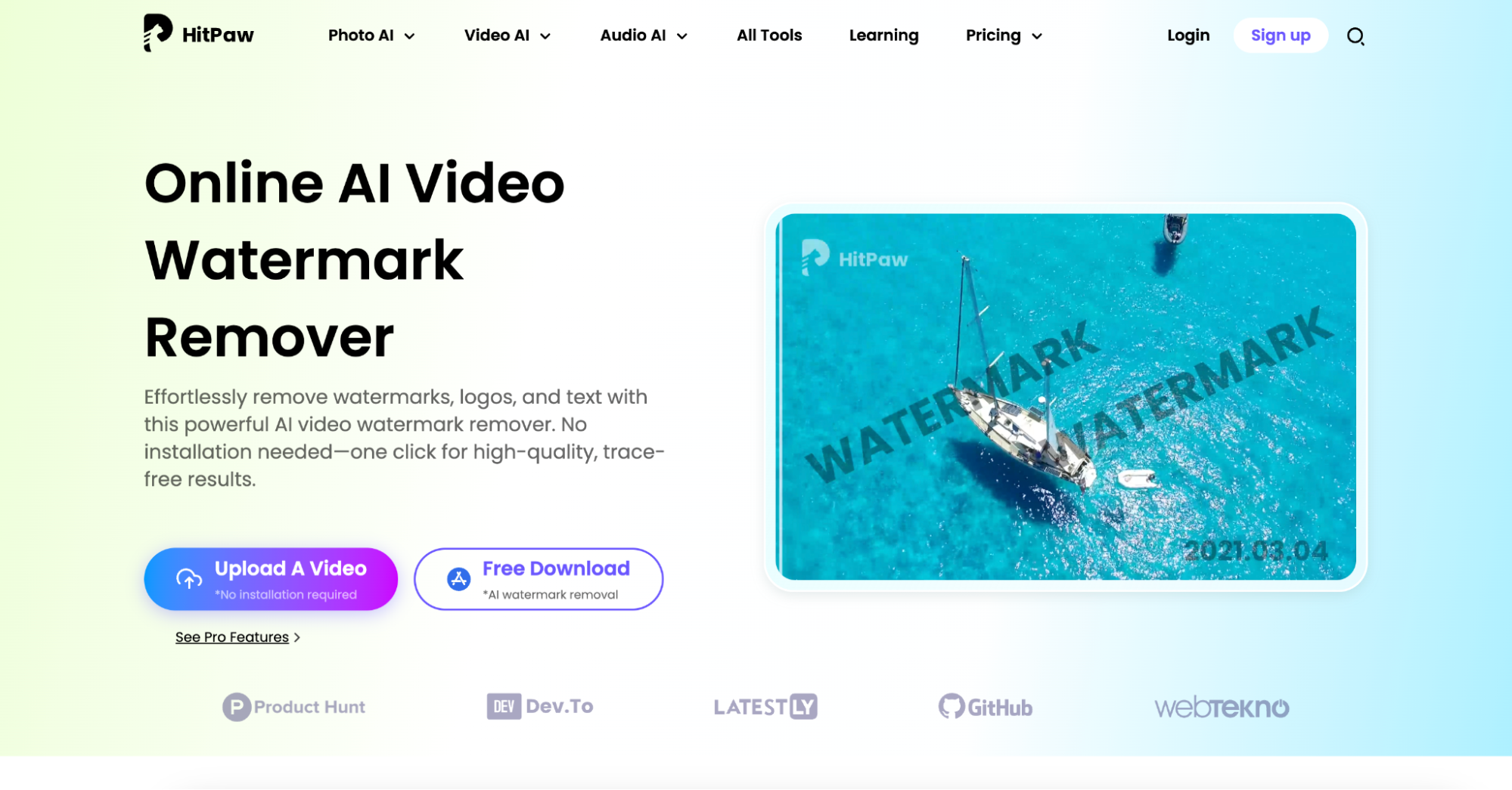
Key Features
- AI-powered watermark removal – Detects and erases watermarks while preserving image quality.
- Supports multiple image formats – Works with JPG, PNG, and other popular formats.
- Adjustable selection tool – Lets you precisely select watermark areas for removal.
- Fast processing speed – Removes watermarks within seconds without delays.
- No software installation required – Works entirely online, accessible from any browser.
Steps to Remove Watermarks with HitPaw
Step1: Upload Your Image
Go to the HitPaw Watermark Remover website and click Choose File to upload the image with the watermark.
Step2: Select the Watermark Area
Use the brush or selection tool to highlight the watermark. Adjust the size to cover the entire watermark precisely.
Step3: Click Remove and Download the Image
Click the Remove button to process the image. Once done, preview the result and click Download to save the watermark-free image.
2. Apowersoft Watermark Remover
Apowersoft Watermark Remover is a versatile online tool that makes editing a watermark out of a picture simple and efficient. It provides multiple watermark removal modes, giving users the flexibility to choose between automatic and manual methods. Whether you are dealing with text-based watermarks, logos, or timestamps, Apowersoft ensures a smooth and natural-looking result. The tool works for both images and videos, making it one of the most comprehensive watermark removal solutions online. If you need a tool that offers flexibility and high-quality output, Apowersoft is worth considering.
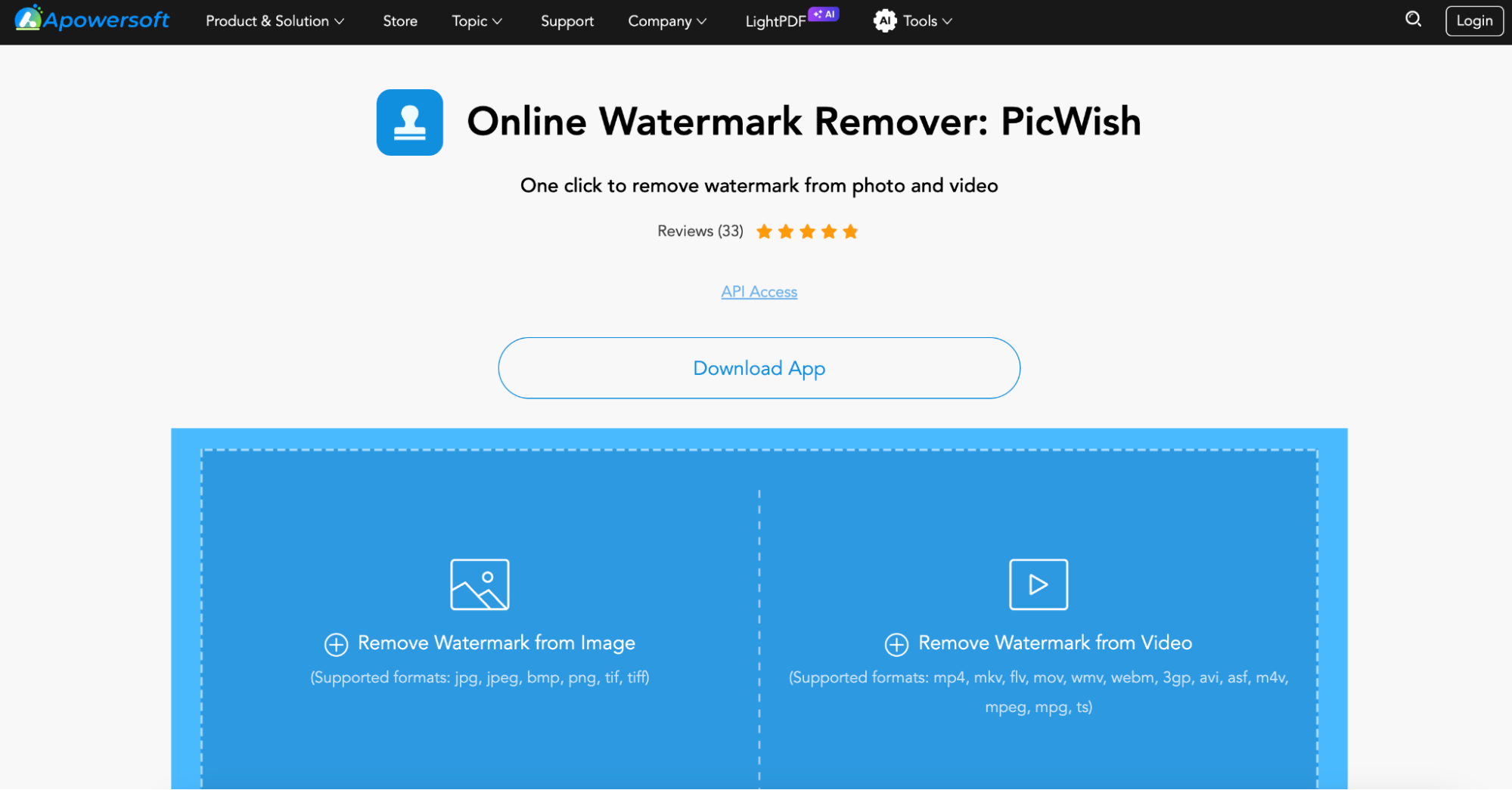
Key Features
- Multiple watermark removal modes – Provides smooth, AI-based, and manual removal options.
- Supports both images and videos – Works on photos as well as video watermarks.
- Drag-and-drop interface – Simplifies the process with easy file uploads.
- Batch processing available – Allows users to remove watermarks from multiple images at once.
- High-quality output – Maintains image resolution and clarity after watermark removal.
Steps to Remove Watermarks with Apowersoft
Step1: Upload the Image
Visit the Apowersoft Watermark Remover website and drag your image into the upload area.
Step2: Choose the Removal Mode
Select the appropriate removal method—AI smooth, manual selection, or intelligent fill—to process the watermark.
Step3: Process and Save the Image
Click the Erase button to remove the watermark. Once complete, preview the results anddownload your edited image.
3. Inpaint
Inpaint is an online watermark remover that allows users to edit out watermarks from photos with a simple selection tool. Instead of relying on AI detection, it uses advanced content-filling technology to replace the watermark with surrounding pixels, making the removal process more natural. It’s a great option for users who want quick and precise watermark removal without losing image quality.
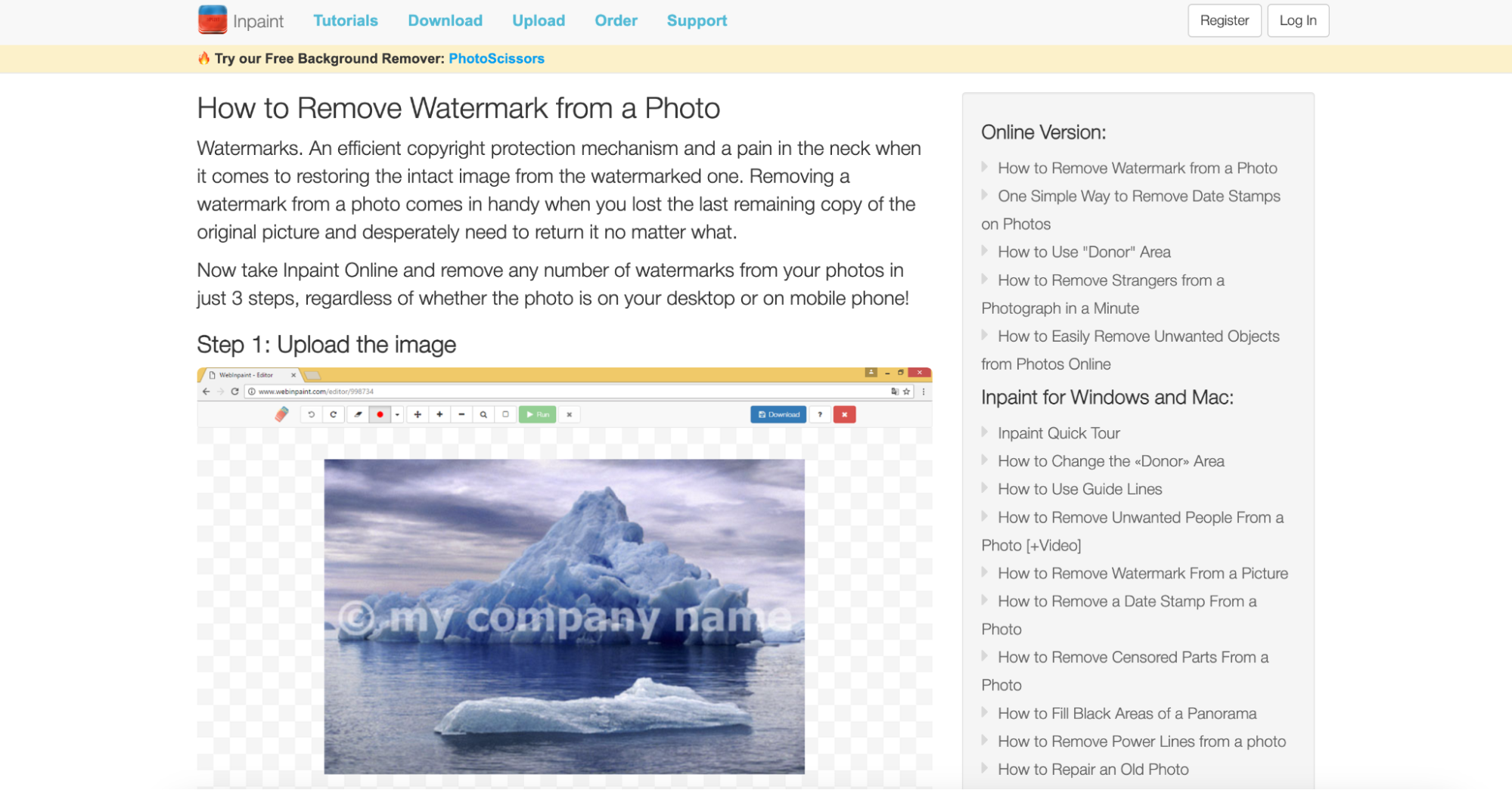
Key Features
- Smart content-aware fill – Automatically replaces the watermark with surrounding pixels.
- Easy selection tool – Simple brush-based selection for quick editing.
- Supports various file formats – Works with JPG, PNG, and other image formats.
- Fast processing – Removes watermarks in seconds without installing software.
- No account required – Start editing immediately without signing up.
Steps to Remove Watermarks with Inpaint
Step1: Open Inpaint and Upload Your Image
Go to the Inpaint website and click Upload Image to import the photo you want to edit.
Step2: Highlight the Watermark
Use the Marker Tool to paint over the watermark. Adjust the brush size if necessary for better accuracy.
Step3: Click 'Erase' and Download the Edited Image
Click Erase to process the image. Once the watermark is removed, click Download to save the final version.
Removing Watermarks on Phone
If you need to edit out watermarks on your smartphone, there are several mobile apps that offer quick and easy solutions. These apps provide AI-based automatic removal and manual editing tools to help you erase watermarks without compromising image quality. Whether you're using an iPhone or an Android device, the following three apps will help you edit a watermark out of a photo effortlessly.
1. Remove & Add Watermark
Remove & Add Watermark is a simple yet effective app designed for Android and iOS users who want to edit out watermarks from photos and videos. The app provides both automatic and manual watermark removal methods, making it versatile for different types of watermarks. In addition, it allows users to add watermarks if needed, making it a great all-in-one watermark tool. With an easy-to-use interface, this app is ideal for beginners and professionals alike.
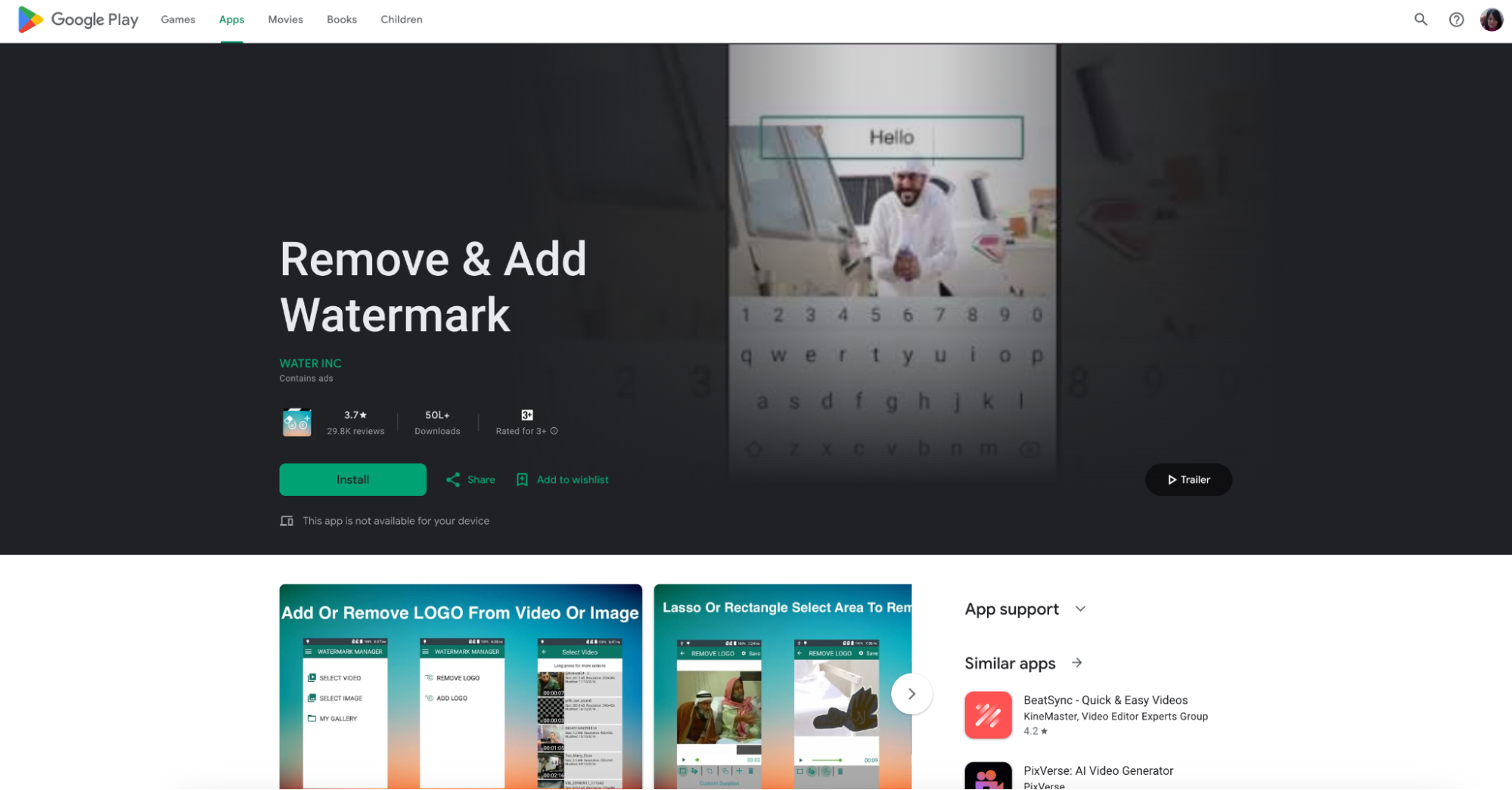
Key Features
- Automatic and manual removal – Choose between AI-based removal or manual selection for precise editing.
- Supports both images and videos – Remove watermarks from photos and videos effortlessly.
- Batch processing – Process multiple images or videos at once to save time.
- Customizable selection tool – Adjust brush size and shape to accurately remove watermarks.
- Watermark addition feature – Allows users to add watermarks for branding or copyright protection.
Steps to Remove Watermarks with Remove & Add Watermark
Step1: Open the App and Import Your Image
Launch the app on your phone and select the Remove Watermark option. Upload the image you want to edit.
Step2: Select the Watermark Area
Use the brush tool or rectangle selection to mark the watermark. Adjust the size and shape for accurate selection.
Step3: Remove and Save the Image
Tap the Remove button to erase the watermark. Once done, save the edited image to your phone’s gallery.
2. Retouch AI (iOS only)
Retouch AI is an iOS-exclusive app that provides professional-grade tools to edit watermarks out of photos seamlessly. It features AI-powered object removal and precision editing tools, making it one of the best options for iPhone users. With its advanced healing technology, Retouch can remove watermarks, unwanted objects, and blemishes with minimal effort.
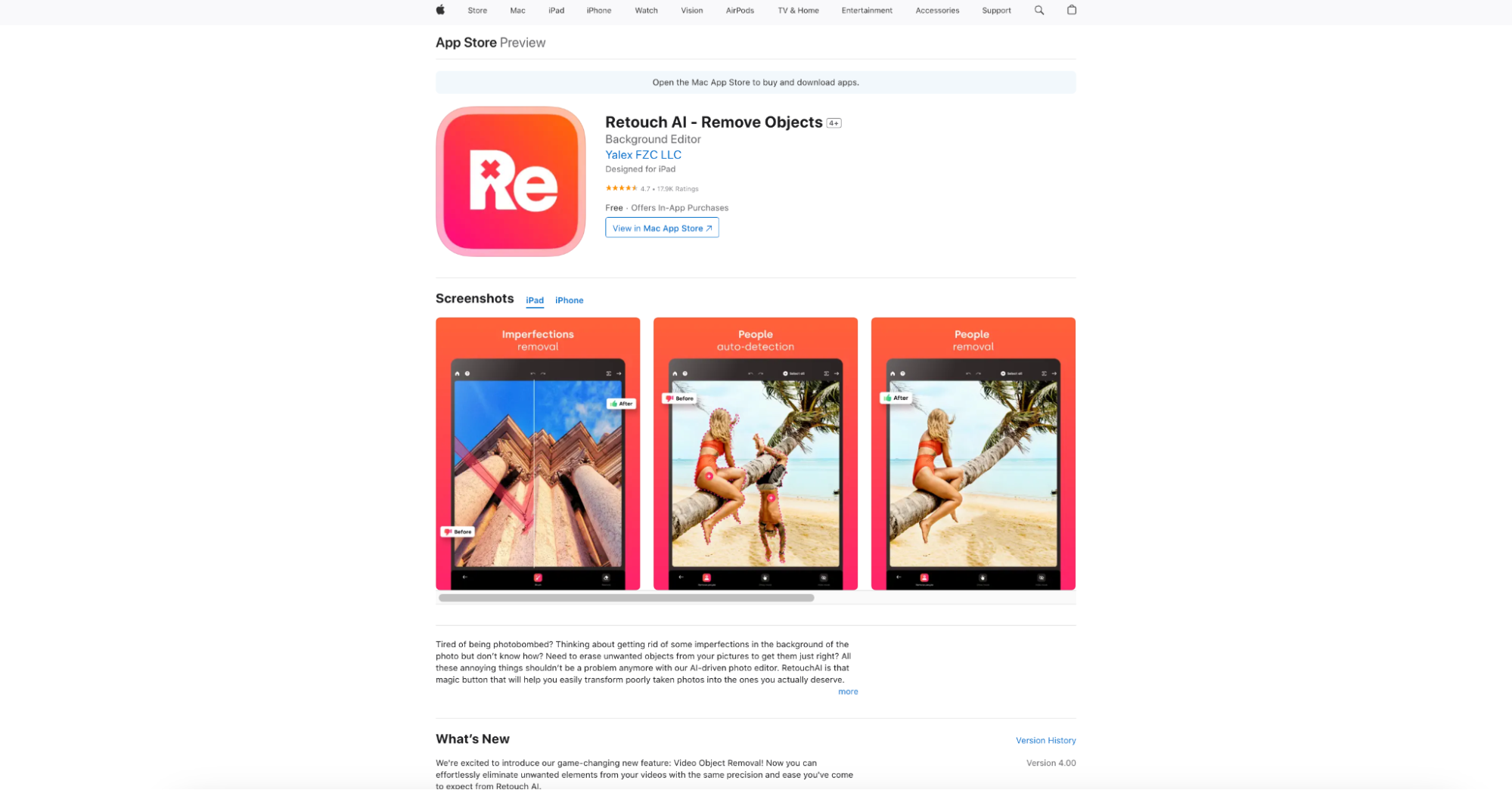
Key Features
- AI-powered object removal – Uses artificial intelligence to erase watermarks smoothly.
- Precision brush tool – Manually adjust selection areas for better accuracy.
- One-tap healing – Instantly removes watermarks and blends surrounding pixels.
- Non-destructive editing – Allows users to undo or refine edits without damaging the image.
- Supports high-resolution images – Maintains quality even after watermark removal.
Steps to Remove Watermarks with Retouch
Step1: Open the App and Select an Image
Launch Retouch on your iPhone and tap Import Photo to choose the image with the watermark.
Step2: Use the Object Removal Tool
Select the Object Removal option and brush over the watermark. The AI will automatically detect and erase it.
Step3: Save Your Edited Image
Preview the final result, and if it looks good, tap Save to download the watermark-free image to your device.
3. TouchRetouch (Android & iOS)
TouchRetouch is a powerful mobile app designed to edit a watermark out of a picture with professional-level precision. It offers various editing tools, including the Clone Stamp and Lasso Tool, to help remove watermarks manually. The app is popular among photographers and content creators who need clean, high-quality images.
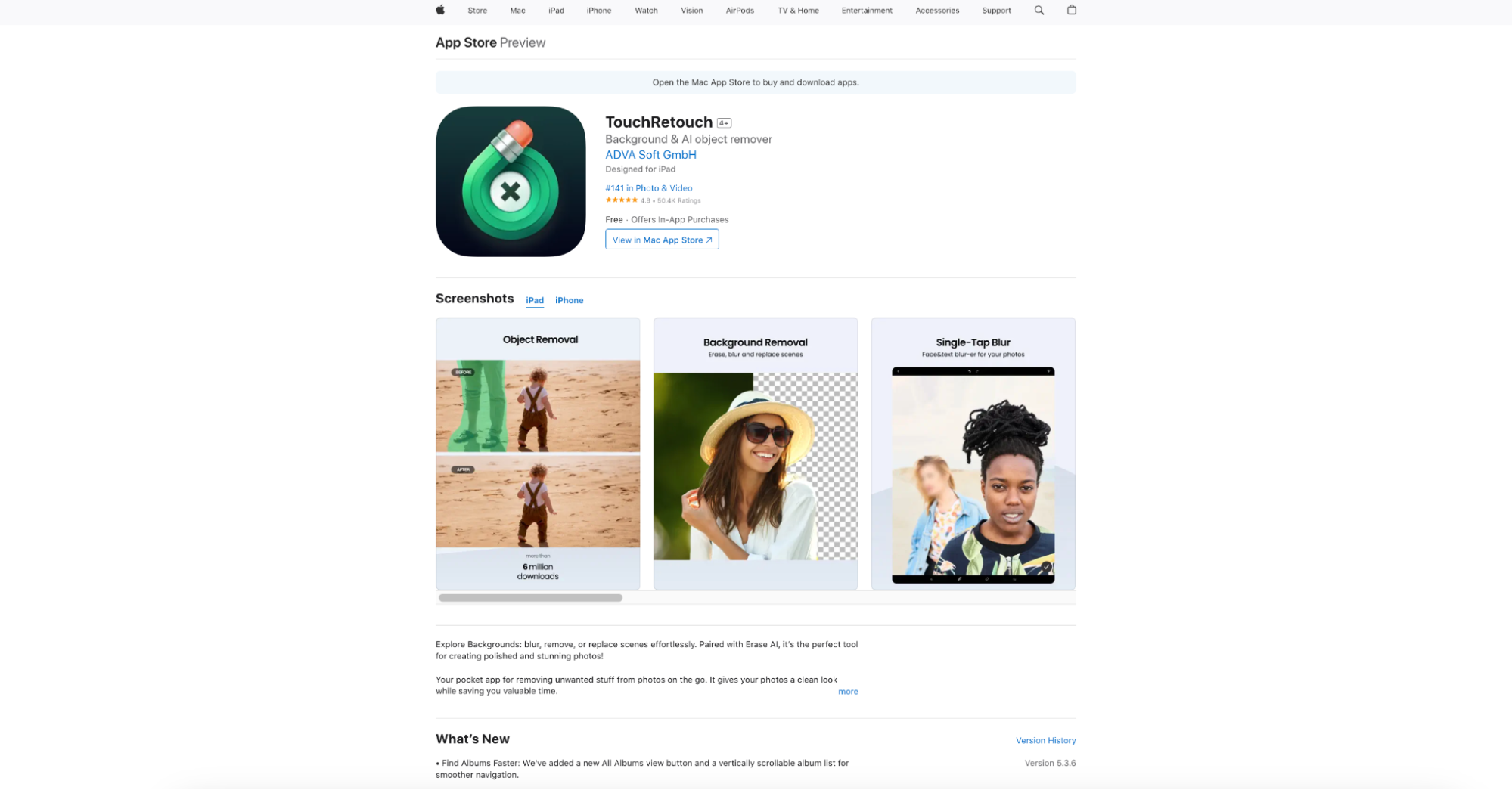
Key Features
- Clone Stamp Tool – Lets you manually paint over watermarks for seamless removal.
- Quick Object Removal – AI-based detection for fast and easy watermark erasing.
- Lasso and Brush Selection – Enables precise control over the area to be removed.
- Undo and Redo options – Allows users to make changes without losing progress.
- High-resolution support – Ensures no loss of quality after editing.
Steps to Remove Watermarks with TouchRetouch
Step1: Import Your Image into the App
Open TouchRetouch, tap Open Photo, and select the image with the watermark.
Step2: Select the Watermark Using the Brush or Lasso Tool
Use the Lasso Tool or Brush Tool to highlight the watermark. Adjust the selection for precise coverage.
Step3: Click "Remove" and Save the Image
Tap Go to remove the watermark. Once the image is processed, tap Save to download the edited file.
Part 3: Manual way to edit out watermarks
If you have access to a professional photo editing tool like Adobe Photoshop, you can manually edit out watermarks with precision. One of the most effective methods for this is using the Clone Stamp Tool, which allows you to replace the watermark with surrounding pixels. While this method requires some patience and attention to detail, it provides the best results for complex images where automatic removal may not work well.
Below is a step-by-step guide to manually editing a watermark out of a picture like a pro.
Steps to Manually Remove a Watermark Using Clone Stamp Tool in Photoshop
The Clone Stamp Tool is useful when the watermark is on a detailed or patterned background. This tool lets you manually sample an area and paint over the watermark for a more precise edit.
Step1: Select the Clone Stamp Tool
Choose the Clone Stamp Tool from the Tools Panel. Hold the Alt key (Windows) / Option key (Mac) and click on a clean area near the watermark to set the sample.
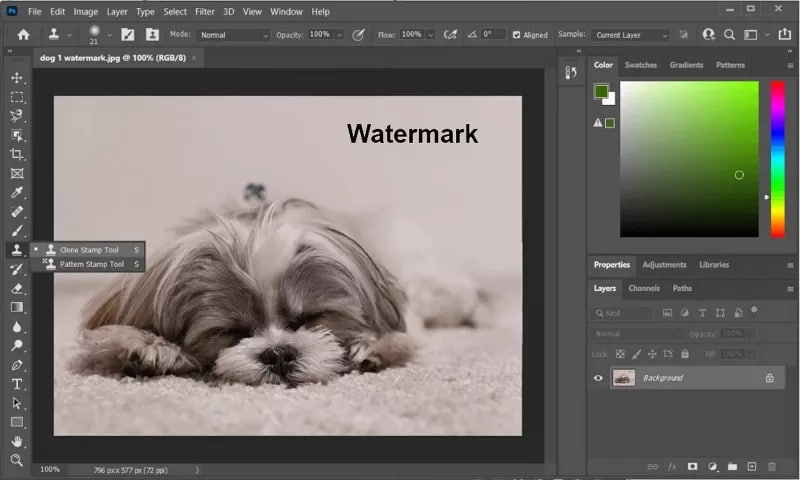
Step2: Paint Over the Watermark
Release the Alt/Option key and carefully paint over the watermark. Adjust the brush size and opacity as needed for a seamless blend.

Step3: Fine-Tune and Save
If needed, sample from different areas to match patterns or textures accurately. Once satisfied, go to File > Save As to export your edited image.
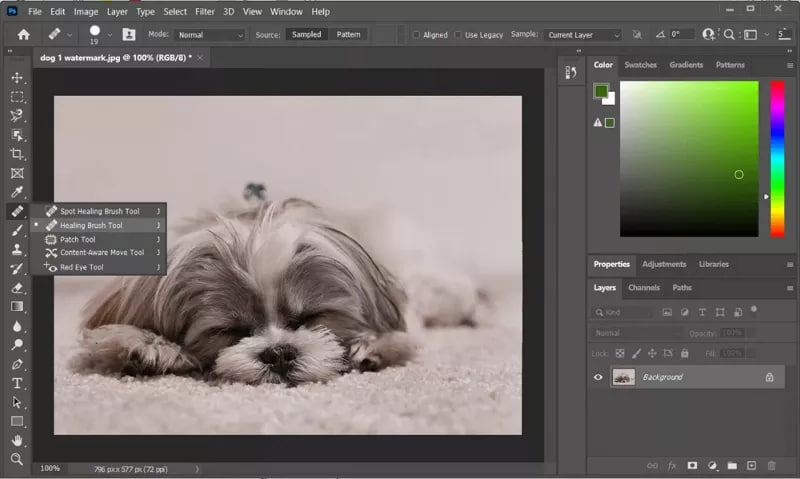
Part 4: Legal considerations in watermark removal
While there are various tools and methods to edit out watermarks, it’s crucial to understand the legal and ethical implications. Watermarks serve as a form of copyright protection, and removing them without permission may lead to legal consequences. Below are key legal considerations to keep in mind before removing a watermark from an image.
1. Copyright Infringement Laws
Many countries have strict copyright laws that prohibit the unauthorized removal of watermarks. If an image is copyrighted, removing its watermark without permission could be considered copyright infringement, leading to potential legal action.
2. Stock Image and Licensing Agreements
Stock image websites like Shutterstock and Getty Images provide watermarked previews for browsing. Purchasing an image grants you a license to use it legally, but removing the watermark without purchasing the proper license violates the terms of use.
3. Fair Use and Educational Purposes
In some cases, watermark removal may fall under fair use, such as for educational, research, or critique purposes. However, fair use laws vary by jurisdiction, so it’s important to verify whether removal is legally permissible in your region.
4. Permission from the Original Creator
If you need to edit a watermark out of a photo, the best approach is to contact the original creator and request a non-watermarked version. Many photographers and designers provide images for free or at a reasonable cost.
5. Use of Public Domain and Creative Commons Images
Some images are in the public domain or covered under a Creative Commons license, allowing modifications, including watermark removal. However, always check the specific licensing terms before making edits.
6. Commercial vs. Personal Use Considerations
Removing a watermark for personal use, such as editing your own photo, is generally acceptable. However, using an edited image commercially (for marketing, ads, or resale) without permission can lead to legal issues.
Conclusion
Removing watermarks from images can be done using various tools, including UniConverter, Photoshop, and online editors. Whether you choose an AI-powered tool for automatic removal or prefer manual editing with the Clone Stamp Tool, selecting the right method depends on your needs. However, it’s important to consider the legal and ethical aspects before removing any watermark from a copyrighted image.
Beyond watermark removal, UniConverter offers additional AI-powered features, such as an AI Image Enhancer for improving image quality and a Background Remover for making clean cutouts. These tools make it a versatile solution for content creators and editors. If you're looking for an efficient way to edit watermarks out of photos while maintaining high image quality, UniConverter is a reliable choice. Always ensure that you have the necessary rights to edit and use an image legally.
FAQs
Q1. Can I remove a watermark from a video using the same methods?
Yes, tools like UniConverter and Apowersoft Watermark Remover offer video watermark removal features. You can use AI-based tools or manual editing to erase watermarks from videos.
Q2. Does watermark removal affect image quality?
It depends on the method used. AI-powered tools can remove watermarks with minimal quality loss, while manual editing in Photoshop or GIMP may require more precision to maintain image clarity.
Q3. Are there any free tools for watermark removal?
Yes, tools like GIMP (for manual editing), HitPaw Watermark Remover (online), and Remove & Add Watermark (mobile app) offer free versions for basic watermark removal. However, premium tools often provide better results.
Q4. Can I remove a watermark and add my own?
Yes, many tools allow you to edit out watermarks and replace them with your own text or logo using features like UniConverter’s watermark editor or Remove & Add Watermark.
Q5. How do I prevent my images from being misused after removing watermarks?
If you're an image owner, you can use digital watermarking, metadata embedding, or copyright claims to protect your content. Platforms like Creative Commons licensing can also help set clear usage rights.



