Social Media
- TRY IT FREE TRY IT FREE
- 1. Adobe Premiere Tips+
-
- 1.1 export premiere pro
- 1.2 premiere editing
- 1.3 premiere pro export for instagram
- 1.4 premiere pro compress video
- 1.5 export avi premiere pro
- 1.6 4k video from adobe premiere
- 1.7 gopro video from adobe premiere
- 1.8 best format to export from premiere pro
- 1.9 adobe video maker
- 1.10 premiere to avid
- 1.11 adobe premiere export mov
- 1.12 import mkv to adobe premiere
- 1.13 premiere prores
- 1.14 Adobe Premiere vs Final Cut Pro
- 1.15 Best Premiere Pro
- 2. Youtube Tips+
-
- 2.1 youtube video editor
- 2.2 youtube video editor app
- 2.3 edit youtube videos on iphone
- 2.4 youtube video editor for android
- 2.5 best video editor for youtube
- 2.6 youtube video editor free
- 2.7 youtube video editor online
- 2.8 youtube studio editor
- 2.9 youtube music video maker
- 2.10 youtube music editor
- 2.11 avs video editor youtubers
- 2.12 easy video editor for youtube
- 2.13 y2mate mp4
- 2.14 youtube clip editor
- 2.15 youtube video format
- 2.16 youtube srt
- 2.17 mxf youtube
- 2.19 youtube video maker free
- 2.19 youtube video maker app
- 2.20 intro editor for youtube
- 2.21 youtube converter dailymotion
- 3. Facebook Tips+
- 4. Instagram Tips+
- 5. Twitter Tips+
- 6. Whatsapp Tips+
Top 6 Ways to Edit YouTube Videos on iPhone
by Christine Smith • 2024-07-20 16:18:30 • Proven solutions
YouTube is one of the biggest platforms where original content is posted regularly. It is the most widely used platform that allows you to monetize your content after you have reached a set of certain mile stones. A lot of people create and edit YouTube videos on iPhone as it is easy to do and offers convenience as well. There are a lot of tools that allow you to edit YouTube on iPhone and push out high quality content that can compete with other content creators.
Some of the best video editing app for iPhone like Wondershare UniConverter (originally Wondershare Video Converter Ultimate) will allow you to add effects, trim videos, add subtitles. It can edit the YouTube videos for iPhone and then transfer the videos to iPhone with one cable. This is not just a video editor even you can use it to transfer, convert, download and record videos. This software comes with a very easy to use interface so you can easily use it even if you are not a technical person. You can also burn your DVD with the latest videos using the DVD burning option of the software.
 Wondershare UniConverter - All-in-one iPhone Video Toolbox Mac/Windows (Catalina Included)
Wondershare UniConverter - All-in-one iPhone Video Toolbox Mac/Windows (Catalina Included)

- Edit iPhone videos using multiple functions like trimming, adding effects, subtitles and watermarks, and cropping.
- Convert iPhone videos to 1000+ formats with high-quality output.
- Reduce iPhone video file size with video resolution, bitrate, video format, and others features.
- Optimized presets for almost all devices, like iPhone, iPad, Huawei phone, etc.
- Burn videos to DVD or Blu-ray disc with free DVD menu templates.
- Transfer videos from computer to iPhone, iPad and other devices directly and vice versa.
- Versatile toolbox: Add video metadata, GIF maker, video compressor and screen recorder.
- Supported OS: Windows 10/8/7/XP/Vista, macOS 11 Big Sur, 10.15 (Catalina), 10.14, 10.13, 10.12, 10.11, 10.10, 10.9, 10.8, 10.7, 10.6.
- Part 1. How to Edit YouTube Videos on iPhone with FilmoraGo
- Part 2. How to Edit YouTube Videos for iPhone with iMovie
- Part 3. Edit Videos on iPhone before Uploading to YouTube
- Part 4. Other 3 Excellent Apps to Edit YouTube Videos on iPhone
Part 1. How to Edit YouTube Videos on iPhone with FilmoraGo
FilmoraGo is the mobile version of the famous video editing tool called Filmora. This tool boasts of high-quality video editing with tons of customizations and editing functionalities for your smartphone. You can use this application to edit YouTube videos on iPhone. This tool allows you to edit vlog style as well as normal videos by adding background music, filters, voiceovers, and text and image overlays. You will also be able to manipulate speed, crop, trim, merge and cut the videos. A lot of people consider it to be the best video editing app for iPhone YouTube.
The following is a step by step guide for editing videos for YouTube by using FilmoraGo.
Step1: Download FilmoraGo on your iPhone.
Download and install FilmoraGo on your iPhone. Launch it and click on + icon on the home screen. Click on it and select the video you wish to edit.
Step2: Edit the videos.
You will now be able to see all the editing features on the right side of the screen. Select the option that you want to try out by clicking on it. You can perform multiple types of edit on single clip. Once everything is done, make sure you save it.
Step 3: Export your video.
Click on the save option on the right side and wait while your video will get exported. Once that is done, you will be able to preview the video and save it in your memory. Click on the ‘Save to camera roll’ option and save the video on local storage.
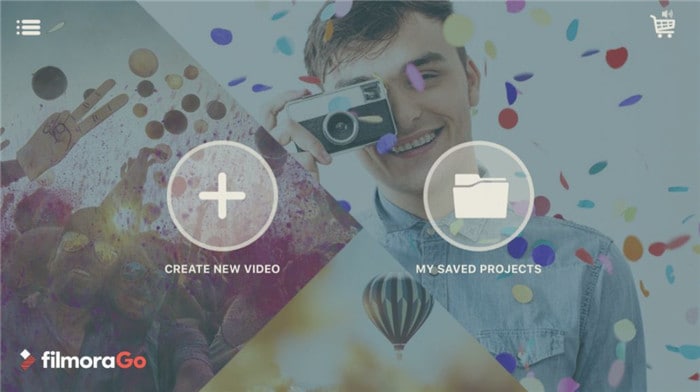
Part 2. How to Edit YouTube Videos for iPhone with iMovie
iMovie is the native video editing tool provided by Apple in all their iPhones. You can use it to edit YouTube thumbnail on iPhone and even edit and create professional quality videos so that they can be published on YouTube. Just like all the other major applications used to edit YouTube videos on iPhone, this app also provides you with a lot of features that can be used to create high quality content. The application is built into every iOS device for free and can easily edit, crop, merge, trim and create videos with text and images overlays.
The following is a step by step guide to edit videos for iPhone, using iMovie.
Step 1: Launch the application and create a project.
Launch the application on your device. Once it is open, click on create new project option to get started. You will also get an option named trailer, which you can use to use presets and templates for making short videos.
Step 2: Select the clips you want to edit.
Once you click on the ‘create new project’, you will be redirected to a new screen where you can choose the clips or videos to edit.
Step 3: Start editing.
After you have selected the clips and videos, you will see a different user interface where all the editing options will be listed clearly. Tap on the icons and start editing. You can add background music, images and texts to your video along with trimming, merging, cropping and applying filters and transitions.
Step 4: Save the video.
When you are done with editing, click on the ‘done’ option on the top right corner and your video edit will be saved. You can also directly share it with your friends and family through the ‘Share’ option.
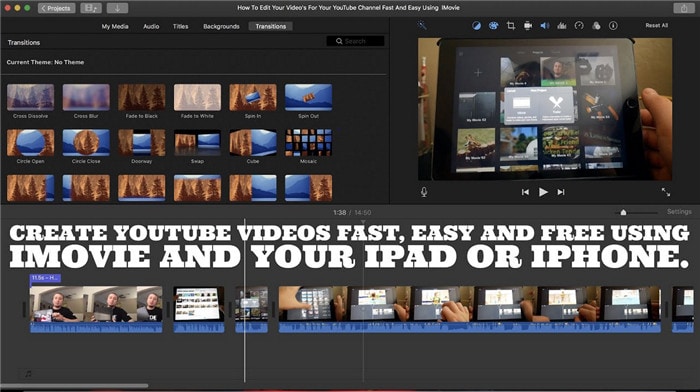
Part 3. Edit Videos on iPhone before Uploading to YouTube
The native YouTube application available on all the iOS devices can be used for multiple tasks like streaming videos, listening to music and can even be used for minor editing before you upload content on YouTube. It allows basic editing feats like edit YouTube on iPhone, add background music, cropping and merging clips etc. You can even add text, images and subtitles to your videos in order to make it more attractive for your audience. The application is simple to use and houses tons of background music that are available for free so that you won’t get copyright strikes on your content.
The following is a step by step guide to edit and upload video through the iOS YouTube app
Step1: Select the videos you want to edit
Tap on the camera icon present on the top right corner of the home user interface of the application. Select the video to edit and upload from the given library.
Step 2: Start editing.
You will now be able to see different icons like
Scissors- This option will allow you to trim and crop your video
Magic wand- Used to add filters to your video
Music- This option will allow you to add background sounds and music to your video.
Step 3: Upload the video.
After you are done with the editing of video, tap on the next button on the top half of the screen. Now, fill the title details along with the video description and once that is done, tap on the upload button to start uploading.
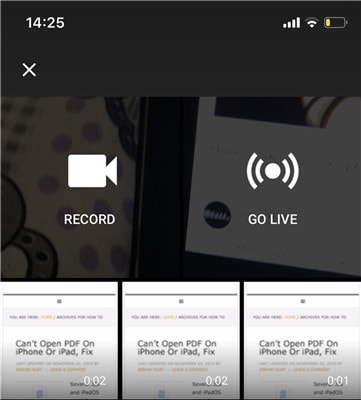
Part 4. Other 3 Excellent Apps to Edit YouTube Videos on iPhone
- Adobe premiere rush
This video editing tool is available for android as well as iOS devices. Adobe premiere rush allows you to create stunning videos with professional quality themes, transitions and effects. A lot of professional content creators use this tool due to the ease of usage and transfer of files that it provides. While editing a file on the mobile version of this app, you can upload it to CC and then continue editing on some other type of device or an application from Adobe.
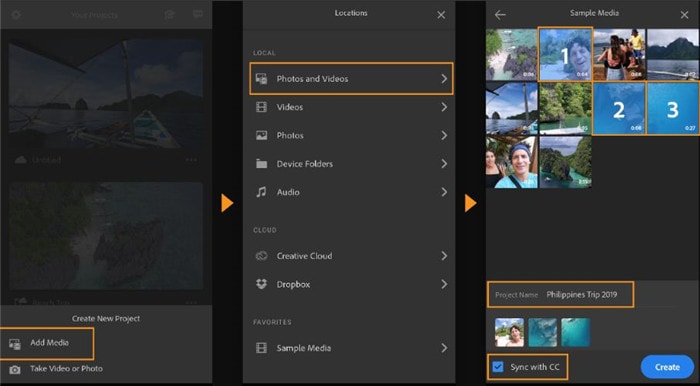
- Kinemaster
Kinemaster is simply the most popularly used video editing tool available for mobile devices. The application has a clean and easy to understand user interface. You can use this application to get PC quality video edits without much hassle and it comes preloaded with tons of effects, transitions, fonts etc. that enhance the overall look and quality of your videos. Using this tool, you can add background text, images, music, voiceovers etc. and can merge, cut, trim, crop and apply chroma keys as well.
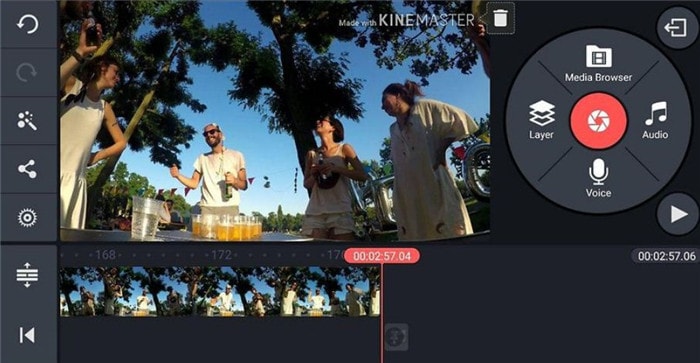
- PowerDirector Video Editor
This is another capable video editing tool that can be used to edit high quality videos on your mobile device with ease. This editor is capable of using templates and presets to make your videos look a lot better along with basic and advanced editing features. It can easily crop, trim, merge and split videos and can be used for applying text, images and video overlays on an existing video clip that you are editing. Speed manipulation is also possible through this application and it supports creation and editing of videos up to 4k quality.
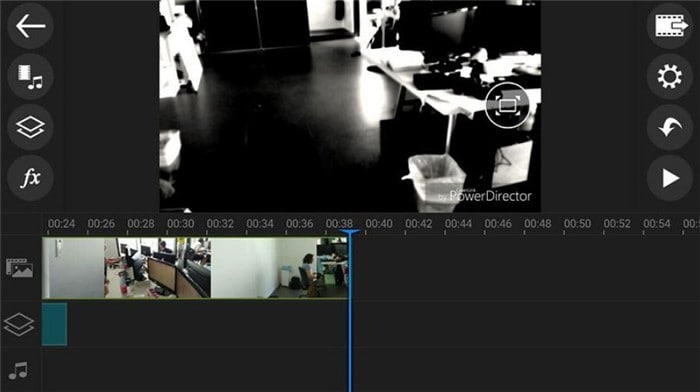
Conclusion
The knowledge of video editing is extremely important if you want to have a successful career as a YouTube content creator. Nowadays, there are a lot of tools available on the app stores that can be used to edit stunning videos and publish them in high quality. These video editing tools are mostly available for free and provide you with the ability to create high-quality content. You can use these editing applications to crop videos, trim them and even merge several clips together. You will also be able to add background music to your videos along with voiceovers to make them more personalized.
Christine Smith
chief Editor