Social Media
- TRY IT FREE TRY IT FREE
- 1. Adobe Premiere Tips+
-
- 1.1 export premiere pro
- 1.2 premiere editing
- 1.3 premiere pro export for instagram
- 1.4 premiere pro compress video
- 1.5 export avi premiere pro
- 1.6 4k video from adobe premiere
- 1.7 gopro video from adobe premiere
- 1.8 best format to export from premiere pro
- 1.9 adobe video maker
- 1.10 premiere to avid
- 1.11 adobe premiere export mov
- 1.12 import mkv to adobe premiere
- 1.13 premiere prores
- 1.14 Adobe Premiere vs Final Cut Pro
- 1.15 Best Premiere Pro
- 2. Youtube Tips+
-
- 2.1 youtube video editor
- 2.2 youtube video editor app
- 2.3 youtube video editor for android
- 2.4 best video editor for youtube
- 2.5 youtube video editor free
- 2.6 youtube video editor online
- 2.7 youtube music editor
- 2.8 avs video editor youtubers
- 2.9 easy video editor for youtube
- 2.101 y2mate mp4
- 2.11 youtube clip editor
- 2.12 youtube video format
- 2.13 youtube srt
- 2.14 mxf youtube
- 2.15 youtube video maker free
- 2.16 youtube video maker app
- 2.17 youtube converter dailymotion
- 3. Facebook Tips+
- 4. Instagram Tips+
- 5. Twitter Tips+
- 6. Whatsapp Tips+
Convert iMovie to Instagram in 3 Steps at Top Speed
by Christine Smith • 2025-10-21 20:04:09 • Proven solutions
iMovie is a video editing tool created by Apple Inc. for Mac and iOS devices to edit, share, and play videos. While this software allows you to create and share videos on social media platforms, you might not share your iMovie videos directly on Instagram if it does not meet Instagram video requirements. That means you may need an iMovie to Instagram converter to convert and adjust the video to Instagram’s specifications. In this post, you will learn why some iMovie files cannot be uploaded to Instagram, how to convert iMovie to Instagram, and the best iMovie to Instagram converter you can rely on for this task.
- Part 1. Why Some iMovie Files Cannot Be Uploaded to Instagram
- Part 2. Best iMovie to Instagram Converter for Mac and Windows Recommended
Part 1. Why Some iMovie Files Cannot Be Uploaded to Instagram
Despite uploading your videos in MP4 or MOV format (which is the best format for Instagram videos), Instagram will not accept them. That is because the videos do not meet other Instagram video specifications like the codec, 3,500 kbps video bitrate, and AAC audio. So, you have to adjust the videos to meet the Instagram standard before you can upload it.

Part 2. Best iMovie to Instagram Converter for Mac and Windows Recommended
The best iMovie to the Instagram converter that we recommend for Windows and Mac is Wondershare UniConverter (originally Wondershare Video Converter Ultimate). This wonderful video editor and file converter can help you resize videos for Instagram, adjust frame rate, bit rate, and other parameters, compress videos size without affecting its quality, and make other video customization professionally and straightforwardly. The tool support 1,000 plus formats and offers a fantastic conversion speed that is 90 times faster than other converters. It can edit, trim, crop and merge videos, add effects, subtitle, and watermarks to video, record video, and download and convert videos from video sharing sites like Instagram, Facebook, YouTube, etc. The tool is easy to use and comes with other exciting features that make it stand above its competitors.
 Wondershare UniConverter - Your Complete Video Toolbox for Windows/Mac
Wondershare UniConverter - Your Complete Video Toolbox for Windows/Mac

- Convert MOV and other 1,000+ videos to Instagram supported format with super fast speed.
- Compress and resize videos for Instagram without any quality loss.
- Crop, trim, add watermarks, apply effects, and more other video editing features to make your videos attractive.
- Download videos from 10,000+ online video sharing sites by pasting URLs directly.
- Transfer videos from PC/Mac to iPhone/iPad/Android devices easily and quickly via USB cable.
- Supports batch processing for converting and compressing multiple files at a time.
- Toolbox with additional functions like Screen Recorder, GIF Maker, Fixing Media Metadata, and more.
- Supported OS: Windows 10/8/7/2003/Vista/XP, Mac OS 10.15 (Catalina), 10.14, 10.13, 10.12, 10.11, 10.10, 10.9, 10.8, 10.7, 10.6.
Here are the steps to convert iMovie to Instagram.
Below are the steps to take to transform your iMovie videos to the acceptable format for Instagram. Download the Wondershare UniConverter and install it on your computer.
Step 1 Add Videos to Wondershare Instagram Video Resolution Resize Tool.
Start the Wondershare UniConverter on your PC or Mac, and it will go to the Converter tab by default. Next, click on +Add Files to browse and import your iMovie videos. You can equally drag and drop the files to the program interface. You may add multiple files for batch processing and conversion.
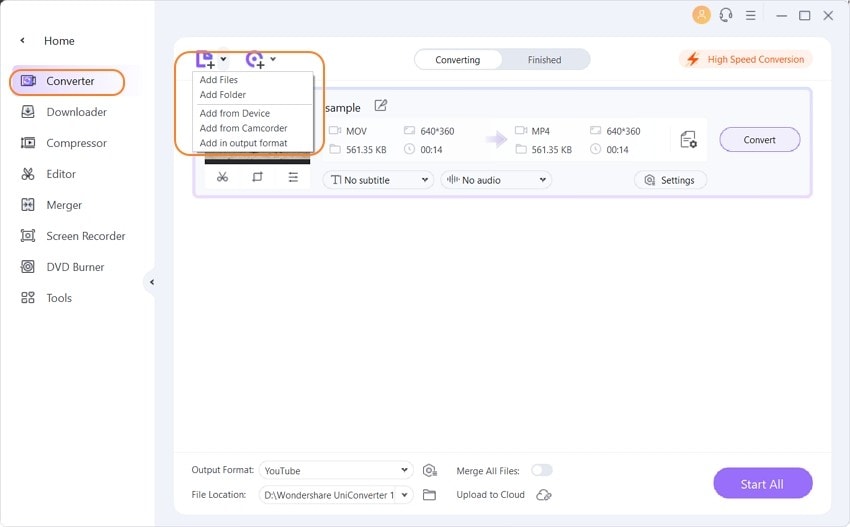
You can edit your iMovies videos before you compress and begin the conversion with the iMovie to Instagram converter. To edit videos, crop, cut, trim, add watermark and special effects, click on the editing icon located below the attached iMovie video thumbnail. Look at the video length and decide if you need to cut it.
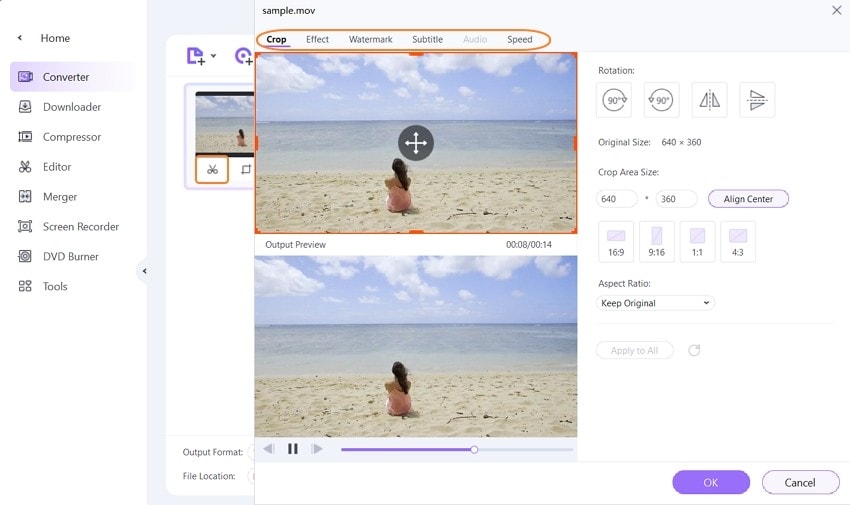
Step 2 Choose Instagram as Output Format.
Click on the Setting icon to open the format list. From the drop-down menu and select Instagram from the Video tab. You also need to choose the resolution of your output file or customize it by using the Create option.
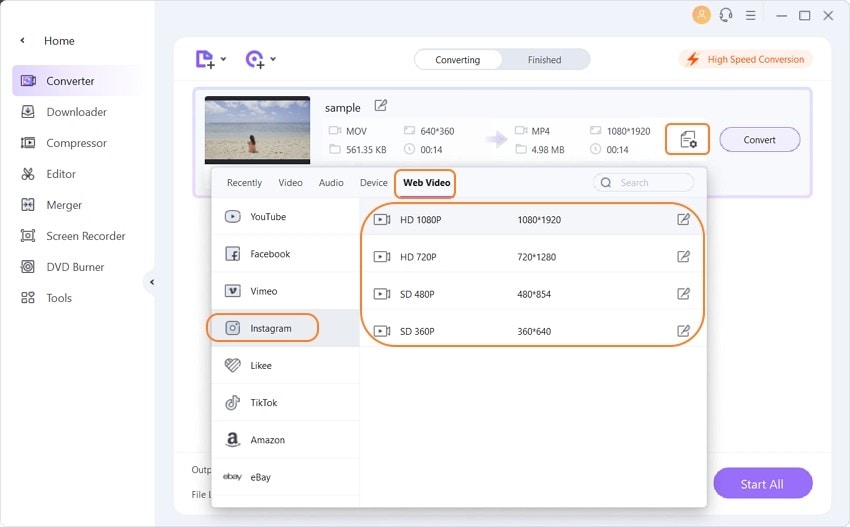
Step 3 Convert Video.
Click the Convert button to begin the conversion of your iMovie videos to Instagram videos. This iMovie to Instagram converter will only take a few minutes to complete the conversion.
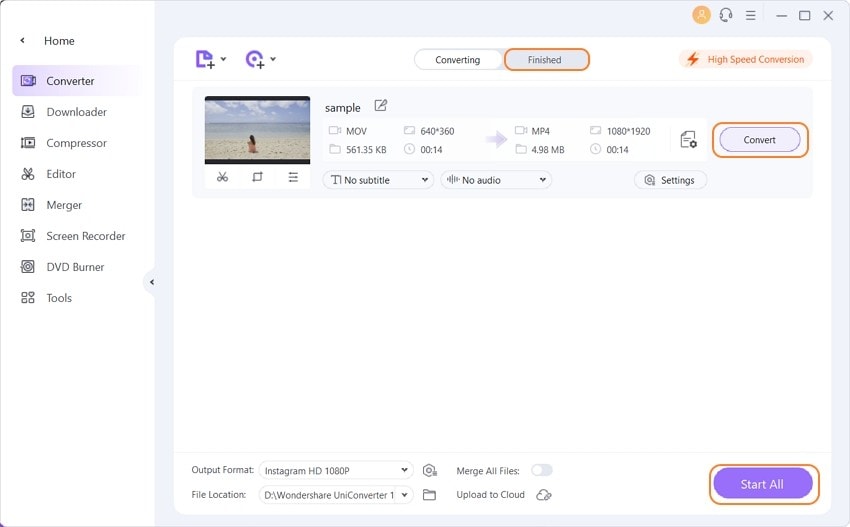

Tips
Learn more about how to do transfer to phone, watch How to Transfer Videos to Phone >>. Note that the compressed video size will let you upload videos to Instagram easily.
Conclusion
This article has explained why some iMovie files cannot be uploaded to Instagram and how to fix it. It has also shown you how to convert iMovie to Instagram and the best iMovie to Instagram converter that you can use to get the job done efficiently. Now that you have the right information, you need to start converting and sharing your iMovie videos with your followers on Instagram.


Christine Smith
chief Editor