Social Media
- TRY IT FREE TRY IT FREE
- 1. Adobe Premiere Tips+
-
- 1.1 export premiere pro
- 1.2 premiere editing
- 1.3 premiere pro export for instagram
- 1.4 premiere pro compress video
- 1.5 export avi premiere pro
- 1.6 4k video from adobe premiere
- 1.7 gopro video from adobe premiere
- 1.8 best format to export from premiere pro
- 1.9 adobe video maker
- 1.10 premiere to avid
- 1.11 adobe premiere export mov
- 1.12 import mkv to adobe premiere
- 1.13 premiere prores
- 1.14 Adobe Premiere vs Final Cut Pro
- 1.15 Best Premiere Pro
- 2. Youtube Tips+
-
- 2.1 youtube video editor
- 2.2 youtube video editor app
- 2.3 youtube video editor for android
- 2.4 best video editor for youtube
- 2.5 youtube video editor free
- 2.6 youtube video editor online
- 2.7 youtube music editor
- 2.8 avs video editor youtubers
- 2.9 easy video editor for youtube
- 2.101 y2mate mp4
- 2.11 youtube clip editor
- 2.12 youtube video format
- 2.13 youtube srt
- 2.14 mxf youtube
- 2.15 youtube video maker free
- 2.16 youtube video maker app
- 2.17 youtube converter dailymotion
- 3. Facebook Tips+
- 4. Instagram Tips+
- 5. Twitter Tips+
- 6. Whatsapp Tips+
Top 2 MOV to Facebook Converters Online and Desktop
by Christine Smith • 2025-10-21 20:03:58 • Proven solutions
Although Facebook recommends using MP4 or MOV files while uploading footages to your Timeline, sometimes the videos with the MOV extension might not be recognized by the website, and you need an efficient MOV to Facebook converter to make those videos compatible and acceptable. Considering this, the sections given below educate you about the two best tools that can convert MOV to Facebook video easily.
Part 1. Best MOV to Facebook Converter for Windows and Mac
Among several alternatives available in the market, the best MOV to Facebook converter is Wondershare UniConvreter (originally Wondershare Video Converter Ultimate). This is because the software not only works as a universal converter it also has a plethora of built-in tools that help you with most of your production and post-production tasks such as screen recording, video editing, disc burning etc.
 Wondershare UniConverter - Your Complete Video Toolbox for Windows/Mac
Wondershare UniConverter - Your Complete Video Toolbox for Windows/Mac

- Compress and convert videos for Facebook with super fast speed and full quality output.
- Resize and change video resolution for Facebook easily and intuitively.
- Edit videos for Facebook with cropping, trimming, rotating, adding watermarks, applying effects, etc.
- Support 1,000+ video input formats to convert and resize for Facebook.
- Download videos from Facebook, YouTube, and other 10,000+ video sharing sites by pasting URL.
- Supports batch processing for converting and compressing multiple files at a time.
- Check resized videos with a 20s real-time preview function.
- Toolbox with additional functions like VR Converter, GIF Maker, Fix Media Metadata, and more.
- Supported OS: Windows 10/8/7/2003/Vista/XP, Mac OS 10.15 (Catalina), 10.14, 10.13, 10.12, 10.11, 10.10, 10.9, 10.8, 10.7, 10.6.
You can learn how to convert MOV to Facebook video with Wondershare UniConverter by following the simple steps given below:
Video Tutorial: Wondershare UniConverter - Convert MOV to Facebook
Step 1 Click Add Files to Import MOV Video(s).
Open Wondershare UniConverter on your Windows or Mac computer (a Windows 10 PC is used here for screenshots and illustrations), confirm from the top that you are on the Video Converter tile, click the  icon, and use the Open box to the locate, select, and import the MOV video to the software.
icon, and use the Open box to the locate, select, and import the MOV video to the software.
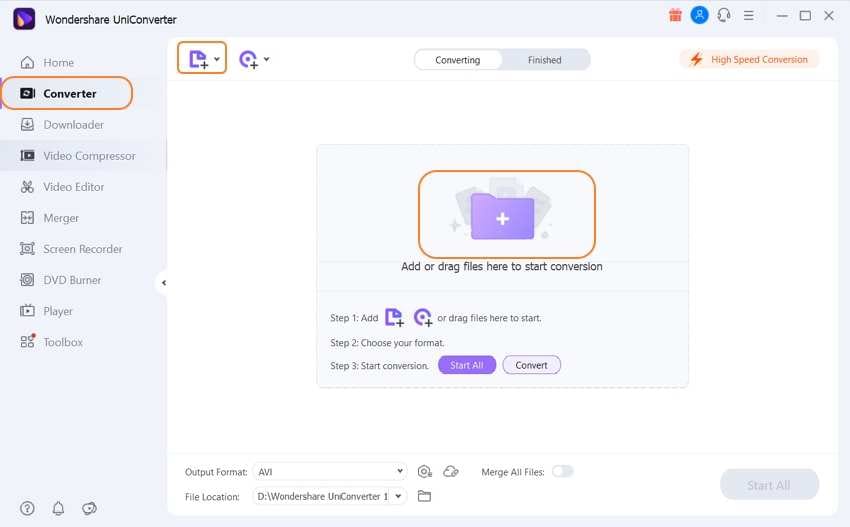
Step 2 Choose Facebook Preset under Convert all files to menu.
Click to open the Output Format menu from the lower-left section, go to the Web Video tab from the top, select Facebook from the left bar, and click your preferred resolution from the right.
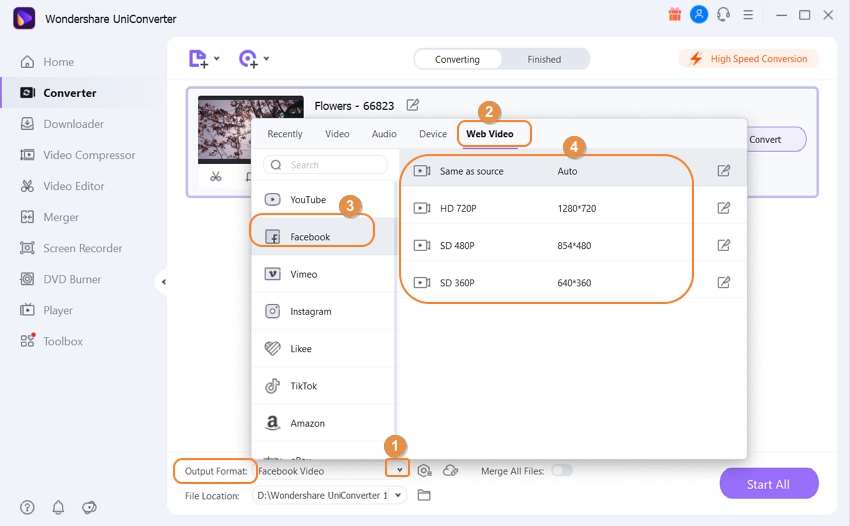
Step 3 Click Convert for Conversion.
Select a destination folder in the File Location field at the bottom, and click Start All to use Wondershare UniConverter as a MOV to Facebook converter on your PC.
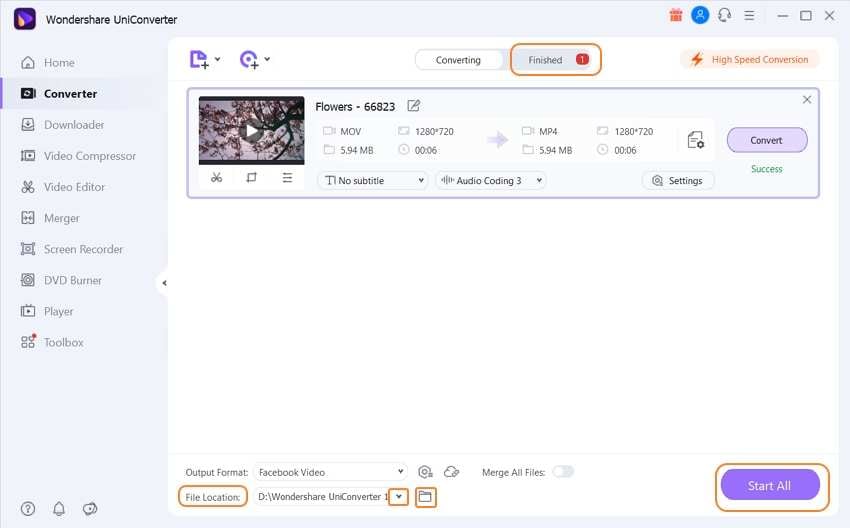
Conclusion
Using a good MOV to Facebook converter is important if your source produces/renders footages in *.mov format using codecs that Facebook doesn’t recognize. Choosing any random conversion tool may require you to manually configure all the FB-specific settings like resolution, format, codec, etc., which might be a time consuming and tedious task, if not quite challenging to do. Therefore, to make things simpler, programs like Wondershare UniConverter or Wondershare Media.io come in handy as they have preset with pre-configured values to produce Facebook compliant videos, thus saving you a decent amount of time.



Christine Smith
chief Editor