Recording the screen on Windows 8 is not that much difficult. You can use third party software and easily capture your screen activities. There are a lot of purposes for which Windows 8 needs a screen recorder. If you want to capture your screen for making a video of your screen, you will need a screen recorder. You can record webinars, presentations, lectures, video gaming tutorials, Zoom meetings, and Skype calls through a screen recorder. A great number of screen recording tools are available around the internet. In this article, we are suggesting you top 8 screen recorder Windows 8 and describe how to screen record on Windows 8. So if you need a screen recorder for Windows 8, then go through this article and find a suitable one to complete your tasks.
Part 1. How to use Windows 8 built-in recorder?
The Windows 8 built-in Step Recorder is a tool that you can use if you don't want to download any software. But the outcome of the record is the exact steps, not the video. Just skip this way if you want to have a video.
Step 1: From the keyboard, tap on the "Start" button. Click on the "Accessories" and then "Problem Steps Recorder" on your Windows 8. After that to start recording, click on the "Start Record" option.
Step 2: Now what you want to record, start doing that. To input texts, you can choose "Add comments" during recording and then click on "OK".
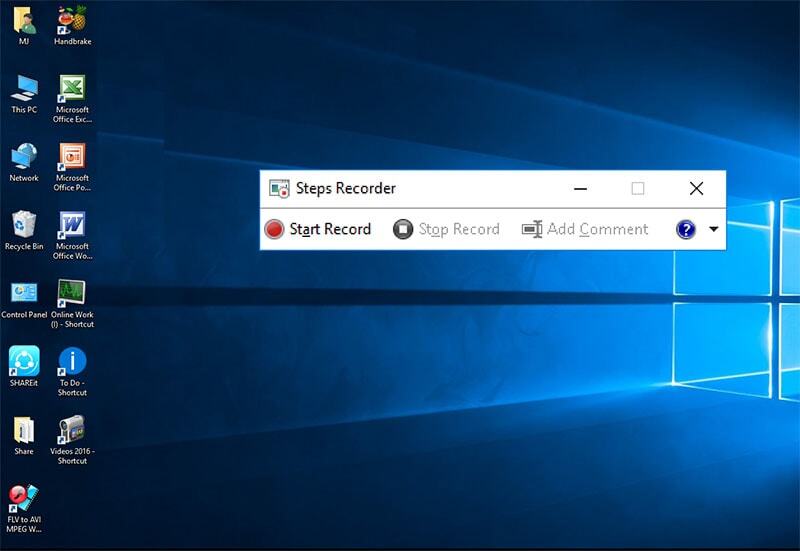
Step 3: Select "Stop Record" if you want it finished. On Windows 8, the recorder file is a zip folder.
Part 2. 8 screen recorders you must need
Depending on your preferences, there are several good software available for download on Windows 8. There's an option for you whether you want to record video only, video with audio or have access to basic editing features. We are suggesting you top 8 screen recorder Windows 8 you must need below-
1. Wondershare Uniconverter
If you want to record top-quality screencasts, then Wondershare UniConverter is the one for you. This program is the most highly-rated screen capturing app for both Mac and Windows. After recording, you can save your recordings as FLV, MP4 or AVI. It helps you to record stream video on streaming apps/internet browsers, meetings on Skype/Zoom/Teams etc. while using other apps on your screen. Before recording the application, you can custom settings for frame rate, quality and output format. Only Windows users can enjoy this feature. Without quality loss, you can record the full screen with system audio. This app also allows you to record games without frame rate loss. You can schedule recording time as you like. This app allows you to record your screen and film yourself at the same time, you can also record webcam without any quality loss with both system and microphone audio. The interface of this powerful screen recorder is simple and easy to understand. This screen recording tool is free but you can also upgrade it to a pro at a very cheap price and to run it on your device, you have to install this app.
Wondershare UniConverter — All-in-one Video Toolbox for Windows and Mac.
Edit videos on Mac by trimming, cropping, adding effects, and subtitles.
Converter videos to any format at 90X faster speed.
Compress your video or audio files without quality loss.
Excellent smart trimmer for cutting and splitting videos automatically.
Nice AI-enabled subtitle editor for adding subtitles to your tutorial videos automatically.
Download any online video for teaching from more than 10,000 platforms and sites.
2. Snagit
Snagit is another master tool for screen capture and recording. During a video, it allows users to toggle between webcam and screen recording. By using Snagit, you will be able to capture your screen and camera, add additional context and share images, GIFs, or videos across your preferred platforms. Using your microphone or your computer's system audio, you can record audio. You can also trim unwanted video clips from any section of your video. You can build your custom graphics all by yourself, there is no need to work with a designer for special edits. Before starting to capture Windows 8, it can delay 5 seconds. With various tools, this program has excellent image editing ability. You can get it for free and also can buy it for $62.99 for a lifetime. This free tool supports picture-in-picture recording mode and if you want you can also record your screen or camera. It lets you record full screen and you have to download this tool to use it. This free tool is compatible with both Mac and Windows. The video tools are not that good, it would be better to enrich the video tools.
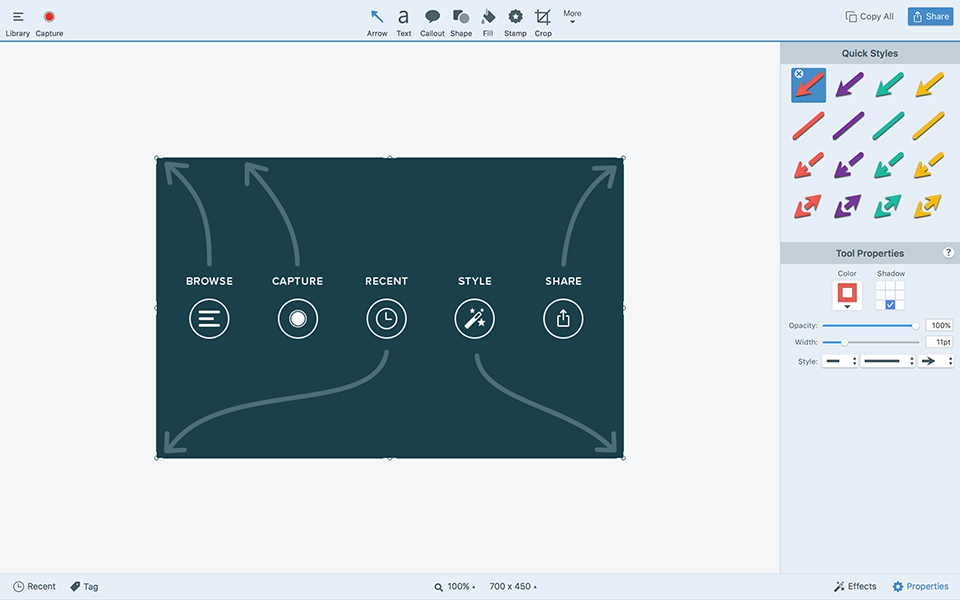
3. Atomi Active Presenter
With all the necessary editing tools for recording screens and creating engaging screencast videos on Windows and Mac, Atomi Active Presenter is a free screen recorder and screencast video editor. With no hassle, it helps in creating screencasts and interactive e-learning courses. You will be able to record your screen in crystal-clear quality through this program. For recording, you can choose any area of your screen or the entire screen and also this tool supports picture-in-picture recording mode. While recording, you are allowed to record both system audio and audio from the microphone simultaneously. This tool supports multi-track audio/video editing and you are allowed to add transitions or animation effects to your video. For gamers, this tool allows mouse click effects. You can download this tool for free and also you can upgrade it to the standard mode for $199 or pro mode for $399. The users of this free tool are not able to upload videos online directly. Probably a little bit upset for gamers because this program doesn't support live streaming.
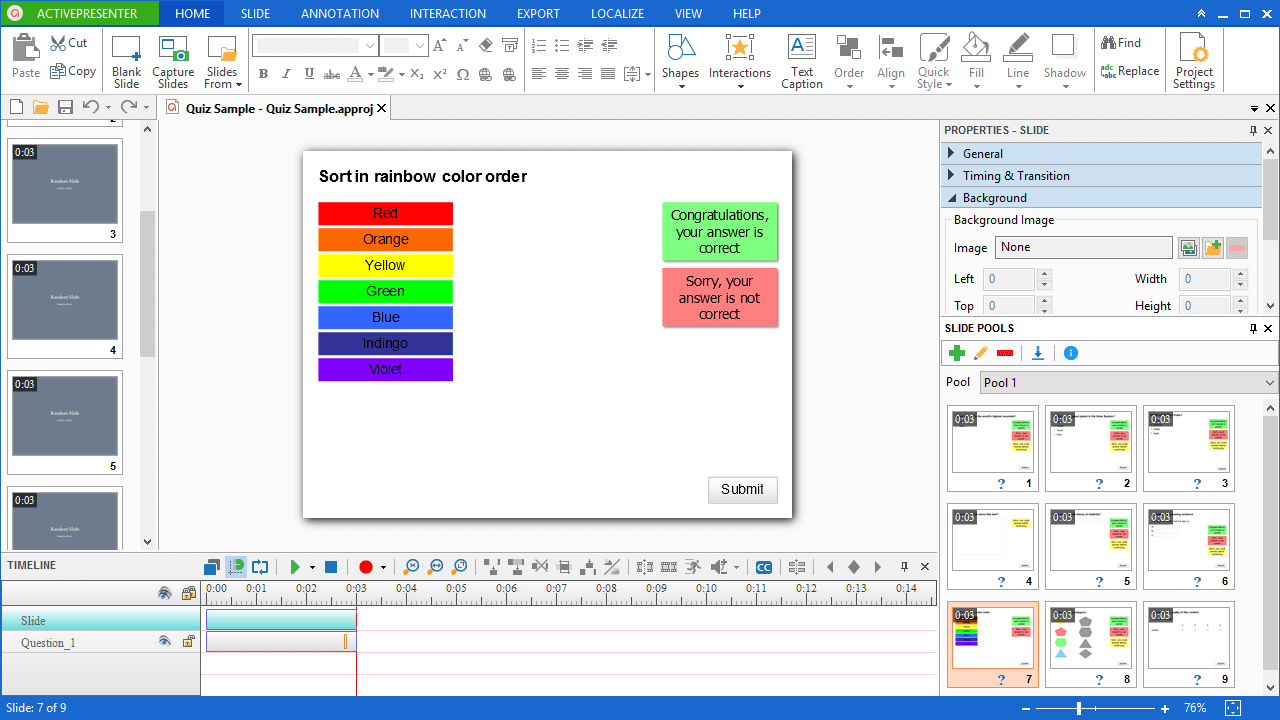
4. iSpring Free Cam
iSpring Free Cam is one of the best software in the market for all professional video lesson presentations. You are allowed to highlight your mouse, record system sounds, choose a recording area and even record your voice-over and system sounds. You can also fine-tune your videos through this tool. The recorded video of yours will be a WMV video having HD quality (720p). To bother you, there is no watermark and you can also share videos online on YouTube right away. This software lets you record your entire screen or a single window. After recording, you can easily remove unnecessary parts, remove background noise or polish your video. This free screen recorder doesn't have any hidden charge on it and you to install it to run on your device. The free version doesn't support picture-in-picture recording mode but you have to upgrade it to pro to use this feature. This free screen recorder is available for Windows only. To meet advanced recording and editing needs, functionalities are too simple.
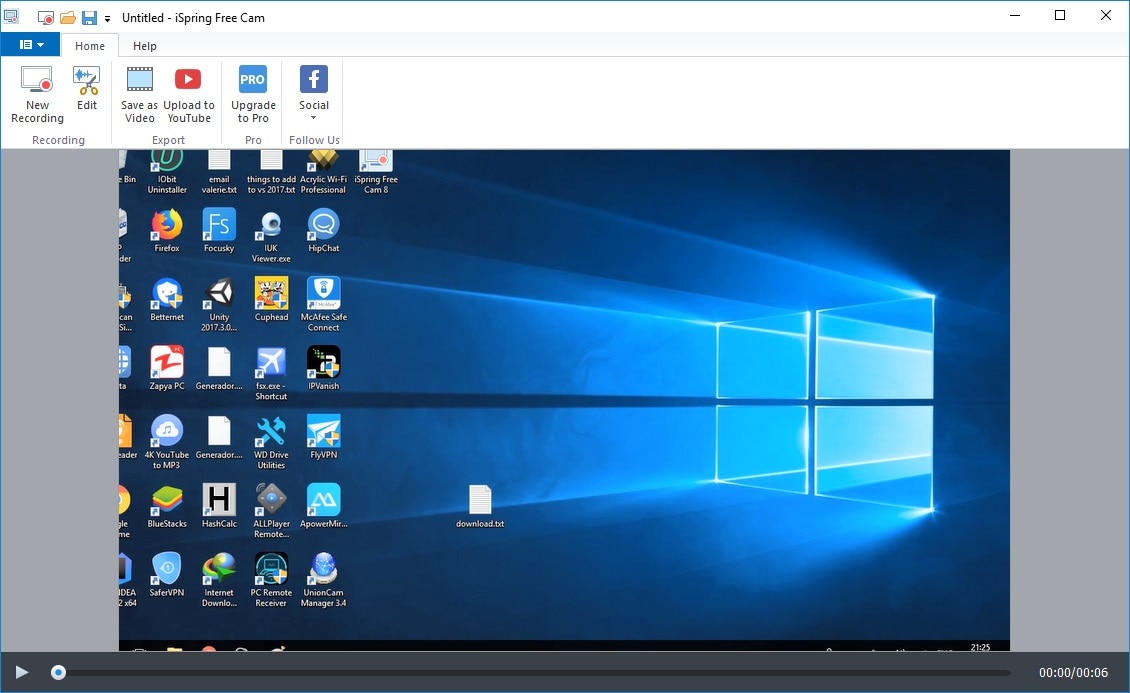
5. Ezvid
If you need a high-resolution movie on your screen in just a few clicks, then Ezvid Video Maker is the one for you. With the upgraded software core and multi-core CPUs, the running speed is fast. This tool allows you to add titles, descriptions and keywords to the recordings. Users can record voice and webcam at the same time and also can record a certain area or full screen through this tool. To protect data safety, videos are automatically saved and support direct upload to a platform like YouTube. While recording via this program, you can draw on your screen and this tool is only available for Windows users. The interface of this program is easy and fun to use. Ezvid is a free screen recorder and you have to install it to run. For screen recording, there is no screen recording and the recording time is restricted to 45 minutes.
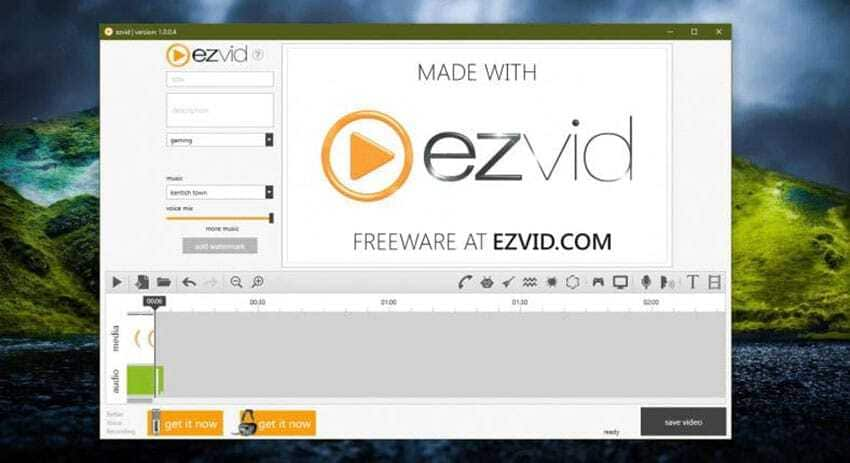
6. Bandicam
Bandicam is a free screen recorder which easy-to-use for Windows 8. You can capture any area of your screen both as a screenshot and as a video file. Users can record lectures, webinars, games and Skype call. The area you want to record, you can easily select it. With webcam recording, you can mix your voice. To highlight your tutorials, you can add mouse effects and it is only available for Windows. At a specific time, you can start recording on a daily/weekly schedule. You can record the system audio and your voice at the same time in this program. This screen recording tool helps you to record your entire screen and you can download it for free. If you want, you can buy it for $39.95 for 1PC. To share videos with others, there is no live streaming option. For optimizing screen recording, it requires hardware accelerated / encoder.
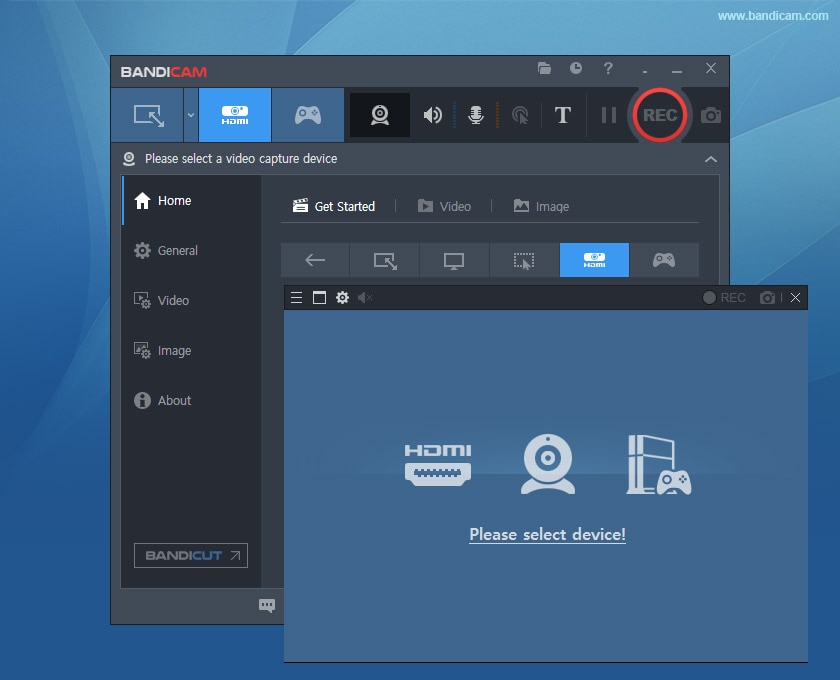
7. Fraps
Fraps is another name one cannot miss the software needed for screen recording on Windows 8 known for the real-time video capture and benchmarking. This tool can be used as benchmarking software, screen capture software and real-time video capture software. How many frames per second you're getting in a corner of your screen is shown by this program. There is no worry for you except if you want to use some creative and convenient functionalities because it has summoned a mass of faithful users. Users can record gameplay through this program. With custom frame rates from 1-60 FPS, you can capture audio and video up. Fraps is only available for Windows and you can record your screen in full screen. It allows you to try it for free, you can also buy it for only $37. This program allows you to record videos as well as audio but it doesn't support webcam recording. To run this tool, you have to download it on your device.
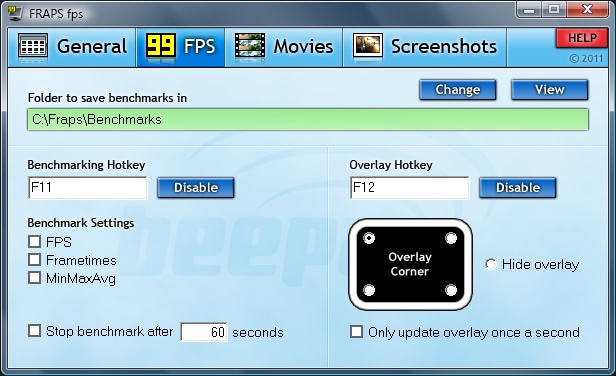
8. CamStudio
CamStudio is undoubtedly one of the best screen capture software with several notable features for only Windows users. This tool helps you to record your screen activity and the audio at the same time. You can convert videos from AVI format to SWF later. This app lets you record audio from the microphone and webcam and combine it with the system audio. You can add annotations to customize your video and explore all the features with ease in this easy-to-use interface. While capturing your screen, this tool reduces difficulty because the interface of this tool is small. This program doesn't have any option to customize the screen size while recording and also doesn't support picture-in-picture recording mode. You will be able to record in full screen with the "Region" option. To download this tool, you don't need to pay because this tool is free. As open-source software, this tool might have a virus and doesn't support direct upload to online platforms.

Part 3. How to record the screen on Windows 8 in an easy way?
Wondershare UniConverter is an all-in-one solution to record screens smoothly. None is more convenient than the Wondershare UniConverter if you wish to record videos without any frame loss or lag issues. The conversion speed of this tool is 90X faster than other software.
Steps to record the screen on Windows 8 in an easy way:
Step 1: The first thing you need to do is to download and install UniConverter on your computer. Launch it and click on the "Screen Recorder" tab. Now click on the "Screen Recorder" as well from the interface.
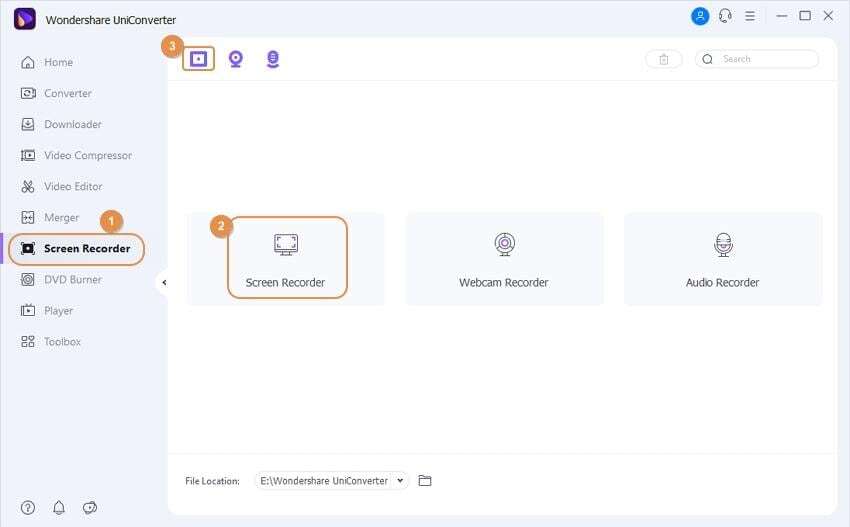
Step 2: You can adjust the aspect ratio, frame rate, quality and output format once the screen recorder dialogue box opens. Now, which part of your screen do you wish to record, choose that region. Proceed to the next step once you change the setting per your requirements.

Step 3: To start the screen recording, hit on the "REC" button. To end the recording session, press the "Stop" button or hit the "CTRL+F6" key together. On the selected file location, you will find the recorded video. To edit the video or change its output format further, it's totally up to you.
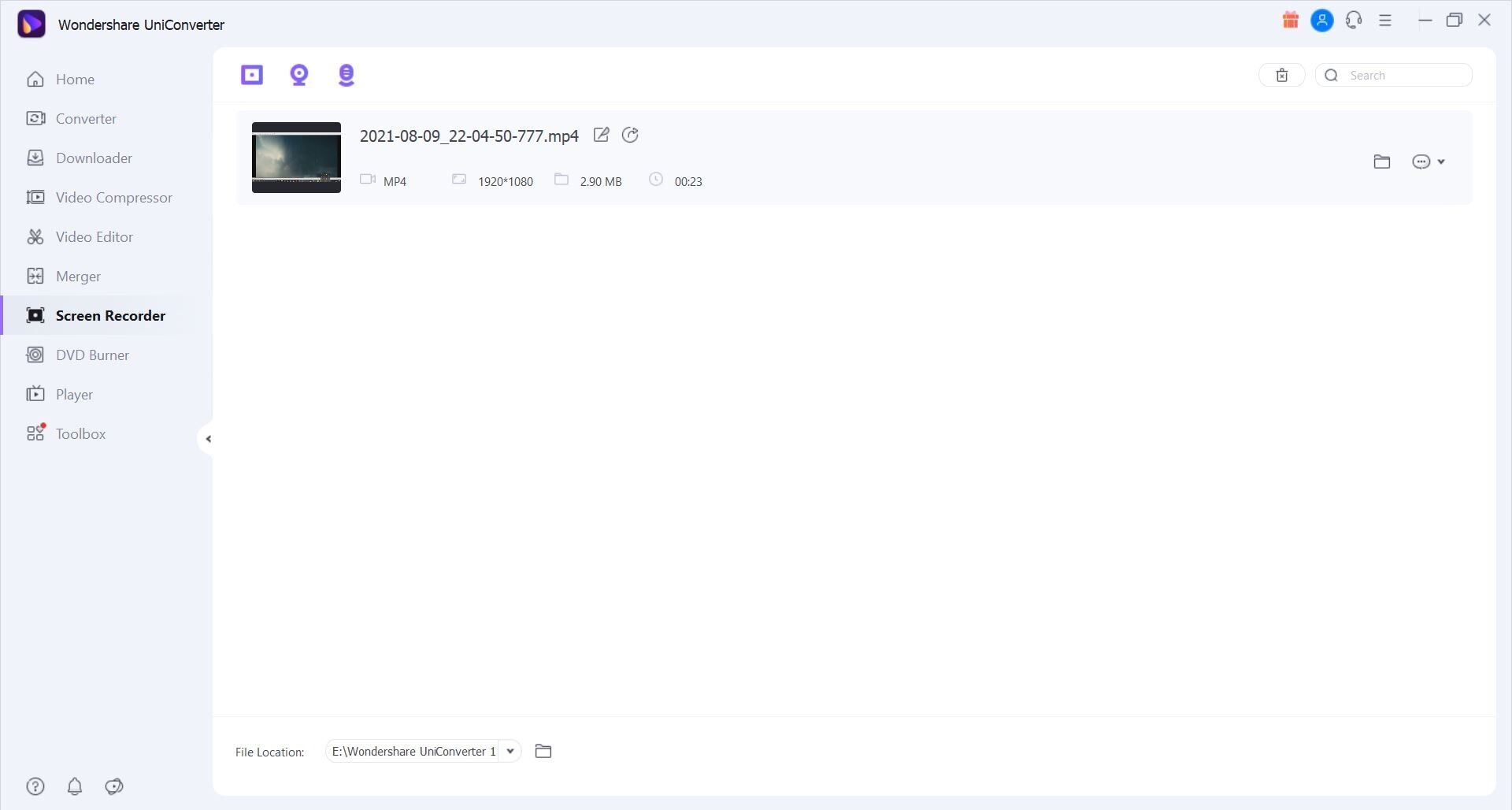
Conclusion:
We have to record screens several times. If you are watching a presentation or webinars, attending a zoom meeting or a Skype call which is very much important to you and you might need it again later, you can record it with a screen recorder. In this article, we have suggested you top 8 screen recorder Windows 8 and also described how to screen record on Windows 8. Among all the apps we have suggested, we would highly recommend you to use Wondershare UniConverter which has the fastest conversion speed compared to other screen capturing tools. It has a great number of rich features and you can record video with a webcam as well audio. So we hope that you would use this program.
* Some of the above codec formats may need to be supported by system.


