Editing YouTube videos is an essential task for content creators, marketers, and casual users who want to refine their clips for better engagement. Whether you're trimming long intros, cutting unwanted sections, or extracting highlights, an online video cut YouTube tool allows you to do it quickly and without software installation. With various YouTube video trimmer online tools available, you can download, cut, crop, and trim YouTube videos online for free in just a few clicks. This guide will explore the best beginner-friendly and professional tools for cutting YouTube videos online, recommended video lengths and formats, and essential capabilities to look for in a pro-level YouTube video cutter online free download.
In this article
Part 1: Beginner-Friendly & Pro-Level YouTube Video Cutters
UniConverter – The Ultimate YouTube Video Cutter
Wondershare UniConverter is a powerful YouTube video cutter that offers both beginner-friendly and professional-level trimming features. It allows users to trim, cut, and edit YouTube videos with precision while maintaining high-quality output. Whether you need to crop unwanted sections, extract audio, or save clips in multiple formats, UniConverter ensures seamless editing. With its intuitive interface and AI-powered tools, it caters to content creators, marketers, and casual users alike. The tool also includes batch processing and high-speed conversion, making it a go-to YouTube video trimmer online for professionals.
Best Video Cutter
Key features
- Precise Video Trimming – Cut and trim YouTube videos frame-by-frame, ensuring perfect edits without quality loss.
- Format Flexibility – Export trimmed videos in multiple formats, including MP4, MOV, and MP3 for YouTube online MP3 cutter needs.
- Batch Processing Support – Trim multiple YouTube videos simultaneously, enhancing productivity.
- AI-Powered Smart Trimming – Automatically detects key segments and removes unwanted sections with AI precision.
- Built-in Downloader & Editor – Directly download, cut, and edit YouTube videos using a single tool for a streamlined workflow.
User Reviews on UniConverter for YouTube Video Cutting
- UniConverter is my go-to tool for cutting and trimming YouTube videos. The frame-by-frame precision makes it easy to remove unwanted parts while keeping the quality intact. The batch processing feature is a lifesaver when working on multiple projects!
- As someone who edits videos frequently, I appreciate how UniConverter combines simplicity with professional tools. The AI-powered smart trimming helps me save time, and the ability to export in different formats, including MP3, is a great bonus!
- I love how UniConverter allows me to download and trim YouTube videos in one go. No need for separate software – everything is built into one powerful tool. The interface is beginner-friendly, yet it has all the advanced features I need.
- I’ve tried multiple YouTube video trimmer online tools, but UniConverter stands out in terms of speed and accuracy. The high-speed processing ensures quick edits without lag. It’s a must-have for YouTube content creators!
Step-by-Step Guide to Cutting YouTube Videos with UniConverter
Step 1: Open UniConverter and Access the Cutter Tool
Launch UniConverter on your device and go to the Home tab. Locate the Cutter tool under the "Hot" section and click on it. This feature allows you to trim, split, and edit YouTube videos with precision, making it easy to refine your content effortlessly.
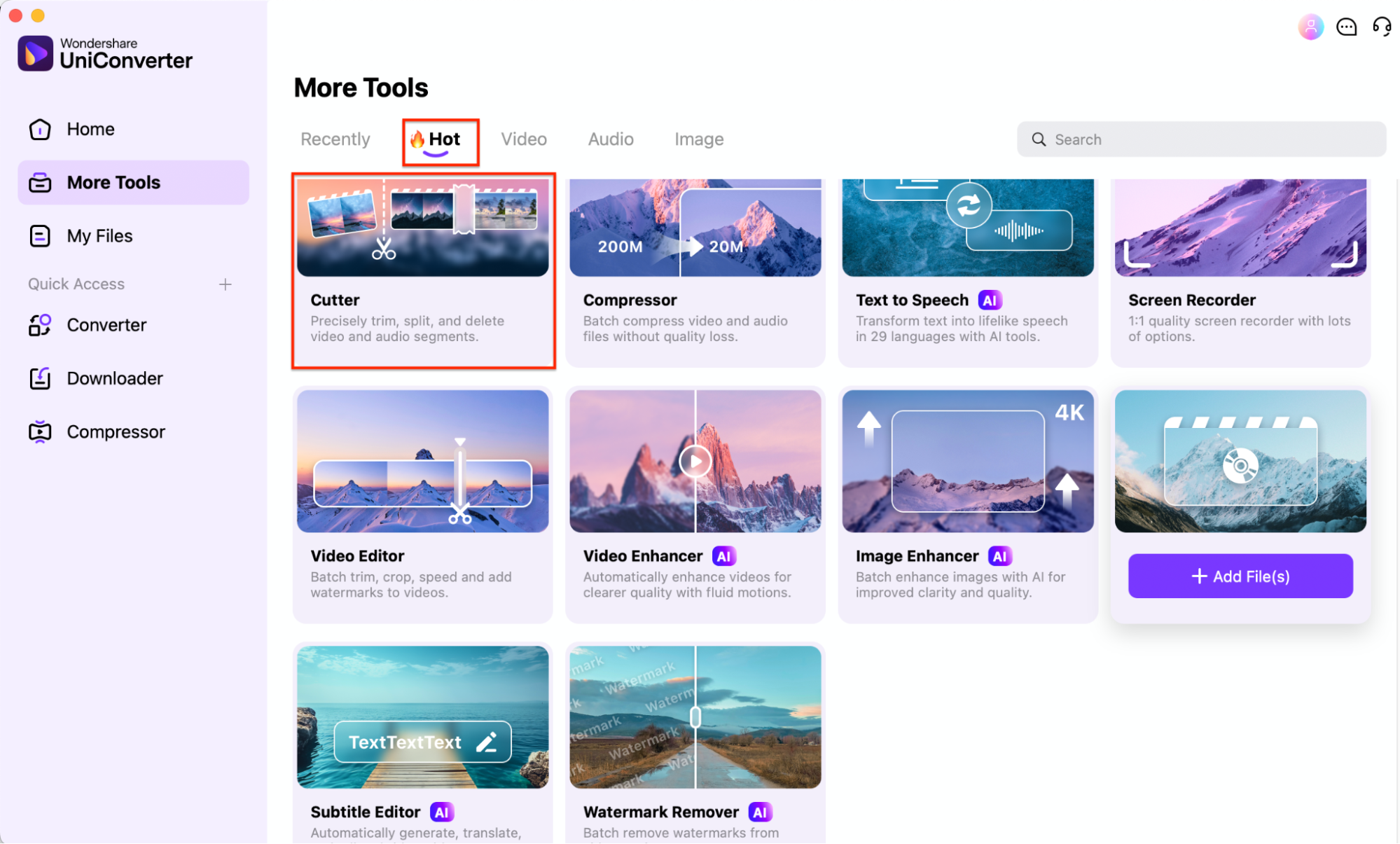
Step 2: Upload Your Video File
Click the + Add File button or drag and drop your YouTube video into the interface. Once uploaded, the video will appear in the Segment List, where you can mark the specific parts you want to keep or remove. UniConverter supports a wide range of formats, ensuring smooth editing.
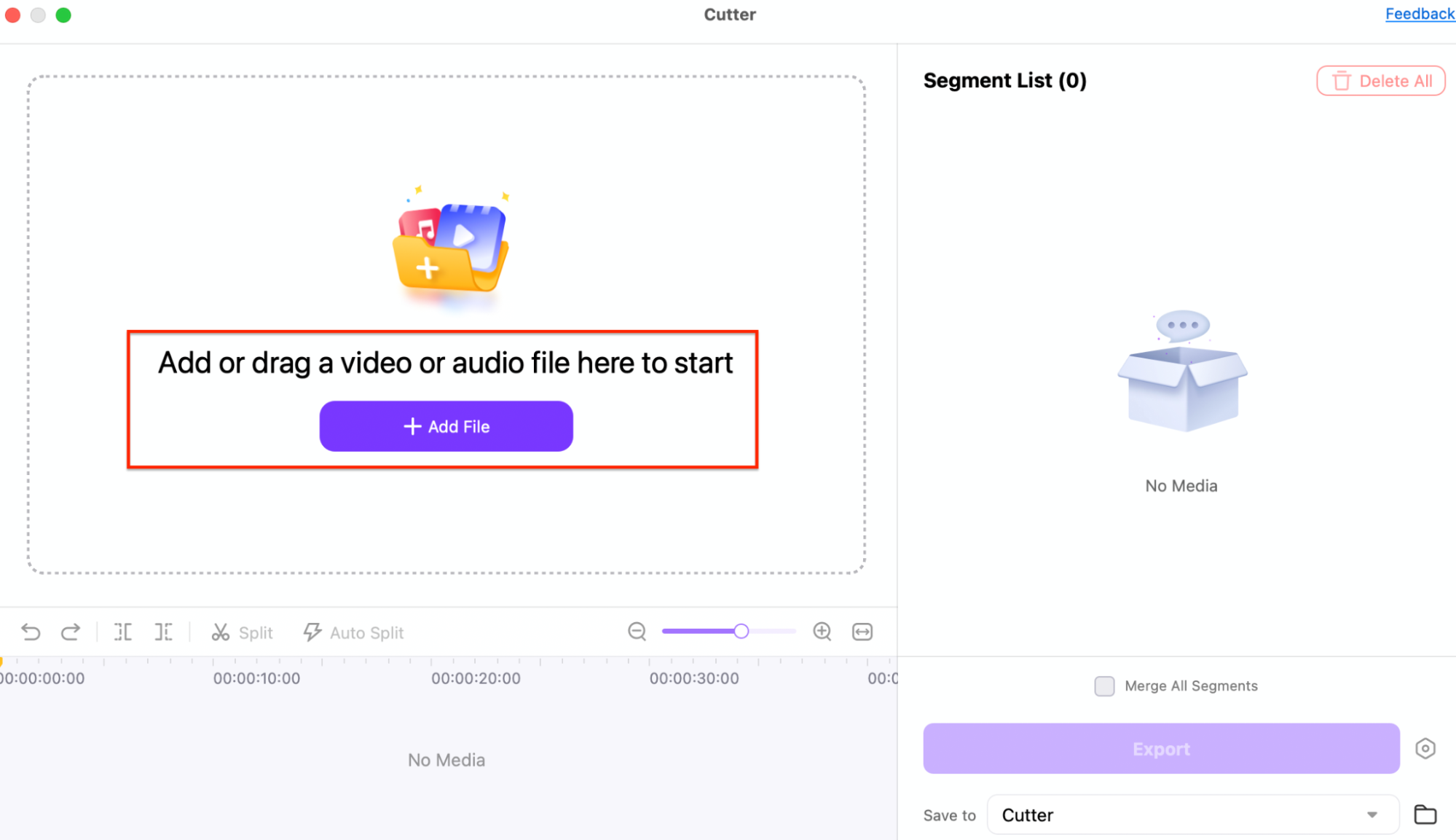
Step 3: Trim or Split the Video
Use the timeline to select the portion of the video you want to trim. Adjust the trim points manually or use the Auto Split function to divide the video by set intervals or duration. Once you've selected the sections to keep, click Confirm to apply the edits.
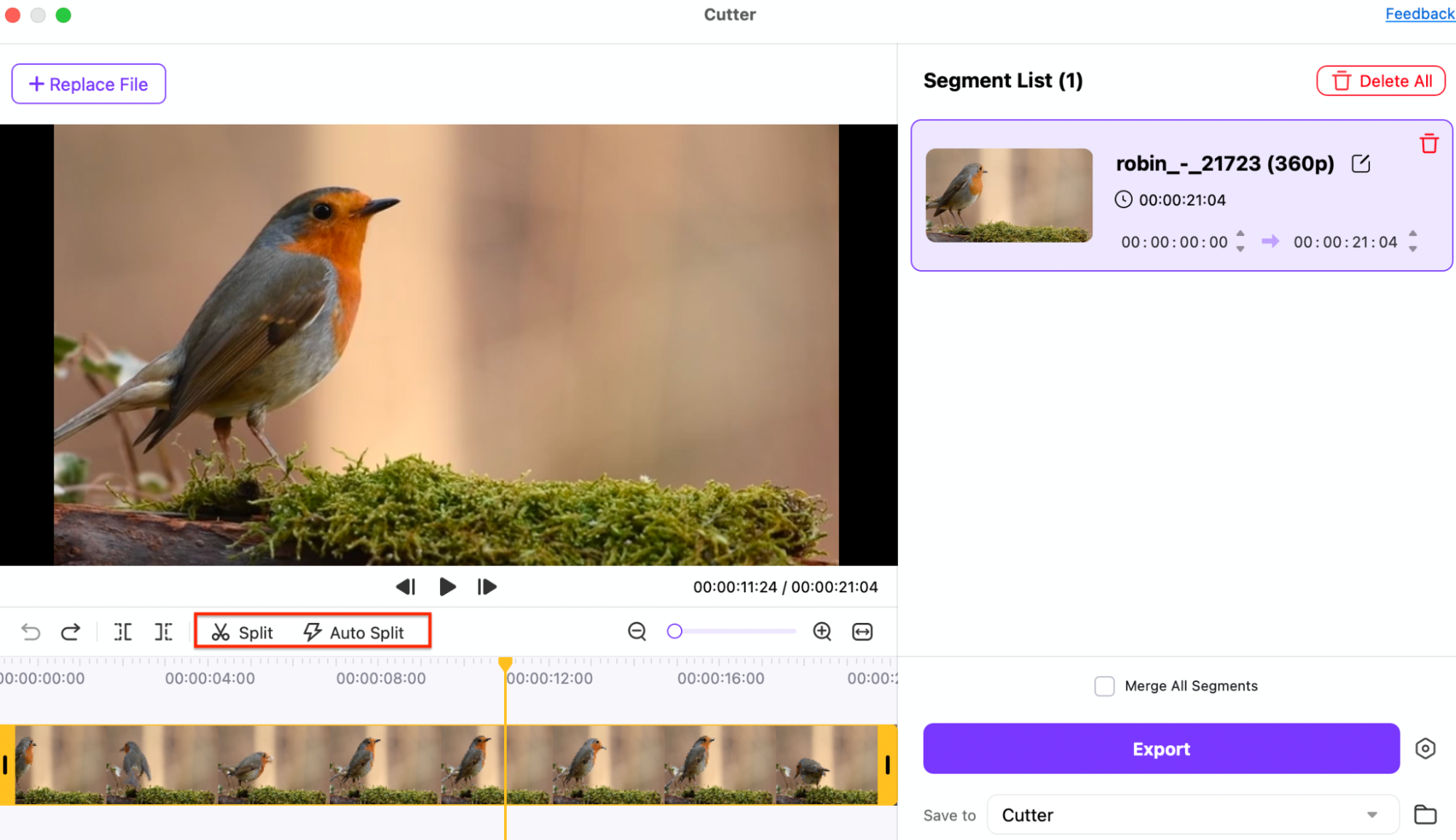
Step 4: Save and Export Your Trimmed Video
After making the necessary edits, review the Segment List to ensure accuracy. Choose a destination folder by clicking the Save to option, then hit the Export button. UniConverter will process and save the trimmed video in your selected format, ready for upload or further editing.
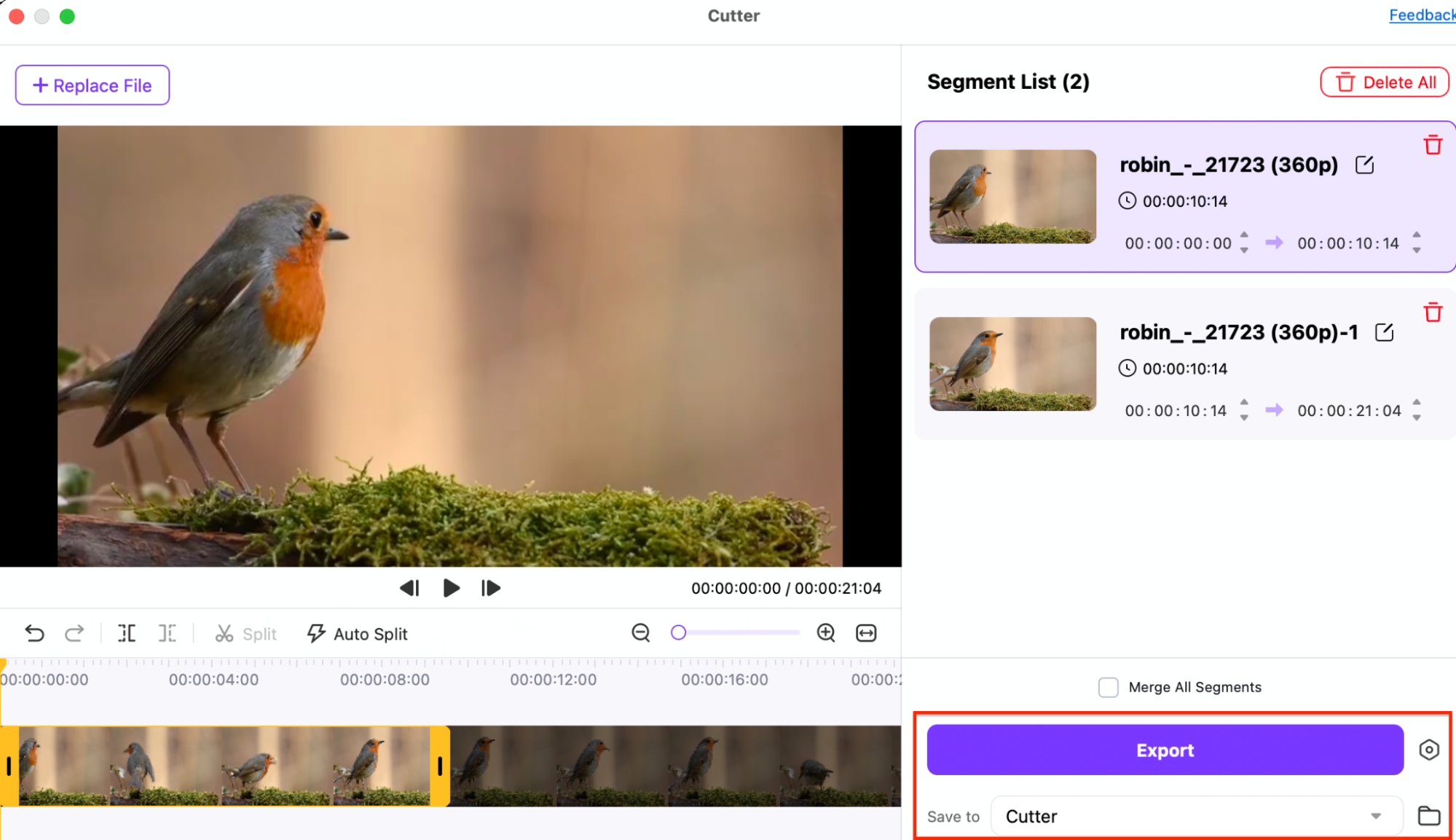
Part 2: How to Cut Youtube Video Online
If you need to trim YouTube videos without installing software, online tools offer a quick and hassle-free solution. Whether you want to cut clips, crop frames, or extract audio, these platforms provide easy-to-use trimming options. Below are five top online YouTube video cutters with their features, user reviews, and step-by-step guides to help you edit videos effortlessly.
1. FlexClip Video Trimmer
FlexClip is a versatile YouTube video trimmer online that allows users to cut, split, and refine YouTube videos with an intuitive interface. It offers frame-accurate cutting, supports various formats, and provides cloud-based editing. Ideal for social media clips and content creators, FlexClip also includes additional editing tools like text overlays and music integration.
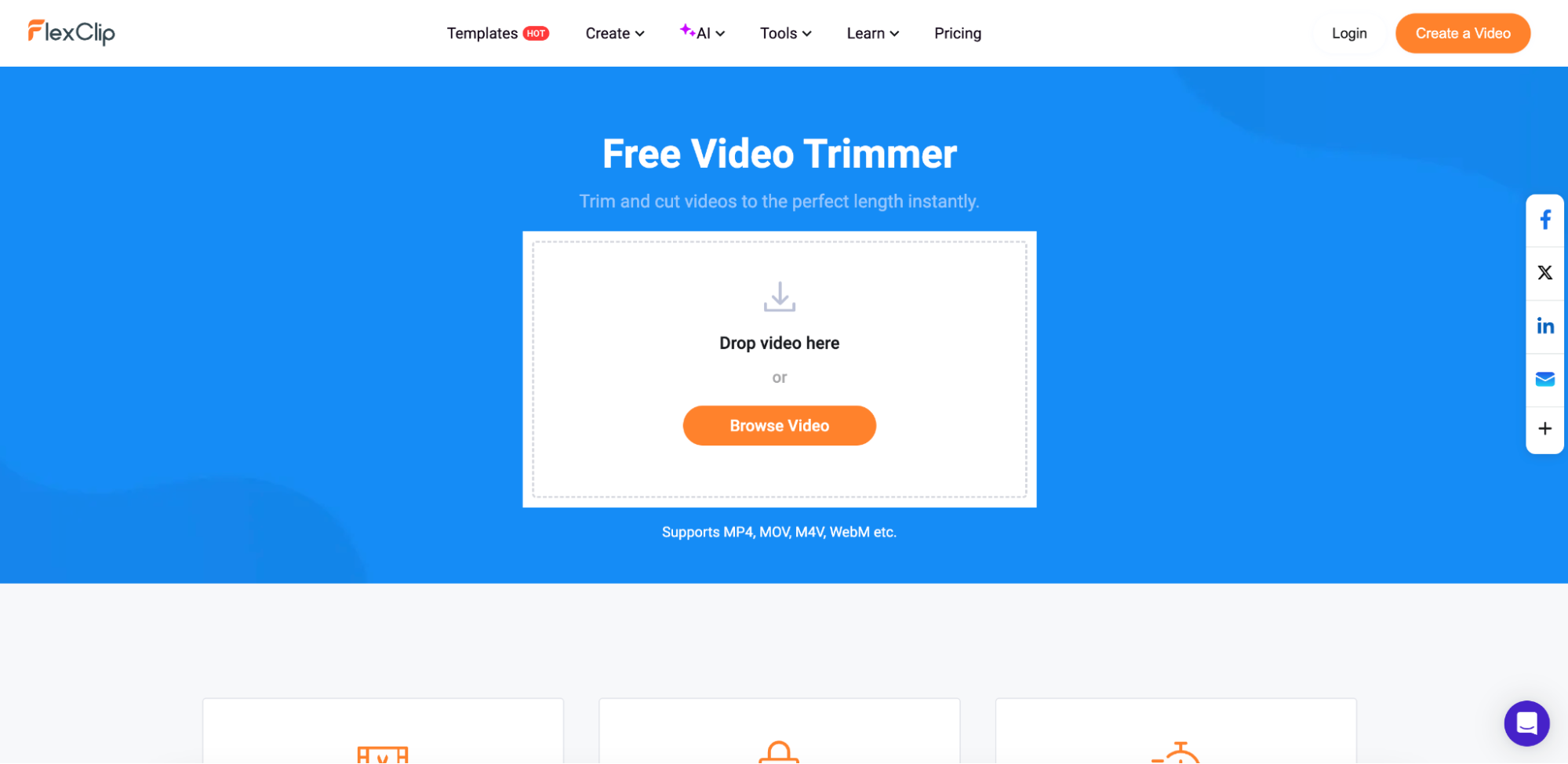
Key Features:
- Easy-to-Use Interface – Drag the timeline sliders to trim YouTube videos with precision.
- Multiple Export Options – Save videos in various formats, including MP4, MOV, and WebM.
- Online Cloud Editing – Work directly in your browser without installing software.
- Additional Editing Tools – Add transitions, text, and background music to enhance videos.
- Fast Processing & No Watermarks – Trim and download videos quickly with no branding on exports.
User Reviews:
- "Super easy to use! I trimmed my YouTube video in minutes without any quality loss." – Sarah T.
- "I love how I can add music and subtitles after trimming my videos!" – Michael R.
- "Great online YouTube cutter for quick edits. No watermark is a big plus!" – Jessica M.
How to Cut a YouTube Video Online with FlexClip:
Step 1: Upload Your Video
Visit the FlexClip website and click on "Upload" to add your YouTube video. You can either drag and drop the file or select it from your device. The video will load onto the timeline, where you can start editing.
Step 2: Trim Your Video
Use the trimming sliders to set the start and end points of your clip. You can also enter specific timestamps for precise cutting. This ensures you keep only the most relevant parts of your YouTube video.
Step 3: Export and Download
Once you're satisfied with the trim, click the "Export" button to finalize the video. Choose your preferred output format and resolution, then download the trimmed file to your device for easy sharing or further editing.
2. WeVideo YouTube Cutter
WeVideo is a cloud-based video editor with a powerful YouTube video trimmer online free download feature. It provides professional-level tools while being accessible for beginners. The platform supports multi-layer editing, high-resolution exports, and cloud storage, making it ideal for YouTube content creators.
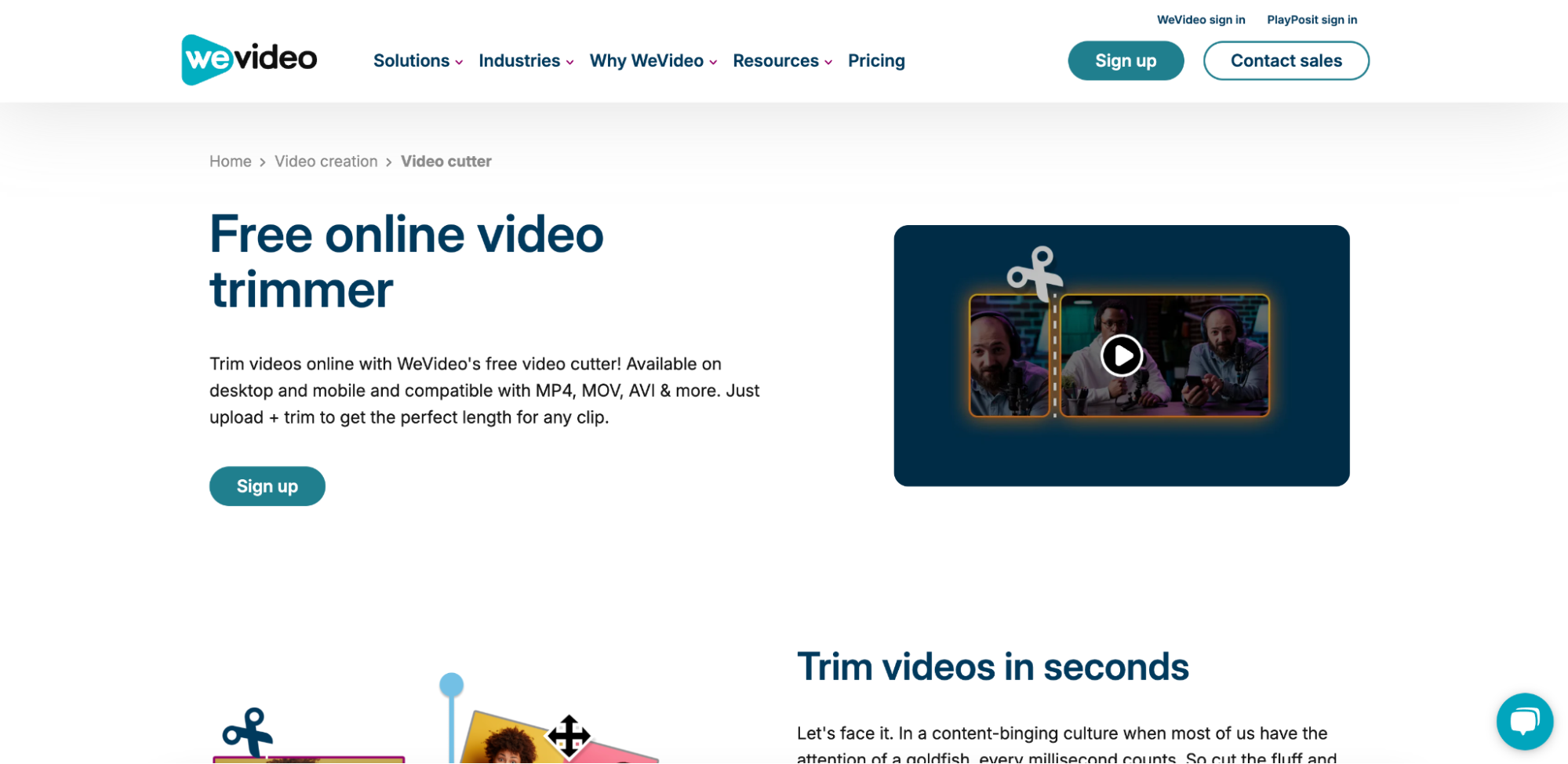
Key Features:
- Cloud-Based Video Editing – Trim, cut, and edit YouTube videos online without software.
- Multi-Layer Editing – Add text, effects, and audio to enhance your trimmed videos.
- Export in HD Quality – Save your videos in 720p, 1080p, or even 4K resolution.
- Integrated Stock Media – Access free stock footage, images, and music tracks.
- Direct Social Sharing – Upload trimmed YouTube videos directly to YouTube, Facebook, or Vimeo.
User Reviews:
- "Great for advanced editing! The cloud storage feature is a lifesaver." – Natalie K.
- "I use WeVideo to trim and edit my YouTube clips before posting. Super smooth!" – James L.
- "Multi-layer editing makes this better than most basic online video cutters." – Olivia W.
How to Cut a YouTube Video Online with WeVideo:
Step 1: Upload Your Video
Sign in to WeVideo and navigate to the media library. Click on "Upload" to add your YouTube video file. If you have a YouTube video URL, download it first and then upload it into WeVideo for trimming.
Step 2: Trim and Edit
Drag your uploaded video onto the timeline at the bottom of the editor. Use the trimming handles to cut out unwanted sections or split the video into multiple clips. You can also add text, music, or transitions for further customization.
Step 3: Export and Share
Once you’ve finished trimming, click on "Export" and select your preferred resolution, such as 720p or 1080p. You can download the trimmed video to your device or share it directly to YouTube, Facebook, or other social media platforms.
3. Kapwing Video Trimmer
Kapwing is a user-friendly YouTube video trimmer online that lets users cut and edit YouTube clips effortlessly. This web-based tool is designed for quick edits, meme creation, and social media sharing. With its drag-and-drop interface and timeline editing, trimming videos is simple and precise. It also supports collaboration, making it ideal for teams.
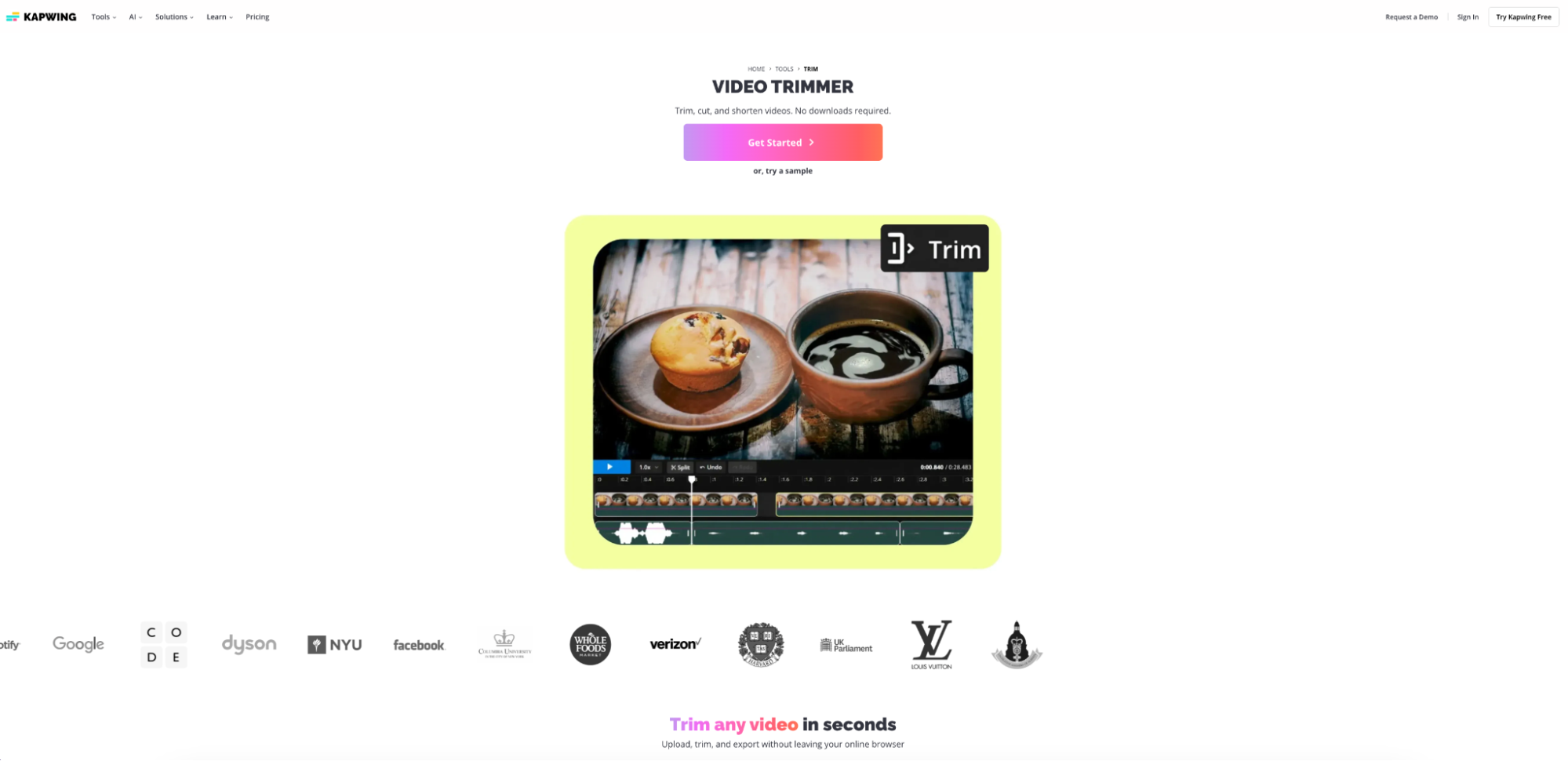
Key Features:
- Timeline-Based Editing – Offers accurate frame-by-frame video trimming for perfect cuts.
- Supports YouTube Links – Trim YouTube videos by pasting a link instead of uploading files.
- Customizable Exports – Save your video in MP4, GIF, or directly share to social media.
- Text and Caption Editor – Add subtitles, text overlays, and auto-captions.
- No Installation Required – 100% browser-based with cloud storage for projects.
User Reviews:
- "Kapwing makes video cutting super easy, and I love that I can edit directly from a YouTube link!" – Ryan W.
- "The timeline feature helps me make precise cuts without re-uploading files." – Jennifer M.
- "Great for beginners! I trimmed my YouTube videos and added subtitles in minutes." – Alex K.
How to Cut a YouTube Video Online with Kapwing:
Step 1: Paste the YouTube Link
Copy the URL of the YouTube video you want to trim and open Kapwing’s video trimmer tool. Paste the link into the input box, and the video will automatically load into the editor.
Step 2: Select the Trim Section
Use the timeline slider to adjust the start and end points or enter specific timestamps for precise trimming. Kapwing allows you to preview the changes in real-time, ensuring you keep the exact portion you need.
Step 3: Export and Download
Once satisfied with the trimmed section, click "Export" to process the video. After the export is complete, you can download the final trimmed version or share it directly to social media.
4. Media.io Video Trimmer
Media.io is a powerful free online YouTube video cutter that allows users to trim, cut, and edit videos directly from their browser. It supports various formats and provides a smooth editing experience without watermarks. With its fast processing speed and AI-powered smart trim, this tool is perfect for beginners and professionals. Users can also crop, resize, and convert videos seamlessly.
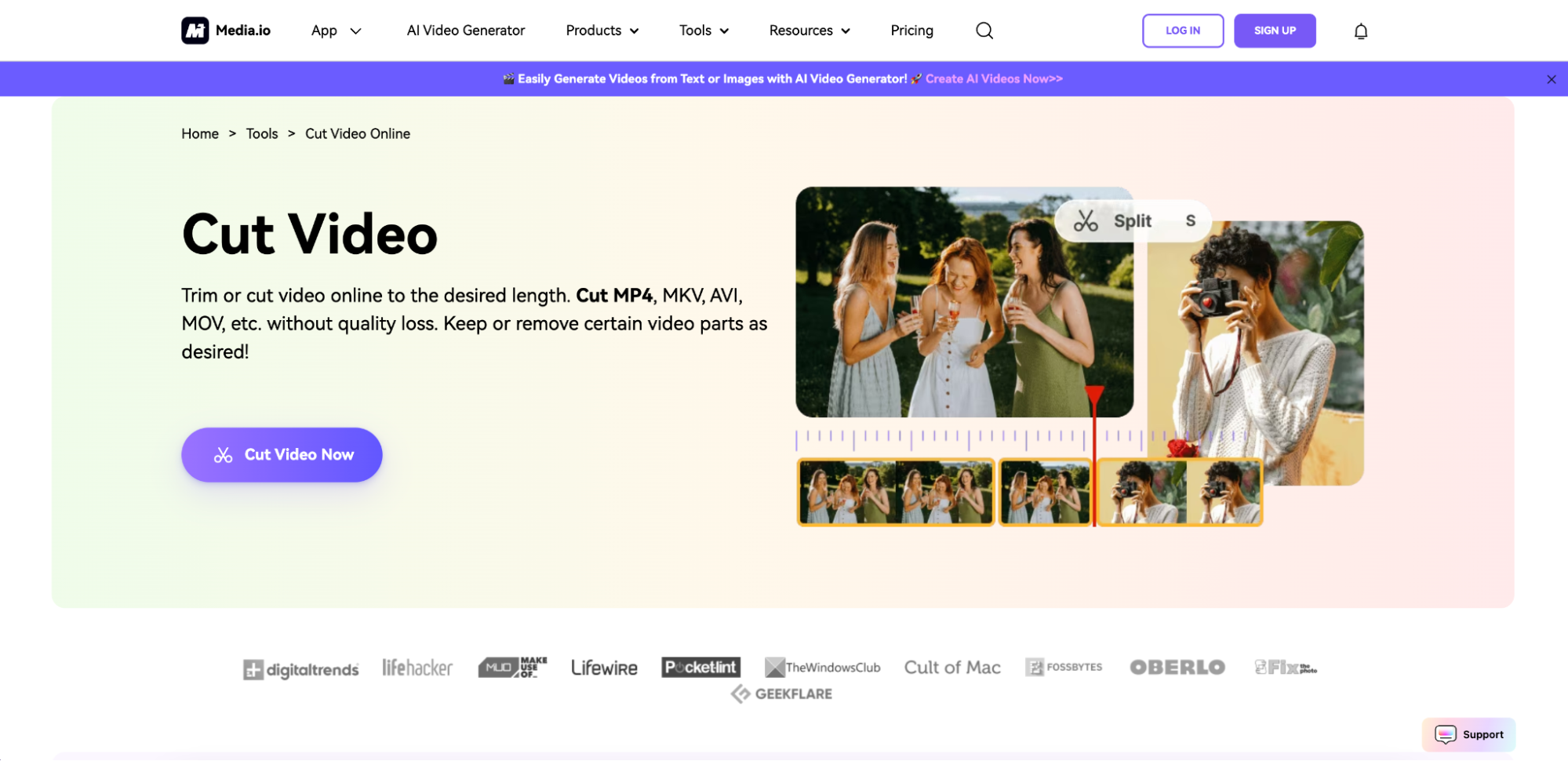
Key Features:
- Instant Video Cutting – Trim YouTube videos with precision and preview changes in real time.
- Multiple Format Support – Export videos in MP4, AVI, MOV, or extract audio as MP3.
- Cloud-Based Editing – No downloads needed; edit YouTube videos online anytime, anywhere.
- Smart AI Trim – Automatically detects key moments and removes unwanted sections.
- No Watermark for Free Users – Unlike many online cutters, it allows free trimming without branding.
User Reviews:
- "Quick and easy! I trimmed a YouTube video in seconds without any downloads." – Lisa T.
- "Love the AI feature! It smartly picks out the best parts of my video." – Mark D.
- "Best free YouTube video cutter online with no watermark!" – Rachel P.
How to Cut a YouTube Video Online with Media.io:
Step 1: Upload the Video
Visit the Media.io website and click on the "Upload" button to add your YouTube video. You can either drag and drop the file or select it from your device storage. The tool supports multiple video formats for easy trimming.
Step 2: Trim the Video
Once uploaded, use the trimming slider to adjust the start and end points of the video. You can also enter exact timestamps for precise cutting. Preview the trimmed section to ensure accuracy before proceeding.
Step 3: Export and Download
After finalizing your trim, choose the desired output format (MP4, MP3, etc.) for your video. Click "Download" to save the edited file to your device. The trimmed video will be processed quickly while maintaining high quality.
5. Clideo YouTube Video Cutter
Clideo is a simple yet effective YouTube video cutter online free download tool. It offers fast video trimming, easy cropping, and format conversion in a few clicks. The platform is secured with cloud-based processing, ensuring a smooth, lag-free experience. It works directly in your browser, making it ideal for quick edits.
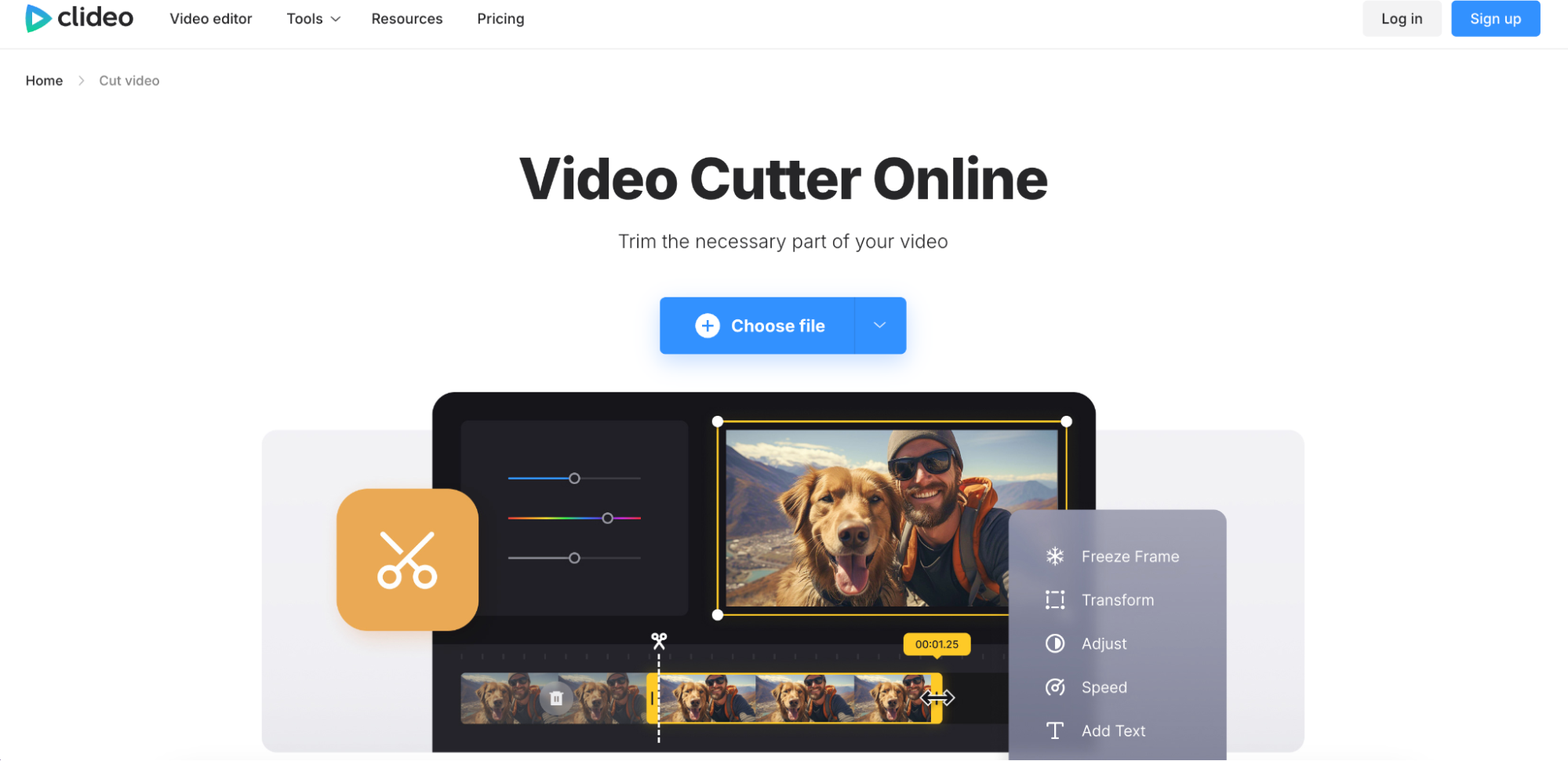
Key Features:
- Fast Processing – Cut and process videos quickly with cloud-based acceleration.
- Multiple Format Support – Convert videos to MP4, AVI, and more.
- User-Friendly Interface – Drag and adjust sliders to trim videos effortlessly.
- Secure Cloud Editing – Keeps video files private with encrypted processing.
- Works on Any Device – Mobile-friendly and compatible with all browsers.
User Reviews:
- "Super fast and simple! I trimmed my YouTube video in less than a minute." – Jamie H.
- "Great online video cut YouTube tool without unnecessary features." – Thomas L.
- "Easy to use and works smoothly on my phone!" – Maria S.
How to Cut a YouTube Video Online with Clideo:
Step 1: Upload Your Video
Visit Clideo’s YouTube video cutter online and click on the upload button to add your video. You can either drag and drop the file or select it from your device, Google Drive, or Dropbox for easy access.
Step 2: Adjust the Trim Points
Use the timeline slider to set the start and end points of your video. You can manually enter timestamps for precise trimming, ensuring you keep only the desired section of the YouTube video.
Step 3: Save and Download
Once you're satisfied with the trimmed video, click on the “Cut” button to process it. After the rendering is complete, download your edited video in your preferred format or save it to cloud storage.
Part 3: Recommended YouTube Video Length& Formats
Choosing the right video length and format is crucial for optimizing YouTube content. Whether you're uploading short clips, tutorials, or long-form videos, selecting the best resolution, format, and duration ensures better engagement and playback quality. Below are the recommended YouTube video lengths and formats for different types of content.
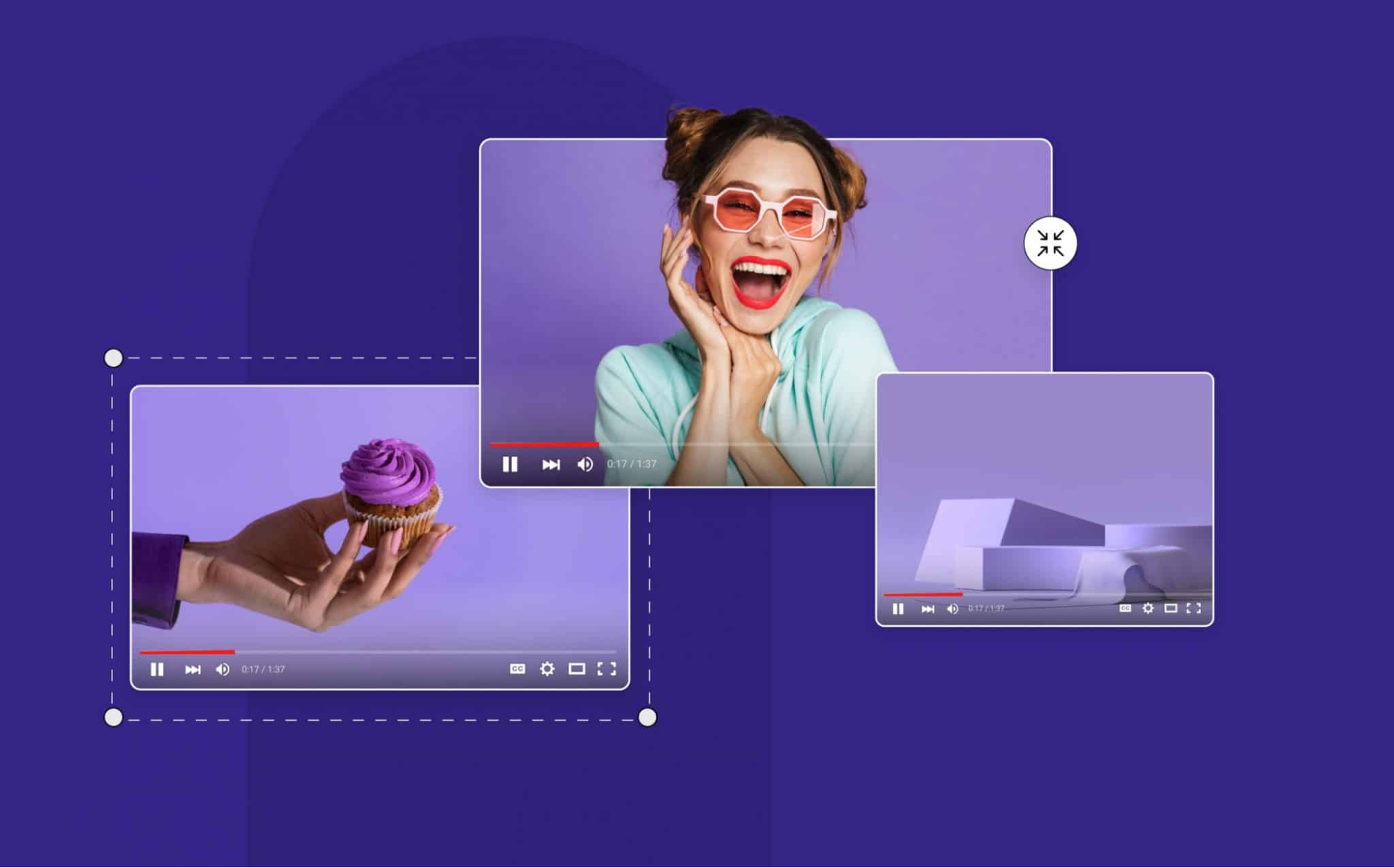
1. Best Format for YouTube Uploads: YouTube recommends MP4 with H.264 codec for the best quality and compression. This format ensures high-definition playback while keeping file sizes manageable for smooth streaming.
2. Optimal Video Resolutions: The preferred resolutions are 1080p (Full HD) and 4K (Ultra HD) for the best viewing experience. For faster uploads and compatibility, 720p is also acceptable for standard-quality videos.
3. Ideal Video Length for Different Content: The recommended video length varies based on the type of content being created. For YouTube Shorts and Reels, keeping videos under 60 seconds ensures quick engagement and better visibility in the Shorts feed. Tutorials and reviews should ideally range between 5 to 15 minutes, allowing enough time for detailed explanations while maintaining audience interest. For vlogs and entertainment content, a duration of 10 to 20 minutes is optimal, providing ample time for storytelling and audience retention without losing engagement.
4. Aspect Ratio for YouTube Videos: The standard 16:9 aspect ratio is best for most YouTube videos. For YouTube Shorts, use a 9:16 vertical format to fit mobile screens perfectly.
5. Best File Size & Bitrate Settings: For 1080p videos, YouTube suggests a bitrate of 8 Mbps for SDR and 12 Mbps for HDR. 4K videos should have a 35–68 Mbps bitrate for optimal playback without buffering.
6. Recommended Frame Rate for Smooth Playback: YouTube supports 24, 30, and 60 FPS (frames per second). For cinematic content, 24 FPS is best, while gaming or action videos look smoother at 60 FPS.
Part 4: Essential Capabilities of a Pro YouTube Video Cutter
A professional YouTube video cutter should offer more than just basic trimming—it should enhance workflow, maintain quality, and provide advanced editing features. Whether you're a content creator or marketer, having the right tools ensures precise cuts, seamless transitions, and high-quality exports. Here are the key capabilities to look for in a pro-level YouTube video cutter.
1. Frame-Accurate Trimming: A high-quality video cutter allows precise frame-by-frame editing, ensuring you trim exactly where needed without losing important details. This feature is essential for maintaining smooth transitions and perfect cuts.
2. Multi-Format Export Options: A professional cutter should support various video and audio formats, including MP4, MOV, AVI, and MP3. This flexibility allows creators to repurpose their content for different platforms without additional conversions.
3. AI-Powered Smart Trimming: Advanced AI trimming helps detect key moments and automatically remove silent or unwanted sections. This saves time and ensures a polished final output, especially for lengthy YouTube videos.
4. High-Resolution Processing Without Quality Loss: A pro YouTube cutter should support HD, Full HD, and 4K resolution exports while maintaining the original video quality. Lossless compression and high-bitrate support ensure professional-looking edits.
5. Cloud-Based Editing & Storage: The ability to edit YouTube videos online without downloading software enhances convenience. Cloud-based cutters also provide secure storage, allowing access to projects from any device.
6. Additional Editing Tools for Customization: Beyond trimming, a professional cutter should include features like text overlays, transitions, effects, and audio editing. These tools help enhance the video without needing separate editing software.
Conclusion
Editing and trimming YouTube videos online has never been easier, thanks to a wide range of free online YouTube video cutter tools that offer fast and efficient video editing. Whether you're a beginner looking for a simple online trimmer or a professional seeking advanced editing features, tools like UniConverter provide a complete solution. In addition to precise trimming, UniConverter offers auto highlight and scene detection, which helps identify key moments and refine your content with minimal effort. It also supports batch processing, format conversion, and AI-powered smart trimming, making it a versatile option for all types of video editing needs. With the right tool, you can cut, crop, download, and optimize your YouTube videos hassle-free. Try these top YouTube video trimmer online tools today and enhance your content effortlessly!
FAQs
1. Can I trim a YouTube video without downloading it?
Yes, some online tools like Kapwing and YT Cutter allow you to trim YouTube videos by pasting a link, without downloading the video first. However, some tools may require you to download the video before editing.
2. Does trimming a YouTube video affect its quality?
No, if you use a high-quality video cutter, the original resolution and quality will remain intact. Tools like UniConverter and WeVideo ensure lossless trimming for HD and 4K videos.
3. Can I extract only the audio from a YouTube video?
Yes, many YouTube video cutters also function as YouTube online MP3 cutter tools, allowing you to extract and save the audio in MP3 format. UniConverter and Clideo offer this feature.
4. What is the best YouTube video cutter for beginners?
For beginners, UniConveter is a great choice as it offers simple drag-and-drop interfaces with easy trimming tools that require no prior editing experience.
5. How can I trim a YouTube video on my phone?
Most online YouTube video trimmers like WeVideo, Media.io, and Clideo work on mobile browsers, allowing you to trim and edit YouTube videos directly on your smartphone without installing an app.



