It's almost impossible to scroll through TikTok or YouTube without seeing AI generated videos. And AI fight videos seem to be the next big thing as more AI enthusiasts realize they can make photos “fight.” It’s an impressive technological feat, but have you ever wondered how such videos are created?
That’s what the focus will be on today. You’ll see how to animate pictures using an AI fight generator to create fantastic videos. Plus, the technology is so accessible that you don’t need a high-end computer or technical knowledge to use it. You’ll see AI tools and simple methods to generate fight videos!
In this article
- Part 1: What is AI Fight Generator and Why Is It Popular?
- Part 2: Best 3 AI Fight Scene Generators to Create AI Fight Video from Photo [With Tutorial]
- Part 3: Generate Fight Scene Images from Text with AI
- Part 4: Bonus Tip to Enhance AI Generated Fight Videos/Images
- Part 5: FAQs About AI Fight Video Generator
Part 1. What is AI Fight Generator and Why Is It Popular?
An AI fight scene generator is a software that uses artificial intelligence to create fight scenes by generating videos or describing them in scripts (the focus will be on the former feature.) Each AI tool you'll see today utilizes AI algorithms to turn static images into dynamic fight sequences using your inputs.
Do you know how a professional fight choreographer is responsible for choreographing exciting fight scenes in live-action movies? An AI fight generator assumes a similar role and creates realistic combat sequences, provided you feed it with appropriate images to work on. So, all you have to do is customize the settings, the fighting style, the fighters, and other inputs, and that's part of what makes this AI tool so popular:
- Efficiency – Traditional fight sequences are time-consuming because they have to be choreographed manually, but an AI fight scene generator can do this in a fraction of the time by automating the process.
- Accessibility - You don’t need to watch lengthy tutorials to use this AI tool. It often has an intuitive interface that enables even non-experts to create fight scenes.
- Customization – No fight sequence must ever be the same because you can customize the output to meet your unique, creative needs.
- Affordable - AI generated fights eliminate the need for fight choreographers or expensive software because the tool can do everything.
- Innovation – Such software allows room to create novel ideas and new fight sequences that the limits of technology may not have allowed in the past.
Perhaps one of the best things about an AI fight video generator is the medium to which the technology can be applied. The tool is so user-friendly that anyone can use it:
- Film and Animation – A director can use this AI software to choreograph an intricate fight sequence without hiring real choreographers or using expensive motion capture software and hardware.
- Gaming – Game developers can leverage this tool for realistic or stylized fight sequences in games for flashy combat animations, adding to the gaming experiences for players.
- Content—This is currently the most common use for this AI app. Content creators create short but catchy (or even story-driven) fight sequences for TikTok, YouTube, Instagram, etc.
- Education: Martial martial arts coaches can use this technology to simulate possible fight scenarios, analyzing and exploring an opponent’s weaknesses.
- Prototyping – A director or game developer can draft a rough version of a fight sequence with an AI fight generator to visualize ideas in pre-production. This way, the film crew or game designers can experiment with different camera angles and pacing before the final sequence.
Part 2. Best 3 AI Fight Scene Generators to Create AI Fight Video from Photo [With Tutorial]
1. AI Photo to Video: SelfyzAI
This AI fight generator is for mobile users. While SelfyzAI wasn’t explicitly developed to generate fight scenes alone, it can more than suffice for the purpose. All you have to do is upload the image and type a prompt, instructing the AI tool on how you want it to animate the image, which is also perfect for recently popular animal fusion video generation. The steps below detail how to use it to get AI generated fights.
Step 1 – Download SelfyzAI
Click to download and install Selfyz AI. Then, open the app and tap “Image to Video.”
Step 2 - Choose Image to Video
Tap the Photo icon to open your library and load a picture into the AI app.
Step 3 – Generate Video
Type a prompt describing that you want the subject(s) in the photo to fight. Click “Generate” to create your AI fight video.

2. Luma Dream Machine
Dream Mchine is another AI fight video generator renowned for generating high-quality and realistic videos using both images and text. The model was trained on videos, so it’s exceptionally efficient at generating physically accurate shots. This makes it perfect for fight scenes involving two or more characters. The three steps below show how to use this app.
Step 1 – Open Luma Dream Machine
Go to Luma Dream Machine and click “Try Now” on the top right.

Step 2 – Upload Photos
Click the Photo icon to open your Explorer or Finder window and load the photos you want to turn into an AI fight video. It’s best to upload high-quality images with clear backgrounds because it makes for better results. You can add multiple images, and here’s a tip: The first photo you upload should be what you want the video to begin with; make the last photo the end of the sequence (the "End Frame").
Type a prompt describing what you want the subjects in the photo to do. For example, type "Make the two men fight". Once you do that, click the Upward Arrow icon to create your AI fight video.

Step 3 – Generate and Save Video
Wait a few seconds or minutes as the AI fight generator creates the video. Click “Download” to save it to your system.

3. PromeAI
This AI fight generator is billed as a tool designed to increase productivity, efficiency, and innovation. PromeAI’s selling point is the sheer number of features it offers. You can use it for sketch rendering, HD upscaling, outpainting, image-to-video (what you’ll use to generate your AI fight videos), image variation, etc. Follow these simple steps to create a video:
Step 1 – Launch PromeAI
Open PromeAI and click the Photo icon at the top left of the interface. Then click “Upload an Image” to load the picture you want, or you can drag and drop it onto the tool.

Step 2 – Input Prompt
Describe what you want to do with the picture, i.e., instructing the AI fight generator to engage the characters or fighters in the video in combat. Click "Generate".

Step 3 – Save Fight Video
Once the AI fight generator creates the video, click the Downward Arrow icon to save it to your system, either with or without a watermark.

Part 3. Generate Fight Scene Images from Text with AI
Wondershare UniConverter
UniConverter is a high-speed video converter and compressor with over 20 functions, including a video compressor, screen recorder, video editor, watermark remover, and many other features. But do you know what sets UniConverter apart from the competition? While primarily a video converter, it also offers great AI tools that enhance video, picture, and audio editing and take them to the next level!
This converter offers over a dozen unique AI tools, but all you need is its AI Thumbnail Maker to generate a fight scene image. While the tool was developed with content creators in mind because it excels in one-click thumbnail creation for TikTok, Instagram, YouTube, and other social media platforms, you can adapt this feature to generate highly realistic or unique stylized AI generated fight scene images. The steps below will show you how!
Best AI Fight Scene Generator
Features:
- Offers multiple AI tools that streamline audio, image, and video editing to make edits beyond the scope of basic editing tools.
- Batch converts videos, images, and audio at 130x speed, saving valuable time and effort.
- Converts audio and videos to more than 1,000 formats and the highest resolutions (4K, 8K, and HDR) while maintaining quality.
- Comes as an online tool and desktop application for both Windows and macOS for greater accessibility and convenience.
- Has a built-in player designed to seamlessly play over 1000 audio and video formats, including the most common and popular ones: MKV, MP4, FLV, MP3, etc.
How To Generate A Fight Scene From Text With Uniconverter?
Step 1 – Download and Install UniConveter
First, download UniConveter for Windows or macOS. Install and open it, then go to the “Image” category and click “Thumbnail Maker.”
![]()
Step 2 – Upload Photo
The next page will show you thirteen AI art styles to pick from. The one you decide to use is a matter of need or preference. But if you want to generate a scene with realistic characters and settings, the “Sketch,” “Photography,” and “Ink” styles would be perfect; the “3D” and “Cartoon” styles would work better for a more stylized AI fight scene. But try the other styles and see what grabs your fancy the most.

Step 3 – Generate Fight Scene
Select the aspect ratio you want, then type a prompt describing what you want the AI fight generator to create for you. The more detailed your prompt, the more precise the AI tool will be.
However, even a prompt as simple as “generate a fight scene with two warriors” can suffice (the prompt used for the example below). Click “Generate” and wait a few seconds for the AI tool to create four variations of your scene. Choose the one you want and save it to your system.

Part 4. Bonus Tip to Enhance AI-Generated Fight Videos/Images
After viewing your AI generated fight videos/images, perhaps you want them to be sharper so that all the details are vivid. UniConveter's AI Video Enhancer or AI Image Enhancer is more than up to the task!
This tool leverages the power of AI to add and enhance fine details in a photo, making it sharper and more defined. Think of it as an extra layer added to your fight image to make it look even better. The steps below detail how to use the AI tool.
AI Image/Video Enhancer
How to enhance images with UniConverter:
Step 1 – Open Image Enhancer
Close the AI Thumbnail maker, and right atop it, you’ll see “Image Enhancer.” Click the “+Add Files” button to open your Explorer or Finder window and add the AI fight image you generated earlier.

Step 2 – Select AI Model
There are currently six AI models you can pick from. Choosing “Auto Enhancer” will enhance the quality of the AI generated fight scene and make more details visible, so this is probably the one you should go for. However, you can also use “Image Upsacler” to increase the image's resolution to 2x,4x, or even 8x its size without foregoing quantity. So, play around with the other models; the results might surprise you!

Step 3 – Export Image
Click “Preview,” and the AI tool will show you your original image on the left and what the enhanced version of the AI fight scene will look like on the right. If you’re satisfied with what you see, click “Export All” to enhance the image and save it to your computer.

How to enhance videos with UniConverter:
Step 1 – Open Video Enhancer
Choose "Video Enhancer" under "Hot" tab. Click the “+Add Files” button to open your Explorer or Finder window and add the AI fighting video you generated earlier.
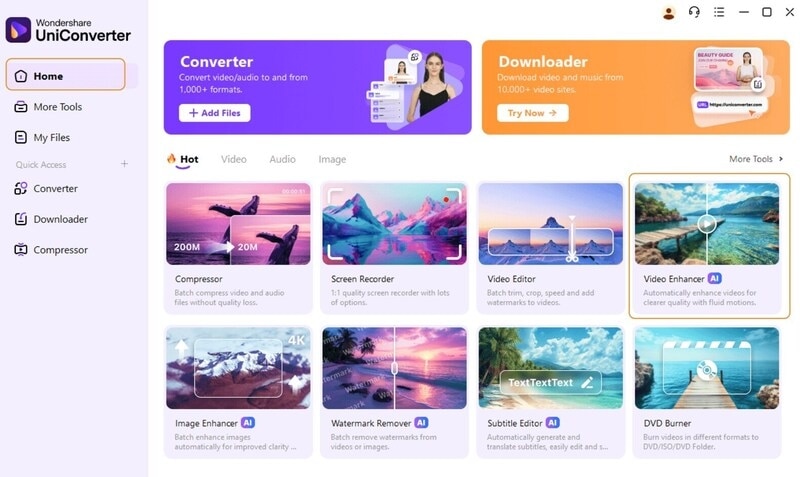
Step 2 – Select AI Model
Choosing “Video Enhancement” will enhance the quality of the AI generated fight scene.
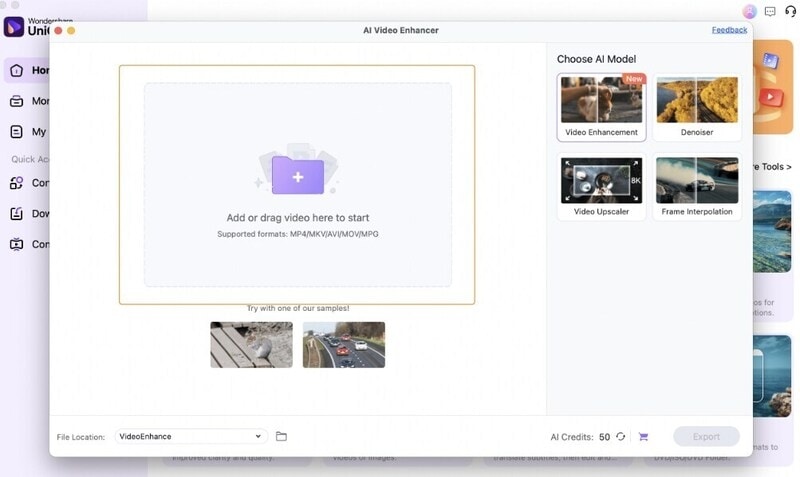
Step 3 – Export Video
Click “Preview,” and the AI tool will show you your original video on the left and what the enhanced version of the video will look like on the right. If you’re satisfied with what you see, click “Export” to enhance the video and save it to your computer.
To Sum Up
Each AI fight generator you just read about allows you to generate fight scenes from images or texts in unique styles with proper customization. You only need high-quality photos with clear backgrounds and a prompt describing how you want the scene to play out.
But while SelfyzAI, Luma Dream Machine, and PromeAI are great at creating fight scenes, being it images or videos, the AI-generated fighting videos or images may not be of high quality, then you can use UniConverter to further enhance the images or videos, and you can even process the images before generating fighting videos to make sure the videos generated can be crystal clear.



