In an era of high-definition visuals, the desire for Instagram photo download 4K quality is paramount. This guide addresses the growing need for crisp, detailed images, offering simple methods to achieve stunning 4K downloads. Whether for personal use or professional projects, unlocking the full potential of Instagram's visual content is now within reach.
In this article
Part 1:The Need for 4K Instagram Photo Downloads: Clarity & Detail
The need for 4K Instagram photo downloads stems from the growing demand for high-quality visuals that offer unparalleled clarity and detail. Here's why 4K resolution is becoming essential for Instagram photo downloads:
- Superior Image Quality: 4K resolution (3840 x 2160 pixels) provides four times the detail of standard 1080p HD. This ensures that every element of the photo, from textures to colors, is crisp and vibrant, making it ideal for professional use or personal enjoyment.
- Enhanced Viewing Experience: Whether you're viewing photos on a large monitor, TV, or high-resolution smartphone, 4K ensures that the images retain their sharpness and detail, even when zoomed in.
- Professional Use: For photographers, designers, and content creators, 4K downloads are crucial for maintaining the integrity of their work. High-resolution images are essential for printing, editing, or showcasing portfolios.
- Future-Proofing: As 4K displays become more common, having access to 4K Instagram photos ensures compatibility with modern devices and platforms, keeping your content relevant and visually appealing.
- Attention to Detail: 4K resolution allows viewers to appreciate the finer details in a photo, such as intricate patterns, subtle gradients, and small elements that might be lost in lower resolutions.
Part 2: Best Way to Download Instagram Photos in 4K
UniConverter
Instagram does not provide a direct option to download photos in 4K, so using a reliable tool like UniConverter is the best way to save high-resolution images. This tool ensures that you can download Instagram photos in 4K without losing quality. With batch downloading, format flexibility, and AI upscaling, UniConverter provides a complete solution for high-quality image extraction.
Best Image Downloader
Key Features
- 4K and HD Downloads: UniConverter ensures that you can download Instagram photos in 4K without losing quality. This feature allows you to save images in high resolution, preventing Instagram’s compression from affecting clarity.
- Batch Downloading: Instead of downloading Instagram images one by one, UniConverter lets you save multiple photos at once. This feature is ideal for content creators, marketers, and photographers who need bulk downloads efficiently.
- AI Upscaling: If the Instagram image you want to download isn’t originally in 4K, UniConverter’s AI-powered upscaler enhances its resolution. It refines details, improves sharpness, and increases quality for clearer, high-definition images.
- Supports Multiple Formats: UniConverter allows you to convert downloaded Instagram images to various formats, including JPG, PNG, and BMP. This ensures compatibility with different devices, editing software, and printing needs.
- Fast & User-Friendly: The tool features a simple and intuitive interface designed for quick and effortless downloads. With just a few clicks, you can extract high-quality Instagram images without needing advanced technical skills.
Steps to Download Instagram Photos in 4K with UniConverter
Step 1: Open UniConverter and Select Instagram Downloader
To begin downloading Instagram photos in 4K, launch the UniConverter application on your computer. Once the main interface appears, click on the "Instagram Downloader" option. This feature is designed to extract high-resolution images from Instagram links, ensuring you get the best quality possible.
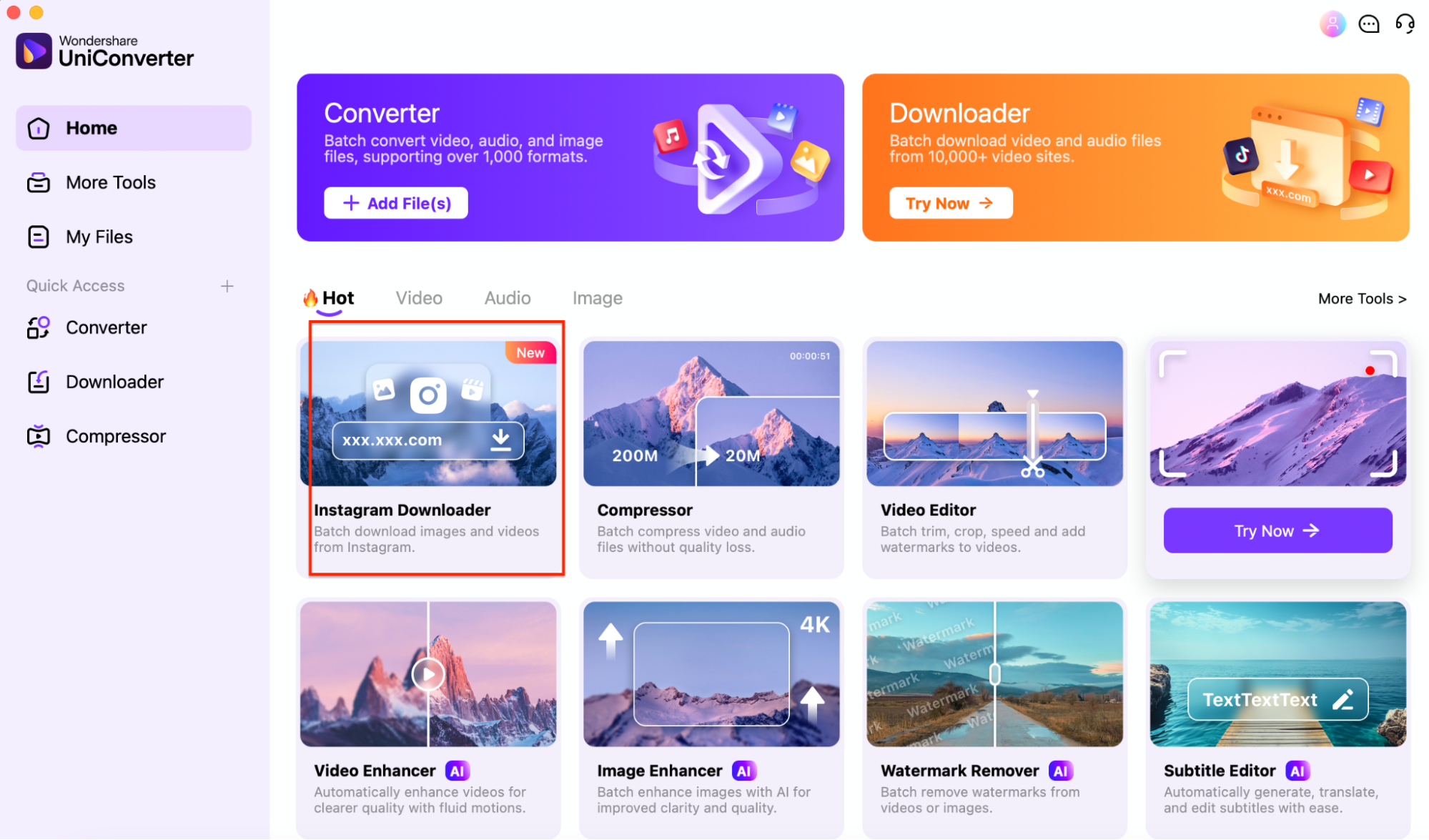
Step 2: Enter the Instagram Photo Link
Go to Instagram and locate the photo you want to download. Copy the post's URL from the web browser’s address bar. Return to UniConverter and paste the copied link into the designated field. Click the "Analyze" button, and UniConverter will process the link to fetch the image in its highest available resolution.
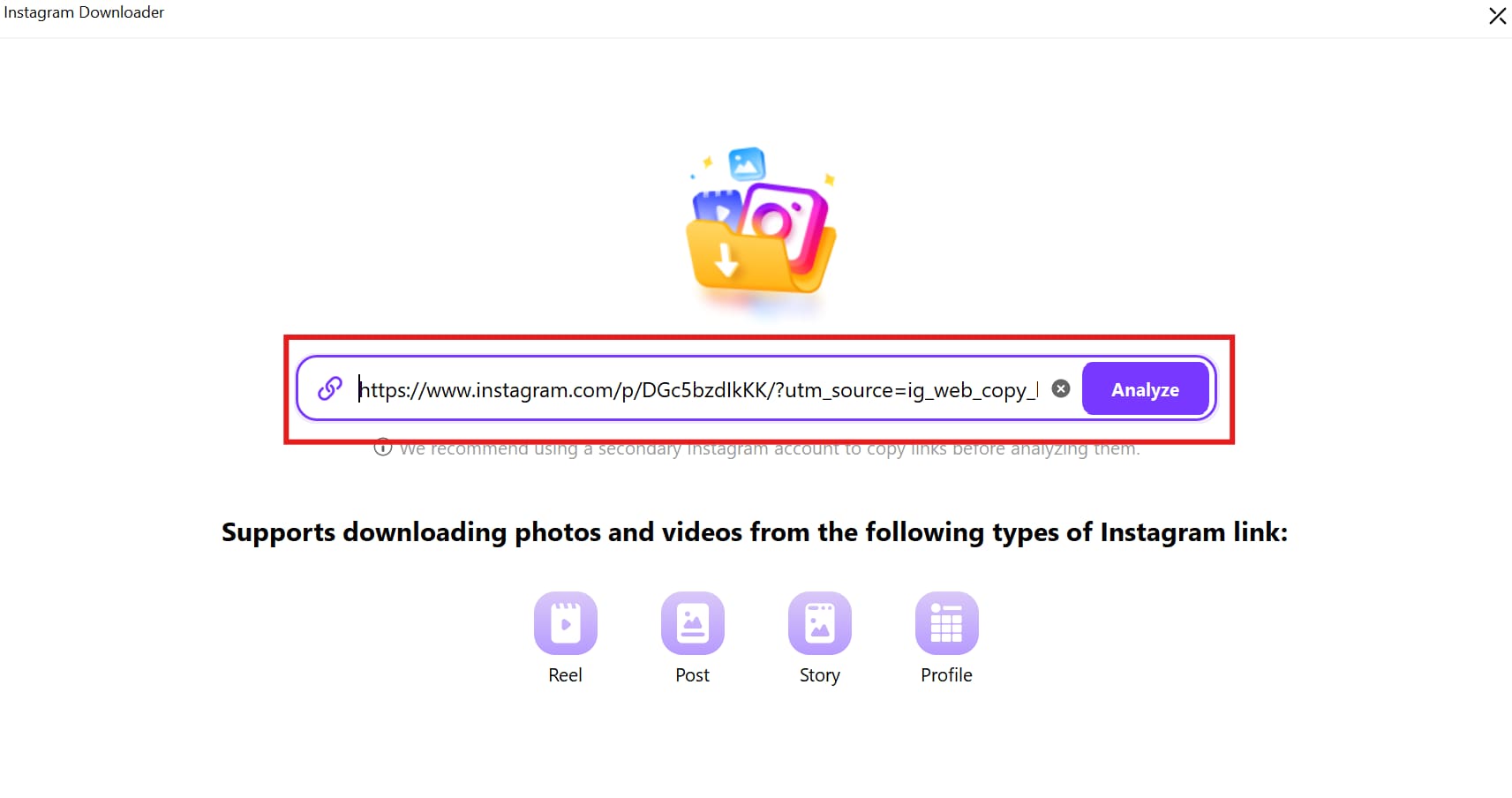
Step 3: Download and Save the Instagram Photo in 4K
Once the analysis is complete, UniConverter will extract the image and display its available resolutions. Then click the "Download" button. The image will be saved in your chosen output folder, ensuring you have a crystal-clear, high-resolution version of the Instagram photo for offline use.
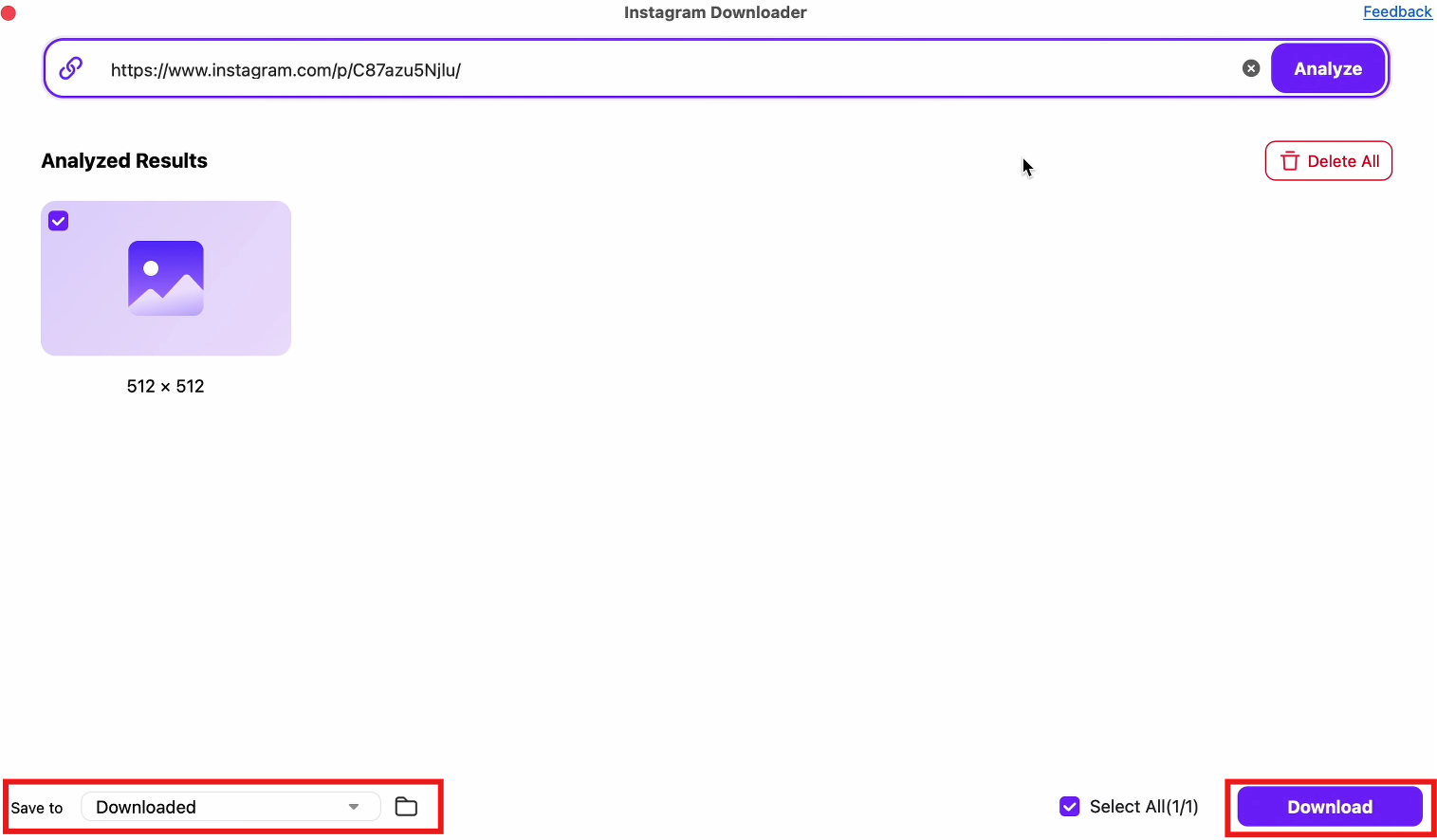
Part 3: How to Download Instagram Photos in 4K: 6 Fast & Simple Ways
Instagram does not offer a direct option to download Instagram photos in 4K, but several methods allow you to save high-quality images. Whether you prefer online tools, mobile apps, browser extensions, or manual techniques, you can extract high-resolution Instagram pictures easily. Some options provide automatic downloads, while others require manual extraction for the best results. Below are six effective ways to download Instagram images in 4K clarity quickly.
Method 1: Download Instagram Photos Using Third-Party Websites
Online Instagram downloaders allow you to save Instagram pictures in 4K without installing any software. These websites work on both mobile and desktop browsers and provide quick downloads for individual posts. Simply copy and paste the Instagram image URL to retrieve the highest available resolution.
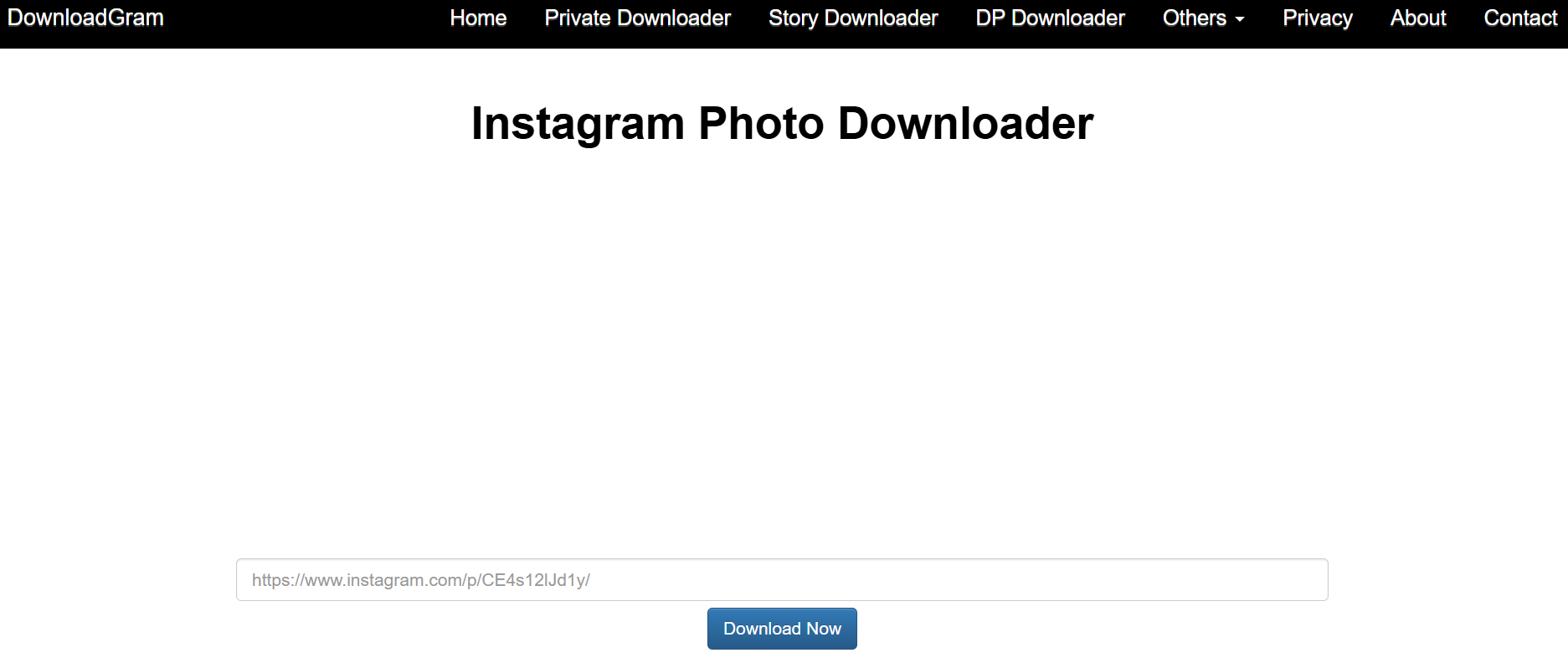
Steps to Download Instagram Photos Using Third-Party Websites (DownloadGram)
Step 1: Copy the Instagram Post Link
Open Instagram.com or launch the Instagram app on your mobile device. Navigate to the image you want to save, tap the three-dot menu (⋮) in the top-right corner of the post, and select Copy Link.
Step 2: Open DownloadGram
Visit DownloadGram by opening your web browser and searching for the tool. Paste the copied Instagram post link into the provided text box on the homepage.
Step 3: Download the Image in 4K
Click the Download button, and DownloadGram will fetch the image. Once the preview appears, select the highest resolution available and save the Instagram photo in 4K to your device.
Method 2: Download Instagram Photos Using Mobile Apps
Mobile apps provide a quick and convenient way to save images directly to your phone. These apps allow users to download and store photos without needing a computer or additional tools. Many apps also support batch downloads and offer editing features for better image quality.
Insget
Insget is a user-friendly Android app designed to quickly download Instagram photos and videos in high resolution. It allows users to save images directly from Instagram by copying and pasting the post link. With its fast processing and simple interface, Insget makes it easy to store high-quality Instagram content on your device. The app also supports batch downloads, making it a great option for frequent users.
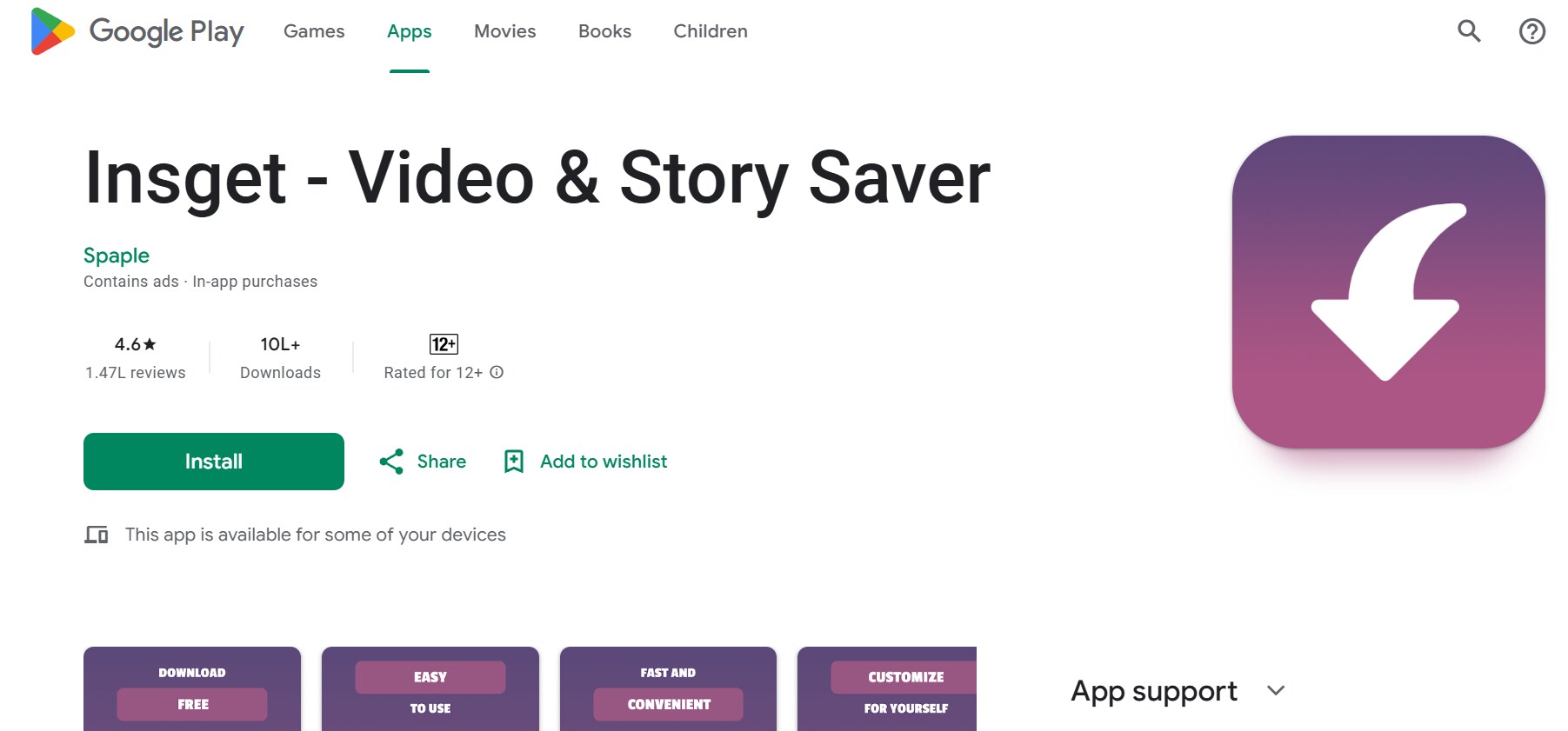
Steps to Download Instagram Photos on Android with Insget
Step 1: Install Insget from Google Play
Open the Google Play Store on your Android device and search for Insget. Download and install the app to enable Instagram photo downloads.
Step 2: Copy and Paste the Instagram Photo Link
Go to the Instagram app, find the photo you want to save, tap the three-dot menu (⋮), and select Copy Link. Open Insget and paste the link into the provided search box.
Step 3: Save the Photo in 4K
Tap the Download button and select the highest resolution available. If 4K is supported, save the image to your phone’s gallery in full quality.
Reposter
Reposter is a reliable iOS app that enables users to save Instagram photos without losing quality. It works by copying the post link and pasting it into the app, allowing for quick and hassle-free downloads. The app ensures that images are saved in their best available resolution, making it ideal for content creators and social media users. With its simple design, Reposter offers an efficient way to store Instagram photos on an iPhone.
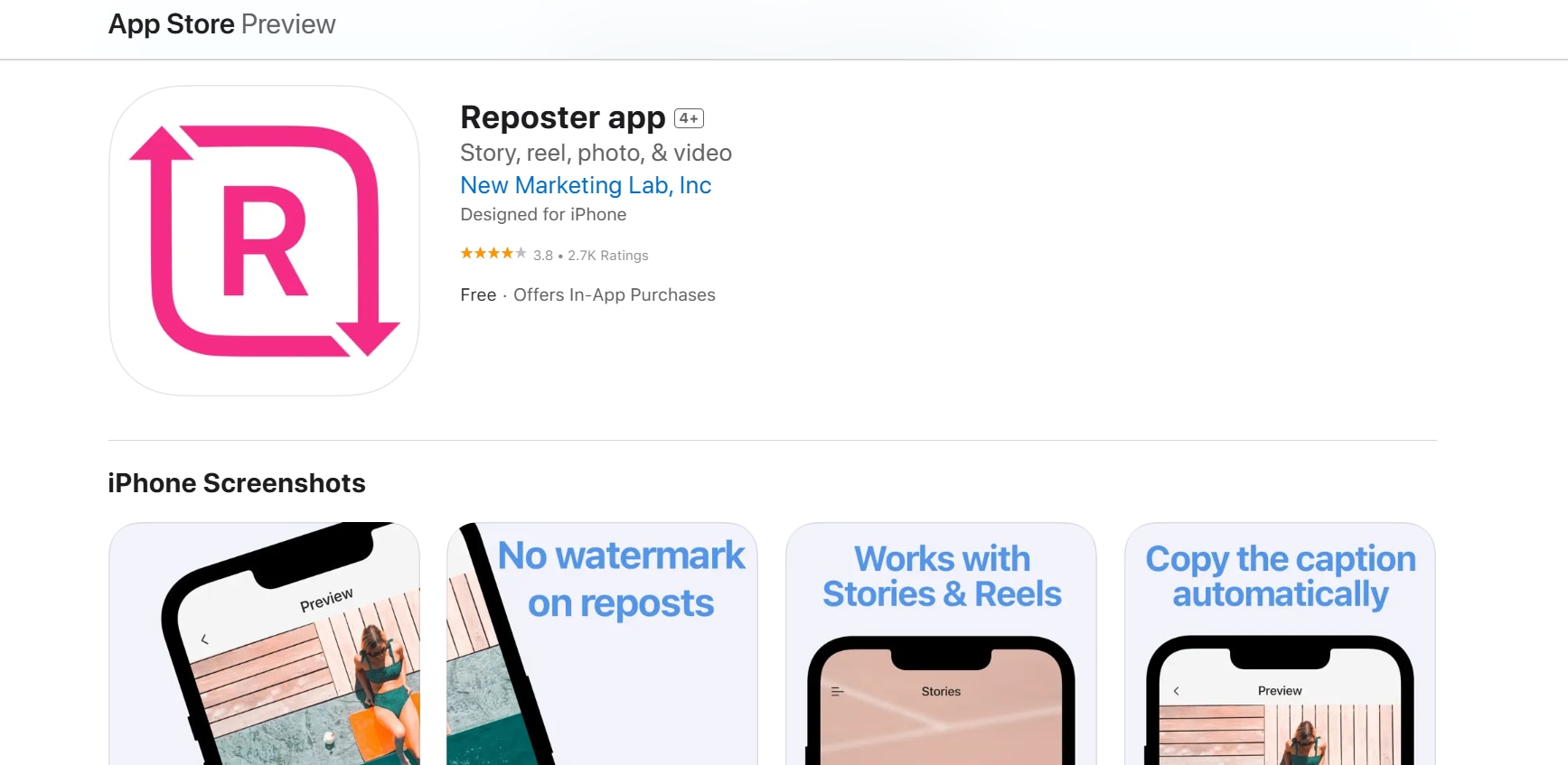
Steps to Download Instagram Photos on iPhone with Reposter
Step 1: Install Reposter from the App Store
Open the App Store on your iPhone and search for Reposter. Download and install the app to enable Instagram image downloads.
Step 2: Copy and Paste the Instagram Photo Link
Open the Instagram app, navigate to the post you want to save, tap the three-dot menu (⋮), and select Copy Link. Open Reposter and paste the link into the input field.
Step 3: Save the Photo in 4K
Tap the Download button and choose the highest resolution available. The image will be saved in full quality to your Photos app for offline use.
Method 3: Download Instagram Photos Using Desktop Software (4kStogram)
For users who frequently download high-quality images, desktop software provides a more reliable solution. These tools allow you to save multiple images, access private accounts (with login), and download entire profiles or hashtags. 4K Stogram is one of the best desktop applications for downloading Instagram photos in the highest resolution available.
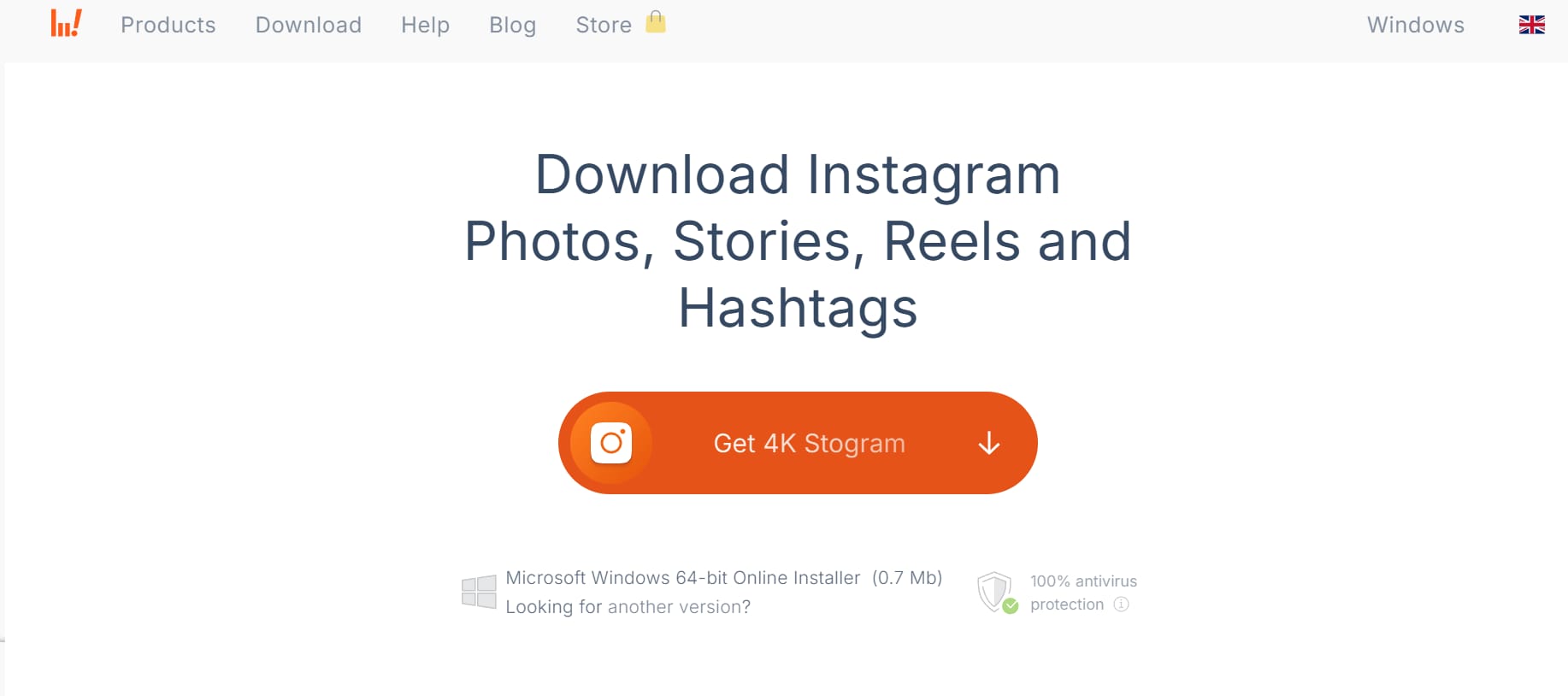
Steps to Download Instagram Photos Using 4K Stogram
Step 1: Download and Install 4K Stogram
Open your web browser and search for 4K Stogram. Download the software from the official website and install it on your Windows, Mac, or Linux computer.
Step 2: Search for an Instagram Post or Profile
Launch 4K Stogram and enter an Instagram username, hashtag, or post URL into the search bar. Press Enter, and the software will display the available media files.
Step 3: Download Instagram Photos in 4K
Select the image or album you want to save, choose the highest resolution available, and click the Download button. The photos will be stored in your selected folder in full quality.
Method 4: Download Instagram Photos Using Browser Extensions
Browser extensions provide a quick and hassle-free way to save images directly from Instagram. These tools integrate with your web browser, allowing you to download Instagram photos without copying links or using external websites.
Image Downloader for IW
Image Downloader for IW is a powerful browser extension available for Google Chrome and Firefox, allowing users to download Instagram photos effortlessly. It integrates directly into your browser, enabling one-click downloads without requiring external software. By detecting and fetching images in their highest available resolution, this extension ensures that users can save clear and sharp Instagram photos quickly. Its simple interface makes it a convenient tool for anyone looking to download images directly from the Instagram website.
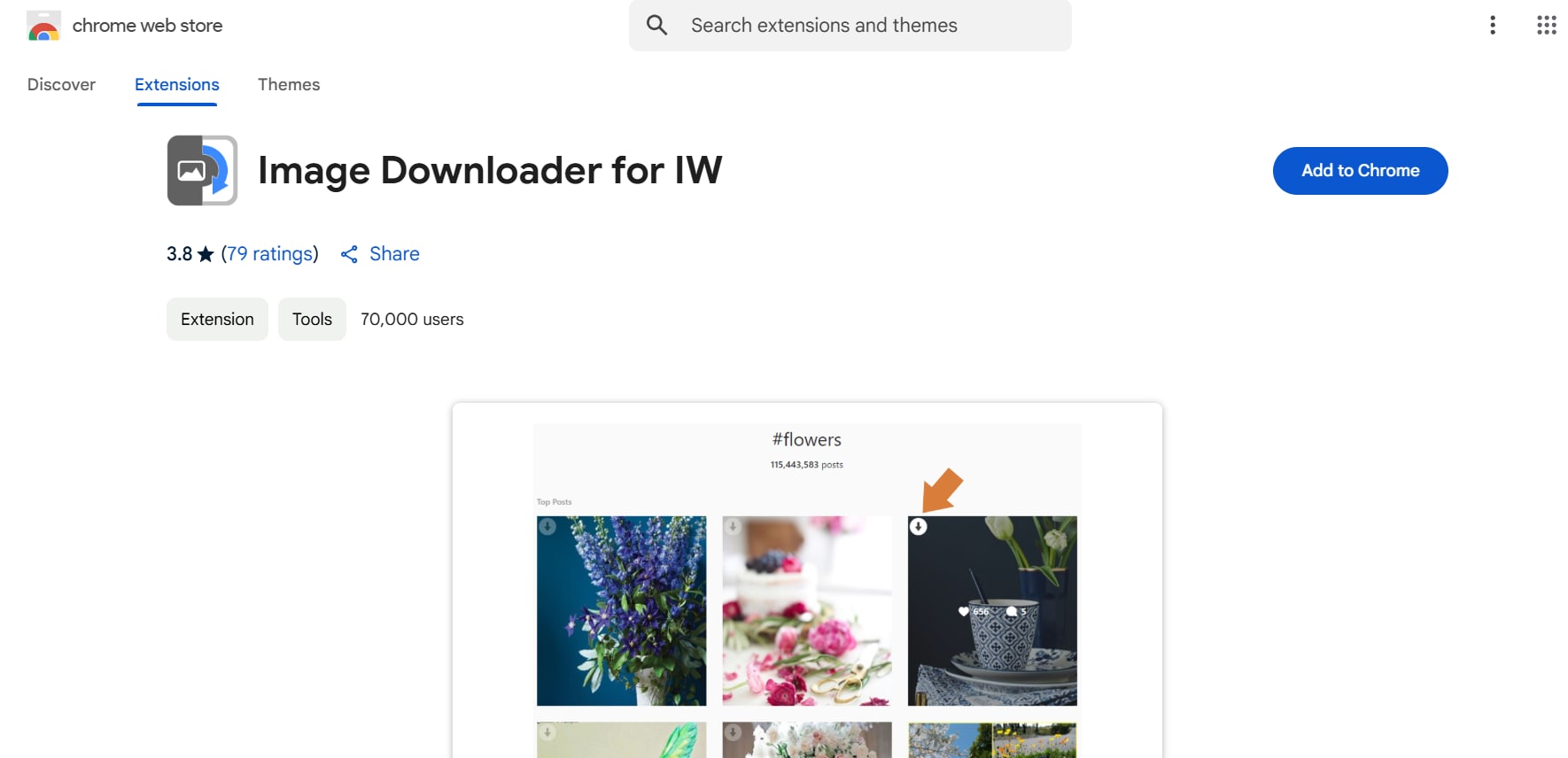
Steps to Download Instagram Photos Using Image Downloader for IW
Step 1: Install Image Downloader for IW Extension
Open Google Chrome or Firefox, go to the extension store, and search for Image Downloader for IW. Click Add to Chrome or Add to Firefox, then confirm the installation.
Step 2: Open Instagram and Navigate to the Post
Go to Instagram, log into your account, and find the photo you want to save. Click on the post to ensure the full-resolution image is displayed.
Step 3: Click the Extension to Download the Image
Click the Image Downloader for IW extension icon in your browser toolbar. Select the Instagram image you want to save and click Download to store it in high resolution on your device.
Method 5: Download Instagram Photos Using Source Code
For those who prefer a manual method without third-party tools, extracting the direct image URL from the Instagram page source is an effective way to download photos. This method ensures that you get the highest available resolution without relying on external websites or extensions.
Steps to Download Instagram Photos Using Source Code
Step 1: Go to the Instagram Website and Open the Photo
Open Instagram on your desktop browser and log in to your account if necessary. Navigate to the Instagram post containing the image you want to save and click on it to open the full view.
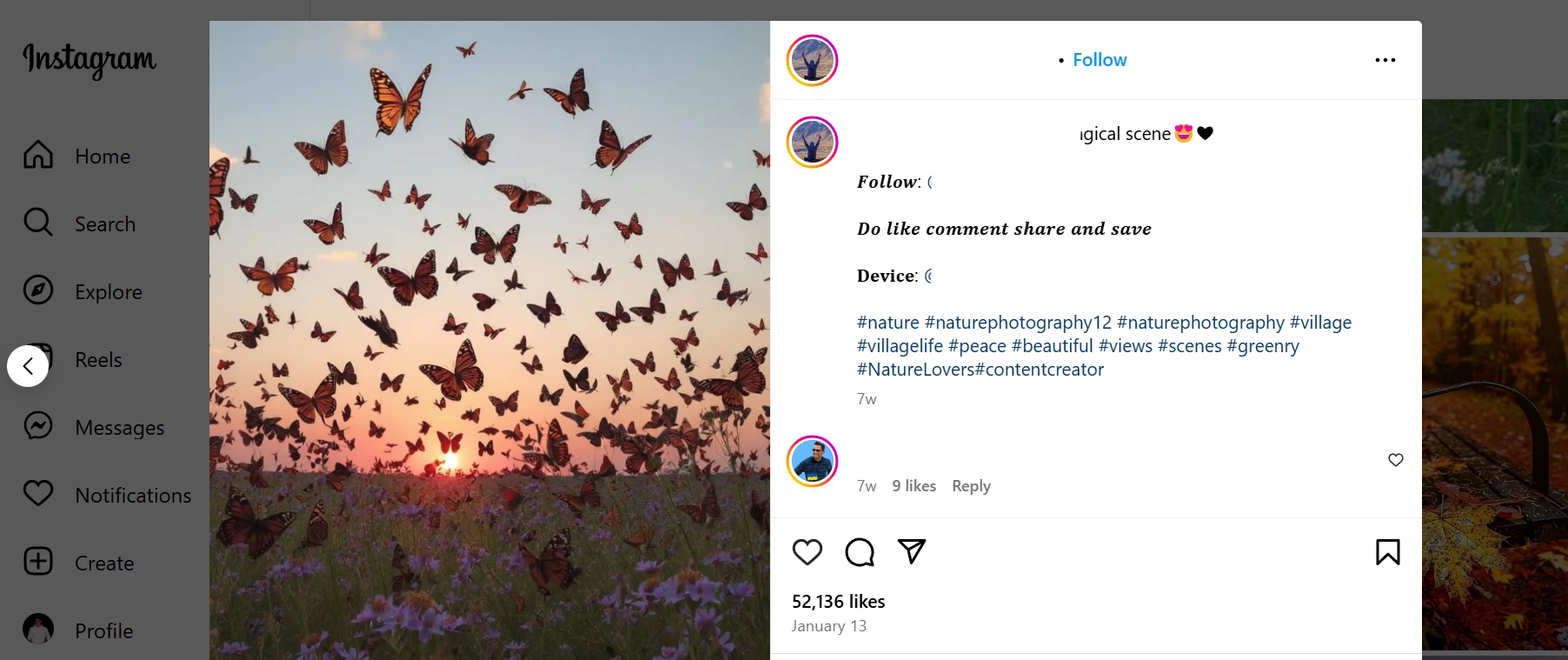
Step 2: Inspect the Page Source Code
Right-click on the image and select Inspect (Google Chrome, Edge) or Inspect Element (Firefox). This will open the Developer Tools panel, where you can view the website’s HTML code.
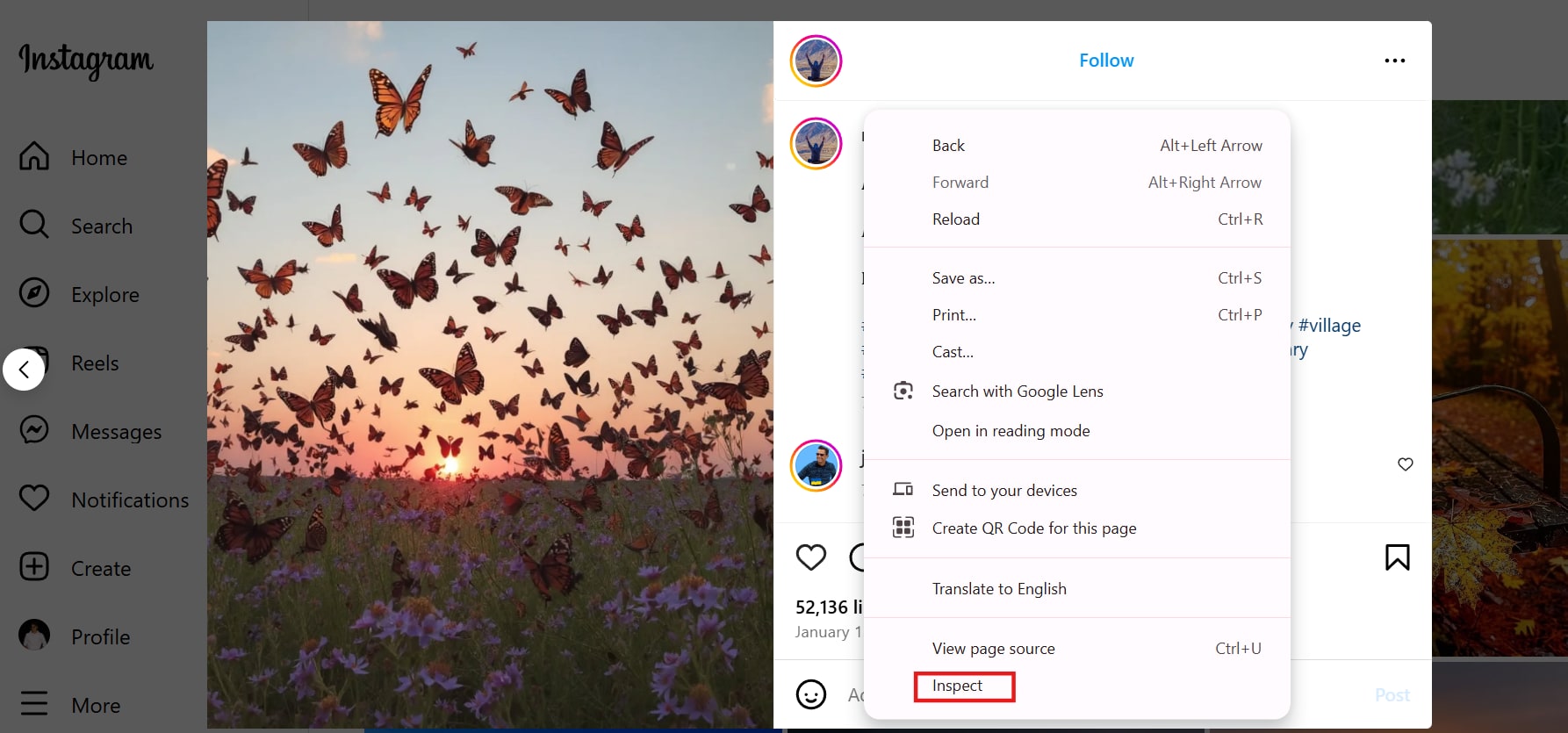
Step 3: Locate and Save the Image URL
Press Ctrl + F (Windows/Linux) or Cmd + F (Mac) and type jpg to find the image link. Once located, right-click the URL inside the “src” attribute, open it in a new tab, and then right-click to save the image in its highest resolution.
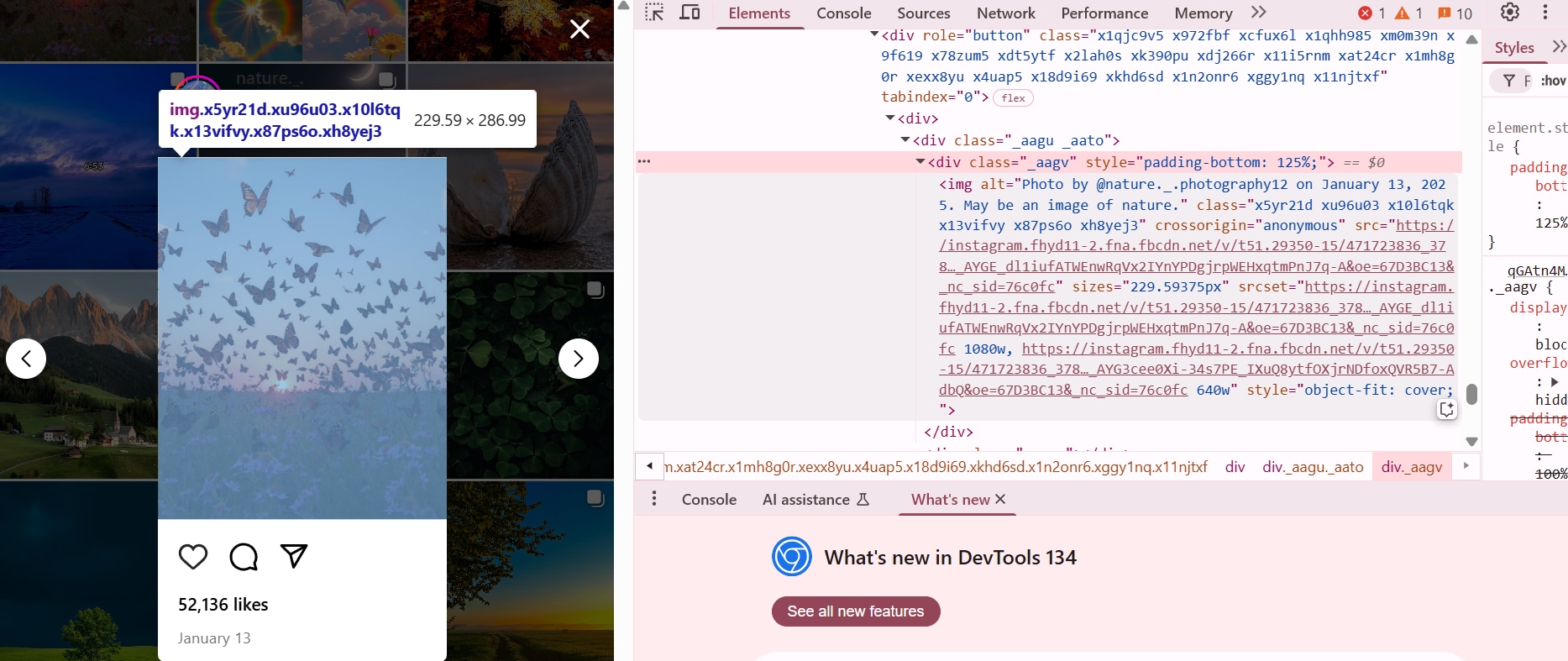
Method 6: Download Instagram Photos As You Post Them
Instagram allows users to automatically save the original photos they upload to the platform. Enabling this feature ensures that all images you post are stored in their highest resolution on your device. This method is useful for creators who want to keep a backup of their uploaded content without needing to download it later.
Steps to Automatically Save Your Instagram Photos
Step 1: Open Instagram and Go to Your Profile
Launch the Instagram app on your smartphone and tap your profile icon in the bottom right corner to access your profile page.
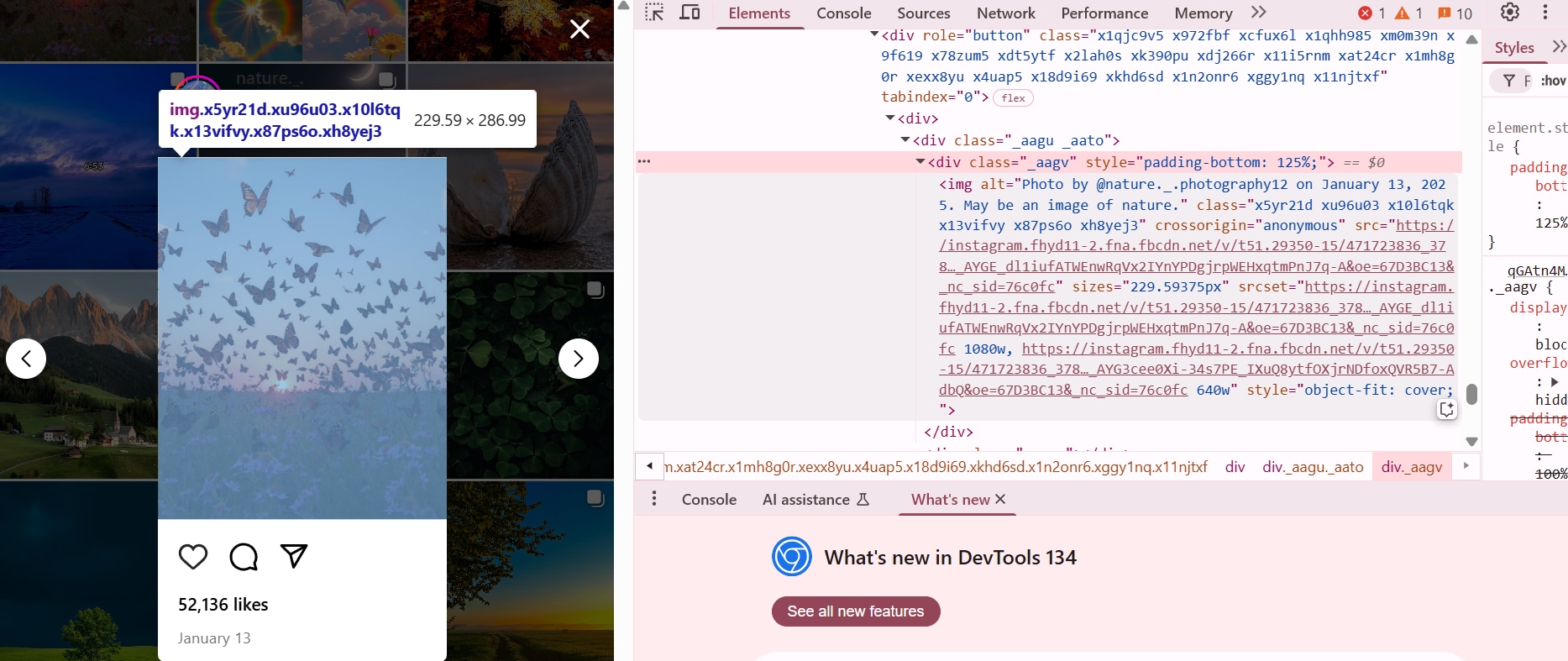
Step 2: Access Settings & Privacy
Tap the menu (☰) icon in the top right corner and select Settings & Privacy from the list of options. This will take you to the app’s customization and privacy settings.
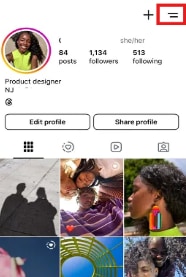
Step 3: Enable "Save Original Photos"
Scroll down and find the Archiving and Downloading section under Your App and Media settings. Toggle Save Original Photos to ON to ensure all your uploaded posts are saved directly to your device.
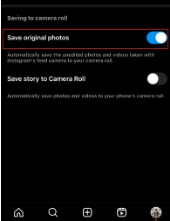
Part 4:Ways to Ensure Clear Downloaded Images Every Time
Downloading Instagram photos in 4K is only the first step; ensuring they remain clear and detailed is equally important. Regardless of the method you choose, these tips will help you maintain the highest possible image quality:
- Verify the Downloaded Resolution: After downloading, check the image's properties (right-click, then "Properties" or "Get Info") to confirm the pixel dimensions. Ensure it matches 4K resolution (3840 x 2160 pixels) or the highest resolution offered by the download method.
- Inspect File Size: Larger file sizes generally indicate higher quality. If the file size seems unusually small for a 4K image, it might be compressed or lower resolution. Cross-reference with similar images to gauge expected file sizes.
- Use Reputable Download Sources: Whether using third-party websites, apps, or browser extensions, choose trusted sources. Read reviews and check for security indicators to avoid malware or low-quality downloads.
- Avoid Excessive Upscaling: If using AI upscaling tools, understand their limitations. While they can enhance perceived resolution, they cannot add details that weren't originally present. Excessive upscaling can lead to artifacts and unnatural sharpness.
- Check for Compression Artifacts: Examine the downloaded image closely for pixelation, blurriness, or color banding. These are signs of compression. If present, try downloading from a different source or using a different method.
Conclusion
In this guide, we've explored various methods for achieving high-quality Instagram photo downloads, focusing on the pursuit of stunning 4K clarity. From leveraging third-party websites and mobile apps to utilizing browser extensions and manual techniques, we've covered a range of options to suit diverse user needs. However, for a streamlined and reliable experience, UniConverter stands out as a powerful solution. Its ability to deliver consistent 4K downloads, coupled with batch processing and format flexibility, simplifies the process. Beyond basic downloads, UniConverter enhances your images with its AI Image Enhancer, breathing new life into older photos, and the Background Remover, providing creative flexibility. We encourage you to try UniConverter and discover how it can elevate your Instagram photo downloads, ensuring every image retains its intended brilliance.
FAQs
1. How can I tell if an Instagram photo is truly 4K?
Check the image's properties after downloading; 4K resolution is 3840 x 2160 pixels. If the dimensions match, and the file size is substantial, it's likely a true 4K image.
2. What's the best tool for downloading Instagram photos in 4K?
UniConverter offers a reliable solution with 4K download support, batch processing, and AI upscaling. Its user-friendly interface and format flexibility make it a top choice.
3. Does Instagram compress photos when they're uploaded?
Yes, Instagram compresses photos to optimize storage and bandwidth. This compression can reduce image quality, making high-resolution downloads more desirable.
4. Are third-party Instagram download websites safe to use?
While convenient, many third-party download websites may contain ads or malware. Exercise caution, use reputable sites, and ensure your antivirus software is up-to-date.
5. Can UniConverter convert downloaded Instagram photos to formats suitable for printing?
Yes, UniConverter supports a wide range of image formats, including lossless options like TIFF and PNG, which are ideal for high-quality printing without compression artifacts.



