It is no doubt that windows have upgraded its version to its latest form windows 11. These updates involve security changes and application compatibilities. However, all of us still uses windows 7, the reason can be someone is more comfortable with windows or he is lazy enough to switch his windows. By default, Windows 7 comes with a built-in screen step recorder known as a "problem step recorder" but there are a lot of problems associated with it such as it only takes screenshots, there is no proper format for saving screenshots, and lack modern screen recording capabilities. Therefore, in this article, we will show you some cool advanced windows 7 screen recorder with audio that you can use without any issues. Moreover, we will learn how to screen record on windows 7 with audio too. So before wasting further of the time let's move into it.
Part 1. How to Use Windows 7 Built-In Screen Recorder To Record Audio?
First, we must know that weather windows 7 comes with a proper screen recorder or not. So, the answer is No. Windows 7 doesn't come with a built in screen recorder that can record screen as well as audio. The only built-in recorder windows have is the "PSR" and there are a lot of problems and missing functionalities involved with this recorder. There is also a built-in audio recorder with but that's only for audio recordings. Let us how inconvenient is to screen record and audio record with its built-in possible recorder.
Step 1: Launching Default Picture and Audio Recorder
First, you will need to launch windows 7 screen recorder software "PSR" and sound recorder at the same time. Start recording in both recorders as shown.
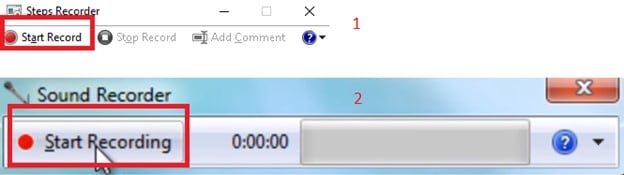
Step 2: Slide Show
Once you have started the recorder now you can start working on your task. As you click, PSR will record the screen as a screenshot you can also add comment whenever you want. After that you save it by stopping the recording and you will get a non-picture format for the screen shots as shown. Stop the sound recorder at the same time. The audio will reflect the screen shots.
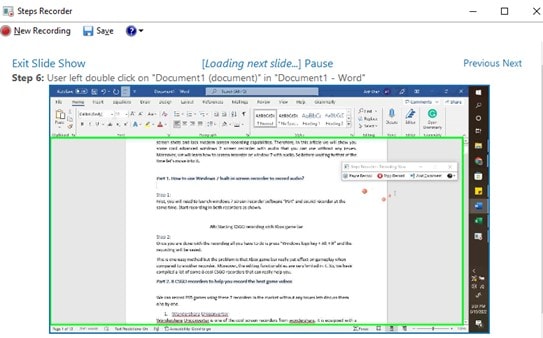
Looking into this method, it clearly seems that it is the worst way to record screen in windows 7 with audio. So, it emerges the need for a third-party application that make the things very easy for you to record in windows 7. So, let's get straight towards 8 best windows 7 screen recorder with audio.
Part 2. 8 best windows 7 screen recorder with audio
We can easily record screen in windows 7 using these listed windows 7 screen recorder with audio as well.
1. Wondershare Uniconverter
Wondershare Uniconverter has been one of Wondershare's coolest screen recorders. This has a lot of capabilities, including an outstanding editor that allows you to alter videos once you've already recorded them. This program gives you several options for recording your screen in various ways. It supports window 7 and works totally fine on it.
Features:
- UniConverter can record any tab while you are working on something else.
- Record the screen in Full Screen.
- Custom area selection on the screen to capture.
- Free trial services to get to know the features.
- Watermark removal capability.
- Comes with other features such as a video editor, compression, etc.
- Save video in multiple formats.
Advantages
The work of graphics is very appealing and attractive to the eyes
Record screen, audio, and webcam simultaneasuly.
Support Windows 7 and all other window versions.
Disadvantages
The application has no cons but it's not free to get all the features.
Wondershare UniConverter — All-in-one Video Toolbox for Windows and Mac.
Edit videos on Mac by trimming, cropping, adding effects, and subtitles.
Converter videos to any format at 90X faster speed.
Compress your video or audio files without quality loss.
Excellent smart trimmer for cutting and splitting videos automatically.
Nice AI-enabled subtitle editor for adding subtitles to your tutorial videos automatically.
Download any online video for teaching from more than 10,000 platforms and sites.
2. Free Cam
Free Cam is another advanced screen recorder that can be used on windows without any issues. The recorder is equipped with a lot of features of capturing screen recording and its audio along with many other capabilities. You can download it from its official website and start learning how to screen record Windows 7 with audio.
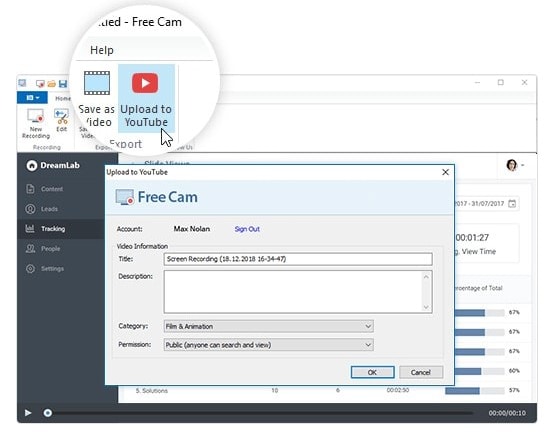
Features:
- Record in Full Screen with a click of a button.
- Record a custom-selected area from your screen.
- Record your voice or any connected external audio to the computer system.
- Record system audios and other sounds on the system.
- Highlight your mouse cursor while recording.
- Equipped with a highly capable video and audio editor.
Advantages
Available on Windows 7 and other all windows versions and even Mac.
An easy and user-friendly environment makes it suitable for a beginner.
The graphics work is modern and lavish.
Equipped with additional features besides the screen recorder.
It can record webcam, audio, and screen at the same time.
An earning platform on the free cam is another good advantage.
Disadvantages
No single tab capturing capability.
Not much output formatting besides mp4.
3. CamStudio
Another screen recorder is CamStudio which is equipped with the capability of screen recording and audio recording on all versions of windows including windows 7. The application also with different other features including creating industry-rated Avi files. Built-in SWI producers and much more. Grab one on its official website.
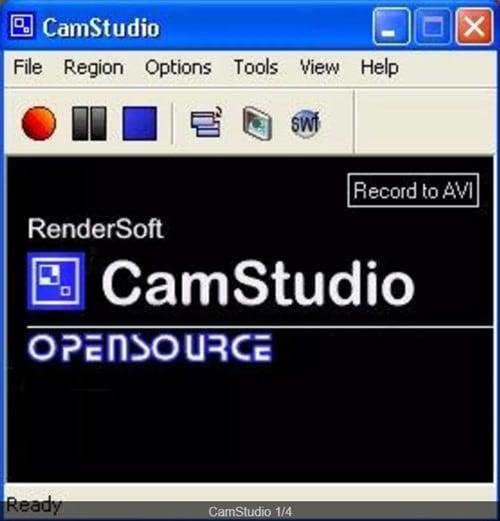
Features:
- Capable of recording in full screen.
- Capable of recording in custom screen from a screen.
- Capable of recording webcam.
- Record audio as well.
- Make your voice quality high and add anti-aliasing and many other effects.
- Contain its lossless codec.
Advantages
Very basic interface which everyone can understand and work on.
The graphics are also the latest and its touch is deep in its overall look.
The application is available on Windows 7 and all other versions of windows.
The recorder is free of cost.
Good technical support.
Disadvantages
Doesn't record a single application screen.
Not available on Mac.
4. Ezvid
Ezvid is another cool application for screen and audio recording on windows 7 and all other versions of windows. The application is considered a fast and easy screen recorder. You can install it on your p or laptop and start recording with very basic steps.
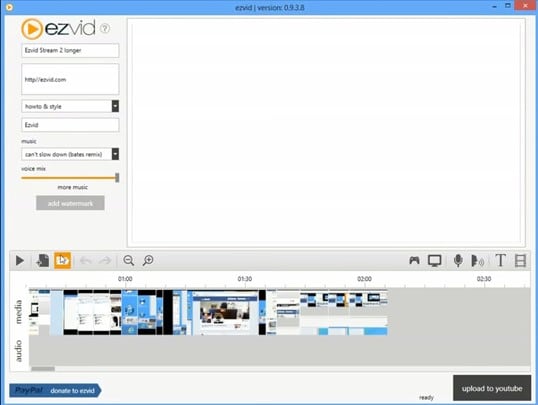
Features:
- Use the screen recorder for the full screen.
- Also equipped with a custom recording of the screen.
- Record audio and webcam footage.
- Record system audio too.
- Use different editing capabilities of the Ezvid recorder.
- Enjoy the drawing tool to record and draw at the same time.
Advantages
The recorder is very user-friendly and you can learn it if you are a beginner.
The graphics work is admiring.
Enjoy the functionality of the instant slideshow maker.
Also equipped with a variety of music if you are recording for entertainment purposes.
Speed control and voice editing capabilities.
A record at the same time using
Disadvantages
Doesn't record a single window.
Doesn't remove the watermark.
Not available on Mac
5. OBS Studio
OBS Studio is a free program that allows you to record and transmit your display while you're playing video games. Use this amazing recorder in Windows 7 and enjoy its amazing experience. The application can be downloaded from its official website.
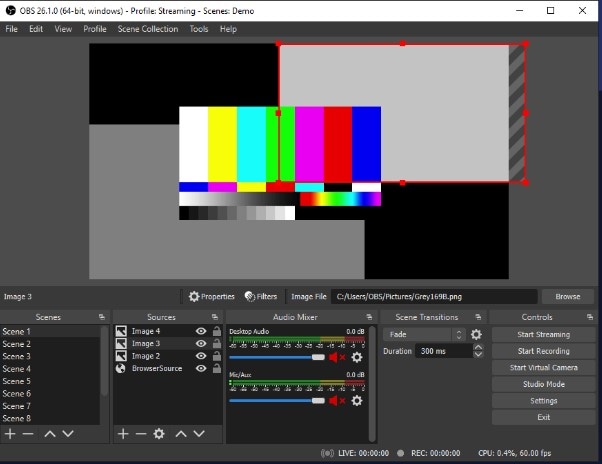
Features:
- OBS Studio records in a variety of modes, including full-screen and customized areas.
- With this recorder, you can also take screenshots.
- Allow for an infinite amount of screen recording time.
- Editing abilities are included.
- It also has an editor mixer, which is useful for audio editing.
- It can simultaneously record the screen, audio, and webcam.
Advantages
Very pretty and basic interface for beginners.
Equipped with a range of tools for editing, recording, mixing, and sharing videos on platforms.
The graphics are also elegant and modern, which gives a great look.
Disadvantages
Some minor technical problems are reported by reviewers but that can be ignored.
Not suitable for single application tab recording.
6. Debut
One cool recorder is the debut recorder that can be smoothly run on windows 7 for screen recording and video capturing along with many other capabilities. The software is equipped with many features to edit video and audio too with just a few clicks. Grab yourself one now from its official website.
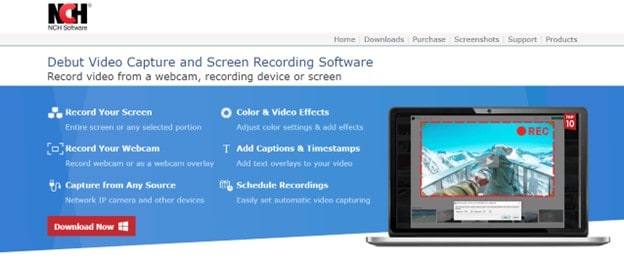
Features:
- Record full screen of your display.
- Record your webcam too.
- Record any type of input audio sources with your computer.
- You can also record a custom area on the screen.
- Add captions and timestamps on the text overlays to your video.
- You can also record from an IP camera that is streaming.
Advantages
The application interface is very basic and very easy to use.
The graphics work is also fine and elegant.
The application can be used to record webcam, screen, and audio devices simultaneously.
The application can be installed on Windows 7 and another version of windows too.
Disadvantages
Cannot record an individual tab.
No watermark removal.
7. Loom
Loom is an awesome screen recorder and audio recorder that can be used on windows 7 without any issues. It is also equipped with many other features such as sharing your videos instantly. You can get one from its official website.
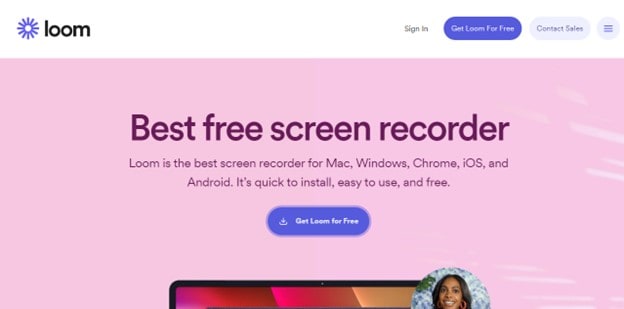
Features:
- Use the custom screen recording.
- You can also utilize the full-screen recording.
- Reocrord system audio.
- You can also record any external audio connection with your pc.
- Record very high-definition videos up to 4k.
- Use the drawing tool on the screen recorders.
Advantages
The graphics used on its recorder is attractive and modern.
The interface is relatively very basic which means a beginner will be comfortable with it.
The are many features of editing tools, drawing tools, platform sharing, etc.
The recorder provides a free version of the trial to get familiar with it.
Disadvantages
No watermark removing capability.
Doesn't capture a single application tab.
8. iSpring Suite
One cool recorder is iSpring Suite which can be installed on windows 7 for recording your windows 7 screen with audio. The recorder has an interactive canvas, intro slides, annotations, and video editing. The features are futuristic and can be expected from a recording application.
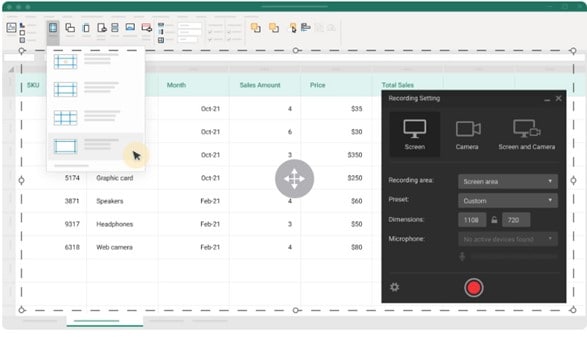
Features:
- Use this recorder to full-screen record windows 7 screen
- If you want custom screen recoridng you can also use it.
- Record the system audio.
- Record any external sources connected with the computer.
- You can also previal the cursore and point to different things while recoriding.
Advantages
The recorder provides tutorial to get used to the application.
There are professional videos in the manual which is best for leatrning.
The graphics on the application is modern and worked on professionally.
Compatibility with different social media platforms.
Professional designing capabilities in the recorder.
Disadvantages
It is not available on mac.
The interface is a little complex for beginners.
No watermark removing ability.
The pricing is high comparatively.
How to screen record on windows 7 with audio?
Let's move towards in using one of the best applications for screen recording on windows 7. We will choose UniConverter since it has many features and is easy to use.
Step 1 Launching
First, go to the official website of wondershare UniConverter and download and install it. You'll see the following image and, as shown, select recorder.
Step 2 Screen Recording Menu
Click on the application recorder and you will see a new screen with a recorder to record in full screen or only record a tab. Adjust the audio settings, choose a microphone to record your voice or enable webcam if you needed to record that too. Let's say we want to screen record. After choosing that you will the recorder below.
Step 3 Select Custom Area
After that select, the custom area if you want to record a specific part on the screen otherwise click record and you will start full-screen recording.
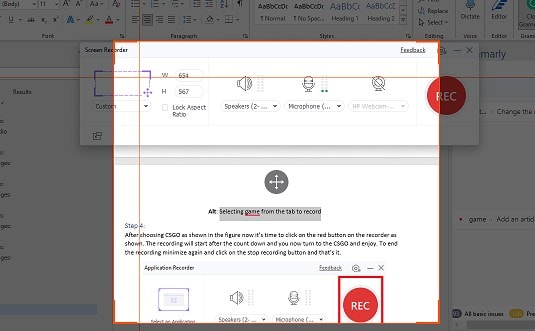
Step 4 Finish Recording
Once you are done with custom area selection now click the recording button to start/ stop recording and to end it click on the "Alt + F5".
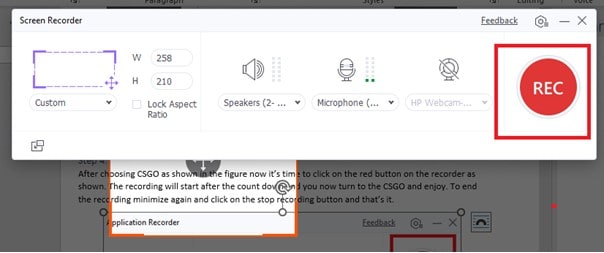
Part 3. Summary
This is how we can record screen records with audio using windows 7 screen recorders. All the research was done to recommend some cool 8 recorders for windows 7 to record screen with audio. I hope this article will help in choosing the best recorder to know how to screen record on windows 7 with audio. That's all good luck.


