The consumption of videos has increased like never before. But have you ever encountered a situation when you wanted to watch your favorite video, but the format was not supported on your device? It can be frustrating. That is exactly where the video converters come into the picture. The video converters help convert the format of the videos to make them readily accessible on any device. The demand for video converters is consistently rising among educators, vloggers, students, and professionals. When it comes to video converters, Any Video Converter is a popular choice. In this article, you will learn the difference between Any Video Converter and Wondershare UniConverter.

Comparing Wondershare UniConverter & Any Video Converter
When it is about converting videos into the desired format, Wondershare UniConverter is an excellent choice. It is the ultimate video converter that comes with a complete video toolbox. It allows the users to compress, convert, and edit videos with much ease. Merging and burning videos are also possible with this software.
Any Video Converter is a popular media conversion solution offered by Online Media Technologies Ltd. The free video converter allows users to convert, edit, and personalize videos to any format of their choice. You can conveniently convert video to video or video to audio using this software. It also allows you to burn videos to the blank DVD players.
Now that you have a brief idea of both video converters, it is time to make a comparison of their basic features. Let's dive in!
- Ease of Use
When it comes to ease of use, both Wondershare UniConverter and Any Video Converter online have simple functionalities. You will not have any problem when using both video converters. But if you are looking to convert your videos with speed, Wondershare UniConverter is a better choice for you.
- Functions
Both Wondershare UniConverter and Any Video Converter can provide you with helpful functionalities. The common functionalities offered by both include recording videos, converting videos, editing videos, merging videos, and burning videos to DVDs. However, you will find a number of additional functionalities with the Wondershare UniConverter. It includes a GIF maker, fixed media metadata, and more.
- Interface
Any Video Converter comes with a user-friendly interface. The interface is clean, simple, and old-school. That means you do not require any exceptional skills to use this video converter. You can easily find all the important tools you need to work on the videos right on the main windows. On the other hand, Wondershare UniConverter has a modern interface. It may seem to be a bit complicated at first. But once you get an understanding, it will be super convenient for you. It has different tabs that include sections like downloader, converter, video editor, video compressor, screen recorder, merger, DVD burner, and tools.
- Prices
Any Video Converter offers an unlimited subscription at USD 49.95. However, if you are willing to invest a little more and get more features, you can opt for Wondershare UniConverter. The one-time fee of Wondershare UniConverter is USD 55.99. You can also opt for the quarterly and annual plans of this video converter if you are looking for affordable options.
While Any Video Converter free is a good choice, Wondershare UniConverter proves to be a better choice for several reasons. It includes a simple and straightforward workflow, multiple functions, and more.
Detailed Comparison between Wondershare UniConverter & Any Video Converter
By now, you must have gained a brief idea about the basic differences between Wondershare UniConverter and Any Video Converter. Next, let's dive into the more technical aspects and compare the two video converters to better understand.
- Video Converting
Both Any Video Converter and Wondershare UniConverter allow you to convert videos effortlessly. All you need to do is launch the video converters, add the video files you want to convert, select the desired format, and get the conversion done. Both video converters support more than 100 video and audio formats. The most common formats supported include MOV, MP4, AVI, MPEG, etc.

- Video Download
Downloading videos using the software is simple and easy. Knowing the important steps to follow is vital. You need to open the video converter, head to the download section, copy the link of the video you want to download and start downloading. The videos can get downloaded in a few minutes. Once downloaded, you can save them on your device to watch in future.

- Video Compression
Want to send a video to someone, but the size of the file is too large? In that case, you will have to compress the video files to reduce their size. Both Any Video Converter and Wondershare UniConverter allow you to easily compress video files. You can compress the file to about half the size of the original file. The best thing is that the quality of the video will not be affected. Using the compress feature, you can compress videos for sharing on social media, email, and music creation. Moreover, it can also help in resolving issues like limited storage space.
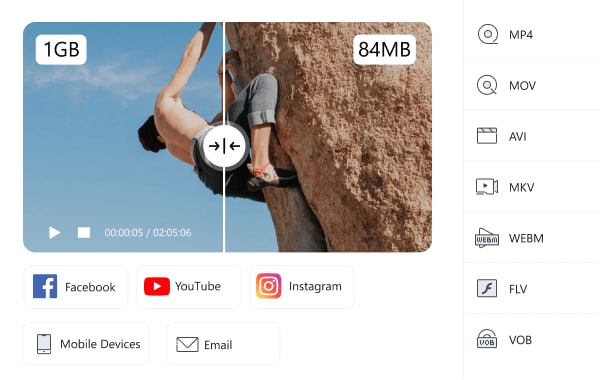
- Video Editing
Video editing becomes quite easy with the use of Wondershare UniConverter and Any Video Converter. It provides you with the chance to show off your creative skills and innovative ideas. Whether you want to add a watermark, create subtitles, or change the speed of the videos, the video converters allow you to do that. Moreover, you can also add extra visual effects to the videos to make them more appealing to the target audiences. The software makes video editing a hassle-free and enjoyable affair.

- Trimming & Merging
Want to delete the unwanted sections in your favorite videos? Both Wondershare UniConverter and Any Video Converter can help you trim videos with much ease. Whether it is TV series, movies, or any other video, you can trim them and keep the sections that are essential for you. Moreover, you can also merge multiple videos effortlessly and in much less time. For instance, if you want to get different parts of a TV series in one file, the merging feature can help. You can also cut the unwanted segments of videos and then merge the desired portions.

- Screen Recording
Screen recording is especially important for educators and students. However, other individuals may also require recording the feature at different points in time. Both Wondershare UniConverter and Any Video Converter allow you to record the screen effectively. You can record streaming videos, video calls, online sessions, and much more. Professionals can record meetings on Skype, Zoom, and Teams. Both the software can provide you with high-quality output.

- Burn DVD
When you want to play videos on a DVD player, burning the video files to blank DVDs is essential. Many people also burn DVDs as a backup of important videos. Wondershare UniConverter and Any Video Converter can help you efficiently burn the desired videos. The software can provide you with high-quality output and fast burning speed. They support all the popular formats, such as MOV, MP4, AVI, and more. Once you get the videos to the DVDs, you can easily play them on your TV or DVD player.

Which Video Converter is better for me?
By now, you must have gained a comprehensive idea about both the video converters - Wondershare UniConverter and Any Video Converter. Are you wondering which video converter is better for you? Well, the choice of video converter will mainly depend on the purpose for which you will be using them. Wondershare UniConverter is a great choice for educators, video producers, music lovers, executives, and sports enthusiasts. The simplicity and ease of use make the video converter a popular choice among people. Even if you have little experience in video editing, you can leverage this video converter with much ease. On the other hand, Any Video Converter is an ideal option for individuals with prior experience in video editing and want to create sophisticated videos.
Wondershare UniConverter — All-in-one Video Toolbox for Windows and Mac.
Edit videos on Mac by trimming, cropping, adding effects, and subtitles.
Converter videos to any format at 90X faster speed.
Compress your video or audio files without quality loss.
Excellent smart trimmer for cutting and splitting videos automatically.
Nice AI-enabled subtitle editor for adding subtitles to your tutorial videos automatically.
Download any online video for teaching from more than 10,000 platforms and sites.
Conclusion
Video converters have become the need of the hour to resolve video compatibility issues. The video converters can help you convert videos, merge videos, edit videos, record screens, and much more. Wondershare UniConverter and Any Video Converter H265 are among the top options. However, Wondershare UniConverter stands out among the two owing to the extraordinary features it provides. Now that you know you have sufficient information leverage the best video converter and enjoy your favorite videos in any format.
FAQs
Is UniConverter secure?
Yes, UniConverter is absolutely safe to use. You can use it on both Mac and Windows operating systems.
Is UniConverter free for students?
No, it is not free. However, students can get a special discount on their purchases.
How can I convert a video file on UniConverter?
Converting video files with UniConverter is simple and easy. All you need to do is add the file, select the format, and get the file converted.


