It is common knowledge that video files require a lot of storage space, particularly HD and ultra-HD quality videos. Large files can be a nuisance to share or store, and the best solution in such cases is video compression. You can use a competent video compressor to reduce the size of your video files.
Not sure which video compressor software to use? Since there are numerous such tools in the market that claim to do this task, making a choice can be tough. Keep reading to discover the top video compressors you can use to get the job done easily.
AniSmall for iOS
in one click without losing quality.
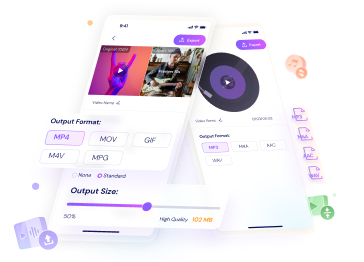
Part 1: The best 16 free video compressors
Are you wondering which video compressor software to choose from the market? Here are our top picks for the 16 best video compressors that can effortlessly compress your videos:
1. Freemake
Freemake is a software that provides all the basic features free to use such as the video converter that can convert media files to and from 500+ file formats. Although primarily used for converting video file formats, Freemake can also be used to reduce the size of a video easily by changing video resolution, codecs, or bitrates.

Key features
- Freemake supports the conversion of 4K and full HD videos.
- Users can rip and burn CDs and DVDs easily using Freemake.
- It can also help users perform basic editing functions like cutting, joining, and rotating video clips.
What people like
- Freemake can process videos from external sites such as Vimeo, Dailymotion, Facebook, etc.
- The tool is available on multiple platforms, including Android and iOS.
What people don't like
- The processed video features a watermark that cannot be removed without a paid license.
2. Wondershare UniConverter
Powered by Wondershare, UniConverter is an all-in-one video toolbox that can work as an efficient video converter and compressor software. The versatile toolset of UniConverter can help you reduce the size of your video without compromising on the quality.

Key features
- UniConverter supports a wide range of video file formats for compression.
- You can specify the estimated size of the compressed file, and UniConverter does the job effortlessly.
- The tool also supports the compression of DVD files for multiple purposes.
What people like
- The compressed videos on UniConverter retain high quality despite a reduction in file size.
- You can compress multiple files in UniConverter using the batch processing feature.
What people don't like
- UniConverter is not completely free of cost.
3. Gilisoft Video Converter
Gilisoft is one of the top choices when it comes to video converter software. With a wide range of support for major file formats, the contemporary technology of Gilisoft provides a smooth and effortless compressing experience to users.

Key features
- Gilisoft uses GPU acceleration to provide fast-speed conversions.
- You can cut, crop, and rotate videos on Gilisoft.
- The tool also lets users add watermarks or subtitles to videos easily.
What people like
- Gilisoft is available on various devices and supports media files from iOS, PSP, Xbox 360, PS3, and more.
- You can also convert ultra-HD videos into various file formats using Gilisoft.
What people don't like
- You cannot preview the whole edit of the files on Gilisoft.
4. Leawo Video Converter Ultimate
Leawo is a professional-quality video converter software that can produce premium-quality output files. Leawo offers a comprehensive toolkit with a wide range of tools and smart features to provide you with a remarkable editing journey.

Key features
- Leawo offers a photo slideshow video maker with additional effects, such as background music.
- You can remove noise from videos for better-quality outputs using Leawo.
- Leawo also allows users to adjust various video parameters such as brightness, contrast, saturation, and volume.
What people like
- The tool offers remarkable conversion speed, even with large file sizes.
- The program's interface is highly attractive and easy to use, even for beginners.
What people don't like
- Many high-end features of Leawo are not free of cost and require in-app purchases.
5. AniSmall
For iOS users looking to compress videos on the go, AniSmall is a great choice. This video compressor app is specially designed by Wondershare to satisfy Apple user demands. In a few simple clicks, you can reduce the size of your video file using AniSmall.

Key features
- AniSmall offers free audio and video conversion into a range of file formats.
- You can batch-compress video files in a few instants using AniSmall.
- The tool also supports audio extraction from videos for a variety of purposes.
What people like
- You can immediately share your processed videos with various external sites.
- AniSmall contains an in-app file browser to make it easier for you to browse recently converted files.
What people don't like
- The tool is only available on the App Store for iOS users and not for Android users.
6. Clideo
If you are looking for an online video compressor to reduce video file size on the go, Clideo is a perfect choice. This web-based tool offers a simple and easy solution for file compression without much trouble.

Key features
- You can check the preview of your files before downloading them to see if they are up to the mark.
- The tool features a simple interface that is very easy to navigate.
- Clideo uses secure encryption to protect the privacy of your data from intruders.
What people like
- Since Clideo is an online tool, it does not require any lengthy installations or special permissions.
- You can upload files from external cloud storage services, including Google Drive and Dropbox.
What people don't like
- Clideo is quite limited in its functionality and only offers some basic adjustment parameters.
7. VideoProc
VideoProc is a competent video processing software that offers a variety of tools to users. Besides a powerful video compressor, VideoProc also provides users with a detailed video toolbox on both Windows and Mac computers.

Key features
- VideoProc can help you enhance your video files in a variety of ways, such as removing shakes and noise and correcting the color.
- The program offers several quick-edit tools for further processing your video files.
- You can achieve up to 90% file compression using VideoProc, bringing your files from GBs to MBs in mere instants.
What people like
- You can compress 4K or HD videos on VideoProc without losing the quality.
- VideoProc lets users choose the bitrate and quality of the output file.
What people don't like
- You can only edit a video file of up to 5 minutes in the free trial of VideoProc.
8. Any Video Converter
Any Video Converter is a reliable video converter and editor that you can use to reduce the size of 100+ video formats. Available on Windows and Mac devices, Any Video Converter can convert your video to almost any other file format for free.

Key features
- Any Video Converter supports the conversion of CDs and can also burn DVDs.
- You can personalize your videos by cutting, trimming, splitting, or rotating your videos.
- The tool also lets users add watermarks, audio tracks, and special effects to videos.
What people like
- Any Video Converter allows users to adjust the video codec, dimension, bitrate, sample rate, quality, and other parameters easily.
- Any Video Converter Ultimate can also record and capture video screens on your computer.
What people don't like
- The trial version of Any Video Converter is highly limited in features.
9. VidSoftLab Video Converter
The video converter compressor by VidSoftLab is a one-stop solution for your varying video file needs, including file compression. From editing videos to changing the format or file size, this versatile tool can do it all for you.

Key features
- You can process your video files in batches to save time and effort.
- The tool allows users to set custom resolutions of output files.
- You can also change the speed of the video by slowing it down or speeding it up using the tool.
What people like
- The tool supports the conversion of 4K and 8K video files.
- Users can extract certain parts of a video by specifying the starting and ending times of the clip.
What people don't like
- The app's interface is laden with ads, and several users have found the processing speed to be quite slow.
10. Video Compressor Panda Resizer
Panda Video Compressor is the perfect app to help you reduce the size of your video files in an easy and fun way. With wide support for various file formats, you can now compress your videos in a few simple clicks using this tool.

Key features
- You can choose the platform you wish to share your video file to, and the tool will automatically fit the video to the required size.
- Users can also select a custom file size for video compression.
- The app allows batch processing of multiple video files at once.
What people like
- You can easily compare the input and output files on Panda Video Compressor.
- The output files can be directly shared to external sites such as emails and Facebook etc.
What people don't like
- The app is quite specific and limited in functionality.
11. Inverse.AI Video Converter (Android/iOS)
The powerful video converter compressor by Inverse.AI is another useful app you can use to reduce the size of your video file. You can convert your audio or video files to a range of supported formats and also adjust various parameters of your file to reduce its size.

Key features
- You can adjust the resolution, frame rate, and other factors of a video file.
- The tool allows users to insert audio tracks and subtitles in various formats into a video file.
- You can also queue multiple files for processing in the app.
What people like
- The app offers high-quality compression in nearly the original file quality.
- You can reset the video bitrate to compress your video to your desired size.
What people don't like
- It takes a long time to process videos in high quality on the Inverse.AI video converter.
12. HandBrake
Another remarkable open-source tool that can help you compress video files is HandBrake. This free tool is available on multiple platforms, including Windows, Mac, and Linux, and can convert your video files to nearly every format, compressing them along the way.

Key features
- HandBrake comes with a list of built-in presets for easy conversions.
- HandBrake offers a live preview of the processed files.
- You can adjust various elements of your video, such as noise, interlacing, and color, on HandBrake.
What people like
- HandBrake is a multi-platform and open-source app without any costs, along with enhanced security and control.
- The tool allows users to convert or compress multiple video files at once.
What people don't like
- HandBrake has a somewhat steep learning curve, particularly for beginners.
13. FreeConvert
FreeConvert is another web-based tool that offers a powerful compressor tool that can be accessed from anywhere. With extended support for all major browsers, you can compress your videos using multiple methods on FreeConvert.

Key features
- You can upload files on FreeConvert from cloud storage services or use a URL.
- The site allows users to select a compression method of their choice.
- You can also select a target file size for compression on FreeConvert.
What people like
- The uploaded files are secured with SSL encryption and are automatically deleted from the site's servers after 4 hours.
- The site features a simple and interactive interface, and the compression process is quite straightforward.
What people don't like
- You can only upload a maximum file size of 1GB free on FreeConvert.
14. Video Compress – Shrink Vids
The Video Compressor by Shrink Videos is an apt lossless video compressor that can help you reduce video file size to 90% of the original size while keeping the quality intact. Using the tool, you can compress videos to your desired file size and easily share them on various platforms.

Key features
- You can save the output files in various formats using the app.
- The tool features a quick share button using which you can share your compressed videos to different platforms.
- You can compress videos to any custom size of your choice to fit your varying needs.
What people like
- The app helps users preserve the original video resolution.
- It is a straightforward and fast tool with a user-friendly interface.
What people don't like
- Video Compress reportedly lags in performance when processing exceptionally large files.
15. Video Slimmer App
Video Slimmer App is a reliable tool when it comes to shrinking videos to a smaller size. Available on the App Store, this tool lets users compress videos while keeping the quality intact in a few simple clicks.

Key features
- You can trim long clips or merge short ones together using Video Slimmer App.
- The tool lets users adjust video dimensions, size, quality, and other aspects without much trouble.
- Video Slimmer App offers various optimized presets which can be applied with a simple tap on the screen.
What people like
- It is quite easy to share compressed videos or open them with third-party apps on Video Slimmer.
- You can also correct the orientation of your videos using this tool.
What people don't like
- Video Slimmer is a costly app that requires paid subscriptions to work.
16. YouCut by InShot (Android/iOS)
Powered by the remarkable video editing solution InShot, YouCut is another top-tier video editor. With its comprehensive toolset dedicated to video files, users can compress video files in premium quality using the tool.

Key features
- You can easily set the resolution of the processed video on YouCut.
- The tool can add different backgrounds and borders to a video.
- YouCut also allows users to add text to a video in different font styles.
What people like
- The processed videos on YouCut do not feature a watermark.
- The app is free to use and requires no subscriptions or costly plans.
What people don't like
- The app does not feature an Undo button, so you have to abandon the entire project in case of a mistake.
Part 2: The comparison table of the 16 video compressors
Now that you have a brief overview of some of the top video compressor software, it is time for an in-depth comparison. The following table compares some important aspects of these 16 video compressor tools to aid in your decision-making.
| Video Compressor Name | OS | Installer Size / App Size | Speed | Rating | Compression Quality | Compression Customization |
| Freemake | Windows | 994 KB | Medium | 3.8/5 | Medium | Yes |
| Wondershare UniConverter | Windows & Mac | 1.57 MB | High | 4.8/5 | High | Yes |
| Gilisoft Video Converter | Windows | 30.8 MB | Medium | 3.4/5 | Medium | Yes |
| Leawo Video Converter Ultimate | Windows | 122 MB | Medium | 4.3/5 | Medium | Yes |
| AniSmall | Windows, Mac, iOS | 76.4 MB | High | 4.7/5 | High | Yes |
| Clideo | Online | No Size | Medium | 3.2/5 | Satisfactory | No |
| VideoProc | Windows, Mac | 200 MB | High | 4.3/5 | Medium | Yes |
| Any Video Converter | Windows, Mac | 72.6 MB | High | 4.7/5 | High | Yes |
| VidSoftLab Video Converter | Android | 39 MB | Medium | 4.2/5 | Medium | Yes |
| Video Compressor Panda Resizer | Android | 76 MB | High | 4.7/5 | High | Yes |
| Inverse.AI Video Converter | Android, iOS | 29 MB, 153.5 MB | Medium | 4.6/5 | High | Yes |
| Handbrake | Windows, Mac, Linux | 12.4 MB, 19.4 MB, 22.3 MB | Medium | 3.5/5 | Satisfactory | Yes |
| FreeConvert | Online | No Size | Slow | 3.8/5 | Medium | Yes |
| Video Compress - Shrink Vids | iOS | 8.2 MB | Medium | 4.5/5 | Medium | Yes |
| Video Slimmer App | iOS | 30.9 MB | Medium | 3.5/5 | Satisfactory | Yes |
| YouCut by InShot | Android, iOS | 28 MB, 98.7 MB | High | 4.8/5 | Medium | Yes |
Part 3: How to use the best video compressor
After learning about the top video compressor tools, it is imperative to learn how to operate them. Among the variety of tools mentioned, the one most recommended for Windows and macOS is Wondershare UniConverter. For iOS users, AniSmall is the best option when it comes to video converter and compressor tools.
Wondershare UniConverter — All-in-one Video Toolbox for Windows and Mac.
Edit videos on Mac by trimming, cropping, adding effects, and subtitles.
Converter videos to any format at 130X faster speed.
Compress your video or audio files without quality loss.
Excellent smart trimmer for cutting and splitting videos automatically.
Nice AI-enabled subtitle editor for adding subtitles to your tutorial videos automatically.
For those wondering, here are a few reasons why you should choose these tools as your go-to video compressor software:
- Both UniConverter and AniSmall are highly versatile tools that offer a range of video tools, including competent video compression and converting abilities.
- In terms of quality, both tools are lossless video compressor tools that retain video quality despite reducing their size and provide high-speed compression.
- Both tools are light on the wallet. AniSmall is completely free of cost, whereas UniConverter offers budget-friendly plans and licenses that are molded to your convenience.
How to use Wondershare UniConverter video compressor
Do you want to compress video on your Windows or Mac without damaging the quality? Here are the steps for video compression on UniConverter:
Step 1 Choose the Compressor tool
After you install and launch UniConverter on your computer, go to the "Home" tab and click on the "Compressor" option.

Step 2 Import your video file
Once inside the Compressor interface, use the "+" button or the "Add Files" icon to add the videos you wish to compress. Alternatively, you can also drag and drop the required files in the program's interface.

Step 3 Customize the compression settings
Afterward, access the compressing settings of your file and specify the file's parameters, such as size, compression quality, and the export format. To adjust the bitrate, resolution, or other details, you can click on the "Advanced Settings" option.

Step 4 Start compressing the files
Now choose the location where you wish to save your compressed files, then tap the "Compress" button. If you selected multiple files, you could simply click on the "Start All" option at the bottom right. Once the process is complete, you can find your compressed videos in the specified location or in the "Finished" tab.

How to use AniSmall video compressor
Are you an iOS and don't know how to compress a video on your iPhone? The following steps indicate how to compress videos on iOS devices using AniSmall:
Step 1 Import video from your iPhone
Launch the AniSmall app on your device and choose "Video Compressor" from the main interface. From the next pop-up, you can choose to import your video files either from a local album or from the document library.

Step 2 Select the compressing settings
After importing your video, you can specify the video parameters, such as the output format or the compressed mode. To compress the video, select the "Standard" mode and choose the output size of your file using the slider provided. The video quality of the chosen size will be displayed beneath the slider.
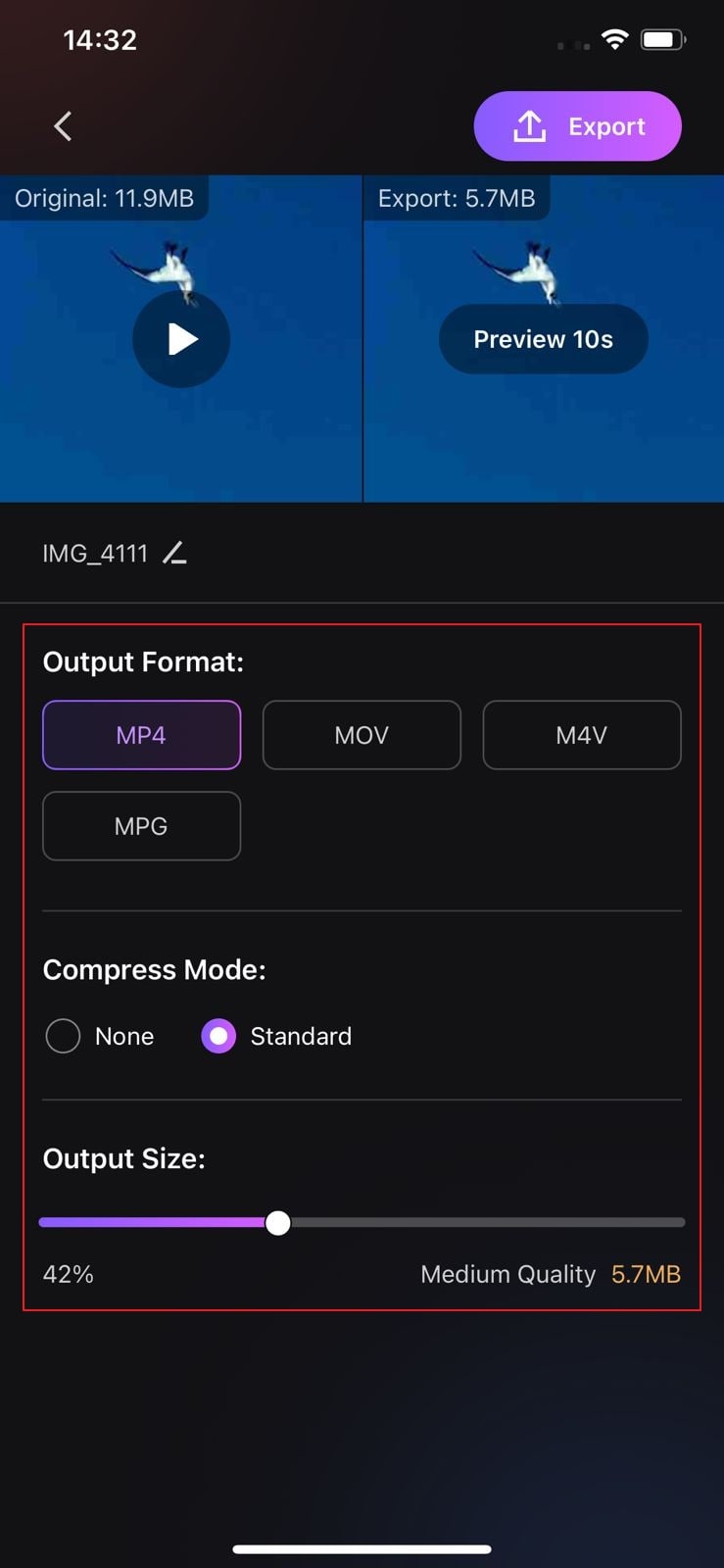
Step 3 Export the compressed video
Once you have selected the output size and quality of your video file, click on the "Export" button at the top right corner. After processing the file, you can choose the "Open" button to see your compressed files or click on the "Share" button to share the compressed video via external apps directly.

Conclusion
Video compression can help you reduce the size of your video file so that it can be easily stored and shared even with limited bandwidths. With the help of the competent video compressor software mentioned above, you can easily compress your videos. These useful tools, such as Wondershare UniConverter and AniSmall, can prove valuable in getting the job done without much trouble.



