There are situations when people may need to reduce file size on mobile, such as when sending videos through WhatsApp or email. Since iPhone users occupy a large percentage of the mobile market, there is a growing demand for apps and services that can help these users compress and manage their videos.
Continue reading for a list of the best 10 video compressor apps for iPhone.
Part 1: The best 10 video size reducer apps for iPhone
When it comes to reducing the size of your videos, there are a number of apps available that can help you get the job done.
In this part, we are going to recommend 10 of the best video size reducer apps for iPhone. We will highlight the features and user experience to help you decide which app meets your needs.
(1) Panda video compressor
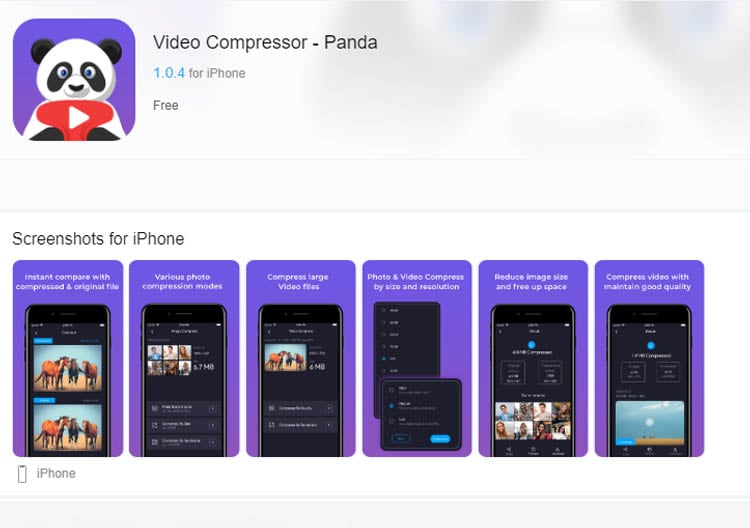
Panda Video Compressor is an excellent video compressing app to reduce video size. It is simple to use and compresses videos well to the right size. Not to mention, the original quality of the video is retained after compression. This app is also great for easily uploading videos to social media or sending them via email.
Key Features:
- Fit video to Instagram
- Compress and send your video via email or text
- Video resizer that supports various formats
- Reduce mobile data usage
Users' experience:
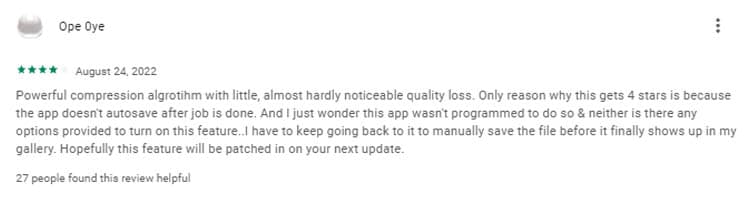
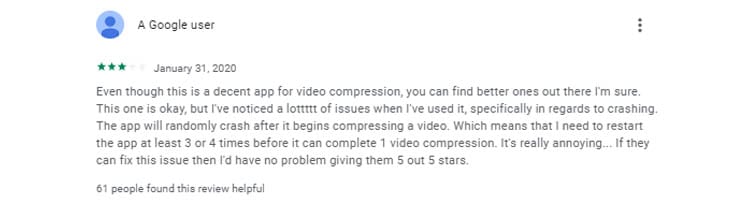
(2) AniSmall
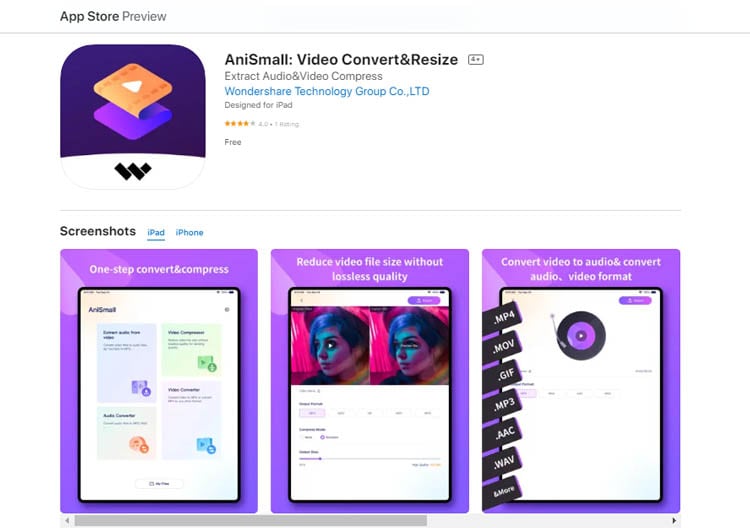
AniSmall is a simple yet powerful video size reducer app that can convert and compress media files. It has four main functions, including Audio Extractor, Video Compressor, Video Converter, and Audio Converter.
Those functions enable you to quickly convert your videos into nearly any format, making AniSmall an incredibly useful tool for anyone who works with multimedia files. AniSmall also offers a batch processing solution that can save you time with its sophisticated compression algorithms. The result? High-quality output in no time.
Key Features:
- Audio extraction from a video in popular audio formats, such as MP, M4A, AAC, or WAV
- Batch compress video files in seconds
- Reduce video size without losing quality
- Audio Converter
Users' experience:

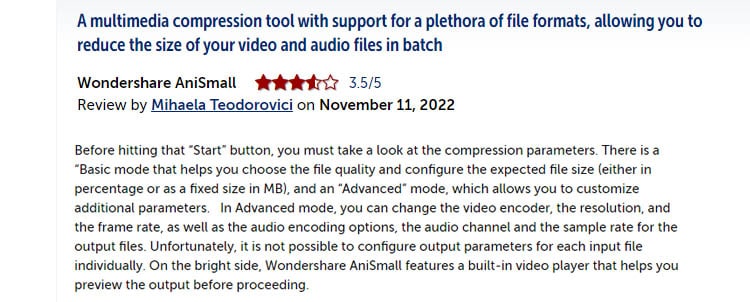
(3) Vimeo Create
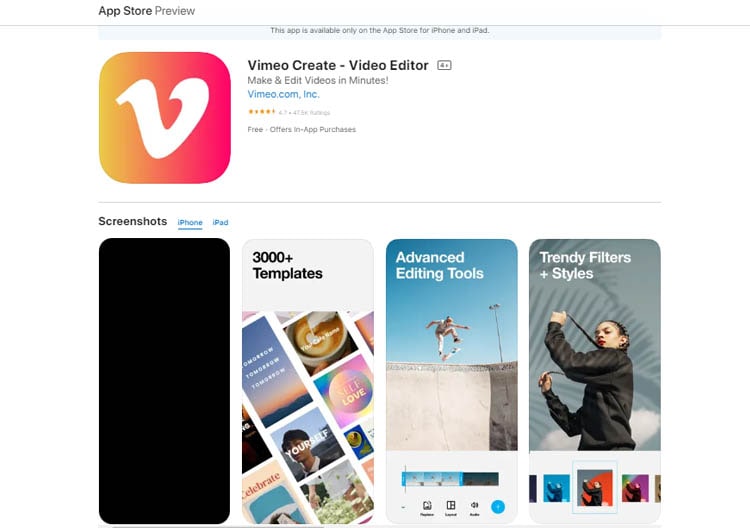
Vimeo Create is an intuitive, AI-powered video editor that enables creators to make impactful videos for any purpose. With a range of simple yet powerful customization options, anyone can create stunning visuals for their specific needs. It's the perfect tool for creating videos for business or personal use.
Key Features:
- Timeline editing
- Easy audio with Cutaways
- Advanced customization
Users' experience:
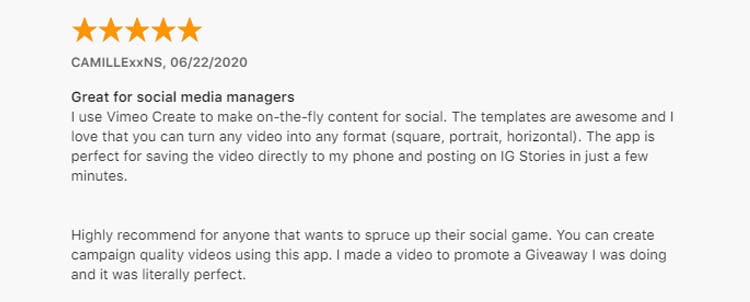
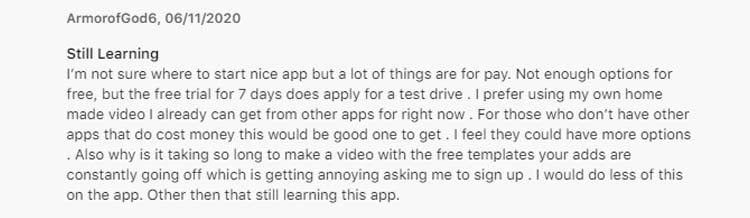
(4) KineMaster
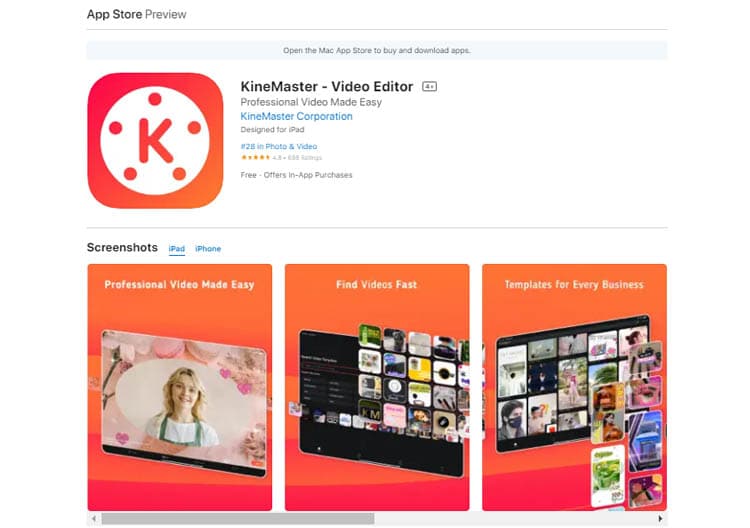
KineMaster is another wise choice if you are searching for the top video compressor application for iPhone. Once you have completed a project or exported a video, it provides you with an opportunity to change the bitrate and encoding format to better suit your needs.
Key Features:
- Reduce file size with lossless video quality
- Motion layer
- Efficient encoding formats with customizable video size
Users' experience:
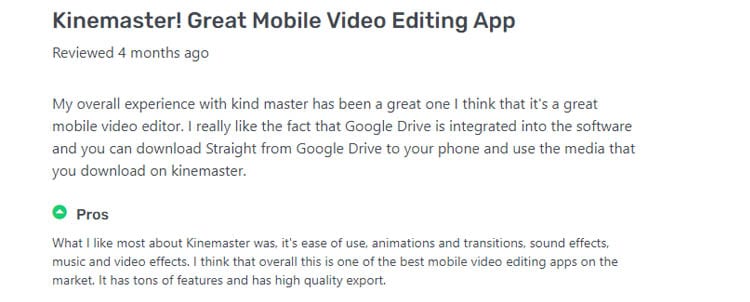

(5) Shrink Vids
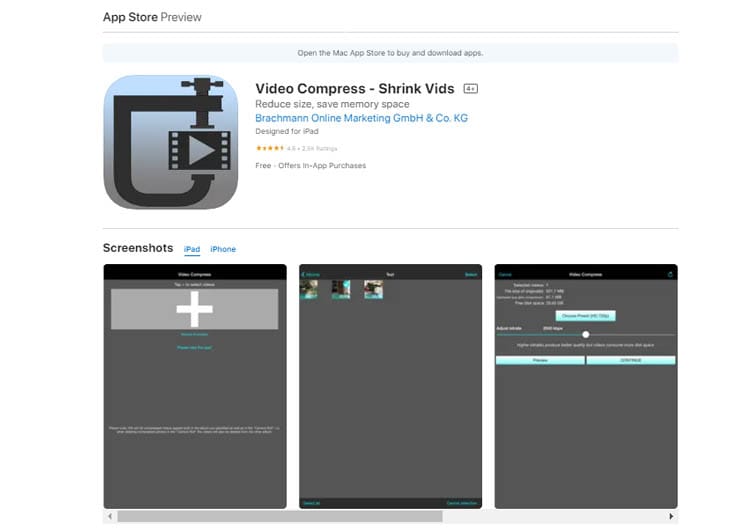
As its name suggests, Shrink Vids will "shrink" the size of your videos to save disk space. It can help you compress videos so that they can be quickly sent via popular messaging applications or posted on social media sites.
Key Features:
- Compress multiple files
- Customize resolution and bitrate
- Preview the quality of the compressed video
- Preview of disk space before and after compression
Users' experience:
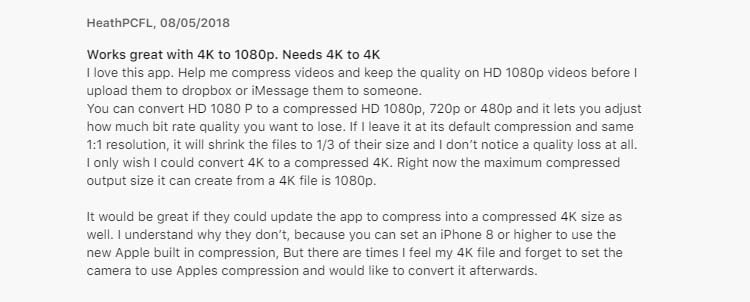
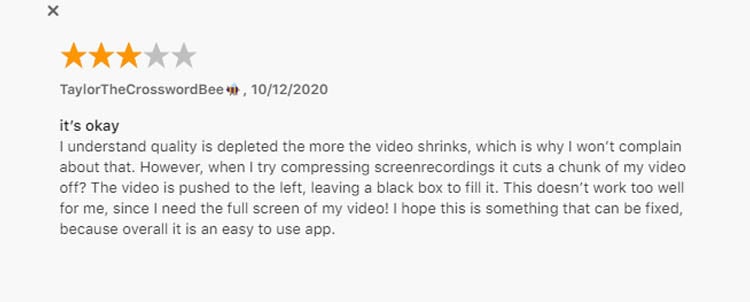
(6) GoPro Quik
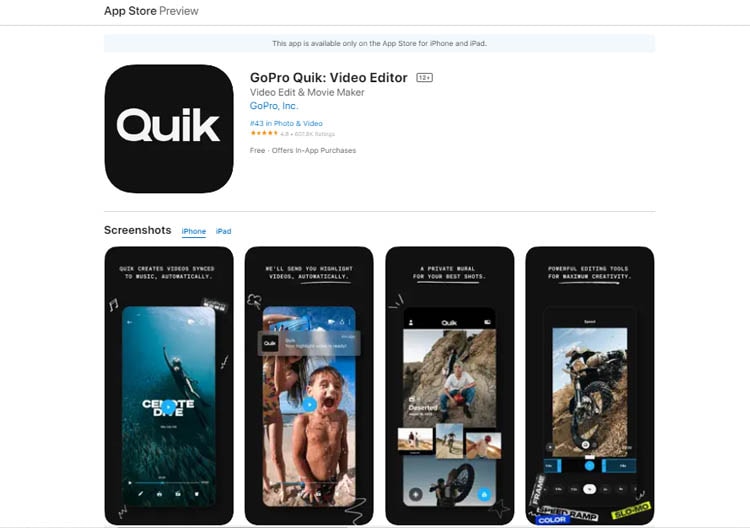
The GoPro Quik app is excellent for those who want to make shareable videos. The app selects your best photos or videos and syncs them with music, adds cinematic transitions, and produces a shareable video.
Key Features:
- Auto-upload to the cloud
- Backup at 100% quality
- Multi-selection timeline
Users' experience:


(7) VN Video Editor
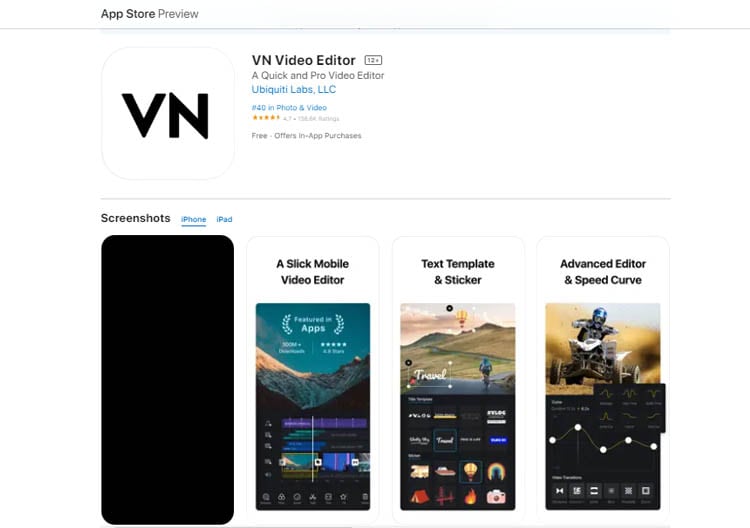
VN Video Editor is a useful tool for compressing videos on your iPhone. This app is a free video editing app without a watermark. Video editing just got easier with the app's user-friendly interface. Whether you're an experienced professional or a beginner, your needs will be fulfilled.
Key Features:
- Multi-track Timeline
- Save drafts anytime
- Transfer projects between mobile and desktop devices
- Edit HDR Video
Users' experience:
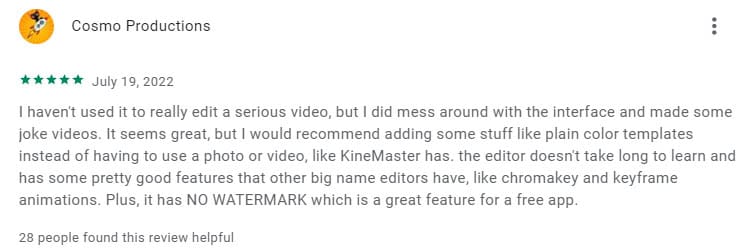
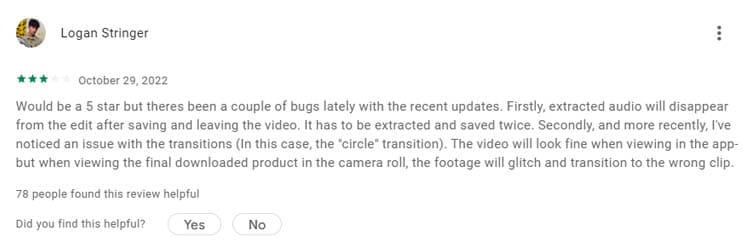
(8) PowerDirector
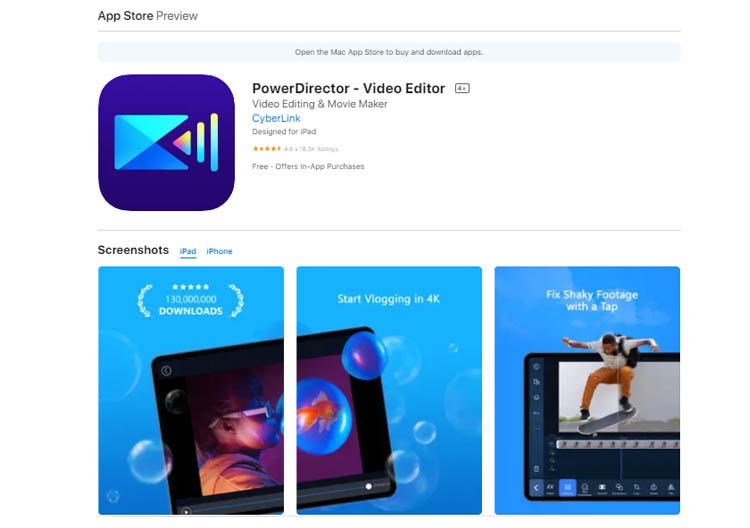
PowerDirector is equipped with a vast array of potent editing features that are updated monthly, as well as a straightforward app interface. Not only compressing, but you'll also be able to create slow-motion videos, slideshows, and video collages in no time.
Key Features:
- Export videos with the highest quality output
- Upload straight to YouTube and Facebook
- Trim, splice, and rotate videos with the best speed and video quality
Users' experience:
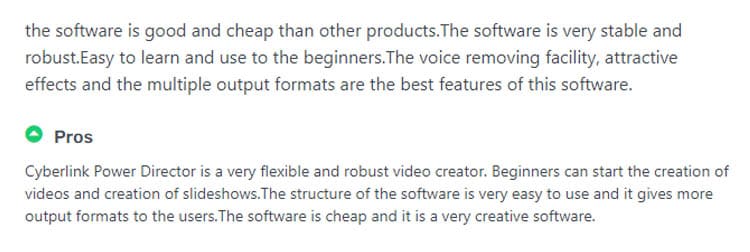
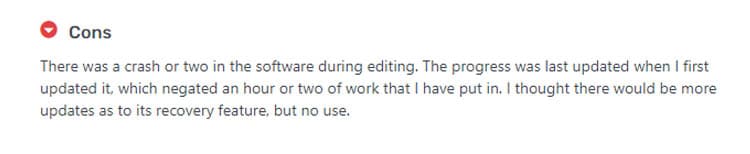
(9) Inshot
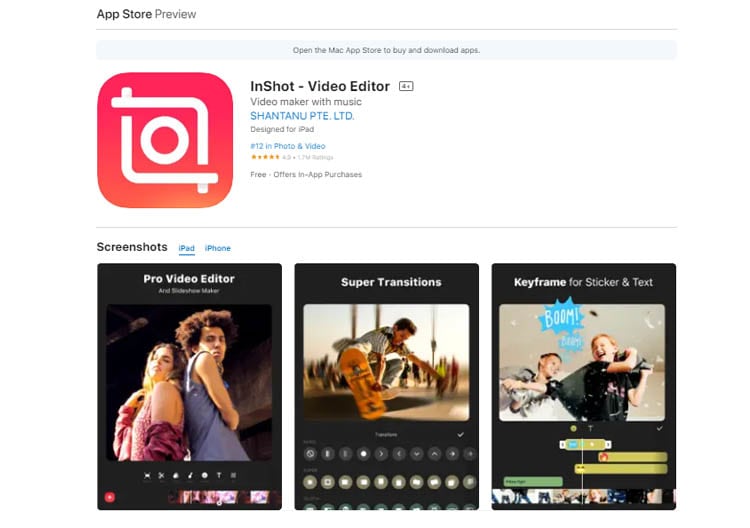
InShot is a solid choice for video editing. This app is perfect for those who want an intuitive video editing experience. It also offers lossless video encoding support, so videos can be compressed without sacrificing quality.
Key Features:
- Efficient video compression
- Adjustable transition and speed
- Energy-saving core utilization
Users' experience:
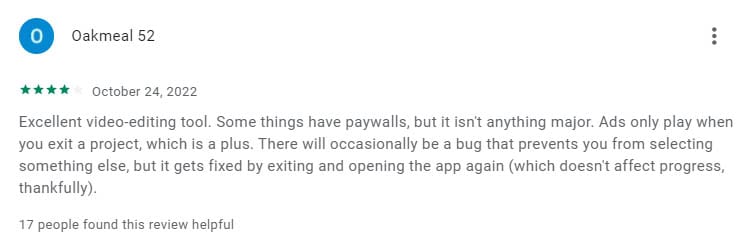
(10) Video Slimmer App
The Video Slimmer App is designed to assist iOS users in shrinking the size of their videos without compromising on video quality. Thus, users can upload files much faster and more effectively.
Normally, a 5-minute video can take up to 0.5 GB of space. But with Video Slimmer App, you can save up to 80% of that space in an instant.
Key Features:
- Batch and Fast Processing
- Adjust video dimensions, video file size, and video quality
- Video trimmer
Users' experience:

Part 2: A detailed comparison of the 10 video compressors for iPhone
After you have known all the recommended apps above, take a look at this table for a better comparison:
| Ratings | Price | Other Main Function | Compression Quality | Compression Speed | |
| Panda Video Compressor | Not yet | Free | Video resizerDirect share your videos to Instagram, Facebook, Youtube, and others | Medium | Medium |
| AniSmall | 4.0/5 (App Store) | Starts from $16.99/month | Audio extractionAudio ConverterVideo Converter | High | High |
| Vimeo Create | 4.7/5 (App Store) | Starts from $6.99 | Add soundtrack from licensed libraryAdd stickersExclusive filters and styles | High | Medium |
| KineMaster | 4.8/5 (App Store) | Starts from $3.99 | Cut, crop, mask, and zoom videosUse keyframes to add custom motion graphicsVideo Templates | High | Medium |
| Shrink Vids | 4.6/5 (App Store) | Starts from $3.99 | Delete the original videoCustomize strength of compression (resolution and bitrate) | High | High |
| GoPro Quick | 4.8/5 (App Store) | Subscription starts from $4.99 | Edit music videos with audio sync technologyExclusive filtersHigh-resolution video frame | High | Medium |
| VN Video Editor | 4.7/5 (App Store) | Starts from $9.99/month | Speed CurveTransitions & EffectsKeyframe AnimationCreate music and video templates | High | High |
| PowerDirector | 4.6/5 (App Store) | Starts from $5.99 | Video stabilizerAnimated titlesCreate double exposure effectsControl brightness, color and saturation | High | Low |
| InShot | 4.9/5 (App Store) | Starts from$3.99/month | Add Music, Effects, and Voice-oversAdd text on videoCombine 2 clips with smooth transitionsAdjust video speed | High | High |
| Video Slimmer App | 3.5/5 (App Store) | $2.99 | Trim or Merge VideosRotate Videos | Low | Medium |
Part 3: How to use the best video compressor for iPhone
Now, have you decided which video compressor suits your needs best? If you are still unsure, we can help recommend you one in the author's verdict.
Author's verdict: AniSmall is our top pick among the video compressors mentioned above. It will compress your videos without losing quality, has some of the best compression rates, and most importantly, all for free!
It's designed specifically for iPhone, so better try it out and prove to yourself how easy the app is.
How to compress a video on iPhone using AniSmall:
Step 1
Launch the AniSmall app and select Video Compressor.
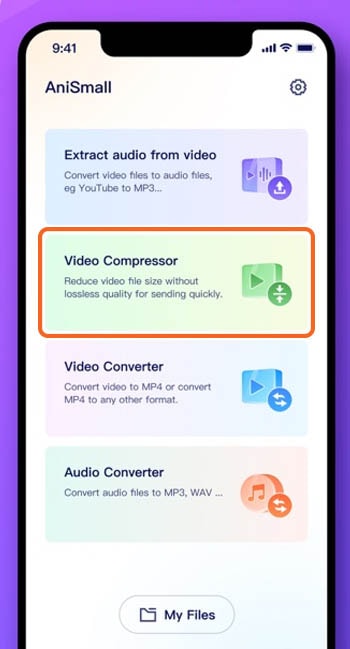
Step 2
Upload your video files.
Step 3
Select the output format and the output size.
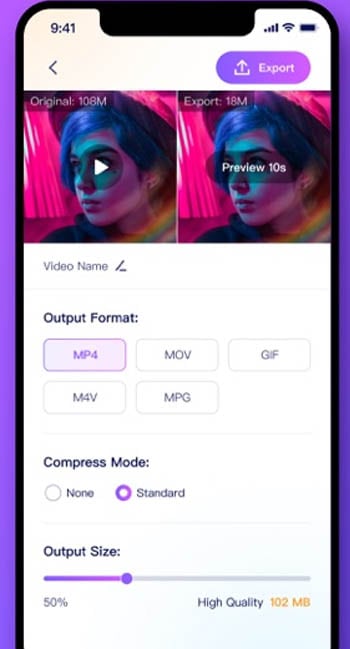
Step 4
Export and wait until the process has finished.
Conclusion
Compressing your video helps a lot in saving your storage space. It is an ideal solution for those who love taking videos but don't want to use up their iPhone storage drastically.
AniSmall is our top pick video compressor for iPhone that compresses videos in a matter of seconds. There are no complicated settings: just upload your video, set the format, and let AniSmall do the work.
Wondershare UniConverter — All-in-one Video Toolbox for Windows and Mac.
Edit videos on Mac by trimming, cropping, adding effects, and subtitles.
Converter videos to any format at 130X faster speed.
Compress your video or audio files without quality loss.
Excellent smart trimmer for cutting and splitting videos automatically.
Nice AI-enabled subtitle editor for adding subtitles to your tutorial videos automatically.
FAQs
- What's the best lossless video compressor for PC?
There are a few different lossless video compressors available, but we believe the best one is UniConverter. Anyone can use this program for its ease of use with high quality and compression ratios. If you are looking for a lossless video compressor for a PC, we recommend UniConverter.
- Does iPhone have an in-built compressor?
No, the iPhone does not have an in-built compressor. While there are many apps that offer this type of functionality, the iPhone itself does not have a built-in compressor. So, you can try using third-party apps, such as AniSmall or Shrink Vids.
- How can I improve the quality of a video on my iPhone?
While the iPhone's built-in camera is quite good, there are ways to improve the quality of your videos using third-party software. For better video quality on iPhone, try these tips:
- Use a tripod or stabilizer to help keep your camera steady and avoid shaky footage.
- Use an external microphone when recording videos for optimal audio results.
- Use a video editing app to improve your video's color, contrast, and other aspects.
- Export your video in a higher-quality format.


