Social Media
Best Premiere Pro Export Settings for Youtube
by Christine Smith • 2025-01-13 14:34:07 • Proven solutions
Editing your videos is essential, and you need an ideal software to help you showcase your talent to the world. With its premiere pro export settings, Adobe offers you excellent services to export your video on YouTube. You can shoot your video in 4K and downscale it on your timeline to 1080p. After opening the Export and Media file, the process is ready to start. The right knowledge of the best export settings premiere pro will help you avoid mishaps that come up due to using wrong settings. The following settings will help you navigate your way as you export your video.
- Choosing What to Export
It is not always that you export the whole adobe premiere youtube video you edited. As such, you need to know what part you need to export before starting the process. You will need to have the set in and out points for your timeline and then export. If it is the entire clip you wish to export, you can start, and following the best export settings for premiere pro will help you do it right away.
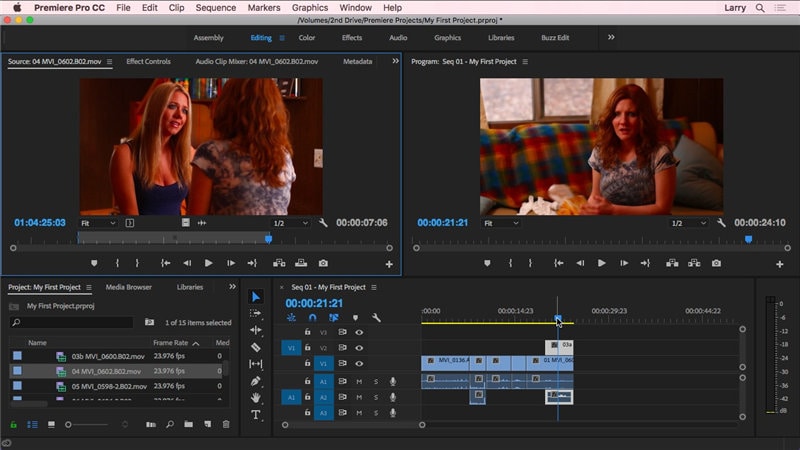
- The Right Bitrate
The VBR, CBR, VBR 2-pass, and 1-pass are options when choosing bitrate for adobe premiere export for youtube. If you want a constant bitrate that will not change your footage, CBR is the right one. YouTube can compress your videos when you are uploading them; it is necessary to choose a higher bitrate. It helps to avoid reducing video quality due to excessive compression. The VBR 2-pass, though a little slow, is more recommended when uploading. Even though a higher bitrate may cause your file's size to be larger and make rendering and uploading take longer, you need it to make the video quality a better one.
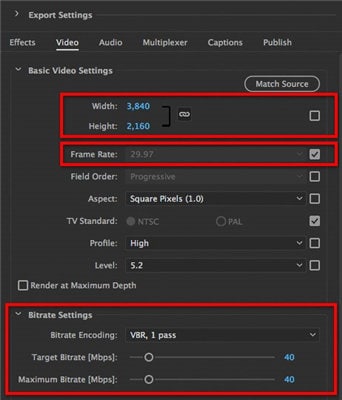
- About Frame Rate
The same frame rate adobe premiere export settings you use when recording your video are the same ones you should use to upload on YouTube. The frames per second that are common include 24, 25, 30, 48, 50, and 60. For your YouTube videos, the best frame rate is 24fps or 30fps.
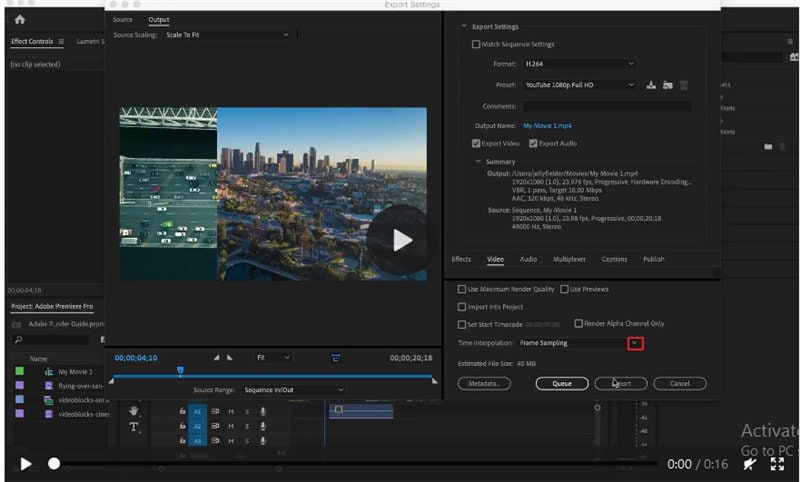
- The Video Codec
When exporting your video, a video codec is the right software to use to compress it. YouTube recommends the use of the codec as the right one. The preferred format to export your video on YouTube is the MP4 one, which needs the video codec, .
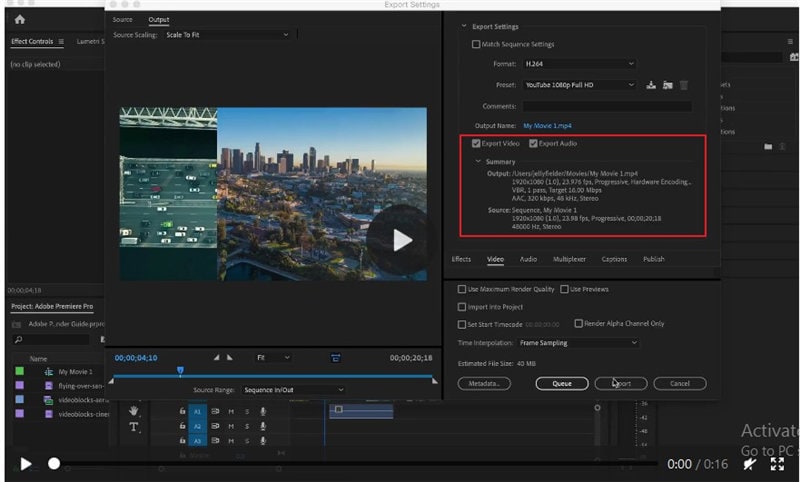
- Selecting A Suitable Resolution
It can be irritating to spend your resources to shoot a video only to end up with unattractive footage after exporting it to YouTube. The source footage determines the frame rate and the right resolution for your video in premiere export settings. YouTube has frame rates from 24 to 60 fps that it supports. The bitrate you choose for your resolution should be large to accommodate the YouTube compression. In premiere pro export for youtube, AAC-LC is the most preferred audio codec, while 384 kbps is for audio bitrate.
When choosing the resolution, a larger one is better as it makes your video’s footage of high quality. You can select 4K resolution to give your videos a cinematic or ultra-HD experience. Another option can be the standard HD 1080p resolution, even though it is not the largest.
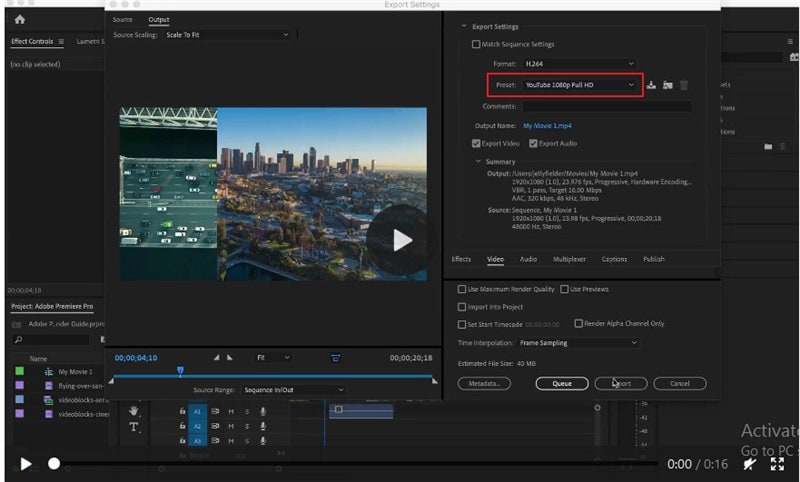
- The Right Video Format
There are various formats you can use to upload your video in premiere pro for youtube. They include MOV, MP4, MPEG4, AVI, FLV, 3GP, WebM, and MPEG-PS. However, your format may not be among the mentioned ones, and as such, you may need to convert them to a compatible one. The video converter you use should be convenient to ensure your video's quality doesn’t get lost in the process.
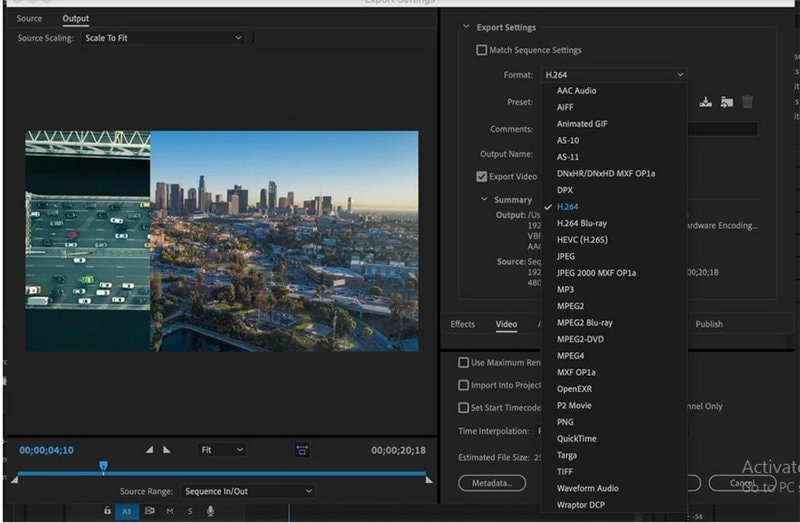
Use Wondershare UniConverter to Convert Files to Many Format
Knowing the best premiere pro export settings is the first step to make your videos stand out. However, if you want to edit the videos with much ease, we would definitely recommend Wondershare UniConverter (originally Wondershare Video Converter Ultimate). You can convert your video from its current format to the next with the help of Wondershare UniConverter. It is a great tool for editing videos and converting them to various formats at exceptional speed. Users can also compress and burn videos, including video metadata, just to mention a few. It is suitably designed for people who want to convert their videos to other formats without any hiccups.
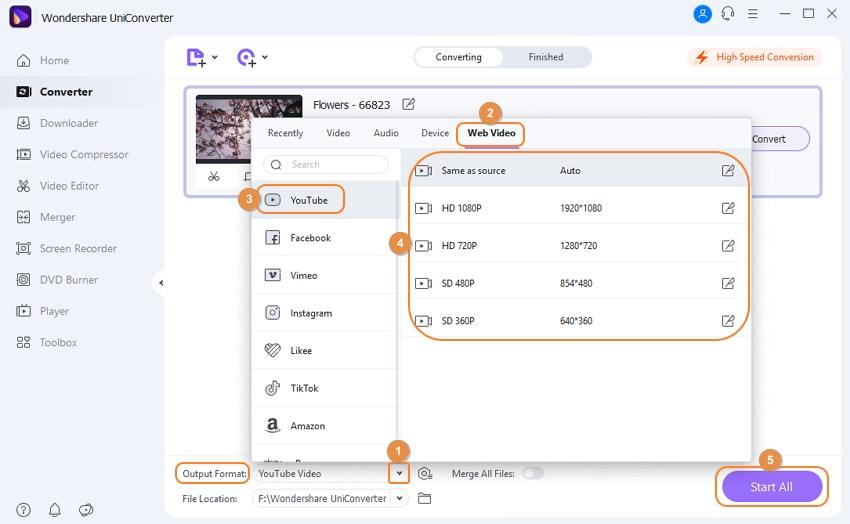
 Wondershare UniConverter - Your Complete Video Toolbox
Wondershare UniConverter - Your Complete Video Toolbox

- Convert 1000+ formats videos to Youtube compatible format without losing quality.
- Convert YouTube videos to 1000+ formats without losing quality.
- Edit videos with trimming, merging, editing subtitles, adding watermarks, etc.
- Download YouTube online videos and playlists to MP3, MP4, M4V, MOV, and 1000+ formats.
- Change video resolution, bit rate, frame rate, video format, file size to reduce HD/4K video size.
- Batch process to add and compress multiple files at a time.
- Additional video-related functions, including Fix video metadata, Burn DVD, Video Download, etc.
- Supported OS: Windows 10/8/7/2003/XP/Vista, Mac 10.14 (Mojave), 10.13, 10.12, 10.11, 10.10, 10.9, 10.8, 10.7, 10.6.

Christine Smith
chief Editor