GarageBand is a music app created and developed by Apple. You can create new music with it by using a variety of musical instruments and be creative without any limitations. GarageBand lets you create music wherever you are, and whenever you want, it is like a mini music studio in your hand. If you want to know how to make a ringtone on GarageBand, this article can most certainly give you the solution.
The app also has some drawbacks, it is quite complicated to understand for the users, and some users claim they are unable to learn it properly. It is also a memory-taking app and has been crashing a lot lately. It's good sense to have a bunch of options so you can choose the one that works best for you. So, this article will introduce you to a list of apps that you can use to know how to make a ringtone without GarageBand.
Part 1. How to Set Any Song as Ringtone on iPhone with GarageBand
If you are a beginner and don't know how to use GarageBand, then below is the guide on how to make a ringtone with GarageBand:
Step 1: Start the GarageBand
Download and launch the application. On the main screen, you will see a keyboard and a variety of musical instruments on the side. From there, choose whichever instrument you like. The choice of your instrument will not affect your ringtone.
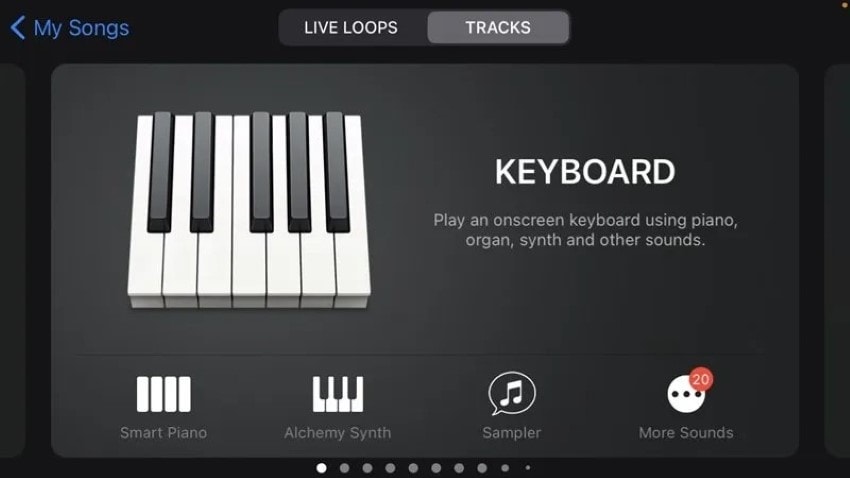
Step 2: Choose the Instrument
After opening the instrument, you will see some options on the top of the screen. Tap the "Project" option located on the third position from the left. After that, you will see a new screen and from here, click on the "Loop" icon located at the top right corner.
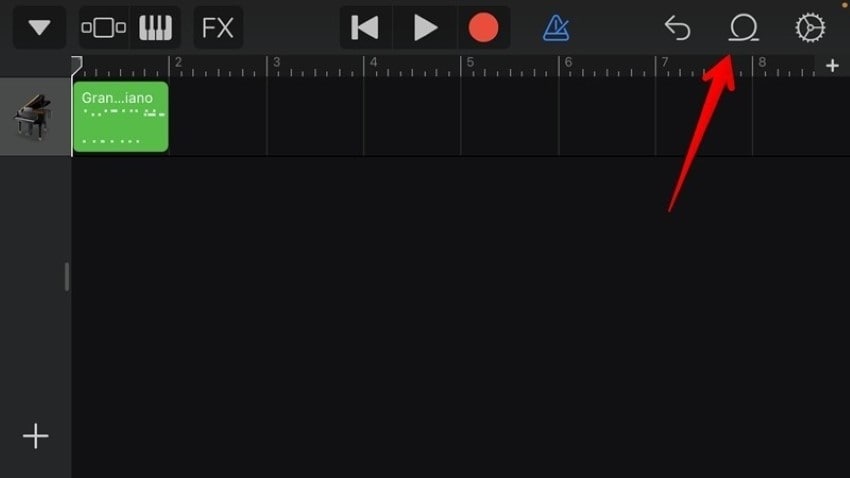
Step 3: Add Music File
Click on "Music" and add the song or audio clip that you want to use. Long press the song to select it, and after that, add it as the second track since the first track is of the instrument that you've chosen, so you cannot add a music file to the first track.

Step 4: Customize the Ringtone
Trim the sound from where you want it and keep it a maximum of 30 seconds long because a tone more than 30 seconds long cannot be used on iPhone. You can play the sound and hear it for precise results. The sound will keep playing in a loop until you mute it yourself.

Step 5: Save your Tone
Once done with the editing, click on the "Export Arrow" you will see at the top and select "My Songs." Now, your new tone will be saved on your iPhone, and you can see it in the recent files as "My Song."
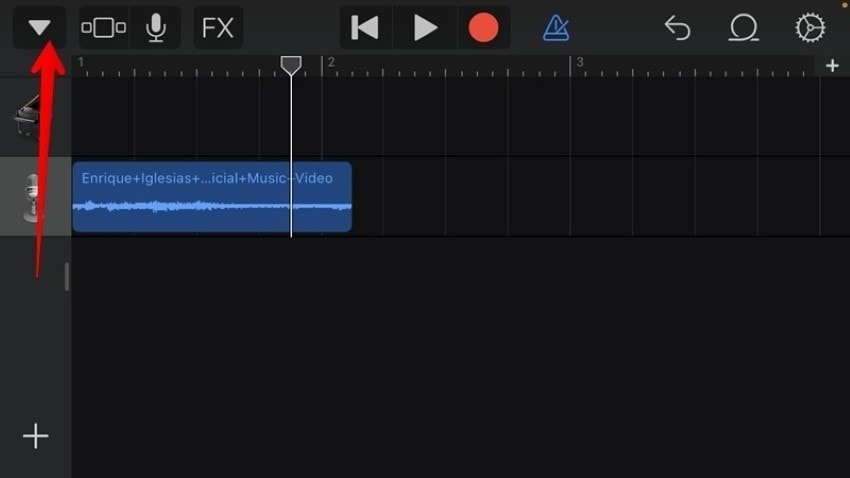
Step 6: Share the Ringtone
To set the sound as your ringtone and save it with your other ringtones, long-press the project, and from the list of options, click on "Share" and then select "Ringtone." Give your ringtone a name to save it by clicking on "Export." Now you'll be able to see your new ringtone with the others.
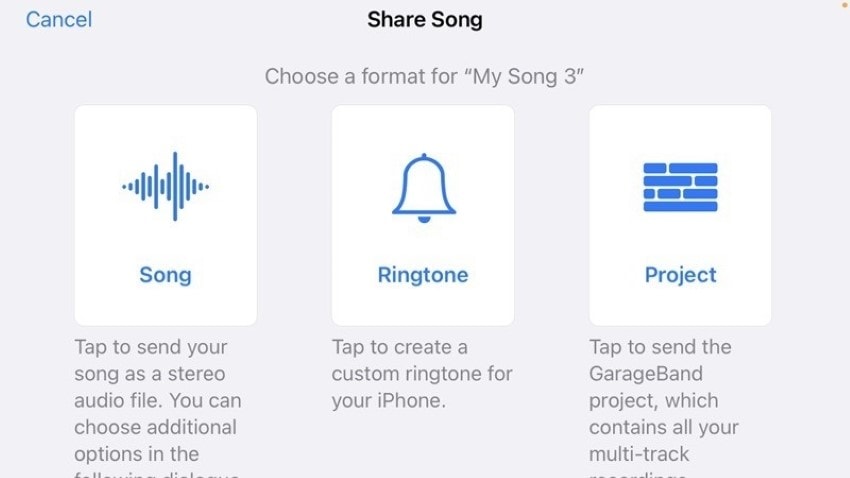
Step 7: Set Your Customized Ringtone
Now your ringtone is all set and ready to be used, click "Use Sound As" and select it as your standard ringtone. The ringtone is also saved with your default ringtones, so you can also choose your ringtone from there.
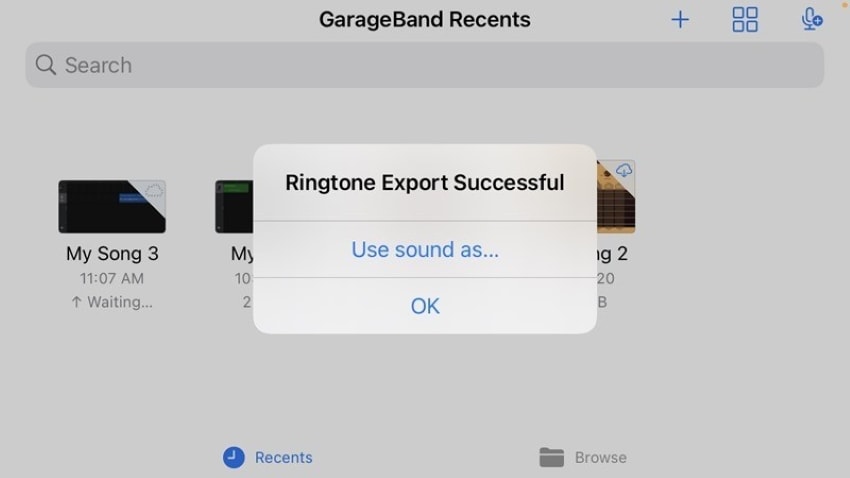
Part 2. The Best 6 Other Ringtone Makers to Make Ringtones
There are many options other than GarageBand for creating a ringtone that you need to try. You might stop searching for how to use GarageBand for ringtones after looking at the options below:
1. Wondershare UniConverter
UniConverter is the ringtone maker and video editor you need in today's fast-paced world. The tool can create a ringtone with ease and has so many other interesting features. UniConverter gives the best results with minimum effort so stop looking for how to use GarageBand for ringtones and try UniConverter for a change.
Key Features
- With UniConverter, you can create a ringtone even from a video clip in no time. The smart app extracts the audio and maintains its quality.
- The app can convert multiple audio files in batches without causing any errors.
- It gives you the freedom to choose the quality of your audio clip and enhance the voice in the audio clip.
Pros
The GPU acceleration feature of UniConverter gives it an edge over any other tool.
If you have recorded your audio clip, UniConverter will remove the background noise making it more realistic.
Con
UniConverter is yet not available as a mobile app.
Wondershare UniConverter — All-in-one Video Toolbox for Windows and Mac.
Edit videos on Mac by trimming, cropping, adding effects, and subtitles.
Converter videos to any format at 90X faster speed.
Compress your video or audio files without quality loss.
Excellent smart trimmer for cutting and splitting videos automatically.
Nice AI-enabled subtitle editor for adding subtitles to your tutorial videos automatically.
Download any online video for teaching from more than 10,000 platforms and sites.
2. Ringtone Maker - The Ring App
Using Ringtone Maker, you can make free ringtones efficiently. The app is available free on App Store, where you can download and use it to create a ringtone. Ringtone Maker has an easy-to-follow interface and provides effective results.
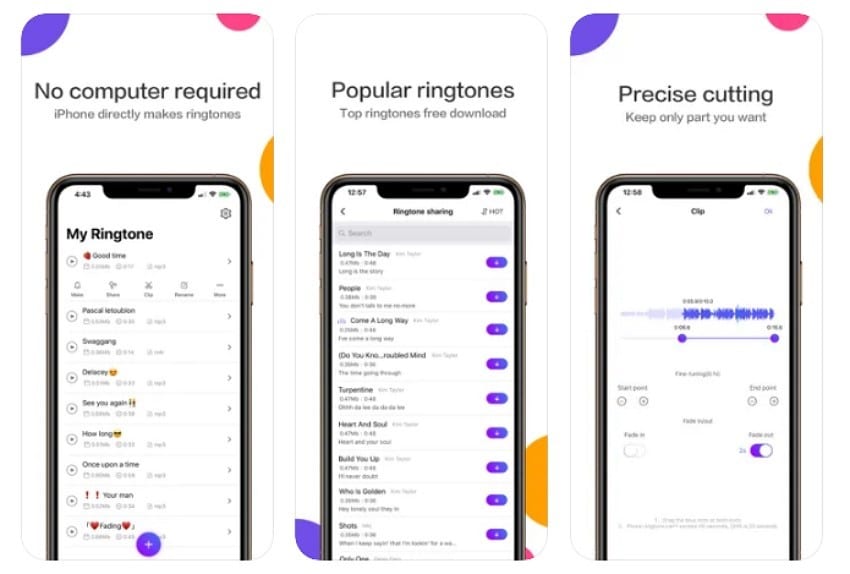
Key Features
- It supports the iPhone audio format, i.e., M4R, so there won't be any complications using the ringtone.
- Let's use the audio from a video clip and offer other editing features.
- Includes transition effects such as fade in and fade out.
Pros
The app works for all models of iPhone, from the oldest to the latest.
Includes a huge variety of ringtones for messages, calls, and notifications.
Con
The app seems to crash a lot and doesn't work very well.
3. Audio Editor- Music Mixer
It is an amazing ringtone maker, the app allows you to cut your music, remix it, or you can mix two songs and create a new mashup ringtone. You can create professional music clips, fun, and new ringtones with this app.
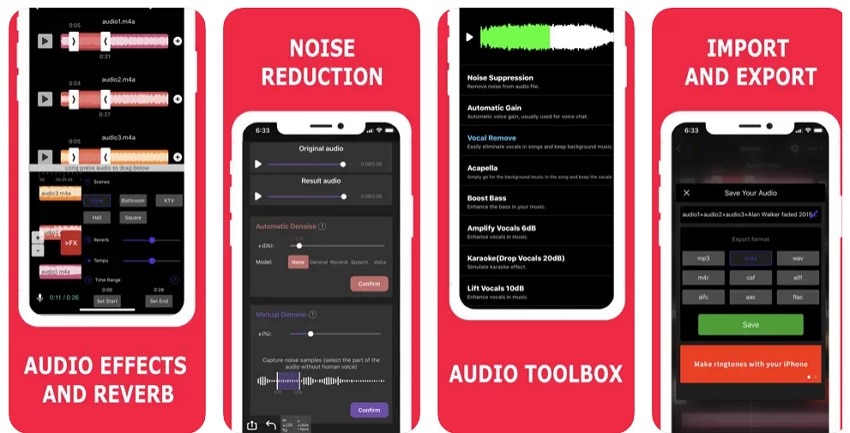
Key Features
- Allows the mixing of audio files so you can create a unique sound by mixing the two music files.
- The audio toolbox of the app has got some impressive features that can take your ringtone to the next level.
- Supports noise reduction both automatically and manually.
Pros
Offers amazing audio effects and tone settings such as equalizer and normalizer.
The direct import and export from other applications allow access and sharing.
Con
The application takes a lot of memory and sometimes slows down the phone.
4. MP3 Cutter and Ringtone Maker
MP3 Cutter and Ringtone Maker lets you cut and create ringtones in a few easy steps. The app is compatible with iPhone having iOS version 12 or higher. MP3 Cutter has a user-friendly interface and provides satisfactory results; you will forget about how to use GarageBand for ringtones.
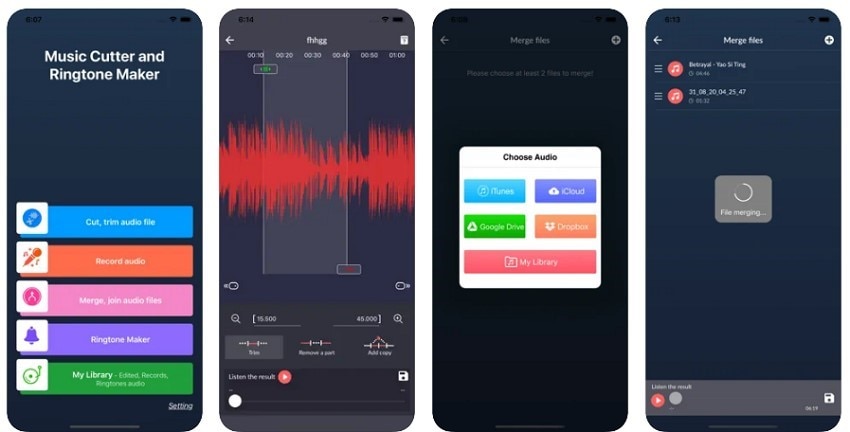
Key Features
- Allows the import of music from several sources such as iTunes, iCloud, Google Drive, Dropbox, and your library.
- Let's you record any voice or sound in the app and immediately use your recording.
- It supports the merging of two audio files and joins multiple sounds so you can create a unique and new ringtone.
Pros
Let's you set the start and end time of your ringtone in a single click.
It supports many popularly used audio formats such as MP3, M4A, WAV, OGG, FLAC, and the list goes on.
Con
The app replaces the original file, and the audio quality is also affected.
5. Easy Ringtone Maker for iPhone
Easy Ringtone Maker is another efficient tool for creating ringtones. When the question of how to get free ringtones comes, this app is certainly one of the good options. The app also consists of many ringtones that you can choose from.
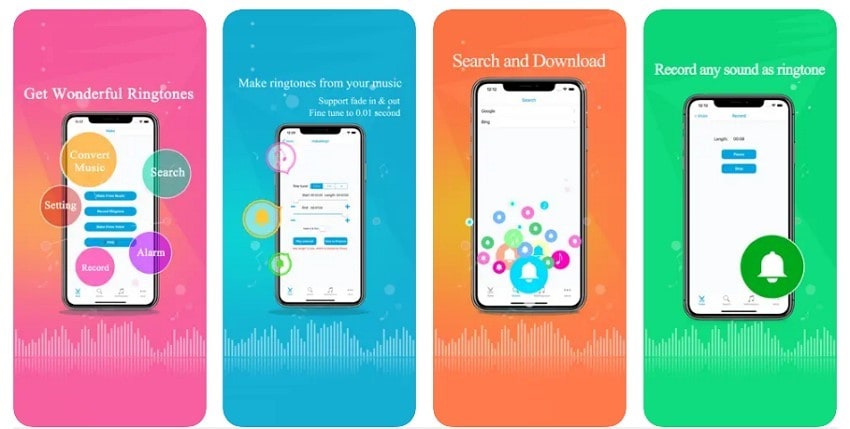
Key Features
- Easy Ringtone Maker allows you to set the alarm within the app so you can set it to your new customized alarm sound.
- Allows the creation of different notification tones, SMS tones, and so much more.
- It allows you to export your ringtone easily, and you can also share it with your friends via email.
Pros
It allows you to import music from YouTube and TikTok and provides options to use it as your ringtone.
Some apps give only limited free trials, but with Easy Ringtone Maker, you can create as many ringtones as you want with no limits.
Con
The app only supports new iOS devices without hanging during the process.
6. Ringtones: Ringtone Maker
Last but not the least application for creating a ringtone is Ringtones: Ringtone Maker. A mobile app that lets you customize a ringtone easily without a computer. From your alarm tone to the email notification, this app allows you to personalize any tone.
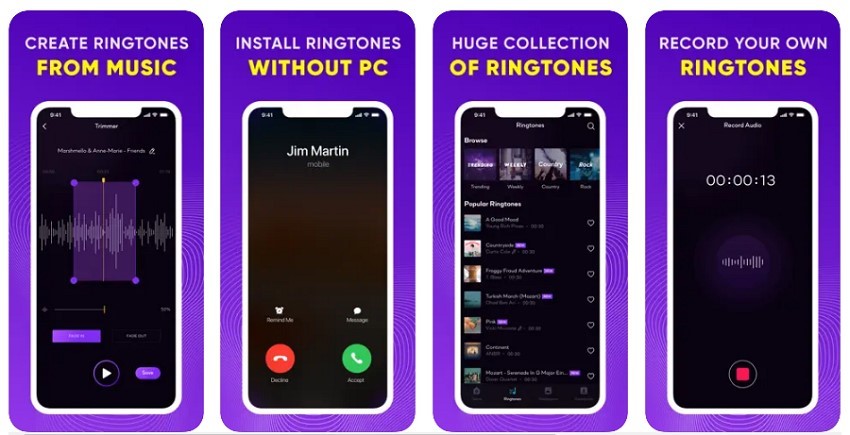
Key Features
- It comprises a huge collection of ringtones, so you can always select one from them if you don't want to create your own.
- The app offers more than just ringtones because it also has a collection of cool and fun wallpapers.
- If you love a ringtone and don't want to lose it, you can like it, and it will stay saved in your collection.
Pros
You don't require iTunes to create your ringtone; it can be easily done without iTunes.
Offers different genres of music. You can select a genre and find a ringtone according to your taste.
Con
The ringtone, when used on iPhone, shows an anonymous error.
Part 3. The Easiest Way to Make an iPhone Ringtone by UniConverter
UniConverter has the easiest three-step procedure on how to get free ringtones on iPhone. The interface of the app is so easy you will never need to search about how to make ringtones using GarageBand anymore. Read the steps below if you're interested to know more:
Step 1 Import the File
Open the application and click on the "Converter" tool from the left panel of the UniConverter interface. For M4R conversion, click on "Add Files" to add your video or audio file to make a ringtone.
Step 2 Adjust your Ringtone Duration
Trim the audio file by clicking on the "Trim" icon. Once you've marked the unwanted part, click on the "Cut" option. After that, tap on "Delete," but keep in mind to cut the audio to 30 seconds or less as it is the ringtone limit on an iPhone.
Step 3 Change Ringtone Output Format
The final step is to choose your audio format. For this step, click on "Output Format" and choose M4R as you are an iPhone user. After that, click on "Start All" to create your ringtone within seconds.
Conclusion
GarageBand is the music application provided by Apple, which has also been used as a free ringtone maker. However, there are many other options that you can try to create ringtones. This article introduces you to other applications and discusses how to make a ringtone without GarageBand.
This way, you can get a clear idea and then choose the app that would work the best for you. By the end of this article, you will be ready to create a unique and extraordinary ringtone for your iPhone.


