The GIF file format is the best way to turn your video clips into an animated image file. With a GIF, the clip is turned into a loop. This makes a GIF a popular tool for marketing and advertising. However, there are times when you need to slow down a GIF. Slowing down a GIF is a simple way to add a dramatic effect to an image, and sometimes it is a necessary step when creating a GIF. If you do not know the solution, read our post and learn how to slow down a GIF using the top speed changers.
Part 1. How to Slow Down A GIF for Free [3 Simple Ways]
Certain GIF files can go too fast because of technical limitations that atypically compress data when creating the file. This problem may often arise while uploading content to specific platforms, such as YouTube.
One way to fix it is to learn how to slow down GIFs if you’re struggling with this issue or others like it. Learn more about the 3 simple solutions in this section!
1. EZGIF
EZGIF is a dedicated online platform that lets you change the speed of GIFs for free as long as the uploaded file is within 50MB. Moreover, this tool offers a wide range of editing features, such as color filters, reverse GIFs, etc.
Here is how you can change the GIF speed using EZGIF:
- Open the online tool from any browser. Choose the File, and click Upload.
- Under the Speed tab, edit the % of current speed.
- Once you are done, click Change Speed to apply the adjustments.
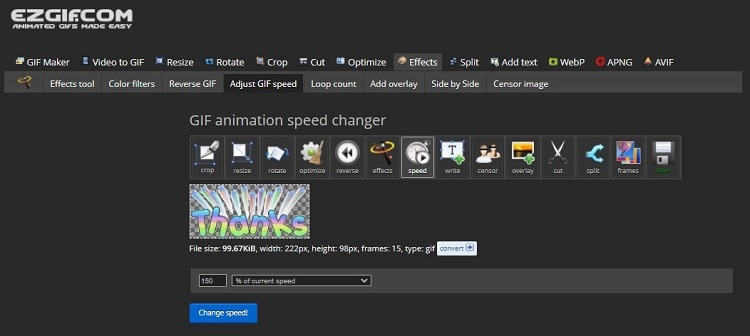
2. OnlineGiftTools
With the help of this online tool, you can view animated GIFs in a much simpler way. What it does is that it increases the duration between frames so that frames are displayed for a more extended period compared to their original time duration. When this happens, the length of the whole animation will increase, but the frame rate will decrease.
The step-by-step guide is as follows:
- Once you access OnlineGiftTools on your browser, click the GIF section to upload the file.
- Now, go to the Slow GIF Maker Options section, and make the GIF slower.
- Under the Slowed GIF tab, click Save As to download the slowed-down GIF under the Slowed GIF tab.
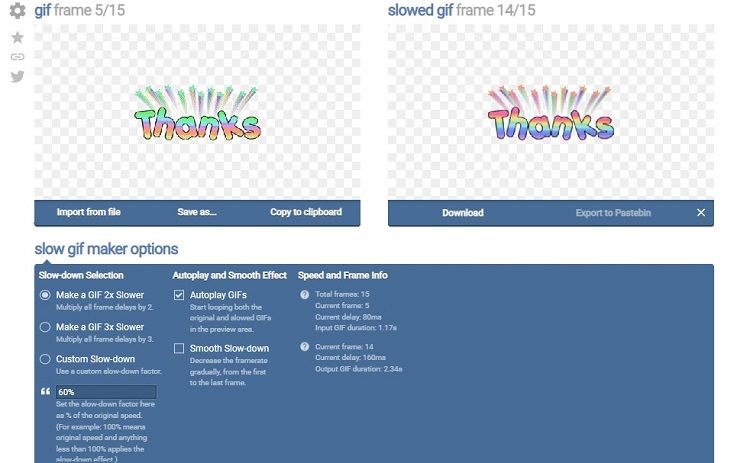
3. Veed
Veed is among the renowned online GIF editors with the most straightforward user interface. This platform lets you add effects to the GIF and manage its playback speed.
Follow the steps below to learn how to slow down a GIF:
- Upload the GIF on the Veed interface.
- Adjust the speed, and click Export to save the slowed-down GIF animation.
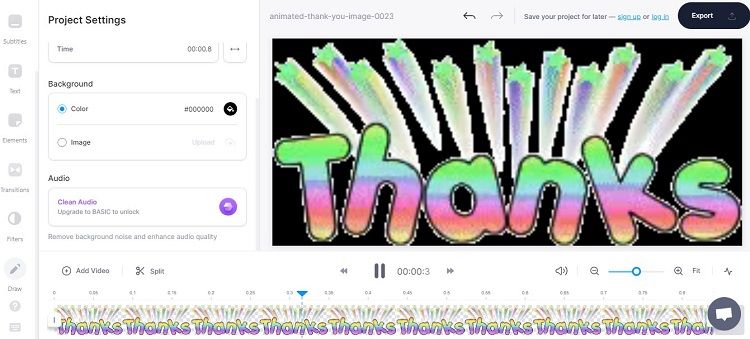
Part 2. How to Slow Down A GIF on Windows/Mac [2 Professional Ways]
It is also possible to use a desktop-based tool to slow down the speed of any GIF. This section will discuss how to slow down a GIF in PhotoShop and GIMP.
1. How to slow down a GIF in PhotoShop
No image editor comes close to the features offered by Adobe PhotoShop. In addition, this tool is readily available on Windows and macOS. Also, it is trusted by experts. Check out the steps below to understand how to slow down a GIF on the PhotoShop software:
- After running PhotoShop, click on the File tab, and select Open to upload the GIF.
- Now, right-click on the timeline, and enter the Retime Menu.
- There, click the Speed tab and adjust the slider.
- Export the GIF. That’s it!
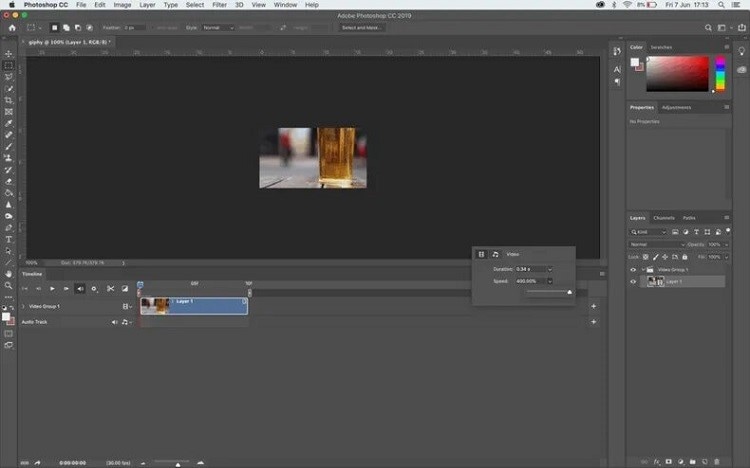
2. How to slow down a GIF in GIMP
GIMP is an image editing software program that most commonly allows users to create and edit images, including some PhotoShop-like features. With this tool, you can easily adjust the playback speed of a GIF and convert it to a standard file format.
Follow the guidelines to slow down a GIF with GIMP on your desktop.
- Open the Software, and click the File button before selecting Open to import the GIF.
- Click Layers, and double-click the bottom layer, where you can enter the speed rate of the GIF(preference).
- Finally, click the Shift+Ctrl +E keys simultaneously to export the edited GIF.
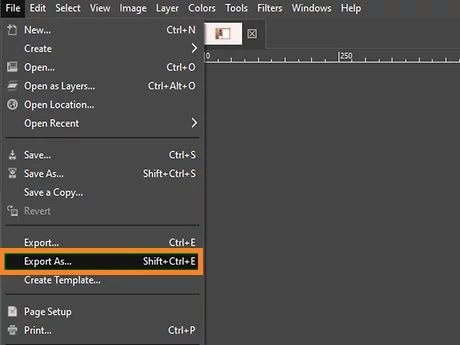
Part 3. How to Slow Down A GIF on iPhone/Android [2 handy Ways]
Now you can slow down a GIF animation on your Android or iOS smartphone by using the two applications mentioned in this section. Check them out!
1. ImgPlay - GIF Maker
The ImgPlay app is specifically designed to make it super easy to turn your photos and videos into GIFs! You can also adjust the playback speed of your GIF in case you want that specific moment looped over and over again...you know, for a longer period of time.
Follow the steps below:
- Run the app, and add the GIF from the phone gallery.
- Select the Speed Control feature, and adjust the rate from 1 second to 0.02 second.
- Save as GIF back to your Android or iOS gallery.
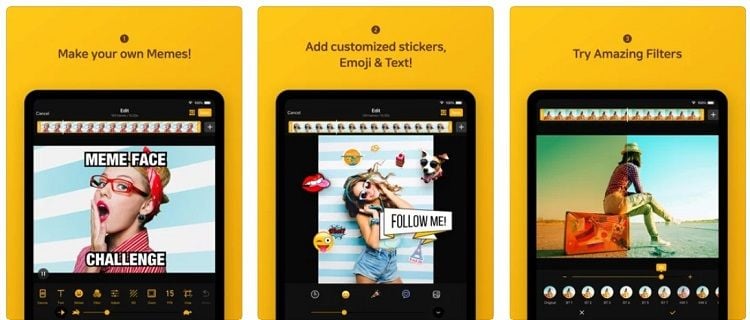
2. Imgur – Funny Meme and GIF Maker
Not only can you create a new GIF with your preferred speed, but you can access a massive library of funny memes on your smartphone.
Read the step-by-step guide to slow down a GIF:
- Open Imgur and access the GIF.
- Adjust the speed, and tap Create GIF to save it on your phone.
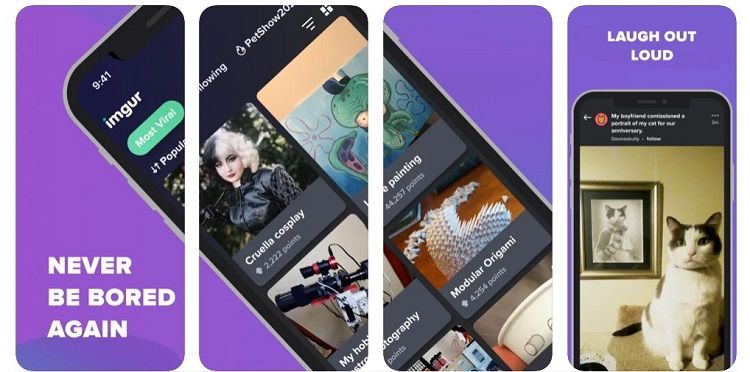
Part 4. Bonus Tip: How to Create A GIF from Video or Photos Easily?
If you have a media file(photo or video) and wish to convert it into a funny animated GIF, look further than the Wondershare UniConverter, which is available on Windows and macOS. This user-friendly software can also adjust the frame rate(enabling you to adjust the speed) and the GIF output size with complete accuracy.
The UniConverter is home to several handy features. Some of them are listed here:
Wondershare UniConverter — All-in-one Video Toolbox for Windows and Mac.
The GIF Maker can convert videos and photos into GIFs in no time.
Automatically Crop videos for YouTube, TikTok, Instagram, and more social media platforms.
Convert videos to 1000+ formats at 90x faster speed than online ways.
Batch Compress videos without quality loss.
Easy-to-use video editor to trim, cut, crop, add watermark, change video speed, etc.
Nice AI-based features include Watermark Editor, Smart Trimmer, Auto Crop, Background Remover, and more.
Best Subtitle Editor for Mac and Windows that offers manual and automatic ways to add/edit subtitles.
Powerful Toolbox including GIF Maker, Image Converter, CD Burner, Fix Media Metadata, etc.
Follow the below-mentioned guide to make a GIF using the GIF Maker feature of Wondershare UniConverter:
Step 1 Access the GIF Maker
Run the program, and select the Toolbox tab. Next, go to the Highly Recommended section, and click on GIF Maker.
Step 2 Import the Photo or Video to the UniConverter
If the file is a clip, select Video to GIF to upload it. In case of an image, press the Photos to GIF tab to import the file.
Step 3 Save the GIF
Once the file is uploaded, you can click the Frame Rate tab to manage the playback speed of the GIF. Next, select where you want to save the animation and press Create GIF to initiate the conversion.
Summary
It doesn’t matter if you want to slow down GIFs or not; the point is that this article has discussed the best ways available to do that. So whether you are using a desktop or an online GIF editor, you can find one that can meet all your requirement. However, we recommend using the Wondershare UniConverter, especially if you want to personalize your GIFs.


