Apps like TikTok and Instagram have millions of followers, including casual users and influencers. Want to join the second group? You have to focus on many things that will help you stand out. For example, adding voice effects.
If you want to try such a TikTok voice changer effect, there are specific things to concentrate on. Let's discuss what they are.
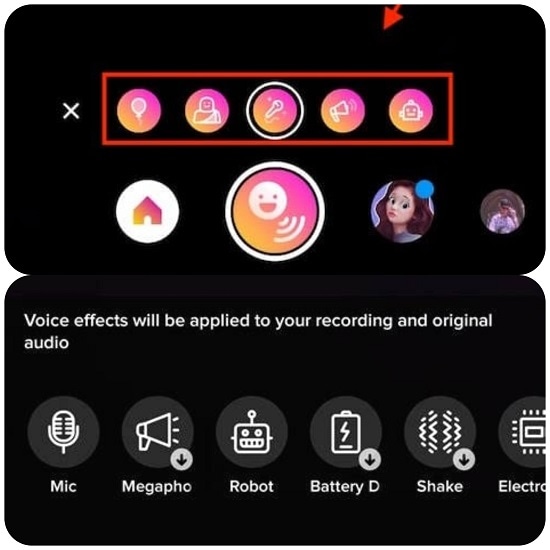
Part 1: How to use Instagram Reel's voice effects with the built-in tool?
Planning to get engagement and reach more users across the vast world of Instagram?
The Reels feature that is available on the platform since 2020 and is an addicting part of the app for users. Daily, people scroll through the reels to watch various reels or videos from various content creators and regular users. The Instagram algorithms provide types of reels that users would find appealing based on their taste, mixed with some new options.
Therefore, if you create and post IG Reels consistently, you can expect a higher engagement improvement as your content reaches different audiences. You can post anything from cooking videos to commentary, and even post reactions to other reels. However, only focusing on the content is not currently enough, with so much competition in the market. The voice effect feature in Instagram Reels that was introduced recently will potentially give you that edge.
You can use the voice changer on Instagram through two different functions. These include the pre-set voice effects and the text-to-speech functionality. With the former, you can modify your sound in real time with different effects. On the other hand, you can put specific texts into the content, and the software allows an automatic narration function for the words as the background voiceover.
Voice Changing Effects available on Instagram
One primary feature worth mentioning related to the Instagram voice changer, i.e., voice effects. While trying to edit the video you have already prepared, you can click on the Effects section and get these options. There are specific types that are highly popular.
- Giant- The software lowers the tone of the user's voice to a bass-filled sound. This makes one sound rougher and harsh, somewhat like what a fantasy giant will sound like.
- Helium- Have you ever injected the helium gas present in balloons and tried to talk afterward? The vapourised elements raise the pitch and change the voice to have a child-like effect. This effect mimics that type of sound.
- Announcer- These professionals have a specific type of intonation in their speech, with strong and well-pronounced diction and clear sound. You can activate the Announcer effect to sound similar to your Reel video.
- Vocalist- The voice quality of any professional singer is smoother, well-balanced, and tonally correct after years of practice. If you want to avoid downloading a separate voice changer app for Instagram, you can use the vocalist effect on the app to get the same sound quality regardless.
- Robot- The software can also make your voice sound robotic and monotonous, with futuristic sound quality. It is a popular choice for many.
How to use voice effects in Instagram to modify voice?
Step 1
Open the Instagram app.
Step 2
Click on the Reel button on your feed.
Step 3
At the top-right section of your screen, click on the Camera icon.
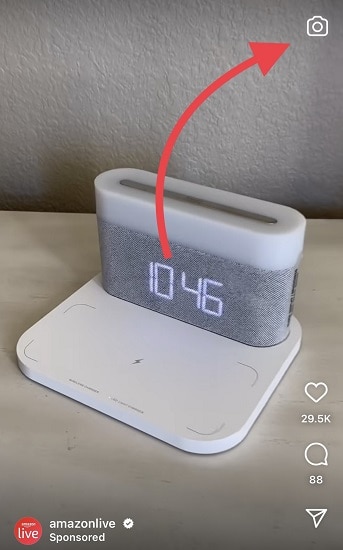
Step 4
Press and hold on to the record button. After the reel is recorded, make the standard edits and click Preview.
Step 5
In the next screen, you will find more settings for edits. Choose the music/audio icon at the top that appears in the shape of a musical note.
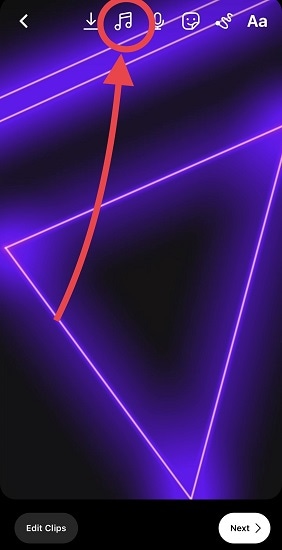
Step 6
Next, click on Effects > Choose your preferred type.
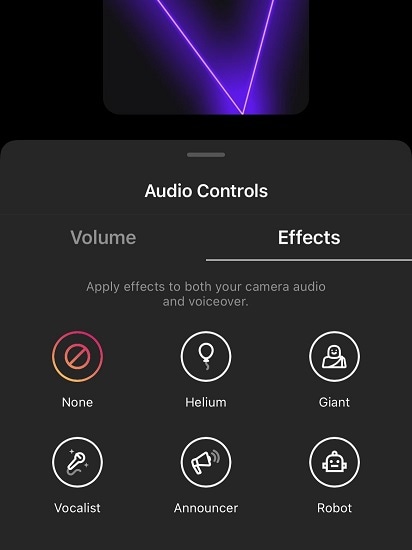
Step 7
The effect will get applied to your voice. Save and post.
Part 2: How to change your voice on TikTok with the in-built tool?
Like Instagram, users can get access to a voice changer app for TikTok to change their voice while creating videos. This social media app is popular with millions of people globally and has different alternatives that try to replicate the same app style. However, the original TikTok app has a wide range of unique features, one being the TikTok voice changer effect functionality.
With this in-built tool, you can make changes to your voice quality while creating the TikTok videos before the final release. For example, if you add a voiceover to your content about a funny incident, the inserted sound effect can make your reel memorable for many users. Plus, for anonymity's sake, the modified voice effect can benefit you by altering your sound entirely.
Voice Changing Effects present in TikTok
The users can opt for many types of voice effects in the TikTok voice changer. From funny cartoonish variations to thematic sound effects, you can modify your voice without any cracks.
The following are some examples that you can get access to while using the app for the voice changer TikTok feature.
- Baritone- When you activate this functionality, it will make your voice go to a lower bass sound. The Baritone effect makes the user's voice deeper to a great extent.
- Chipmunk- This particular effect in TikTok raise the tone and pitch to overly sweet or feminine sound quality.
- Megaphone- When you go through the voice changer in TikTok functions, you can use the Megaphone effect to make your voice tinny-sounding.
- Mic- Through this effect, you can expect the amplified sound quality of your voice while speaking in the video. It copies the type of echo-ey and louder voice sound that is common when people speak through mics.
- Low Battery- When there is a low battery in… anything, the quality gets lower, and the sound feels dragged out and patchy. The technology in this app replicates that in the Low Battery effect type, where your voice will sound drawn out and low, similar to how products sound with low power.
- Robot- This particular feature in the voice changer on TikTok will extract all of the effects in voiceover that make one sound human-like. After using this, your voice will sound monotonous and emotionless- like a robot.
- Echo- When you enable this effect, your sound in the video will seem like you are speaking out into thin air from the top of a mountain and the sound that comes back.
- Vibrato- If you want to enhance or modify your sound during singing, you can use the Vibrato effect to make your voice sound shaky.
- Giant- With this feature on the voice changer for TikTok, you can expect a rough and low-pitched sound. The sound quality is similar to what a giant will sound like.
How to use voice effects in TikTok?
Step 1
Download and install TikTok app.
Step 2
Press the plus (+) icon on the screen's lower part. Tap on it to start recording. Press the red checkmark icon after you are done.
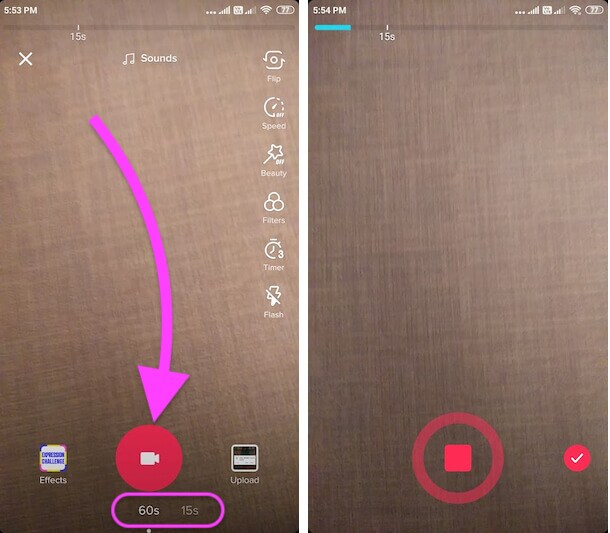
Step 3
At the top-right, click on Voice effects.
Step 4
Under it, many Effects will appear. Choose one to apply.
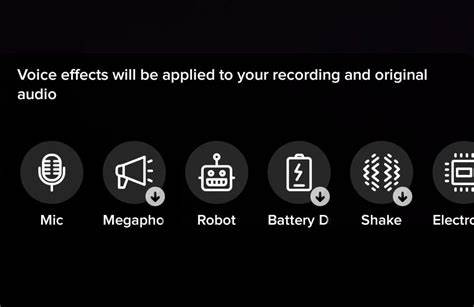
Step 5
Click the screen to return to the main menu page > next.
Step 6
Do final edits like adding hashtags, choosing who can view, tagging friends, etc.
Step 7
Click on Post/Draft to upload or save for offline use.
Part 3: How to change the voice effect on Instagram and TikTok with other alternative software?
Now that you know what voice effects are available in TikTok and Instagram apps, you are set to optimize your videos as you want. However, there are specific drawbacks to relying solely on this. They include:
- Lack of advanced editing features.
- A limited list of voice effects- you only get what is already pre-set in the in-built tool.
- You cannot customize the effects, like increasing/decreasing pitch, volume adjustment, etc.
- Not possible to add voice effects to videos with music.
Given these issues, another voice optimization and audio editing tool like Wondershare UniConverter is a better-suited alternative.
This all-in-one tool is highly qualified for audio recording with a voice changer app for TikTok. Notably, it is possible to directly use it as a voice changer app during streaming, like some other tools. However, it stands out in terms of editing recorded audio and video files.
You can add the file you have quickly and begin editing the volume settings and the stereo, and even remove unwanted background sounds. You can adjust your sound speed and cut the files into shorter clips. Conversion into other formats is also possible.
So, with this app, you can expect a seamless user experience for recording and editing your Instagram/TikTok videos.
How to use UniConverter to change voice effects?
Step 1
Open the 'Voice Changer' tool. As a new window opens, click on the "+" icon to import a file or files.
Step 2
Select the sound you want to switch.
Step 3
Click "Apply to All" to turn the batch into the corresponding sound.
Step 4
Export the list files in batch.
How to use UniConverter to record and then edit the videos/audios?
Step 1
Download and install UniConverter on your Windows/Mac device.
Step 2
When it opens after you launch it, click on the Screen Recorder module.
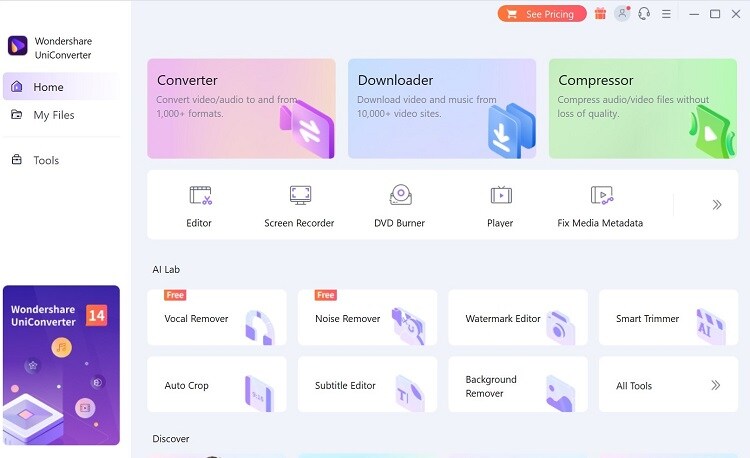
Or, go to Tools > Screen Recorder.
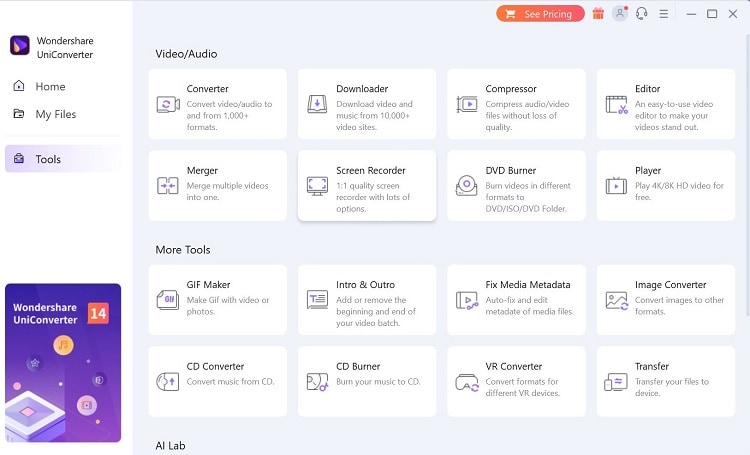
Step 3
To record the audio voiceover, click on the Audio option.
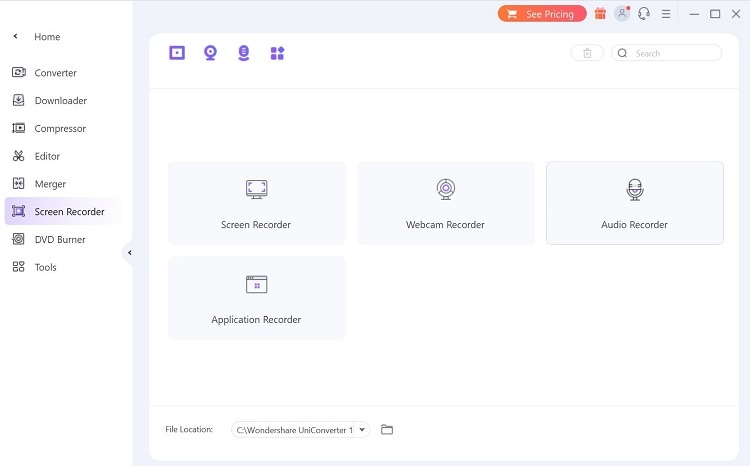
Step 4
After settings the speaker, microphone, and output format options, click the red Record icon. After you are done, click on the Stop button next.
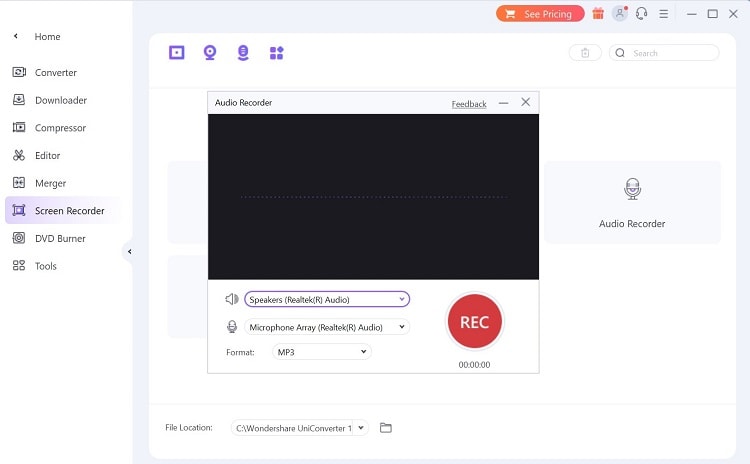
Step 5
After it saves in the timeline, click on the three-dot icon at the side > Add to Edit list.
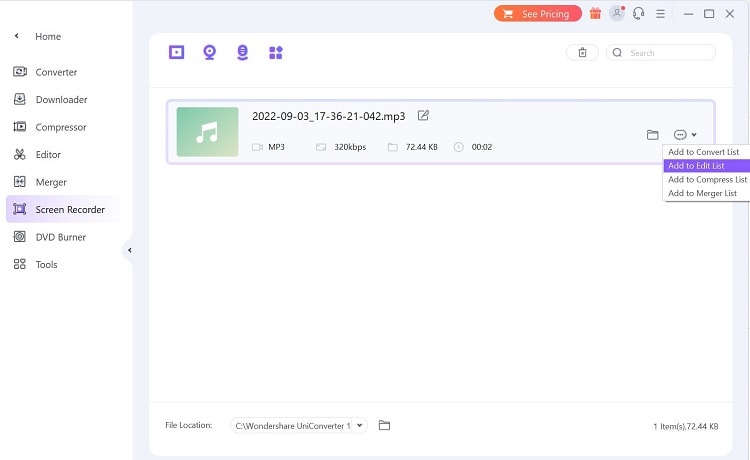
Step 6
From the side panel, click on Editor. Tap the Effect icon under the file.
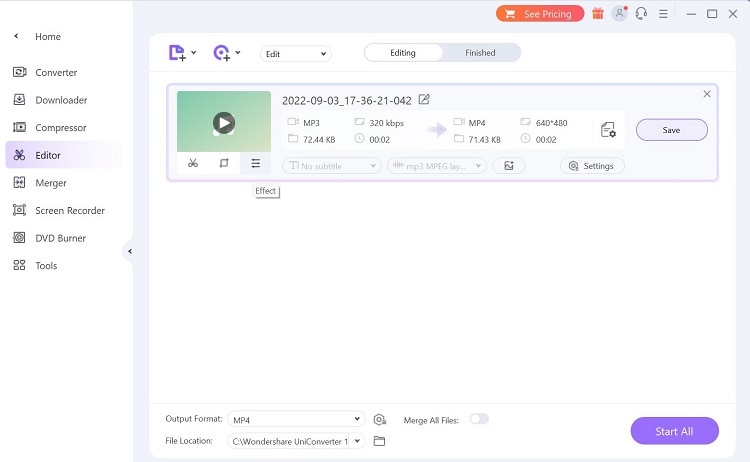
Step 7
Make editing changes like removing background sound, enhancing voice, fade-in/fade-out, etc. Press OK.
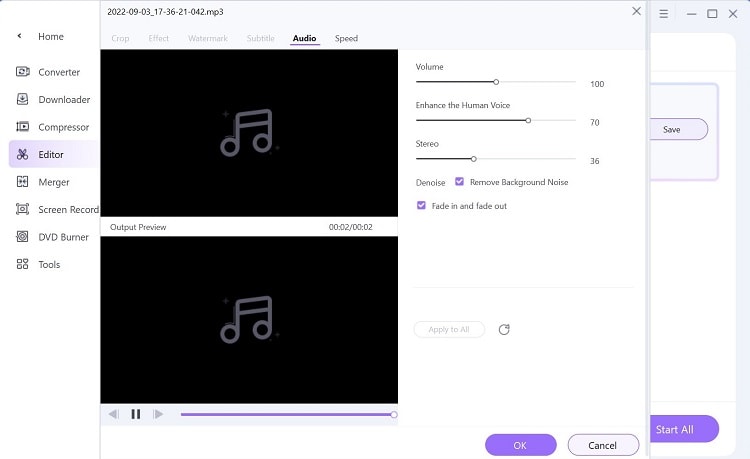
Step 8
Click Save.
Wondershare UniConverter — All-in-one Video Toolbox for Windows and Mac.
Edit videos on Mac by trimming, cropping, adding effects, and subtitles.
Converter videos to any format at 90X faster speed.
Compress your video or audio files without quality loss.
Excellent smart trimmer for cutting and splitting videos automatically.
Nice AI-enabled subtitle editor for adding subtitles to your tutorial videos automatically.
Download any online video for teaching from more than 10,000 platforms and sites.
Conclusion
All in all, you can easily modify your voice on your next Instagram or TikTok videos with the pre-built software tools for it. They are simple to use and provide many effects for editing sound type. However, for more advanced changes to your clips, use Wondershare UniConverter for optimized performance. Give it a try first to find your groove.


