Reduce Video Size Using VLC and Advanced Video Reducer
VLC Media Player is a very efficient player that can not only play audio and video, but also resize, cut and convert videos. However, not many of us know about VLC video compression capabilities. Here, we will introduce three specific methods on how to use VLC to reduce video size, and a video size reducer that is better to use instead of VLC for your reference.
(Here's more information about the video compressor you want to know)
How to Reduce Video Size with VLC Alternative - Wondershare UniConverter
Find more video ideas from Wondershare Video Community.
- Part 1. VLC Compress Video to Smaller Size
- Part 2. Change the Video Bit Rate/Frame Rate
- Part 3. VLC Resize Video by Cutting Unnecessary Video Segment
- Part 4. Best VLC Alternative to Compress Videos Easily and Quickly
AniSmall for Desktop
losing quality.

Part 1. VLC Compress Video to Smaller Size
Considering some formats like MKV and AVI occupy too much space, it's smart to convert video to smaller size formats like FLV, WMV, etc. Then you'd be happy to learn that VLC enables you to convert video/audio files without having to install any other additional software and allows you to reduce the video size to some extent. Below is the detailed tutorial on how VLC converts videos.
Step 1: Download, install the VLC Media Player and open it.
Step 2: Go to Menu and click on Media > Convert/save and select the video you need clicking on Add > Convert/Save when you were done.
Step 3: Select the type of profile you want to convert the video.
Step 4: Start VLC video compression, and selec the Start button.
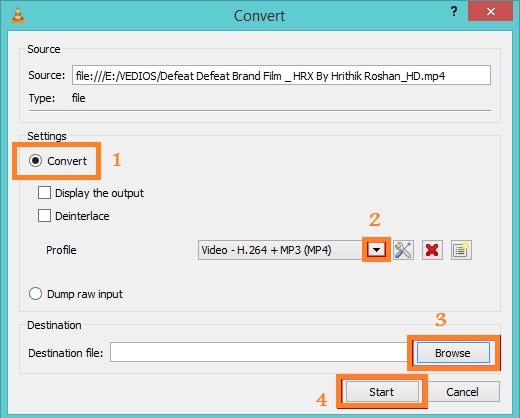
Pro-tip
If you are not satisfied and even felt a little bit disappointed at the quality of the compressed video, calm down, for there are multiple perfect paths (with the best online tools) prepared for your choice, with which you can easily decrease the size of video without any quality loss>>
Part 2. Change the Video Bit Rate/Frame Rate
Different video parameters like frame rate, resolution, etc. also influence video size. So another way to use VLC resize the video for gaining more space on your memory device and make it easy to upload to any website like YouTube is to change the video parameters like frame rate, bit rate.
Repeat the tutorial of converting video to a smaller size format in Part 1, then click on Settings under the profile section and then click on the Video Codec tab, and enter the height and width of the video. Please keep in mind that the aspect ratio should be the same as before to keep the better quality.
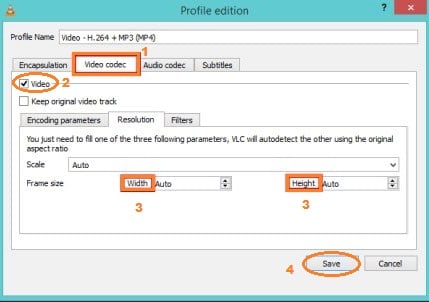
Part 3. VLC Resize Video by Cutting Unnecessary Video Segment
To shrink the video size, you can also use VLC to cut the unwanted parts and generate a new video. The detailed steps are as follows.
Step 1: Open VLC Media Player, click on Menu > View Menu > Advanced Controls.
Step 2: Play the video that you want and click the Record button on the scene you want to crop and stop it where you want to crop by clicking the same button.
Step 3: The video will save automatically in Library > Videos for Windows7, 8, and My Documents > My videos in Windows XP.
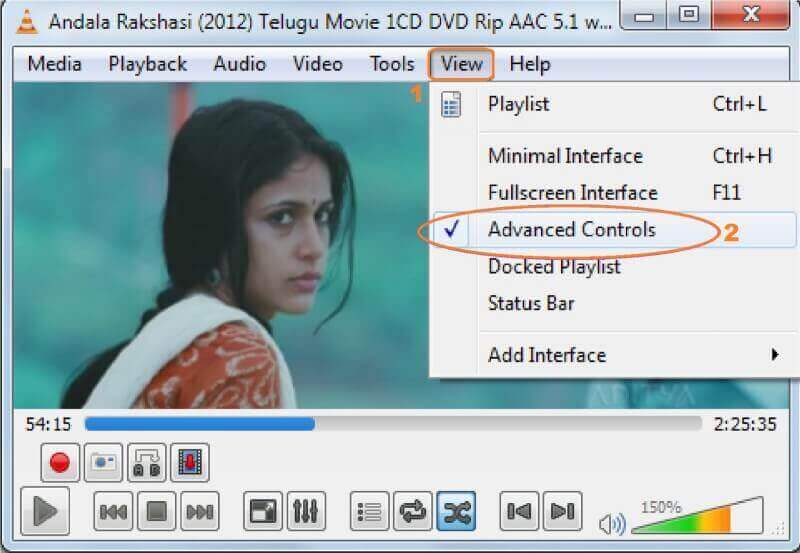
Part 4. Best VLC Alternative to Compress Videos Easily and Quickly
Indeed, VLC Media Player is one of the best free video players. Still, it's not the best video reducer that only uses some basic settings instead of advanced settings to reduce video size. Therefore, we recommend a better video compressor as an alternative - Wondershare UniConverter, the all-in-one video toolbox capable of video conversion, compression, download, recording, editing, burning, and more. You're allowed to compress video and audio files in 1000+ format with changing video resolution, bit rate, encoder, format, and other parameters. Free download this VLC compressor alternative on your Windows/Mac and follow the simple steps below.
Wondershare UniConverter - Best Video Converter for Mac/Windows
-
Reduce video size more efficiently than the VLC video compression tool.
-
Facilitates changing file parameters like bit rate, frame rate, resolution, and quality to resize video.
-
Allows cropping or trimming videos to reduce the size.
-
Compress video and audio files in 1000+ formats with super fast speed and no quality loss.
-
Compress video on Mac and Windows easily and quickly.
-
Convert video for mobile devices, including iPhone, iPad, Android, etc.
-
Burn video to playable DVD with an attractive free DVD template.
-
Versatile toolbox includes fixing video metadata, GIF maker, and screen recorder.
-
Supported OS: Windows 10/8/7/XP/Vista, Mac OS 10.15 (Catalina), 10.14, 10.13, 10.12, 10.11, 10.10, 10.9, 10.8, 10.7, 10.6
How to Reduce Video Size with VLC Alternative - Wondershare UniConverter
Step 1 Add Videos to Wondershare Video Compressor
Firstly, you would have to download and install the application on your PC/Mac. Then move on to open it and go to the Compressor option, and then click on the Add files button. You will see a window showing the video files on your computer. Just select the videos you want to reduce video size and click on Open to load the videos.
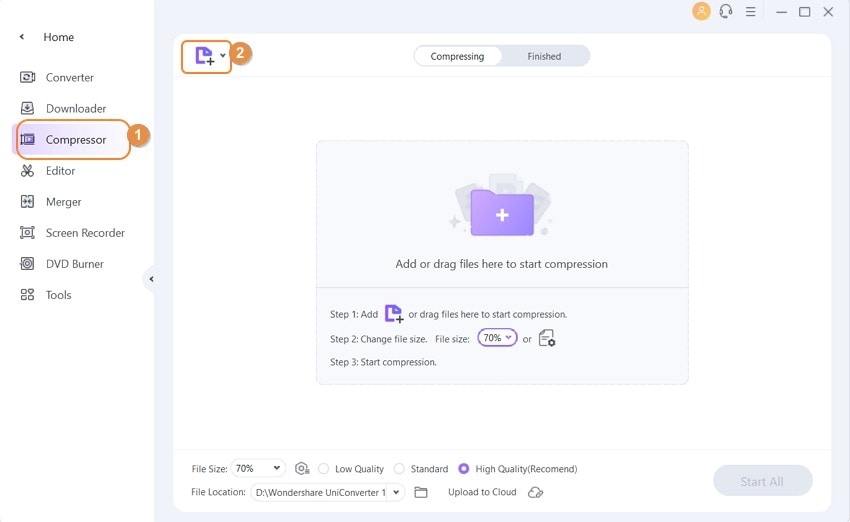
Step 2 Reduce Your Video in Different Ways
With Wondershare UniConverter, you can downsize your video through 3 aspects: compress videos to small size files directly; trim or crop your video with smart editing features; and convert the video to a video format with a smaller size(adjust the video parameters like resolution, frame rate, encoder and more).
- Compress videos to small size files directly: Choose Video Compressor, click the "+" sign to add files, then click on the settings icon, and a new pop-up window will open. Move the slider under the File Size to select the desired size and the quality. If you choose the Bitrate as Constant Bitrate and the bit rate will change accordingly with the drag of the slider. You can even change the format and the resolution as required. Click on the OK button to confirm the settings.
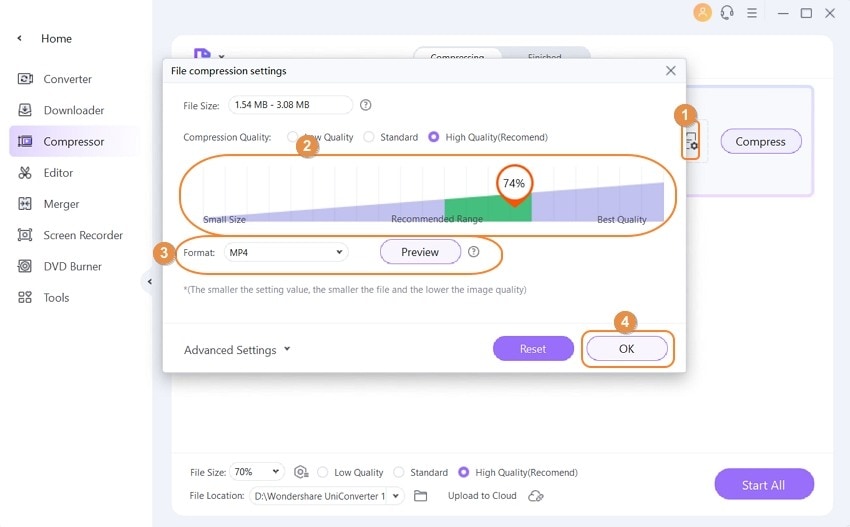
- Convert video to a video format with a smaller size(Adjust video parameters): To shrink the video size further, choose the Video Converter option, click the Add files button to open the file you want to downsize. Then, click the settings icon on the target tab to get a setting window, where you can choose the quality, change the resolution, and more manually or move the progress bar to change all parameters.
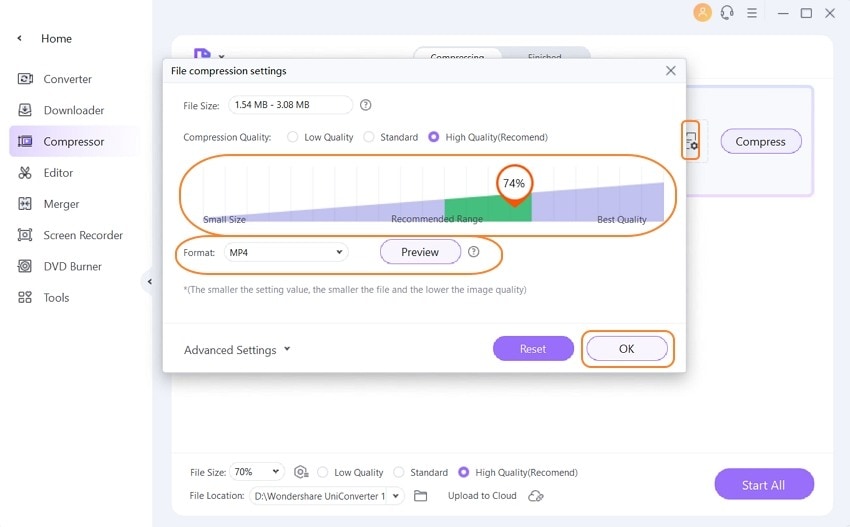
- Trim or crop video: Click the Trim or Crop icon under the video thumbnail to enter the trimming or cropping window to resize the video size. Learn how to edit video >.
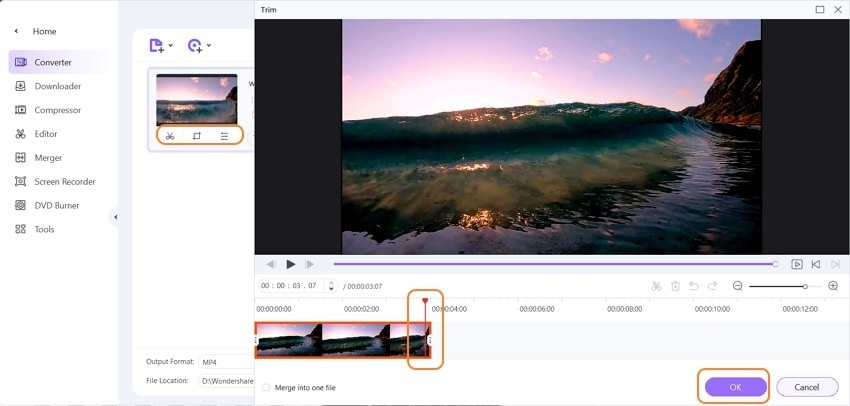
Step 3 Start Reducing Video Size
You'll find the video size has been reduced after all settings are done. If you select the option of Video Compressor to compress videos directly, click on the Compress button or Start All button, and the VLC alternative will start reducing video size quickly.
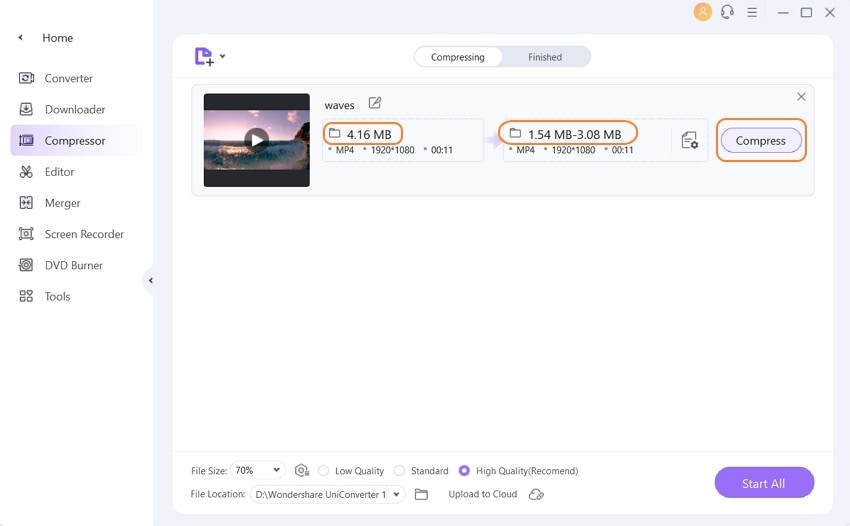
If you select the option of Video Converter to compress videos before converting, click on the Convert or Start All button, and the VLC alternative will start reducing video size quickly.
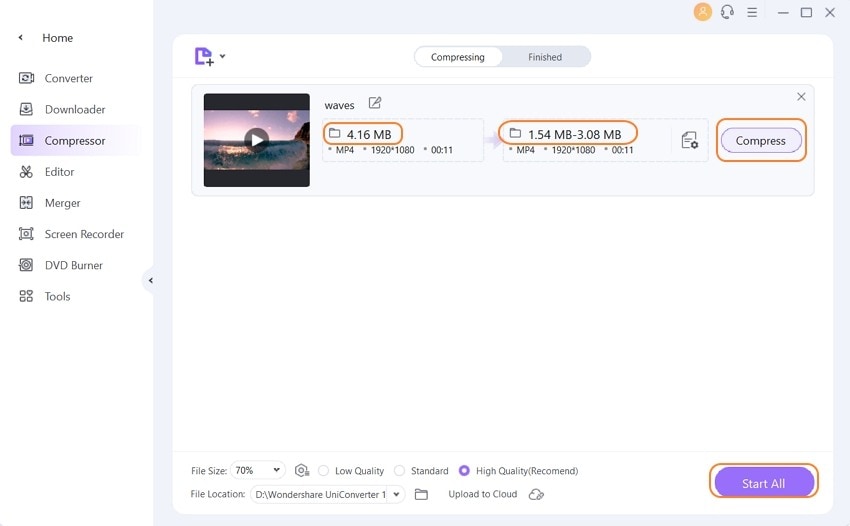
Pro-tip
If you're looking for a more natural way to compress a video without editing features, move to the Toolbox section and choose the Video Compress option to Compress Video Size Easily >>.
Conclusion:
So if you want to make VLC reduce video size and reproduce your HD videos without advanced editing requirements, VLC Media Player is a good choice. But if you have high-level requirements to reduce video size, we suggest you use Wondershare UniConverter.
You may also like
How to Send Large Attachments by Office 365 Mail [Working Solutions]
Sending office 365 mail should be simple, whether you're sharing images from a family trip or crucial paperwork. But not the case with the office 365 mail size limit. Let’s explore the options available to solve Office 365 email attachment size limit.
[Full Guide] How to Upload Video to Reddit
If you too are keen to add videos to Reddit, but are not sure of the process and the method, on how to post a video on Reddit, this article will surely be of great help.
How to Upload Video to Google Drive [Guide & Troubleshooting]
This article will help you to know more about Google Drive and how to upload video to Google Drive.
How To Compress A Video For Discord [5 Easy Ways]
Are you looking for a video compressor for Discord to easily share videos on the platform? This article introduces you to up to five excellent Discord video compressor solutions.
Best DVD Compression Software: How to Compress Video for DVD Effectively
If you like to burn DVDs with different movies to create a movie collection, then here we teach you how to compress videos for DVDs with the best software.
How to Compress GoPro Videos With Simple Steps
If you're a Gropro fan, you will have many large videos taken by Gropro Videos, this article introduces tips on how to compress GoPro video.
How to Send Long Videos on WhatsApp for Android/iPhone
What's the best option to send large videos on WhatsApp? In this article, we will learn how to compress videos for WhatsApp and send long videos on WhatsApp with mobile phones.


