If you're a diehard Star Wars fan, it's entertaining to be able to imitate Darth Vader's voice. However, it's not always easy to make it, as many Darth Vader voice changer applications are of poor quality. Fortunately, we will present some of the best Darth Vader voice changer that you can rely on

Part 1: What Should You Know About Darth Vader
Darth Vader is the villain in the series of Star Wars. His appearance is iconic with his helmet and cape with black shiny body armor made of obsidian. The characters first appeared in 1977, written by the creator of Star Wars, George Lucas. It was first made to portray the Sith, a group of loyalists that served the Emperor. It was then developed into a more complex character of Darth Vader.
The character was initially portrayed by David Prowse, giving the character a well-built body with a height of around 1.98m. However, David Prowse's accent was incompatible with the character's backstory. Prowse has a West Country English accent, while Darth Vader was meant to have a more American or light accent.
Part 2: The Best 3 Darth Vader Voice Changer For Android & iOS
Many Vader voice changer apps for Android and iOS are terrible. Fortunately, the voice changers for Darth Vader listed below are the best voice changers you can rely on right now.
1. Celebrity Voice Changer
Celebrity Voice Change is a Darth Vader voice changer app for Android or iOS. Furthermore, it provides a high-quality voice effect, not a cheap one like some other applications do.
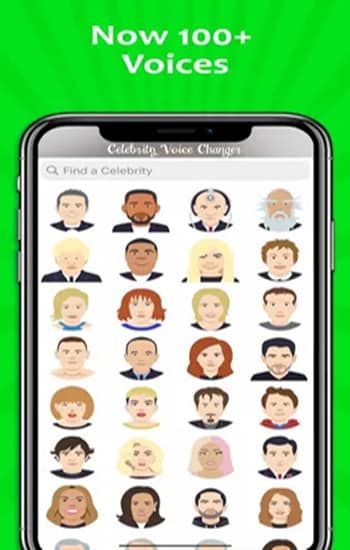
| Compatibility | Android and iOS |
| Price | Free |
| Acoustic Fidelity | Good |
Key Features
- Utilize the voice effects of the well-known Celebrity.
- Modify the voice filter to mimic a celebrity.
- Utilize Deep Learning Technology to create voice effects of superior quality.
Here Are the Steps How To Use Celebrity Voice Changer
Step 1
First, launch the app. Afterwards, the application's home page will display all available celebrity voice effects.

Step 2
At the top of the screen, you will see a button called "Microphone," which you must tap and hold to begin voice recording.
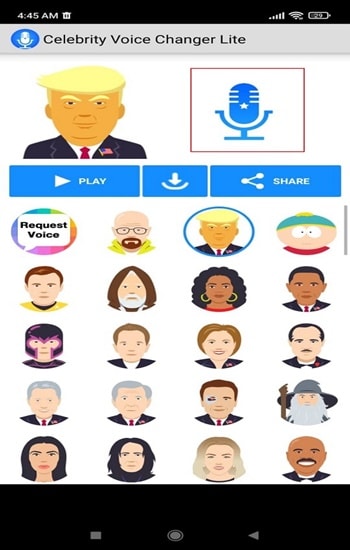
Step 3
Click the "Play" once you've recorded your voice.
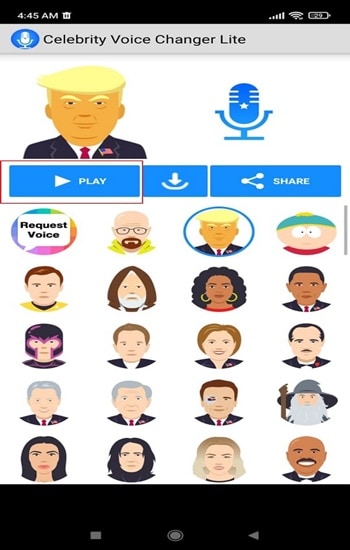
2. Voice Changer Super-Voice Effects Editor Recorder
Voice Changer Super-Voice Effects Editor Recorder is an exceptional voice editor for iOS and Android users. Utilize this application, able to create some incredible effects to your voice.
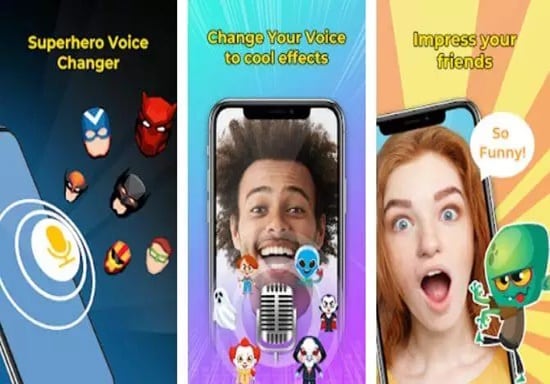
| Compatibility | Android & iOS |
| Price | Free |
| Acoustic Fidelity | Good |
Key Features
- There are more than 20 superheroes' sound effects.
- An all-in-one voice recorder.
Here Are the Steps To Use Voice Changer Super Voice Effects Editor Recorder.
Step 1
Firstly, you need to launch the app. Afterwards, launch it, and then click "Record".
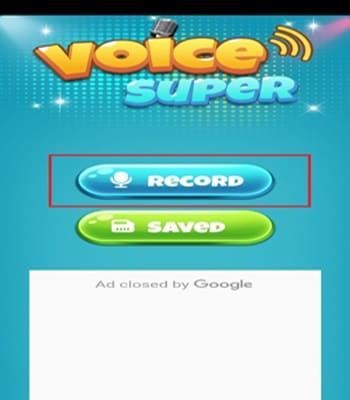
Step 2
Because you want to change your voice into Darth Vader, then you need to choose Darth Vader's character.
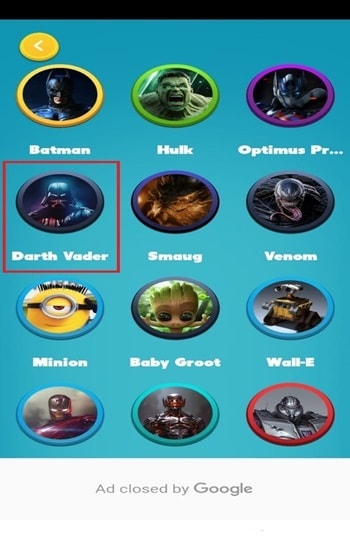
Step 3
When you're ready to speak, click the "Microphone" icon.

Step 4
You can finally hear your voice with Darth Vader sound effects. Additionally, if you want to save your recording, click "Save".
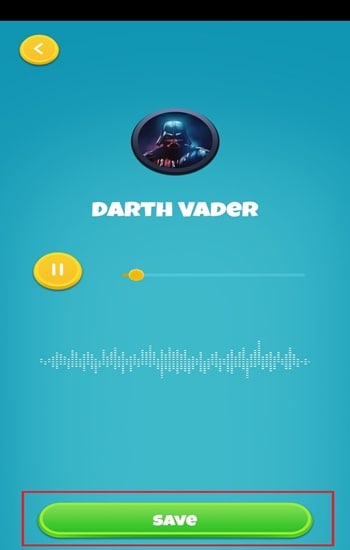
3. Vader Breath
Vader Breath is an application that allows you to change your voice to sound like Darth Vader's. Meanwhile, this app was made by enthusiasts of Star Wars.

| Compatibility | Android and iOS |
| Price | Free |
| Acoustic Fidelity | Good |
Key Features
- Simple interface.
- There are three breath Darth Vader's options.
Here Are Steps How To Use Vader Breath
Step 1
launch the app. Moreover, click "Breath" at the bottom of the screen to hear Darth Vader breathe.
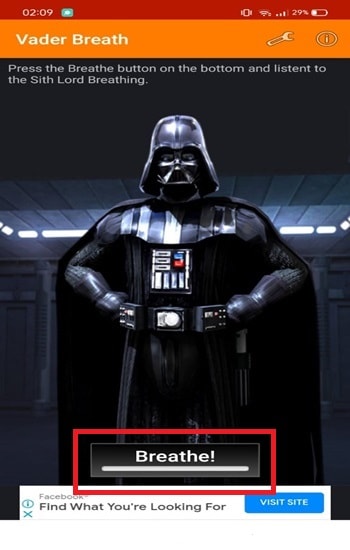
Step 2
Go to the setting if you wish to look into the different breathing options.

Step 3
This section has three options for Darth Vader's breathing. Pick one and then click "OK"
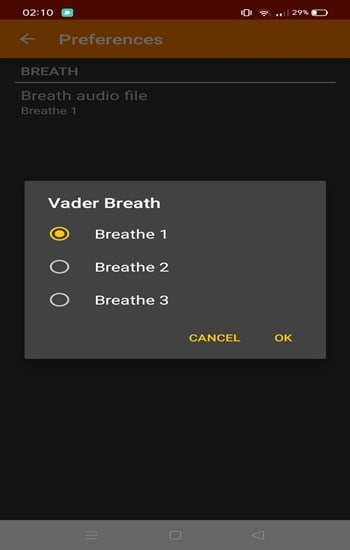
Part 3: 3 Alternatives for Darth Vader Voice Changer
Indeed, some voice changers can't change your voice to sound like Darth Vader. Luckily, you can do it by customizing. However, not all voice changers that allow customization are of good quality. Hence, we'll tell you about some reliable voice changers you can use to turn your voice into Darth Vader's.
1. Voicechanger.io
Voicechanger.io is a great Darth Vader voice changer online. There are voices of aliens, deep voices, robots, and so on. Also, you can create a Darth Vader costume with a voice changer
Key Features
- Online Darth Vader voice changer. Hence you access it through any device.
- It uses various voices such as female, robot, and other effects.
- You can create a custom voice profile.
Customizing Your Voice to Sound Like Darth Vader in Voicechanger.io
Step 1
Scroll and choose "Create a custom voice!".

Step 2
You can choose to record a clip directly on the website or load an existing audio clip.
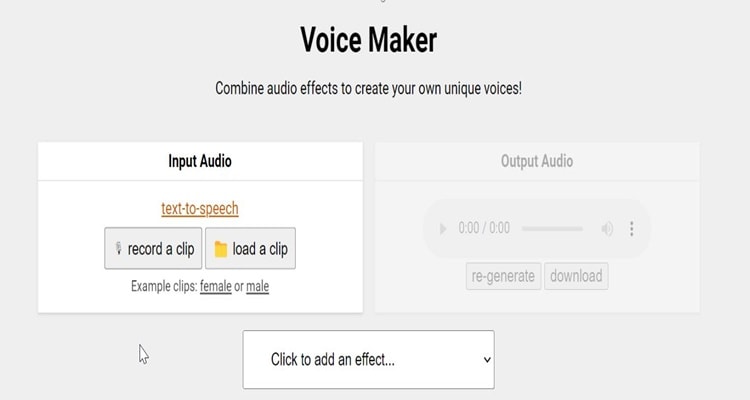
Step 3
"Click to add an effect" allow you to see various list of effects. To sound like Darth Vader, you may pick a combination of Evil Robot and Alien Robot.
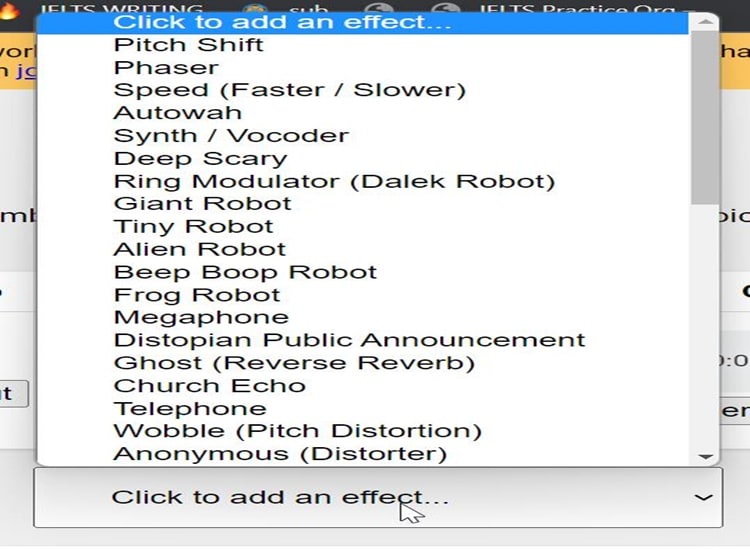
Step 4
Adjust your preferences by scrolling down the page.
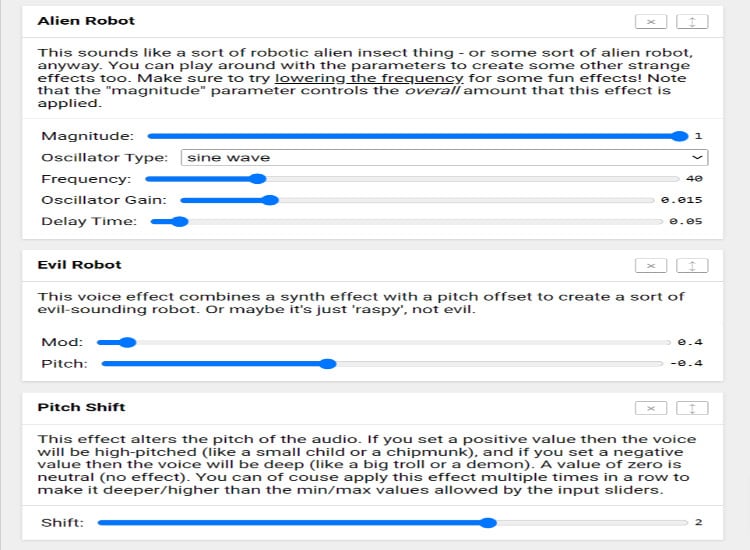
2. Voicemod
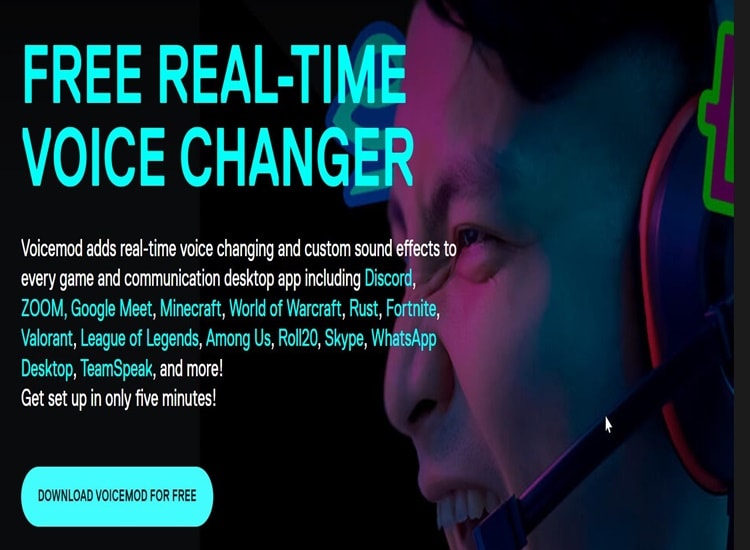
Voicemod is a popular voice-changing application among PC users. Voicemod is a free and excellent voice changer. Furthermore, Voicemod lets you make your own rendition of Darth Vader's voice.
Key Features
- Change your voice in real-time with easy setup and integration of your mic.
- It Utilizes artificial intelligence and digital signal processing.
- Tons of voice effect filters.
Using Voicemod To Transform Your Voice Into Darth Vader's
Step 1
First, launch your Voicemod app. Click "Voice Lab" and then "Power Pitch" after that. All you have to do is adjust your power pitch, just like the picture below.
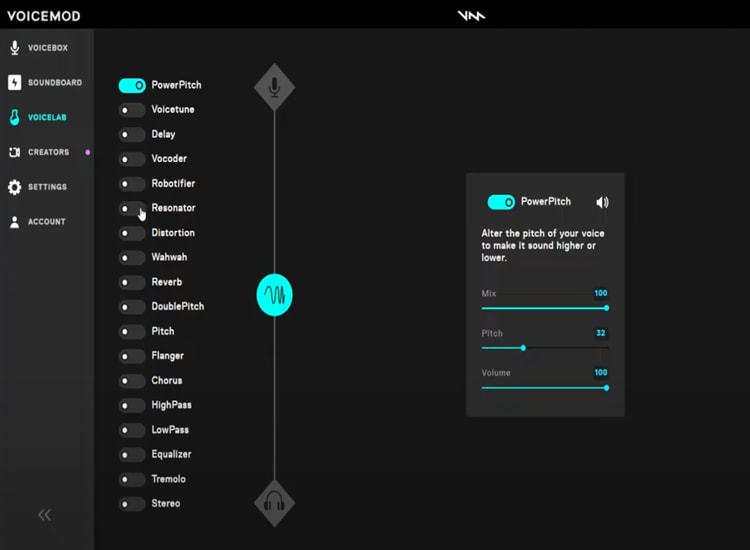
Step 2
Next, go to the "Resonator" and follow the settings as in the picture.
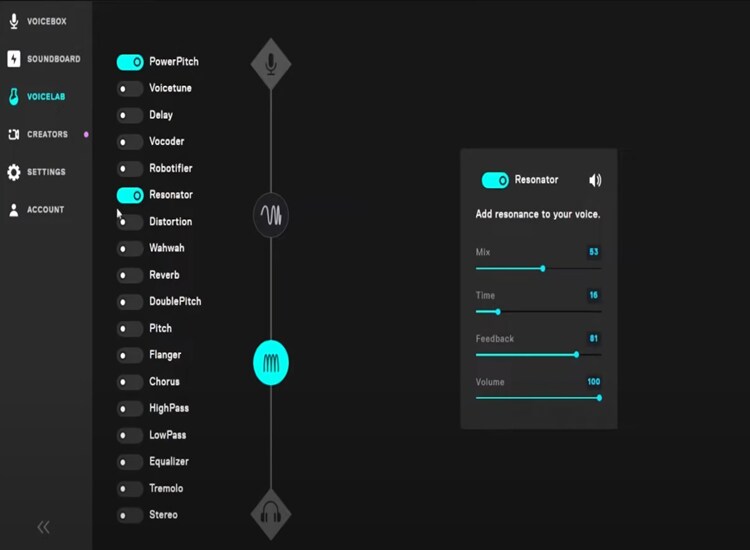
Step 3
Let's move on to the distortion. You can just simply follow the picture below to adjust distortion.
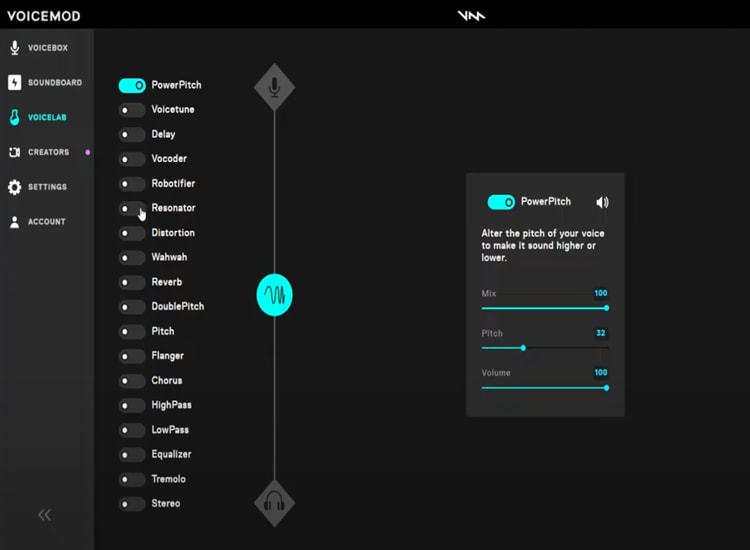
Step 4
Lastly, go to the "Tremolo" and finally you are sounds like Darth Vader.
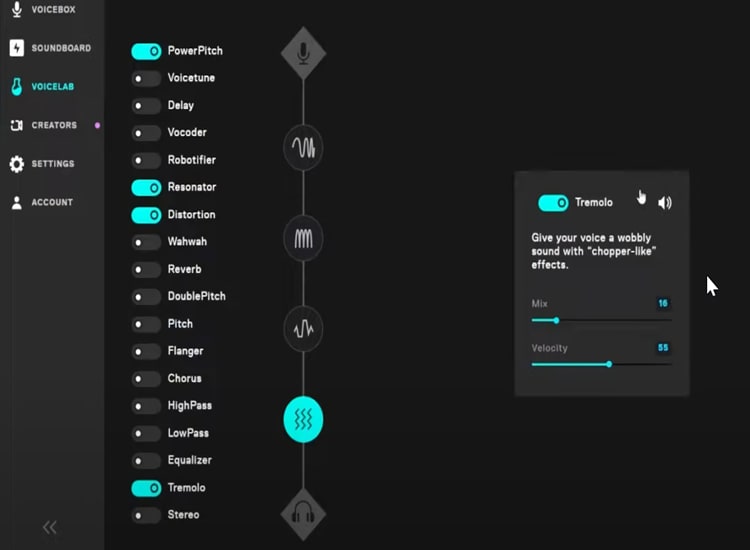
3. UnicTool MagicVox
You can use MagicVox to alter your voice into Darth Vader's voice on a PC through adding voice effects and changing the settings in the VoiceStudio. Moreover, it's a great application for changing Darth Vader's voice on a PC, and most people recommend it.
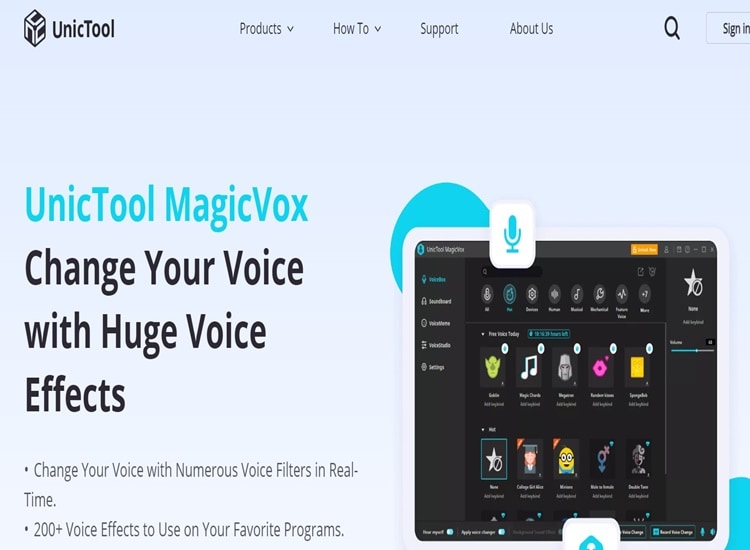
Key Features
- 200+ real-time voice effects.
- With MagicVox's Voicestudio, you can alter the pitch of your voice.
- Customizing Your Voice to Sound Like Darth Vader Using Unictool Magicvox
Step 1
Launch UnicTool MagicVox, then click "VoiceStudio".
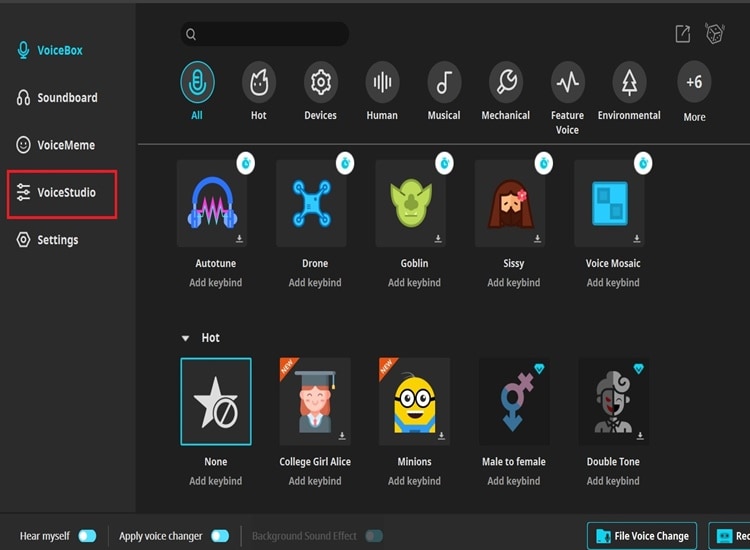
Step 2
You'll have to change the custom settings to make the voice sound like Darth Vader's. For example, you might use Pitch Shifter, Reverb, Tremolo, and Distortion. Lastly, record and enjoy after adjusting the settings to Darth Vader's sound.
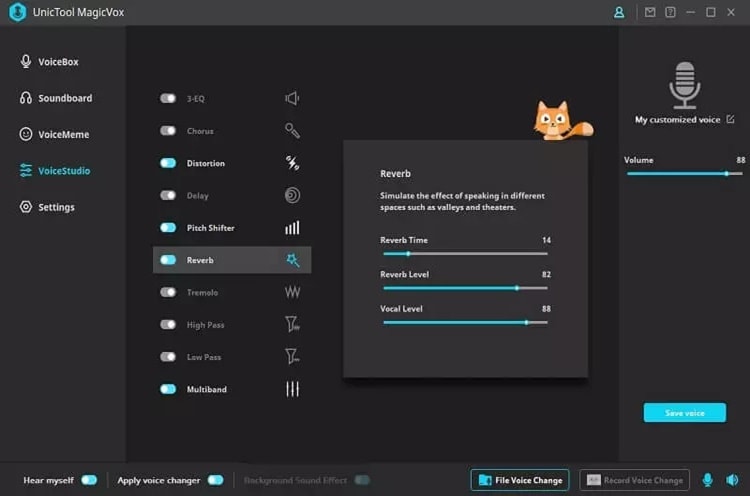
Conclusion
Although many Darth Vader voice changers can put your voice in an instant effect, customization can also be the solution. By customizing your voice and adding layers of effect, you can achieve a low, robotic, and distorted voice like Darth Vader's.
Tricks: How To Make Your Voice Sound Like a Robot?
You may like to impress your friends by transforming your voice into a robot's. However, you are unsure about how to proceed. Fortunately, the tutorial below describes converting human voice to robot voice using UniConverter.
Wondershare UniConverter — All-in-one Video Toolbox for Windows and Mac.
Edit videos on Mac by trimming, cropping, adding effects, and subtitles.
Converter videos to any format at 90X faster speed.
Compress your video or audio files without quality loss.
Excellent smart trimmer for cutting and splitting videos automatically.
Nice AI-enabled subtitle editor for adding subtitles to your tutorial videos automatically.
Download any online video for teaching from more than 10,000 platforms and sites.
Step 1
Firstly, you need to launch UniCoverter, then click "Voice Changer".
Step 2
To import one or more files, click the "+" icon that displays in a new window.
Step 3
Since you want the voice to sound like a robot, click "Robot" and then "Apply to All".
Step 4
Click the "Export" button in the bottom-right corner to export the batch of files to the specific place. Wait until the exporting file is done. Finally, your voice changes into a robot.

