There are numerous WebP to GIF converters available on the web, but not all work perfectly. Moreover, many of them are slow, while a few are too cluttered with ads and unnecessary info to provide a decent user experience. In this article, we will reveal the best WebP to GIF converters, which can do a quick and high-quality conversion.
Part 1. Can WebP be a GIF?
A file that has the WebP file extension is a format developed by Google to reduce the size of images in order to make the web faster, with richer photos.
Pictures with this file extension were designed to be used on sites. However, developers are open to working with web designers who are more efficient at running their websites smoothly while also saving additional storage space for photo data.
Moreover, WebP files are also more efficient than GIF files for animated images when it comes to size. While only having a slight difference on static images, the animated WebP can offer users up to 64% file compression versus the standard GIFs.
Part 2. Best 10 WebP to GIF Converter to Change WebP to GIF Free
If you are looking to save WebP as GIF for free and that too without installing any software on your respective Windows or Mac system, then check out the list below. We have highlighted the 10 most efficient web-based platforms to convert WebP file to GIF. In addition, you will know the positives and negatives of each service mentioned here!
Let’s begin!
1. EZGIF
EZGif is an ideal website for converting WebP files to GIFs. From adding text to resizing, you will have plenty of options to choose from during your conversion process. The top features include rotating, splitting, and cutting images. Not only that, but you can also add text to the image or video.
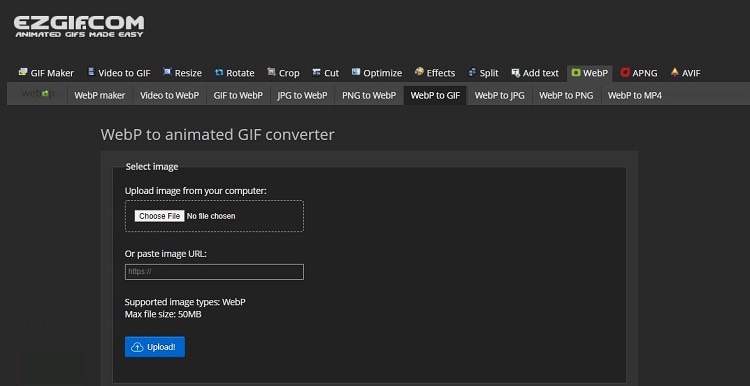
Pros
Simple UI
Limited ads
Cons
Only edits a 50MB file for free
No customer support
2. CloudConvert
Using CloudConvert, you can easily convert the lossless WebP file into a fun-looking GIF for free. Also, it offers you to optimize the dimensions and adjust the metadata of the uploaded image.
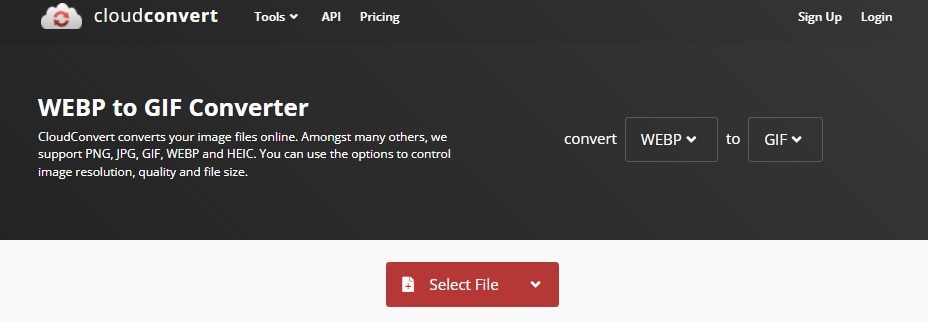
Pros
Compatible with 200+ formats
Secure and efficient
Cons
Pricey and without any support service
3. Convertio
For average users who are seeking a hassle-free tool to convert WebP images into animated GIF format, Convertio is your best bet. It can convert WebP images into animated GIF files using cloud integration(Google Drive and Dropbox).
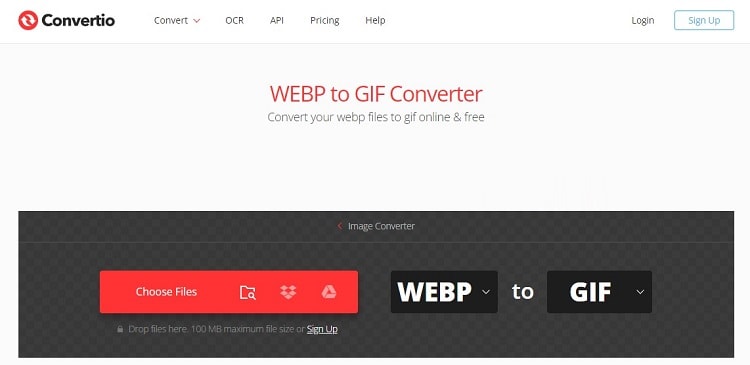
Pros
Dedicated Chrome extension
200 file types supported
Cloud integration is available
Cons
File upload size is limited to 100MB only for free
Processing speed is a bit slow
4. WinZip
WinZip is free software available for desktop users to convert WebP to GIF in three simple steps. The program is not limited to WebP or GIF files, as it supports almost every image file format in the book.
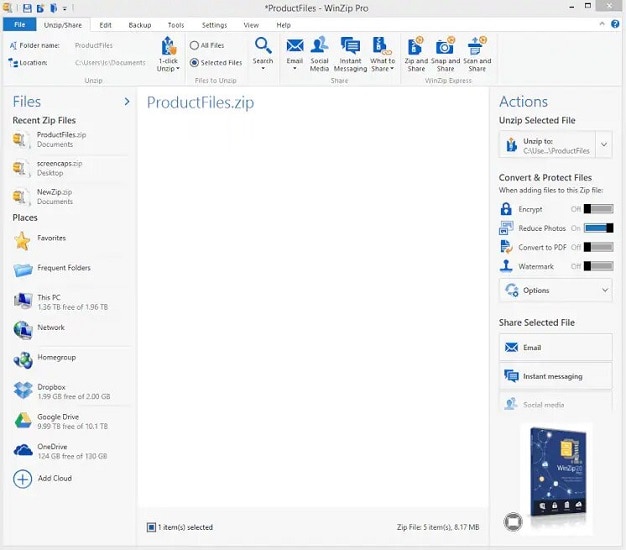
Pros
Free trial
Also available for Mac users.
Cons
No online version
5. Aconvert
WebP is an image format that saves disk space. It’s also highly compressed. You can use Aconvert to edit and convert WebP images to another format such as GIF.

Pros
Multi-purpose file converter
It lets you adjust image quality and size before conversion
Cons
Intrusive ads
6. Zamzar
Another excellent tool for converting WebP files to GIFs is Zamzar. While this is one of the most straightforward online WebP editors, it does not offer any editing capabilities, which is fine for converting a larger number of WebP images to GIFs at once. Moreover, it lets you add images to the interface using its existing URL.
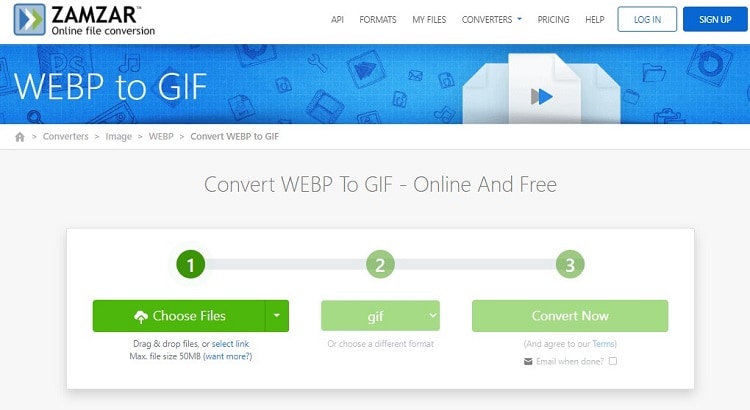
Pros
Desktop version is also available
Reliable
Cons
50MB upload support(free)
Processing speed is a tad slow
7. Image-Online-Convert
This multi-lingual online converter lets you upload WebP images straight from your Dropbox or Google Drive account. It is fast and contains limited ads, enabling you to perform file conversion without any distraction. Also, here, you can apply image filters, remove the background, and compress the picture instantly.
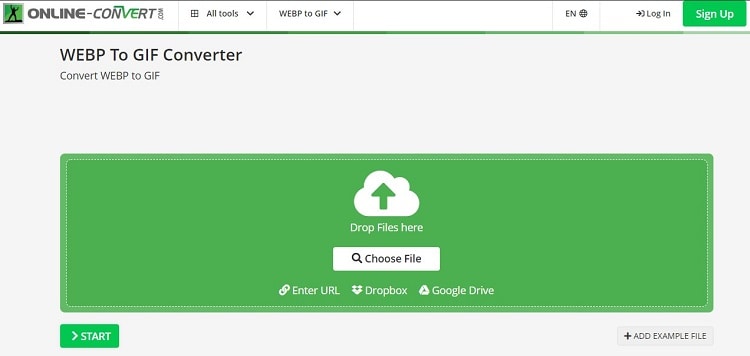
Pros
It also offers Chrome and Firefox add-ons
Available as an app for Android and iOS users
Countless image editing functions
Cons
Non-existent customer support
8. FreeConvert
FreeConvert is a simple online-based conversion tool that maintains image quality while converting WebP to GIF. Additionally, you do not have to worry about your privacy as this platform offers 256-bit SSL encryption and removes uploaded content within 2 hours.

Pros
1GB upload limit
Cloud integration
Cons
Too many ads
9. PhotoShop
If you are an avid PhotoShop user, then you are in luck, as you can convert WebP images to GIFs once you have added the WebPShop plugin into the software. This procedure is acceptable on both Windows and macOS versions of Adobe PhotoShop.
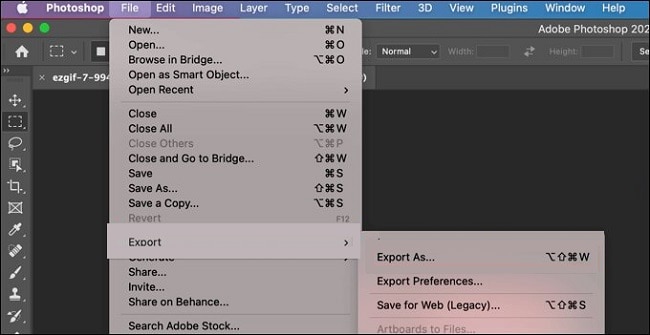
Pros
Powerful image editor
Cons
Requires you to add a plugin to convert WebP files
10. CDKM
It is a relatively newer service to convert WebP to GIF online, but it is considered quite reliable. Using CDKM, you can manage the image quality, size, and metadata before altering its format.
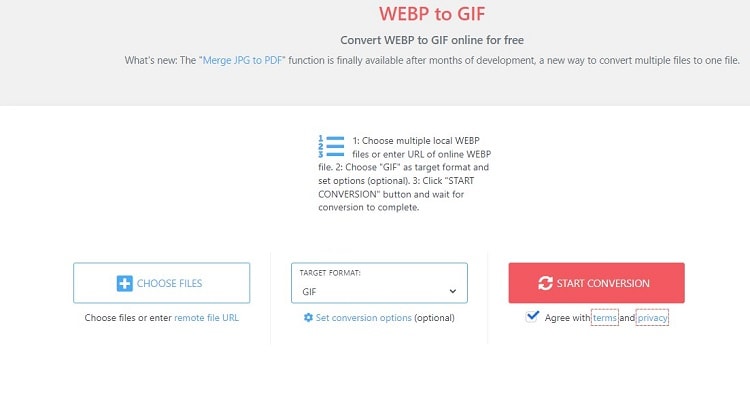
Pros
Fast
Cons
New service
Invasive ads
Part 3. More to Know: Nice Batch Image Converter and GIF Converter You Can’t-Miss
Batch conversion is often unavailable on web-based file converters, a missed opportunity. However, suppose you wish to convert more than one WebP file into more standard formats, such as WebP to ICO, JPG and PNG. In that case, we recommend the Wondershare UniConverter.
This highly intuitive file converter maintains the original picture quality and converts file types at an astonishing 90x speed. Moreover, if you wonder if the UniConverter can create GIFs, the answer is YES! It offers the GIF Maker tool to convert the PNG or JPG files into animated GIFs for you to share on the internet.
Wondershare UniConverter also offers the following utilities:
Wondershare UniConverter — All-in-one Video Toolbox for Windows and Mac.
The GIF Maker can convert videos and photos into GIFs in no time.
Automatically Crop videos for YouTube, TikTok, Instagram, and more social media platforms.
Convert videos to 1000+ formats at 90x faster speed than online ways.
Batch Compress videos without quality loss.
Easy-to-use video editor to trim, cut, crop, add watermark, change video speed, etc.
Nice AI-based features include Watermark Editor, Smart Trimmer, Auto Crop, Background Remover, and more.
Best Subtitle Editor for Mac and Windows that offers manual and automatic ways to add/edit subtitles.
Powerful Toolbox including GIF Maker, Image Converter, CD Burner, Fix Media Metadata, etc.
Check out the easy-to-apply steps below to learn how to batch convert WebP to PNG/JPG. We will also mention the guidelines to make GIFs from standard images.
Step 1 Open the Image Converter
Launch the UniConverter, and click on the Toolbox option. There, select Image Converter, and click the + button to upload multiple files at once.
Step 2 Convert WebP Images
Once uploaded, click the "Convert all Images to" button to select the format you want to save the WebP pictures into. Next, choose a new File Location, and click Convert to start the processing.
Step 3 Convert the Files to GIFs
As soon as you save the converted images., you can access the GIF Maker tool available in the UniConverter to create new GIFs. First, go to the Toolbox section, and click on GIF Maker.
There, add the images, and select the Photos to GIF option. Next, adjust the Output Size and Frame Rate before pressing Create GIF. That’s it!
Summary
See how simple it is to convert WebP to GIF as soon as you know which online tool to select. However, for a better experience than the browser-based programs, we recommend that you use the Wondershare UniConverter to save WebP as GIF.


