MP4 Tips & Tricks
- TRY IT FREE TRY IT FREE
- 1. Edit MP4+
- 2. Play MP4 on Different Devices +
- 3. Best MP4 Converters/Editors +
-
- 3.2 MP4 Converter without Watermark
- 3.3 Online MP4 Converter
- 3.4 Best MP4 Converter for Mac
- 3.5 Free MP4 Converters for Windows
- 3.6 Full Guide for MP4 Converters
- 3.8 2D to 3D MP4 Converter
- 3.9 MP4 Cutters
- 3.10 MP4 Trimmers
- 3.11 MP4 Encoders
- 3.12 Top GIF to MP4 Converters
- 3.13 Best MP4 to GIF Converters
- 3.14 Best JPG to MP4 Converters
- 4. Other MP4 Tips +
All Topic
- AI Tools Tips
-
- AI Photo Enhancer Tips
- Voice Changer Tips
- AI Thumbnail Maker Tips
- AI Script Generator Tips
- Smart Summarizer
- AI Subtitle Generator Tips
- Watermark Remover
- Vocal Remover Tips
- Speech to Text Tips
- AI Video Tips
- AI Image Tips
- AI Subtitle Translator Tips
- Video Extractor Tips
- Text to Speech Tips
- AI Video Enhancer Tips
- DVD Users
- Social Media Users
- Camera Users
- Photography
- Creative Design
- Movie Users
- Travelling Fans
- Educational Users
- More Solutions
- Holidays and Commemoration
- Game Lovers
- Other Tips
MP4 Trimmers: How to Cut MP4 Videos Easily on Windows/Mac
by Christine Smith • 2025-10-21 20:06:54 • Proven solutions
Trimming or cutting is an important part of video editing. While shooting or recording videos, you do not realize the length and having large videos with a lot of unwanted parts. Similarly, when you download videos from sites, they may have boring advertisements at the start and the end of unnecessary portions in between. In all the above situations, an ideal solution to customize your videos is by trimming them. Using an MP4 trimmer not only helps you to get rid of unwanted video parts but also saves storage space. There are a number of desktop software, MP4 cutter online, and other tools that you can use as per your requirements. So if you are looking for solutions on how to cut MP4 video, you are on the right page.
- Part 1. Cost-effective MP4 trimmer to cut MP4 video on Windows/Mac
- Part 2. Top 5 free MP4 trimmers you should know
Part 1. Cost-effective MP4 trimmer to cut MP4 video on Windows/Mac.
If you are looking for a cost-effective, yet professional tool for trimming and editing your videos, Wondershare UniConverter (originally Wondershare Video Converter Ultimate) is the best choice. The software works excellently both on Windows and Mac. It proves to be a good MP4 trimmer and a complete video toolbox with its long list of features. Using the program, you can trim your MP4 videos in different ways as needed. For instance, you can trim the start and end, trim the middle part of the videos, trim your long videos in several clips and others. UniConverter (originally Wondershare Video Converter Ultimate) is paid software but will prove to be a value for money for an array of features it offers.
Wondershare UniConverter
-
Allows trimming videos quickly and simply.
-
Facilitates trimming videos in a number of ways like start or end, the middle portion, unwanted parts, and trimming long videos in multiple clips. Works as an MP4 cutter and joiner.
-
Supports an array of video formats that can be trimmed as per requirements.
-
Features additional editing tools like cropping, adding external subtitles, adding special effects and filters, adding watermark and others.
-
Support more than 1000 file formats for conversion.
-
Convert MP4 to other formats with 90X faster speed compared with common converters.
-
Facilitates recording videos from streaming sites and record desktop activities with voice.
Steps to cut MP4 video using Wondershare UniConverter (originally Wondershare Video Converter Ultimate):
Step 1 Open Wondershare MP4 trimmer and load MP4 video.
Launch UniConverter (originally Wondershare Video Converter Ultimate) on your PC/Mac. Add the desired MP4 file to the software interface by simply dragging and dropping or click the ![]() to search and add a file from your PC.
to search and add a file from your PC.

Step 2 Trim the MP4 video.
Once the video is added, you can see three editing icons under the video thumbnail- trim, crop and effect. Click the Trim icon to open the trimming window.

For trimming the start or the end of the video, hold the mouse to the front or the rear part of the clip which you want to trim. Next, move the mouse on the time slider that will show the pencil icon. Use the icon to mention the exact time of the clip that you want to trim. Click Cut that will cut videos into two parts. Select the unwanted part of the video and click Delete. Next, hit Save to proceed.
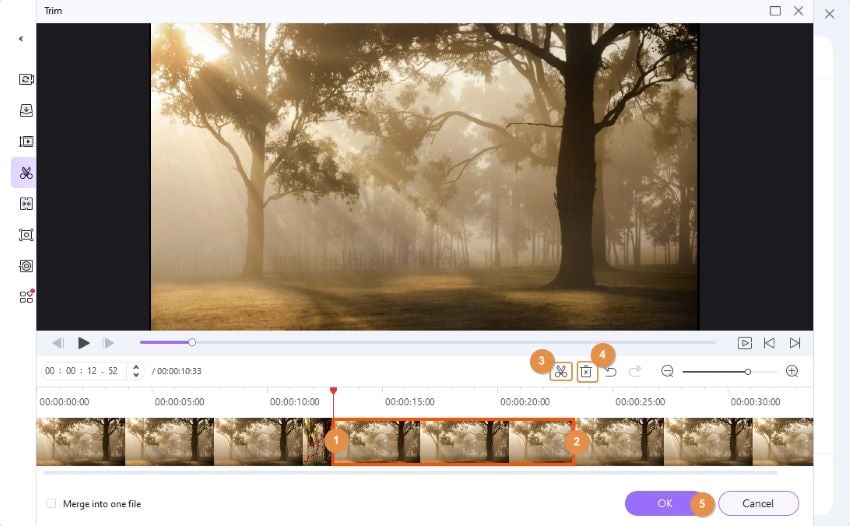
In addition to the start or the end, you can also trim the middle portion of the clip or trim long videos to short clips. To know the complete steps for these refer: https://videoconverter.wondershare.com/guide/edit-video.html.
Step 3 Convert the trimmed video.
On the primary interface, select the output format of the video and click Start All to complete the trimming and conversion process.
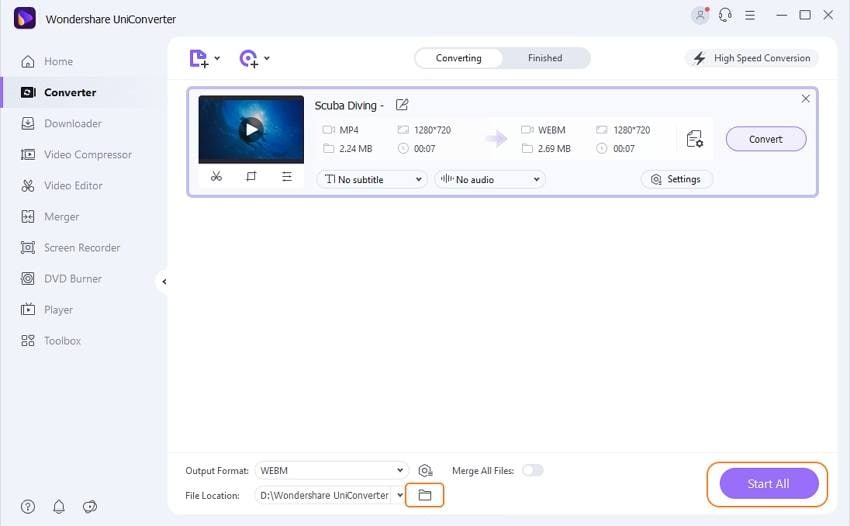
Part 2. Top 5 free MP4 trimmers you should know.
For basic trimming needs, you can also pick a free MP4 trimmer. There are a number of online, desktop, and other types of free MP4 video cutters available that perform decent trimming function. The list of top 5 is as below.
1. Wincreator Video Cutter - Online MP4 Trimmer
Wincreator is a free to use program that allows trimming MP4 online without any need for software download. A maximum of a 50MB file can be uploaded to the interface for trimming. You can simply browse and add files present on your PC and then select the start and the endpoint of the video. The program also facilitates to preview the clip before trimming and making changes so that you accidentally do not delete any important part.
Pros:
- This MP4 cutter online free needs no software download or installation.
- Allows previewing files before editing.
- Support additional functions like video conversion, video download, and others.
Cons:
- Upload file size limitation to 50MB.
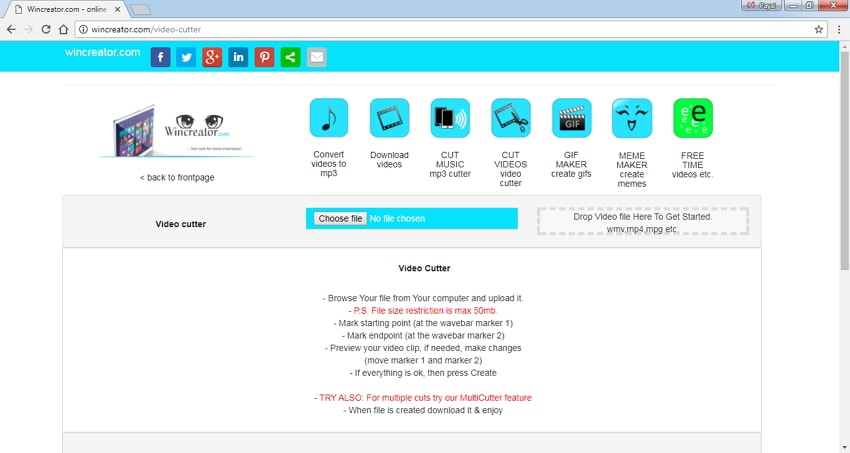
2. Online Video Cutter- MP4 Cutter Online
This is a popularly used MP4 video cutter online that is free and simple to use. The program supports an array of formats including MP4, WMV, 3GP, MPG, and others. In addition to trimming, the MP4 splitter online also supports other editing functions like rotating and cropping. With it's easy to understand interface, Online Video Converter facilitates video trimming without any hassles. The maximum file supported by the converter is 500MB. You can add the files present on your PC, its URL or from Google Drive.
Pros:
- Supports a wide array of video formats.
- Allows selecting the quality and output format of the file.
- Uploaded files are automatically deleted after a few hours.
- Support additional features of cropping and rotating.
Cons:
- Files up to 500MB can be uploaded for trimming and other editing functions.
- The file uploading process is slow.
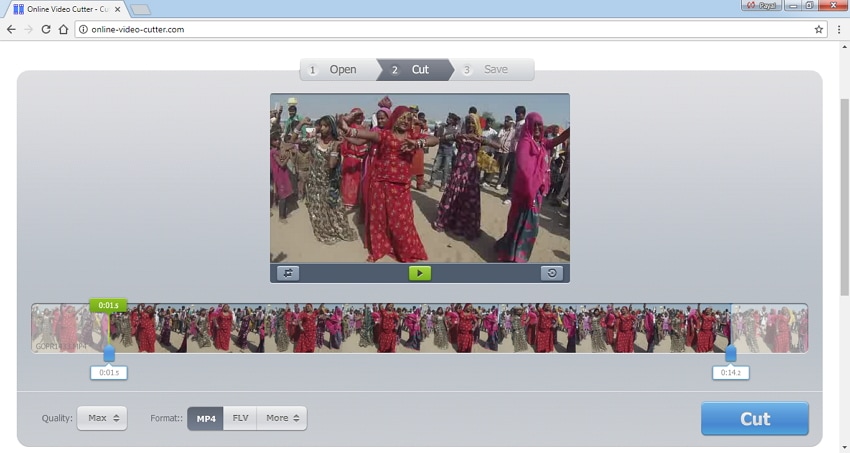
3. Avidemux – Mac Based Trimmer
Avidemux is a free to use software that works well with Windows, Mac, Linux, and other OS. You can opt for this MP4 cutter free download and enjoy tasks like cutting, filtering, encoding, and others. The software supports all commonly used formats like MPEG, MP4, AVI, FLV, MOV, DivX, and others with different codecs. Using the program, you can automate the tasks based on the job queue, scripting capabilities, and projects.
Pros:
- Supports different formats and codecs.
- Lightweight app with a clear toolbar having all needed buttons.
- Features good encoding options.
Cons:
- No creative transitions and effects.
- Has no timeline.
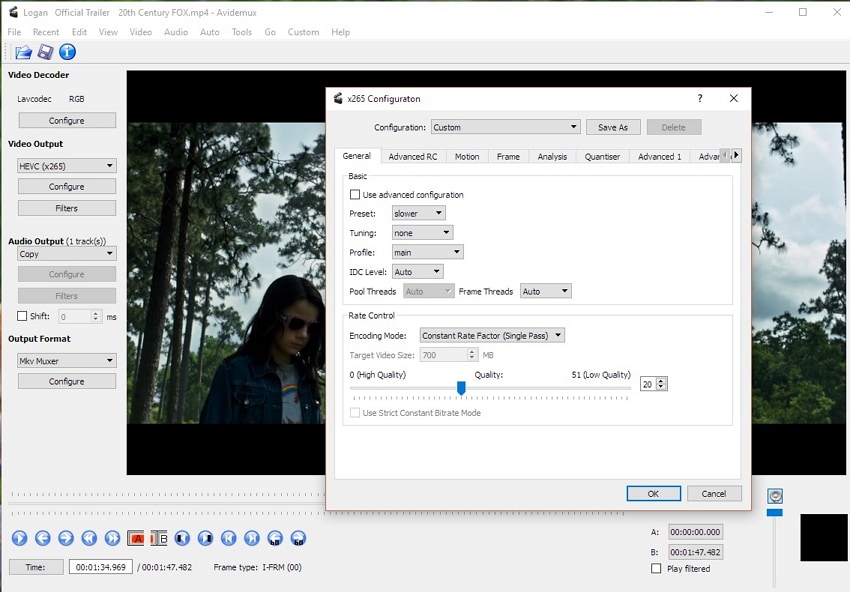
4. VirtualDub- Windows Based Trimmer
VirtualDub is Windows-based editing software that is free to use. The program works as an MP4 video cutter and joiner as it allows trimming and removing the unwanted part and saving the remaining ones. The attributes of recompressing are not included. The software proves o be apt for processing linear video streams that will entail the filtering and the recompression. VirtualDub supports batch processing, where many files can be processed at a time.
Pros:
- Supports batch processing.
- Supports multiple options to trim and edit videos.
Cons:
- AVI is the only supported output format.
- Not very user-friendly.
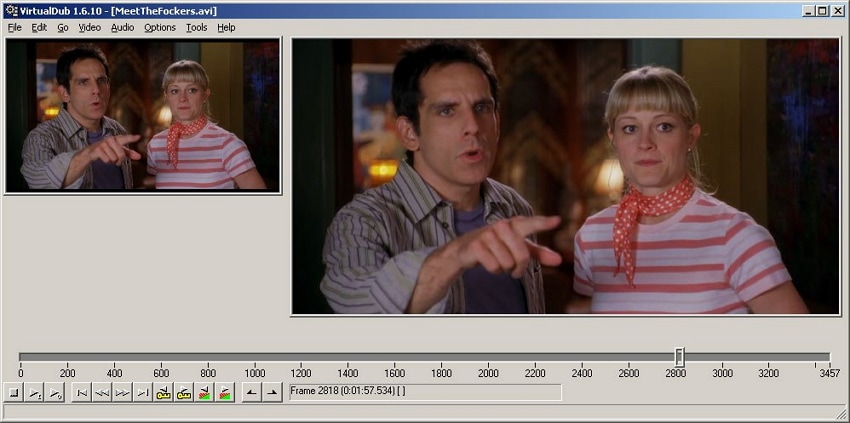
5. Video Toolbox Editor - MP4 Cutter for Android
This video editor app for Android allows customizing your videos by performing an array of functions like trimming, converting, flipping, rotating and others. This decent MP4 cutter for Android allows you to get rid of all the unwanted parts of your video clips quickly and simply. You can trim the start as well end of your clip and can also mention the time to be trimmed. Commonly used video formats are supported, and the app also allows us to select the audio and the video quality in bit rate terms.
Pros:
- Supports an array of editing functions like crop, rotate, trim, flip, resize, and others.
- Supports commonly used media formats.
Cons:
- The toolbox is not a traditional linear video creator with a timeline.
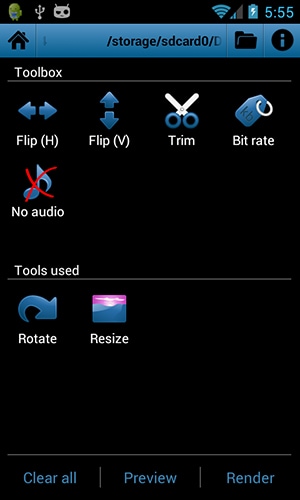
So either opt for one of the above MP4 cutters online for basic trimming needs or download Wondershare UniConverter (originally Wondershare Video Converter Ultimate) for cutting, cropping, converting and other video-related functions.
Your complete video toolbox
 Convert audios/videos to 1,000+ formats, including AVI, MKV, MOV, MP4, etc.
Convert audios/videos to 1,000+ formats, including AVI, MKV, MOV, MP4, etc.




Christine Smith
chief Editor