MP4 Tips & Tricks
- TRY IT FREE TRY IT FREE
- 1. Edit MP4+
- 2. Play MP4 on Different Devices +
- 3. Best MP4 Converters/Editors +
-
- 3.2 MP4 Converter without Watermark
- 3.3 Online MP4 Converter
- 3.4 Best MP4 Converter for Mac
- 3.5 Free MP4 Converters for Windows
- 3.6 Full Guide for MP4 Converters
- 3.8 2D to 3D MP4 Converter
- 3.9 MP4 Cutters
- 3.10 MP4 Trimmers
- 3.11 MP4 Encoders
- 3.12 Top GIF to MP4 Converters
- 3.13 Best MP4 to GIF Converters
- 3.14 Best JPG to MP4 Converters
- 4. Other MP4 Tips +
All Topic
- AI Tools Tips
-
- AI Photo Enhancer Tips
- Voice Changer Tips
- AI Thumbnail Maker Tips
- AI Script Generator Tips
- Smart Summarizer
- AI Subtitle Generator Tips
- Watermark Remover
- Vocal Remover Tips
- Speech to Text Tips
- AI Video Tips
- AI Image Tips
- AI Subtitle Translator Tips
- Video Extractor Tips
- Text to Speech Tips
- AI Video Enhancer Tips
- DVD Users
- Social Media Users
- Camera Users
- Photography
- Creative Design
- Movie Users
- Travelling Fans
- Educational Users
- More Solutions
- Holidays and Commemoration
- Game Lovers
- Other Tips
Top MP4 Encoders: How to Encode MP4 Files with MP4 Encoders
by Christine Smith • 2025-10-21 20:07:39 • Proven solutions
Talking in very basic terms, an encoder is a program that allows converting one file format to the other. Thus when we talk about an MP4 encoder, it means a program, software, or any other tool that allows encoding of other formats to MP4. The need for an MP4 encoder becomes indispensable owing to the fact that it is one of the most compatible formats universally. MP4 works well with the majority of the devices and players and is the common format used with editing apps. The compressed nature of the format makes it a favorite for sharing over video streaming sites. Thus all the above-listed reasons lead to the need for a good MP4 video encoder that takes care of all your encoding needs.
Part 1. Best MP4 Encoders to Encode MP4 Files
If you are looking for a professional yet simple-to-use program, then Wondershare UniConverter (originally Wondershare Video Converter Ultimate) is the answer to all your needs. This super fast and feature-rich program works as the best video encoder as it supports an array of input formats, including WMV, FLV, MKV, MOV, 3GP, MOD, and others, so it can work as an encoder, MKV encoder, MP4 encoder, etc. The software works with Windows as well as Mac system and results in lossless quality videos. The program supports batch processing of multiple files at a time. Additionally, video and audio files can be encoded to popular audio formats as well. The software also supports encoding videos directly to device-specific formats, and all popular devices are supported. It also works as a DVD encoder allowing to burn DVD. Additional functions of UniConverter (originally Wondershare Video Converter Ultimate) includes editing tools, transferring videos, downloading videos from more than 10,000 sites, and others. Wondershare UniConverter is a powerful video toolbox for both Windows and Mac computers, and it helps you to convert different formats with ease. For example, you can convert AVCHD to MP4 on Mac computers in easy steps.
Wondershare UniConverter
-
Encode any video format including MP4, MKV, AVI, and 1000 other formats.
-
Encode video to any format without quality loss at 90X faster speed.
-
Encode MP4 directly to your portable devices like Android and Apple phones or game devices.
-
Edit videos with advanced video editing functions like trimming, cropping, adding watermarks, subtitles, etc.
-
Download videos from YouTube and other 10,000+ video sharing sites.
-
One-click to burn video to DVD disk or Blu-ray disk to play with your DVD player.
-
Versatile toolbox combines video metadata editor, GIF maker, video compressor, and screen recorder.
Steps to encode MP4 using Wondershare MP4 encoder:
Step 1 Launch the MP4 encoder and add file(s).
Open Wondershare MP4 encoder on your PC or Mac system, add the files that you want to encode to MP4 format. You can drag or drop the files or browse from your PC by clicking  from the Converter tab.
from the Converter tab.

Step 2 Select MP4 as the output format.
After files are added, open the drop-down menu next to the “Output Format:” option and select MP4 as the output format from the Video tab. The software also gives you the freedom to select the desired file resolution. If needed, you can also select a device-specific format from the Device tab.
Note: If you want to edit your videos before encoding it, you can click one of the editing tools under the video thumbnail to trim, crop videos, add subtitles, etc. Also, you can merge all the videos together by enabling the Merge All Videos option.
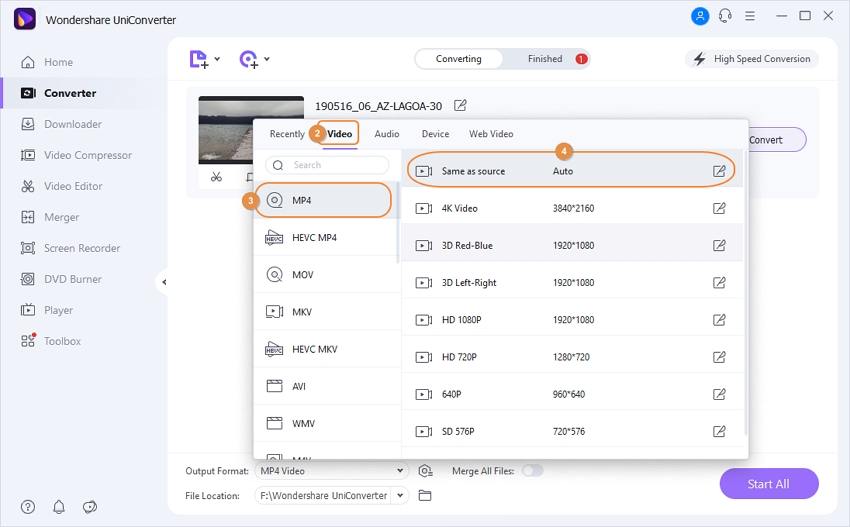
Step 3 Encode MP4 files.
Hit the Start All button to start the encoding process. You can check the encoded MP4 file from the Finished tab or click the File Location icon at the bottom of the main interface.
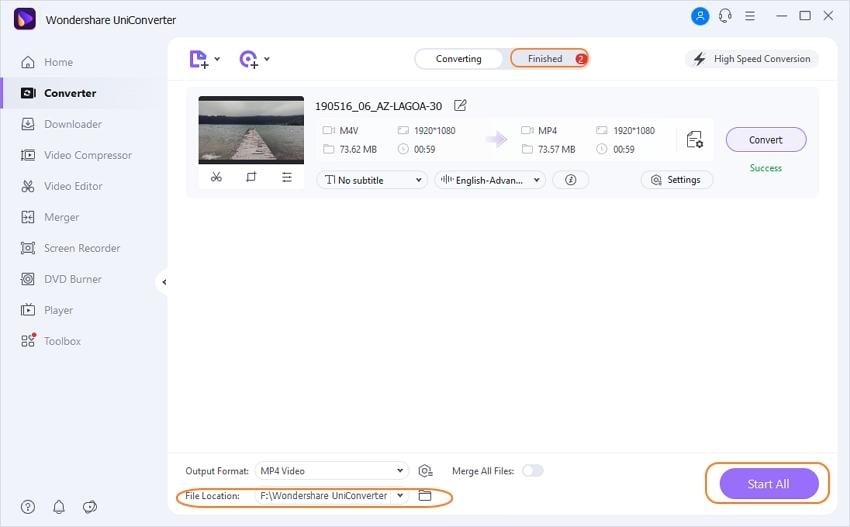
Thus considering the ease of process, speed, and lossless video quality, UniConverter (originally Wondershare Video Converter Ultimate) is the best video encoder.
Part 2. 5 Free Video Encoders to Encode MP4 Files
In addition to professional and paid desktop software, there are a number of free video encoders available as well. These tools work quite well and are good options when you are on a budget and have no additional requirements with your encoding requirements. Listed below are the top 5 free video encoders for your reference.
1. Online-Convert
Supported OS: Online Program
This is one of the most popular online video encoder programs that allows encoding of popular video formats to MP4. In addition to videos, the program also allows converting other file types like documents, images, audio, and others. The encoder is free to use and allows adding files from PC, URL, Dropbox, and Google Drive. The program allows encoding more than 50 popular formats, including MKV, AVI, MOV, FLV, and others. Through optional settings, output file size, frame rate, and other parameters can be changed. A maximum of 100MB of files can be added to Online Convert for processing. In case if you have larger files or need additional features, you can go for the paid versions.

2. Avidemux
Supported OS: Windows, Mac, Linux, and BSD
Avidemux is a commonly used free desktop program that works well with Windows, Mac, and other OS. The software acts as a decent encoder and supports an array of formats, file types, and codecs like AVI, ASF, DVD, and others. The program allows automating the project and support job queuing and scripting. Working as a complete video editor, the program also supports cutting, filtering, and other functions.
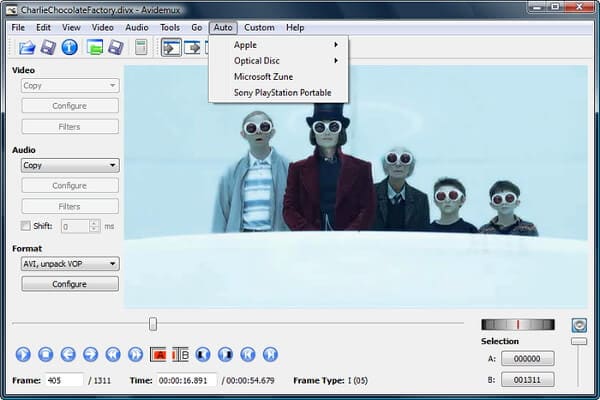
3. Encoder
Supported OS: Windows
This is another popularly used open-source program that allows encoding a number of file formats to /AVC files. This MP4 encoder is free and simple to use. The output quality of the files processed through the encoder is of high quality and can be played well on a smartphone as well as the internet. The encoding speed is fast so that you have your desired professional-quality files in just a few minutes, and it uses only 1/3 of the bandwidth. The encoder also allows the burning of HD movies in DVD form.
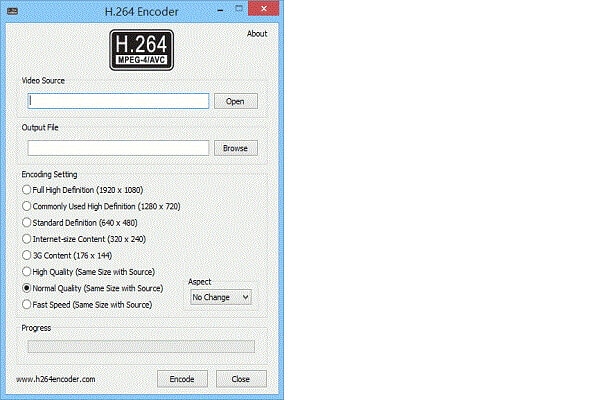
4. Handbrake
Supported OS: Mac, Windows, Ubuntu
Handbrake is a popular Mac program that works as open-source software and allows encoding a number of video files from one format to the other. All types of multimedia files, DVDs, and BluRay sources without any copy protection can be processed using the program. The software supports all popular formats and comes packed with an array of built-in device presets. Using Handbrake, you can queue up more than one encodes, and it also has an option of live static and video preview. Additional features include chapter markets, support for VFR and CFR, subtitles, video filtering, and others.
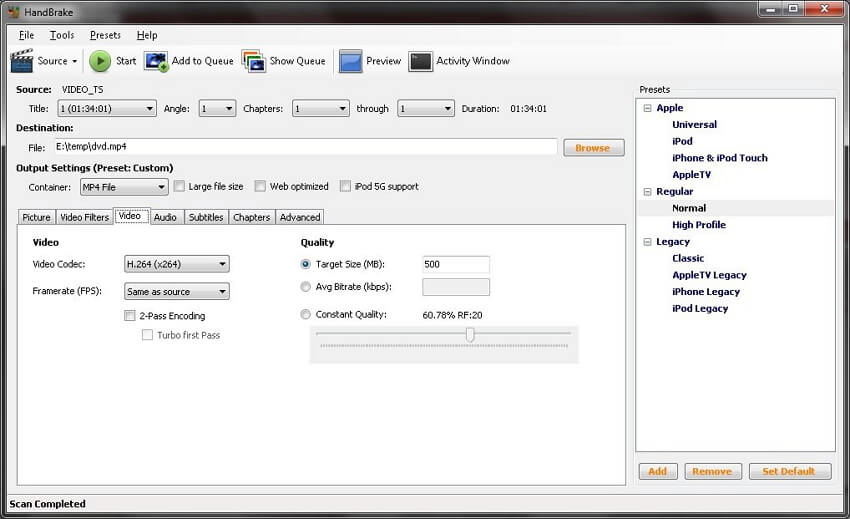
ffmpegX
Supported OS: Mac
ffmpegX is a popularly used program for Mac devices that operates on over 20 Unix open-source video as well as audio processing tools. Using this MP4 video encoder is fairly simple, where you just need to add the video and select the desired output format. A number of input and output formats are supported by the program. The encoder works at super-fast speed and also support queue encoding. Additional features include a full-featured video player, subtitles, creating DVD selectable subtitles, a bitrate calculator, automatic crop tool, compress nonencrypted DVD to 4GV without reencoding.
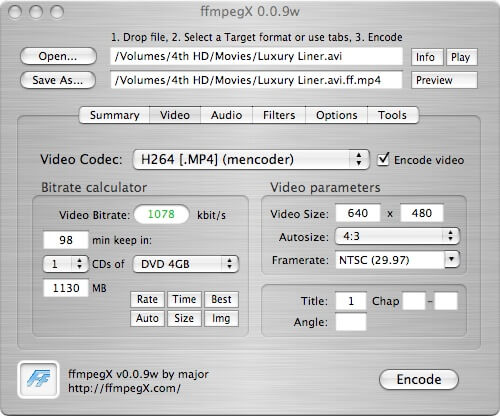
So you can either pick from a free video encoder if you have basic requirements or go for Wondershare UniConverter (originally Wondershare Video Converter Ultimate)- the best video encoder for all encoding needs.
* Some of the above codec formats may need to be supported by system.
Your complete video toolbox
 Convert audios/videos to 1,000+ formats, including AVI, MKV, MOV, MP4, etc.
Convert audios/videos to 1,000+ formats, including AVI, MKV, MOV, MP4, etc.




Christine Smith
chief Editor