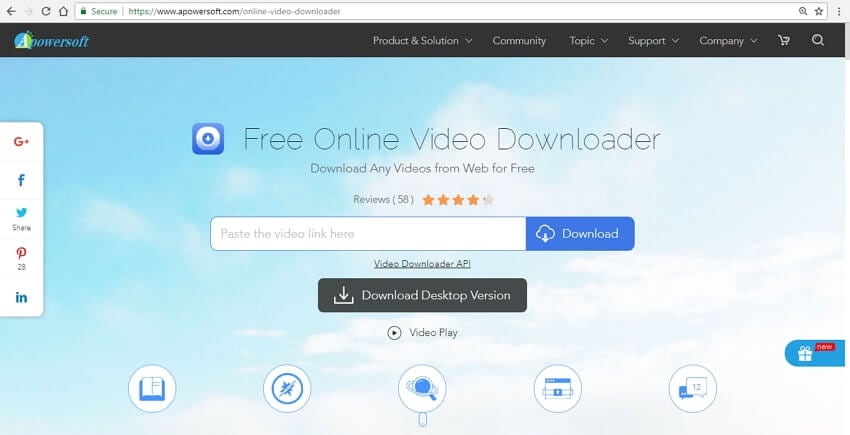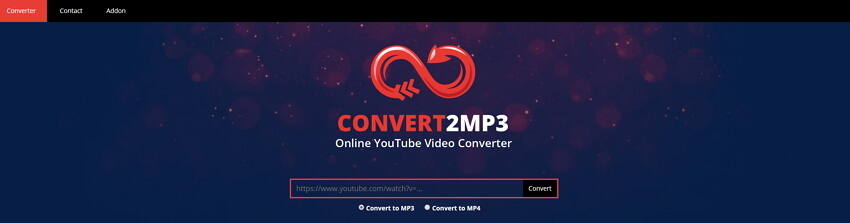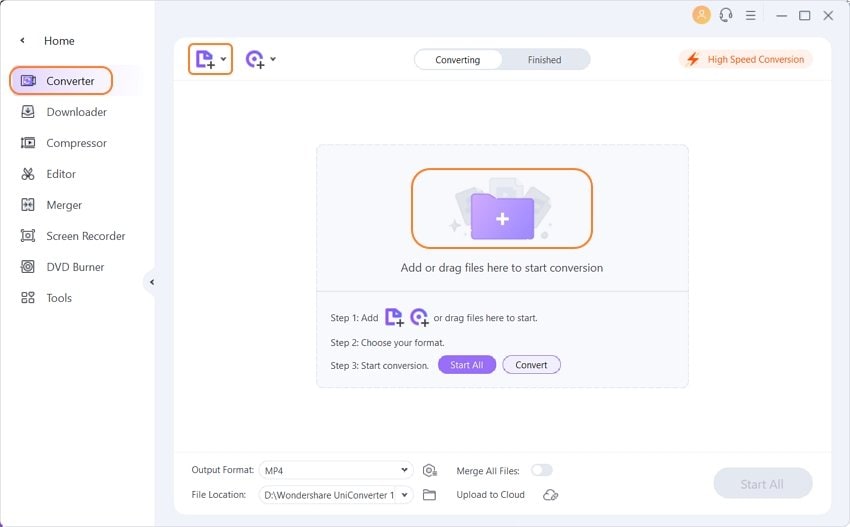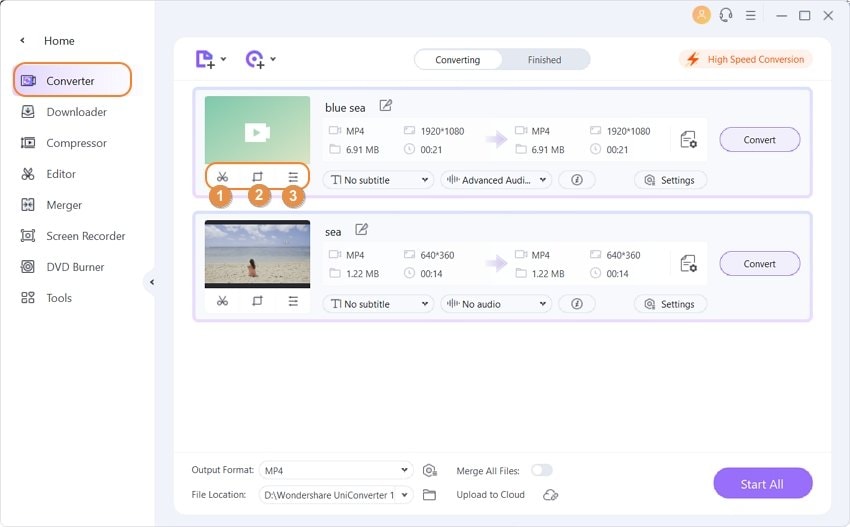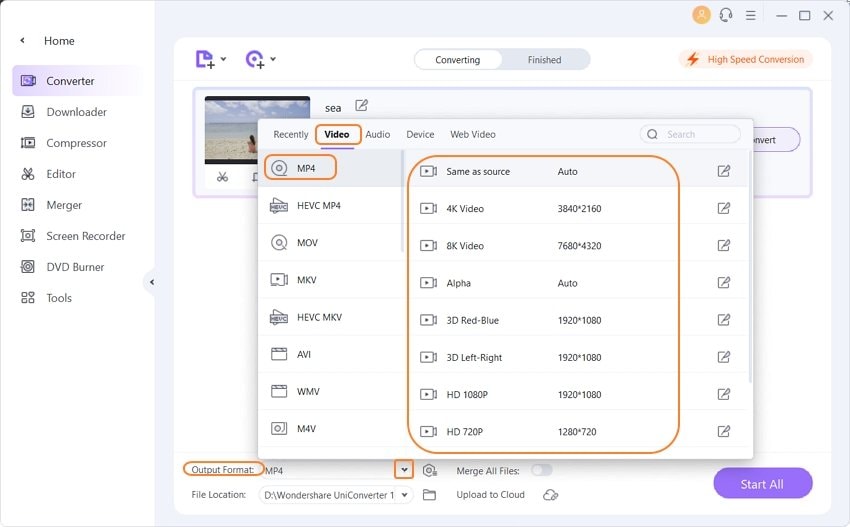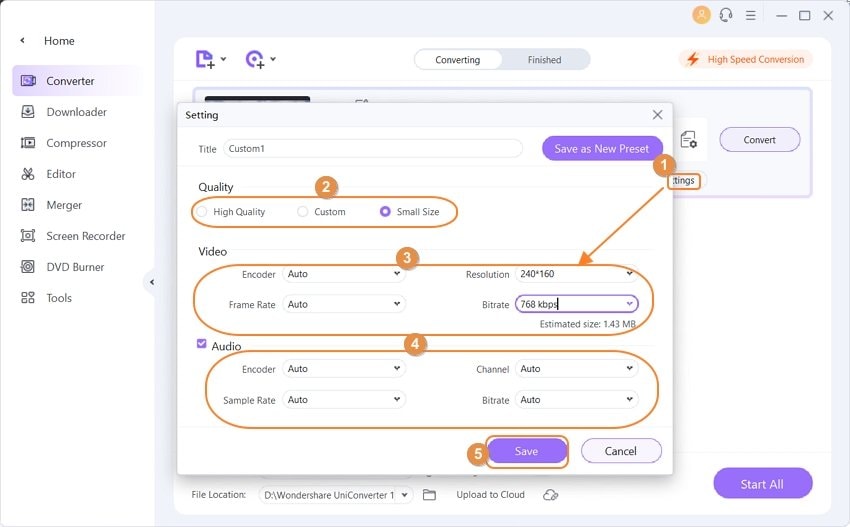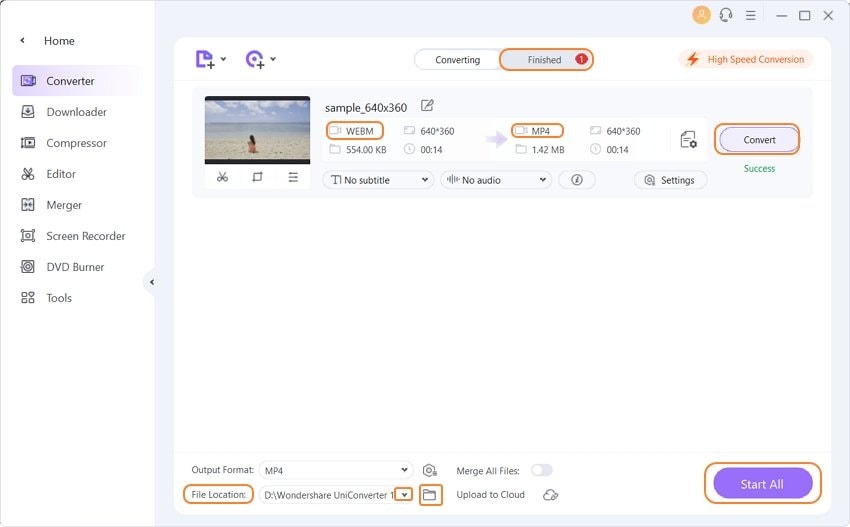- Step 1. Launch Wondershare video converter to MP4 and add files.
-
Download, install and open Wondershare UniConverter (originally Wondershare Video Converter Ultimate) on your PC/Mac. On the main software interface, click the
 from the Converter tab to import local videos. Multiple files can be added here for batch processing.
from the Converter tab to import local videos. Multiple files can be added here for batch processing.

Part 1. Download/Convert Video to MP4 Online Free
Talk about videos and the first format that comes to your mind is MP4 format. Owing to its decent quality widespread compatibility, and high degree of compression, MP4 is the most widely used video format. Created by the Moving Pictures Expert group, it is a digital multimedia container format that is used for storing video, audio, still images, subtitles, and other data as well. So if you have received videos from your buddies or have downloaded it from the Internet in different formats, converting a video file to MP4 is a wise choice to play it on a number of devices.
"Where can I convert video to MP4 online?" --- A question from Quora
If you have the same problem, you're right here. Coming to the topic title “Video to MP4 Online", it tacked from two perspectives or situations, the first one when videos downloaded from online sites like YouTube and others are converted to MP4 format and the second one is when videos are converted to MP4 format using online MP4 file converters. The solutions for both situations are discussed in detail in the following part of the article.
Part 1.1 Download and Convert Online Video to MP4
There are many options for downloading online videos. No matter whether you are looking for movies, a serial, a daily soap, or any other type of video, there are a lot of online sites to download the same. The downloaded videos may or may not be in the MP4 format. So to compress these videos without compromising on quality and to play them on all types of devices and players, you can convert them to MP4. Converting online videos to MP4 requires the use of a conversion program or software.
- 1. Top 3 YouTube to MP4 Online Converters
- 2. Convert YouTube to MP4 HD Online
- 3. Top 3 Web Video to MP4 Online Converters
1. Top 3 YouTube to MP4 Online Converters
1/3 TheYouMP3
Simple and fast YouTube to MP4 downloader that works on PC, Mac, tablets, Android as well as iPhone device.
This online program is free to use and allows downloading and converting YouTube videos to MP4, WebM, and 3GP format. In order to download and convert the videos, you simply need to paste the YouTube link to the program interface. With a simple interface and fast conversion speed, the program is compatible working on PC, Mac, iPhone, Android devices, and tablets. When you convert YouTube to MP4 using the program, there is no limit to the number of videos.
2/3 Online Video Converter
Download videos from YouTube and a range of other popular sites in a quick and simple manner.
This is a free-to-use online file to MP4 converter that allows downloading and converting YouTube videos to a number of video and audio formats like MP4, M4V, AVI, MP3, AAC, OGG, and others. With the help of this online video converter, decent quality videos can be downloaded, and it also allows selecting the audio quality of the downloaded video. To download and convert, you simply need to paste the URL of the desired video. The program needs no download or registration, and it has fast conversion speed and supports all popular and modern browsers. There is no limit to the number of downloads. In addition to YouTube, video download from other popular sites are also supported like Instagram, Facebook, Vimeo, Break, and others.
3/3 APowersoft Online Video Downloader
Simple, fast, and convenient YouTube to MP4 downloader program that is compatible with all types of browsers.
This powerful video downloader allows downloading videos from YouTube to MP4 and other popular formats like 3GP, WMV, MP3, WebM, MOV, and others. The tool is free to use and also allows saving the videos in HD quality. There is no software download, installation or signup is needed. You simply need to enter the video URL that you want to download and select the desired output format. The program is compatible with Windows and Mac systems. The Search feature of the app helps you to find your desired videos quickly and also discover what others are watching.
2. Convert YouTube to MP4 HD Online
In the above parts of the article, we have discussed a number of online converters that allow downloading and converting videos to MP4 and other formats in decent quality. If you want to enjoy watching your favorite YouTube videos in high quality, you would need a YouTube to HD MP4 Converter. These HD converters ensure that videos are downloaded in excellent quality.
2 Best Ways on How to Convert YouTube to MP4 1080P
1/2 FLVTO
FLVTO is a YouTube downloader and converter that allow YouTube to MP4 HD 1080P download. The program also allows converting YouTube videos AVI, and AVI HD format. You can also extract music files in MP3 format from your videos. The tool works on Windows, Mac, and Linux systems. In addition to YouTube, a number of other video hosting sites like Vimeo, Dailymotion, and others are also supported for video download and conversion. Simply paste your video link at this free to use program and URL to MP4 conversion is done quickly. Using this high-quality YouTube to MP4 converter, the converted video link can also be sent to email or dropbox if needed.
Steps to convert YouTube to MP4 1080P using FLVTO:
Step 1: Open the YouTube video on your browser that you want to download and copy its link.
Step 2: Open YouTube to MP4 HD converter on your PC/Mac browser. Paste the copied link at the program interface at "Enter the link to the media" bar.
Step 3: Select MP4 HD as the desired output format at the CONVERT TO tab.
2/2 Converto
Converto is one of the simplest HD YouTube to MP4 converter that allows downloading and converting YouTube videos to MP4 or MP3 as needed. Using the program, you simply have to paste the link of the video to be converted to the interface. This URL to MP4 converter also allows you to edit the ID3 tags and filename of the video. You can also change the video quality and cut the part of the video before conversion. To make your audio collection organized, the program automatically adds the album art to your MP3 files. This free-to-use link to MP4 converter needs no download or installation and has simple to use interface.
Steps to convert YouTube to MP4 1080 using Converto:
Step 1: Open YouTube video on your PC browser that you want to download and convert. Copy the video URL.
Step 2: Launch Converto on your PC/Mac browser. Next, to convert the URL to MP4, paste the copied link at the program interface.
Step 3: Once the video is uploaded to the site, select MP4 as output format. Click Convert to start the process to convert the link to mp4.
2. Top 3 Web Video to MP4 Online Converters
Besides YouTube, there are a number of other videos sharing sites as well that has a huge collection of videos in different genres. Some of these popular sites include Vimeo, Metacafe, DailyMotion, and others. So if you want to download and convert videos from one of these other sites in MP4, online converters are a good choice. The majority of these online tools are free to use and need no installation or signup. Listed below are some of these popular Web Videos to MP4 online converters.
1/3 ClipConverter
This is a popular free to use online video converter that performs an array of functions like video recording, converting, and downloading. Using the program, you can download and convert videos from a number of sites like YouTube, Vimeo, and others to popular formats like MP4, M4A, AVI, MOV, MKV, MP3, and others. Thus, it works like a good Vimeo to MP4 converter. You can either enter the video URL or upload the file directly for conversion. The conversion quality is good and the speed is also fast.
Supported Websites: All popular sites like YouTube, MySpace, Veoh, Vimeo, Facebook, and others.
- Key Features:
- Supports popular audio and video formats as output format.
- YouTube Plug-ins for Safari, Chrome, and Firefox available.
- Video quality is automatically detected by the program.
2/3Convert2mp3
This online video converter is free to use and allows converting videos from YouTube, Clipfish, and Dailymotion to MP4, MP3, M4A, AAC, WMV, 3GP and other popular formats. The interface of the program is simple where you can either directly paste the video link or also search for the desired video. There is no need for any software registration or download, and the process for video download and conversion is also fast.
Supported Websites: 3 sites like Facebook, Clipfish, and Dailymotion.
- Key Features:
- Supports to download and convert popular audio and video formats.
- No software registration is needed.
- Option to search video.
3/3 Acethinker Video Downloader Free Online
This free online video conversion tool comes packed with a wide array of features and supports converting videos from an array of websites to all popular formats. In addition to the format, you can also select the desired quality of the downloaded video. The tool is compatible with all major browsers and operating systems and also facilitates downloading multiple videos simultaneously.
Supported Websites: Popular sites like YouTube, Vimeo, Facebook, Dailymotion, MyVideo, Metacafe, LiveLeak, and others.
- Key Features:
- Website to MP4 conversion is supported for a number of websites.
- No restriction to the number of videos downloaded and converted.
- Allows choosing download quality of the video.
Besides the above listed, there are many other online converters available that facilitate Tumblr to MP4 conversion, and convert Instagram video to MP4.
Part 1.2 Convert Video to MP4 Online
MP4 can be considered as a universal format as it is compatible with almost all types of players and devices. So if you have your favorite movies, and other videos in an array of formats, you can convert them to MP4 to play them on all types of devices. Moreover, since MP4 is a compressed format, it occupies less storage space, and thus converting videos to MP4 paves the way for storing other important content. If you are looking for a pocket-friendly solution to convert your videos to MP4, an online program is a good choice. A roundup of popularly used online video converter to MP4 is given below.
1/3 Media.io (originally Media.io)
When it comes to MP4 converter online, Media.io (originally Media.io) is a top-rated program that supports a wide range of formats for conversion. This free to use tool is available for Windows and Mac system and allows adding local files. Using the tool you can convert your videos to popular audio and video formats like MP4, AVI, MKV, WMV, MP3, M4A, FLAC, WMA, and others. Thus it works as a decent MKV to MP4 online converter. There is no need for any software installation or registration and the interface is also simple and can be used by beginners as well.
- Pros:
- Free to use and need no download or installation.
- Supports all major formats for conversion.
- Cons:
- Allows adding only 2 files at a time for conversion.
- No option for video editing or any other additional feature.
2/3 Online Convert
This is a feature-packed online converter that allows converting your different types of videos to MP4 and other formats. The tool is free to use and is compatible with Windows and Mac. In addition to local files on your system, you can also add videos from Dropbox, Google Drive, and URL for conversion. Online Convert also allows selecting the parameters of the output file with respect to video bitrate, screen resolution, file size, audio quality, codec, and others. Subtitle conversion is also supported by the program.
- Pros:
- Supports a wide range of formats for conversion.
- Allows adding videos from multiple sources for conversion.
- Allows changing and editing file parameters before conversion.
- Cons:
- A maximum of up to 100 MB can be uploaded for conversion.
- Does not support bulk or batch conversion.
3/3 AConvert
Another name in the list of top-rated videos to MP4 converters is AConvert. This free online converter allows adding videos from URLs and local PC. In addition to MP4, other popular formats are supported as output format including AVI, MPG, FLV, WMV, M2TS, ASF, M4V, OGV, and others. Thus using the tool you can convert AVI to MP4 online in good quality. The program also gives an option to select the video file size, bit rate, and frame rate of the output file. Once the conversion process is complete, the link for downloading the converted file is available at the interface. There is also an option to save the converted file directly to Dropbox or Google Drive.
- Pros:
- Allows adding videos from URL or local PC.
- A wide range of formats supported for conversion.
- Allows choosing output video file parameters.
- Cons:
- A maximum of 200MB files can be added to the program for conversion.
- Batch processing is not supported.
Part 2. How to Convert Video to MP4 Quickly Without Size Limits
Desktop MP4 converter software is a good choice if you are looking for quality conversion of multiple files at a decent speed and with an array of additional features.
- 2.1 Best and Powerful Video to MP4 Converter
- 2.2 Top 3 Free Video to MP4 Converters
- 2.3 Top Formats Convert to MP4
2.1 Best and Powerful Video to MP4 Converter
Among these myriads of available MP4 converters, Wondershare UniConverter (originally Wondershare Video Converter Ultimate) proves to be the best choice. This professional and powerful video toolbox supports a wide array of functions including video conversion, editing, transfer, download, and others. Using the software, you can not only convert files to MP4 and vice versa but also convert YouTube to MP4. The software is compatible with all popular and latest versions of Windows as well as Mac system.
Wondershare UniConverter
- Convert video to MP4, MOV, MP3, WAV, and other 1000+ formats.
- Download YouTube to MP4 1080P and download it from 10,000 sites.
- Convert video/audio in original quality.
- 30X faster conversion speed than common MP4 converters.
- Trim, edit video before MP4 conversion.
- Directly convert video from DVDs, camcorders, smartphones.
- Versatile toolbox includes GIF maker, screen recorder, etc.
- Supported OS: Windows 10/8/7, Mac OS X 10.13, 10.12, and more.
How to Convert Video to MP4 Quickly Without Size Limits
How to Convert Files to MP4 and Compress MP4 with Wondershare UniConverter:
- Step 2. Edit Videos before MP4 Convert (Optional).
- The added videos appear as thumbnails on the main software interface. To personalize videos, click the icons under the thumbnail for Trim, Crop and Apply effects. A new window to make the desired changes will appear. You can also add watermark and subtitles and make changes in the background noise and adjust volume through the Audio tab. Once changes are done, click OK to confirm.
- Step 3. Choose the MP4 format.
- Next, to select the output format at this MP4 converter, open the drop-down menu at Output Format: option on the left-bottom corner. Select MP4 from the Video tab. You can keep the resolution as the source file or can also select the other as needed.
- Step 4. Compress MP4 video (Optional).
- In order to compress MP4 files, you can change its quality, bit rate, resolution, and frame rate. To change these file parameters, click the Settings icon next to the selected output format and resolution. A Setting window will open from where select Small Size at the Quality tab, or make other parameter changes manually. Click Save to confirm all the changes. The target file thumbnail will show the details with respect to format, resolution, time and file size.
2.2 Top 3 Free Video to MP4 Converters
In addition to paid professional software, there are a number of free desktop programs for the video to MP4 conversion. If you are keen on these videos to MP4 programs that are decent in their functions and free to use, listed below are the top 3.
1/3 Wondershare Video Converter Free
This is a free and easy to use MP4 video converter that allows converting videos to MP4 and other formats. The program is available for Windows as well as Mac devices and supports a wide range of formats for conversion. Video personalization is facilitated through powerful in-program editing features like cropping, trimming, adding special effects, adding subtitles, watermarks, and others. At fast conversion speed, the quality of the converted file is also good. The Mac version of the program also supports video downloads from YouTube.
2/3 DVD VideoSoft Free MP4 Video Converter
This is popularly used desktop software for converting video to MP4 format. A wide range of input file formats is supported by the software including AVI, MPEG, DivX, WebM, MOV, MOD, DAT, MTS, and others. This functional and simple to use tool also allows choosing video codec, frame rate, bit rate, container type, and other parameters of the output file. Sound format and bit rate can also be changed as needed. There is also a preset editor for editing the video and audio formats. DVDVideoSoft is compatible with working on Windows 10, 8, 7, Vista, and XP SP3.
3/3 Freemake Video Converter
Freemake is another name in the list of top free file converter to MP4 programs. Over 500 formats are supported by the software for conversion including AVI, MKV, WMV, 3GP, FLV, MOV, and others. Device-specific conversion is also facilitated. Video downloads from popular sites like YouTube, Vimeo, Dailymotion, Vevo, and others are supported. Audio files from YouTube and other videos can also be extracted if needed. Basic video editing is also supported for customizing your clips. But if you want to convert video to MP4 without watermaker, Freemaker will make you disappointed with a big watermark.
Limitations for Free Video to MP4 Converters Compared with Best MP4 Converter
| Software/Features | UniConverter | Wondershare Free Video Converter | DVDVideoSoft | Freemake |
|---|---|---|---|---|
| Supported formats | Over 1000 formats | Over 1000 formats | Tens of popular formats | Over 500 popular formats |
| Convert without watermark | ||||
| Batch Conversion | ||||
| High Speed conversion with GPU acceleration | ||||
| Video Compression features | ||||
| Video Editing | A complete video editor with various advanced features | A complete video editor with various advanced features | Basic video editing tools | Basic video editing tools |
| Video Download | Download videos from over 10,000 sites, and support downloading YouTube playlist. | Download YouTube videos only. | Not available for the free version, paid version with 8 sites. | |
| DVD Burning | Yes, with many useful DVD burning features like free stylish DVD menus. | Yes, with watermark. | Yes, with only basic features | |
| Output quality | Excellent, lossless quality files. | Decent | Decent | Decent |
| Download Link |
2.3 Top Formats Convert to MP4
MP4 is considered to be a universal format as it is compatible with playing on almost all types of players and devices without any hassles. So when you have clips, movies, and other videos in different formats and want to play them over a range of devices, change the video to MP4. Additionally, being a compressed format, MP4 also reduces the file size while maintaining the quality and thus occupy less storage space. Enlisted below are some common video types and formats that you need to convert them to MP4 from time to time.

1. Web videos
Video sharing sites have a huge collection of videos that can be downloaded for offline viewing on PC or Devices. You can also upload your videos to these sites for others to view. You will need to convert these downloaded web videos to MP4 as the former formats might have device compatibility and browser version issues.

Camera Videos
The videos recorded with your stand-alone cameras can be in different formats like MTS, AVCHD, AVI, etc. These formats are not compatible with many platforms or devices. You can enjoy them on an array of devices by converting to MP4 format. Connect your camera to your PC, transfer the videos and convert them using a good MP4 video converter.

Mobile Videos
With high-end smartphones having an excellent camera these days, the number of mobile videos has increased considerably. To enjoy these recorded special moments on your phone screen and other media players, convert them to MP4 format using a good conversion tool.

Mac Videos
Mac supports some specific video formats like MOV and M4V that are not compatible with a large number of other media players. To play these formats on other devices, you can convert them to MP4. A good MP4 conversion tool is needed for the same.

Videos for Tools:
Final Cut Pro, iMovie, Movie Maker, Quicktime and other tools use some specific video formats like WLMP, and others which are not compatible with the majority of the regular media players. Converting these formats to MP4 and vice versa will make videos accessible to almost all types of devices, players, and tools.

DVD Videos
Converting your DVDs into MP4 format to enjoy them on all types of devices, wherever and whenever you want. With the conversion, you can also get free from hassles of storing and preserving discs as all the content will be available digitally.
Part 3. How to Convert MP4 to Audio Files like MP3 and Vice Versa
If you have many music videos and other clips that you want to use only for the audio purpose, you can convert MP4 to MP3 or convert MP4 to WAV. Firstly, an MP4 format is not supported by your music or audio player, the conversion will help and secondly, audio files are even smaller in size and thus the MP4 to WAV or MP3 conversion will save a lot of storage space. When it comes to audio, MP3 and WAV are the two most popular and commonly used formats. These formats are compatible with almost all types of portable players, audio interfaces, handheld recorders, and other devices.
- Solution 1: Convert MP4 to MP3 Using Media.io (originally Media.io)
- Solution 2: Convert MP4 to MP3 Using Online Audio Converter
- Solution 3: Convert MP4 to MP3 Using VLC
Solution 1: Convert MP4 to MP3 Using Media.io (originally Media.io)
Media.io is a popular MP4 toMP3 online converter that also supports an array of other audio and video formats for conversion. The program is free to use and has a simple interface.
Step 1: Open Media.io (originally Media.io) on your PC browser. Click +Add your files, to browse and add MP4 files on your system.
Step 2: At Convert to: tab, select MP3 from the Audio tab as output format.
Step 3: Click Convert to start uploading a file and converting them.
Once the process is complete, the MP3 file will be available for download. Similarly, you can also convert MP3 to MP4, convert WAV to MP4, or convert WMA to MP4.
- Cons:
- Allows adding only 2 files at a time for conversion.
- Dependent on the availability of an Internet connection.
- No option to edit files before conversion.
Solution 2: Convert MP4 to MP3 Using Online Audio Converter
This MP4 to MP3 converter free allows audio conversion in good quality. Frequency, bit rate, number of channels, and other file parameters can also be changed. Batch conversion and tag supports are additional features.
Step 1: Launch Online Audio Converter on your PC browser. Click Open Files to add MP4 videos present on your PC. You can also add files from Google Drive, URL or Dropbox.
Step 2: Select MP3 as output format. You can also edit track info or go for Advanced Settings for changing file parameters if needed.
Step 3: Click Convert and the MP4 file will start uploading and converting to MP3 format.
- Cons:
- It only allows converting files to audio formats.
- It can work only when an Internet connection is available.
- Limited format support.
Solution 3: Convert MP4 to MP3 Using VLC
VLC is a popular open-source multimedia player that supports other functions including video conversion to a range of formats. Thus, VLC also works as a decent MP4 to MP3 converter.
Step 1: Download, install and open VLC Media Player on your PC. From the menu bar, select Media > Convert/Save.
Step 2: An Open Media dialogue box will open. From the File tab, click Add to browse and import MP4 videos that you want to convert. Click the Convert/Save button.
Step 3: A new window will open from where you need to select the destination folder where the converted files are saved. You can also select the Video Profile here. Finally, click the Start button to convert your files.
- Cons:
- No additional features like video editing and others.
- No batch conversion supported.
- The installation package needs to be downloaded and installed.
Part 4. How to Convert Others to MP4
GIF and PPT are two other commonly used file types that can be converted to MP4 format for varied reasons. GIF is the format for exchanging images, while Powerpoint Presentation (PPT) is mainly used for slideshows. Converting GIF and PPT to MP4 makes them easy to be played on all types of devices and media players. Additionally, MP4 files are easy to edit and publish, so the need for conversion arises. The following part discusses the solutions to convert GIF and PPT to MP4 and vice versa.
4.1 GIF to MP4 Converter
There are many tools available to convert GIF to MP4 and Convertio is one of them which is popularly used. This online program allows adding GIF and other files from PC, Dropbox, Google Drive, and URL. In addition to MP4, over 200 formats are supported for conversion. A maximum of up to 100MB files can be uploaded to software for conversion. After the conversion process, the MP4 file can be downloaded from the program interface or directly saved at Dropbox or Google Drive. Conversion is free to use, and it has a simple interface and needs to download, install, and register. You can use the tool directly from your browser.

4.2 How to Convert PowerPoint to MP4
A lot of PPTs are used to give presentations to customers, clients, and other people in the workspace. In order to view these presentations, you need to have Microsoft PowerPoint application installed. To make your PowerPoint presentation accessible through a number of other sources like web, DVD disc, mail attachment and others, convert PowerPoint to MP4. So to make your presentations reach the desired people without compatibility issues, PPT to MP4 conversion is an apt solution.
There are many PPT to MP4 converters online, desktop, and other tools available which you can choose as per your requirements. Here we will tell you how to convert PowerPoint to MP4 with its in-build tool with newer versions than version 2013 and 2010.
Steps to convert PPT to MP4 With PowerPoint:
Step 1: Open the PowerPoint app on your PC. From the File menu, select Save to ensure that all created presentation in .pptx format is saved.
Step 2: Next, click File > Export > Create a Video. Alternatively, you can also hit Export a Video option on the Recording tab of the ribbon.
Step 3: Choose video quality, recorded timings and narrations, and other needed parameters.
Step 4: Hit the Create Video button. Next, give the desired name to the video file and mention the location to save it on PC. Click Save to proceed.
Step 5: Next, select MPEG-4 Video at Save as type tab.

The created presentation will save at your desired location on PC in MP4 format. Also, you can learn more details about how to convert PowerPoint to MP4 here >
Part 5. MP4 Tips and Tricks
1. What is MP4
MPEG-4 Part 14, which is commonly known as MP4 is a digital multimedia container format that is used for storing audio, video, subtitles, as well as images. The most commonly used extension for the format is. MP4 and it is a standard described as part of the MPEG-4. Owing to its compatibility with almost all types of players and devices, MP4 is also termed as a universal concept.
Since MP4 is a container format, it hosts a range of data streams with different file extensions. Some of the commonly used extensions are as follows:
Video: .M4V, .3gp, .3g2
Audio: M4A, .M4p, .M4b, .M4R, .AAC
For compatibility following data is recommended to be included in the MPEG-4 file type.
Video: MPEG-4, MPEG-1, and MPEG-2.
Audio: MP3, MP2, MPEG-4 AAC, SAOL, MPEG-1 Part 3, MPEG-2 Part 3, CELP, and TwinVQ.
Subtitles: MPEG-4 timed text or xmt/bt.
Pictures: JPEG and PNG.
Advantages of MP4:
- MP4 is a compressed file format that results in smaller file size while maintaining quality. So you can convert anything to MP4 to reduce its size without compromising on the quality.
- The format is compatible with almost all types of players and devices and has huge hardware support.
- The format allows video streaming over the net.
- The technology of MP4 is expandable and can be used as creating the base of new technology.
- Being a container format, it can store subtitles, images, and other data besides videos and audios.
- MP4 file has sharp and precise imaging with the format.
Disadvantages of MP4:
- The MP4 format is difficult to edit. When MP4 files are edited, a number of times the audio goes missing or there are no images. Other issues that may arise due to codec problems are distorted or out of sync video.
- A lot of resources are needed for MP4 playback as well as edit.
2. Free MP4 Players
There are a number of free MP4 player available on different platforms like Windows, Mac, iOS, Android, and others. Using these players you can play and enjoy your MP4 as well as other supported formats seamlessly. Know more about these players, their supported format, and other features in the table below.
| Software/Platforms | Windows | Mac | iOS | Android |
|---|---|---|---|---|
| Player Name | Windows Media Player | VLC MP4 Player for Mac | PlayerXtreme Media Player | KM Player |
| Supported formats | Support for the Window Media codecs along with WAV and MP3. | All commonly used formats like MP4, MPEG, FLV, RMVB, and others. | MP4, MPG, AVI, FLV, MOV, MKV, DAT, DIVX, MTS, MXF, OGM, OGV, PS, QT, and other popular ones. | All popular formats like MP4, FLV, MKV, MOV, MP4V, 3GP, VOB, and others. |
| Supported OS | Windows and Mac | Mac, Windows, iOS, Android | iOS 8.0 and above OS versions | Windows, Mac, iOS, and Android |
| Description | This is the default media player available on Windows PC and also the best MP4 player. Additionally, the program also supports other features like rip music, copy music to CD, content synchronization with digital audio player, and others. | This open source, cross platform media player is reliable, lightweight, and flexible. Using this best free MP4 player you can also preview the files that are being downloaded using the program. Additional features include integration with video streaming sites, setting personal bookmarks for movies, and others. | This is free to use the app for iOS devices that supports a range of formats to allow playing your favorite videos. Large size videos are perfectly handled by the app without any issues. Using the program you can download subtitles in real-time or can also add your own in multiple languages. | This is an excellent video player with an impressive list of format support. This MP4 player free supports over 10 subtitle formats including SRT, ASS, SUB, SSA, and others. Additional features include playback speed control, library view, and others. |
3. Why Does MP4 No Sound?
Though MP4 is considered to be a universal format that can be played on all types of devices and players, many times a problem occurs when there is no sound in the video. Some of the most common reasons for this problem are corrupted MP4 video, the media installation on which video is being played is not correct and corrupted, unmatched and faulty codecs and others. No need to panic or watch a silent movie as there are a number of ways to deal with these situations. To know more about the same in detail why Does MP4 no sound >
4. Does PS3 or PS4 Play MP4 Files?
Sony PlayStation3 and PlayStation 4 are excellent gaming consoles but in addition to this, they also work as a media player. When it comes to playing MP4 videos on your PS3 or PS4 consoles, the catch lies in the file codecs. If the MP4 video contains PS3 and PS4 compatible codecs, you can play them else not. To play an MP4 file on the gaming consoles they have to support /MPEG-4 AVC high profile (AAC LC) format. So if MP4 videos have other codecs, you need to convert them or find some other way out. To know the best solutions to play your MP4 videos on PS3 and PS4 >
5. How to Compress MP4 Online Free?
File compression reduces their size which makes it easy to store as well as share through different means. There are a number of online as well as offline tools to make MP4 smaller.
Solution 1: Compress MP4 online
Step 1: Open Clipchamp on your PC browser. Click on Convert my video to add MP4 files from your PC that you want to resize.
Step 2: Once the file is uploaded to the program, select the option to Optimize it for Web, Windows, Mobile, or Animation.
Step 3: Click Customize Settings to change the resolution, format, and quality of the video that will result in reduced file size. Hit Start to compress MP4 free.
Once the process is complete, you can download and save the compressed file to your PC. There is also an option to upload and share it directly to YouTube, Vimeo, Facebook, and Google Drive.

- Cons of the method:
- You need to signup to start working on the program.
- Only one file at a time can be processed.
- The output files are watermarked.
MP4 Converter
- Part 1. Download/Convert Video to MP4 Online Free
- Part 2. Convert Video to MP4 Without Limits
- Part 3. Convert MP4 to Audio Files
- Part 4. Convert Others to MP4
- Part 5. MP4 Tips and Tricks

Jun 27,2018 13:59 pm / Posted by Christine Smith to MP4