If you are a Free Fire player, you should try having a little more fun with a voice changer. One of the best out there is Raistar Voice Changer app. Now, we will get deep into a detailed guide on how to use the Raistar voice changer app for free fire.
Part 1: Basic information about the Raistar voice changer
| Supported System | Price | Developer | Rate |
| Android 4.4 and up | Free | Raistar Apps | 3.8 (Google Play) |
Prominent Features:
- Connected directly to Free Fire mobile game
- Offers 4 voice types: woman, man, child, and robot
- Real-time voice changer during gameplay
Part 2: How to use Raistar voice changer for free fire
Voice changer apps have become increasingly popular among gamers. The app allows the user to change their voice to sound like another person or even a different gender. This can make it more difficult for other players to identify the user. So, when the players talk to each other during gameplay, they can disguise their identities.
Moreover, using a voice changer can add extra fun to your gaming experience. You can mess with your friends by making a robot sound or tease your teammates by making your voice sound like a girl. Likewise, if you want to prank your friend or girlfriend while playing, then using this app will be definitely helpful!
Without any doubt, you should try a voice changer app like Raistar and see how much fun you can have with your voice. It gives you many possibilities for changing your voice with the push of a button. In these easy steps, we'll show you how to use the Raistar voice app to change your voice in Free Fire.
Step 1
First, you need to download the Raistar Voice Changer from the Google Play Store. Once the app is installed on your phone, launch it and grant the necessary permissions.
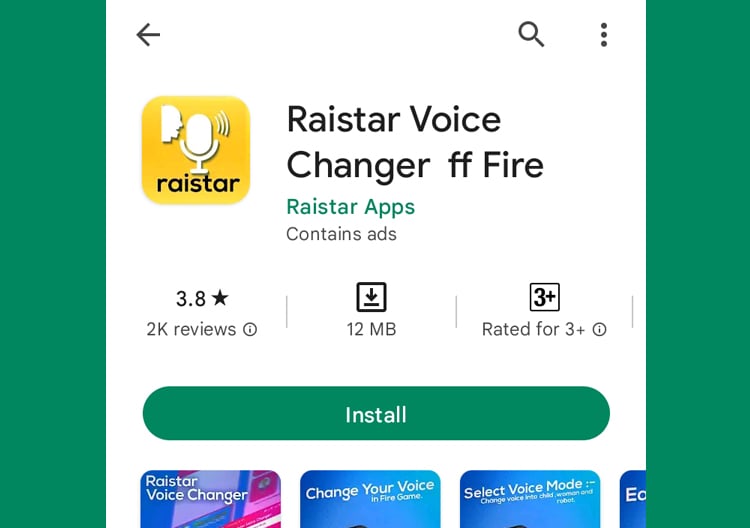
Step 2
After the app has been installed, you will need to choose between 'Voice Changer' and 'Pro Voice Changer.' The 'Pro Voice Changer' is promised to give better quality than the former. Choose whichever is suitable for you.
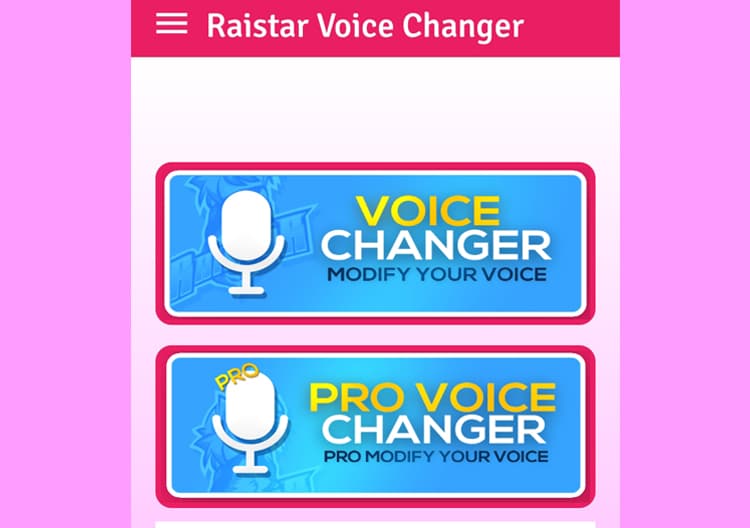
Step 3
Pick the voice you want to use. Voice changer Raistar offers 4 different options: Child, Girl, Man, and Robot.
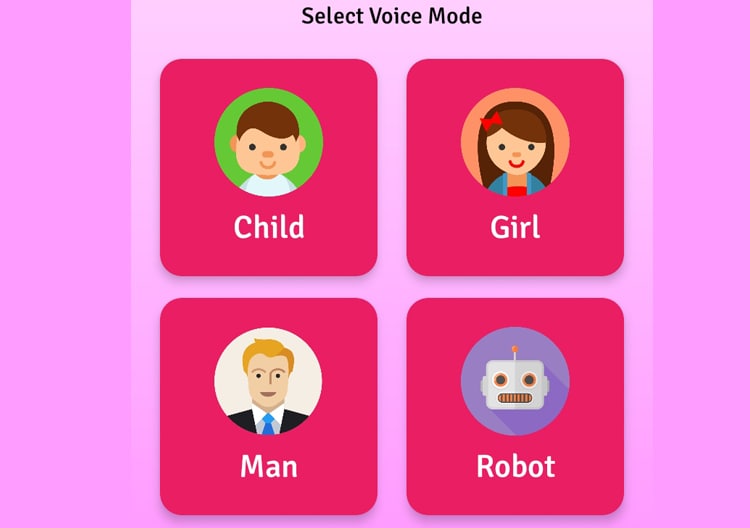
Step 4
Then, you need to answer more questions related to Free Fire, such as map selection, rank selection, etc. You can click on the one that you normally use for the game.
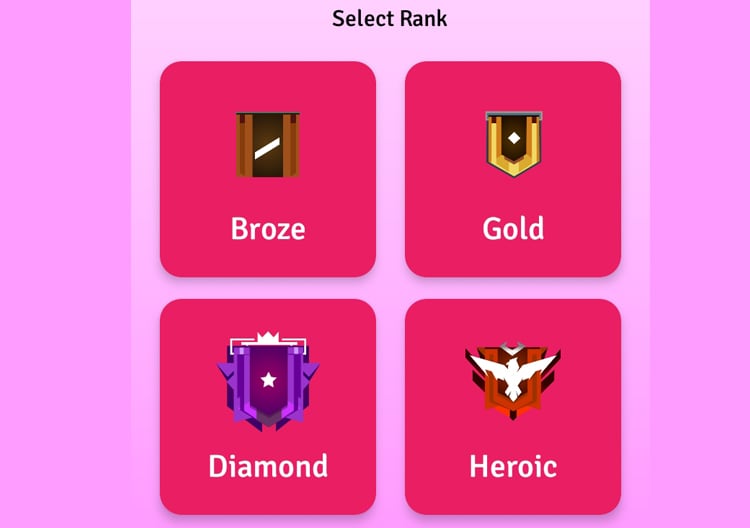
Step 5
After you have finished the questions, there should be an 'Activate' button that will activate the voice-changer and direct you to the Free Fire game.
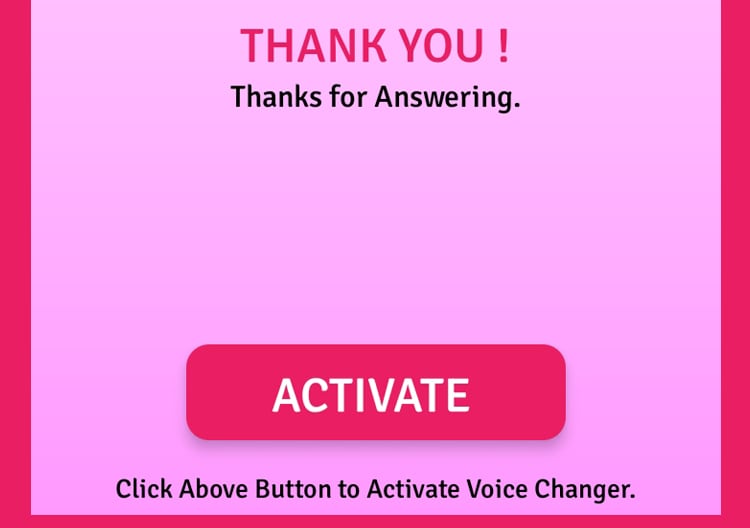
Step 6
Don't forget to turn on the microphone. Now, you can start speaking while playing with your friends.
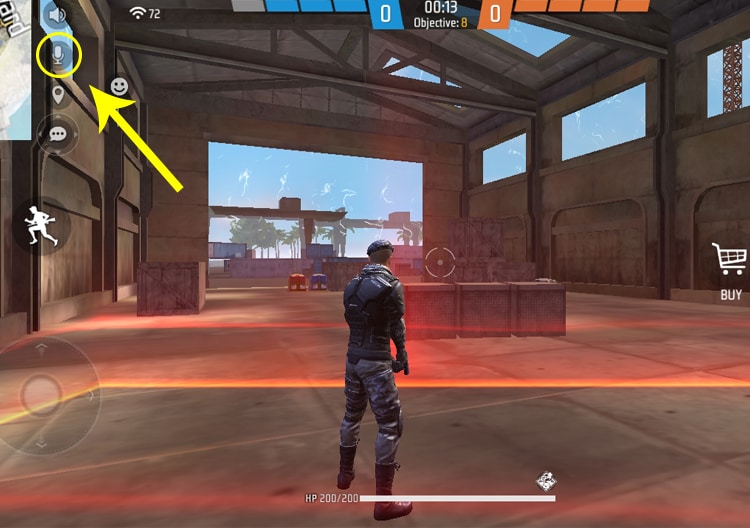
Part 3: Another alternative software to change the voice of a free fire clip
A voice changer like Raistar allows users to change their voice in real-time, while others require users to record their voice first and then change it later. For those who prefer to create video content by using recorded clips of Free Fire, you can use UniConverter to change your voice. It will give a fun touch to your video.
Contrary to the Free Fire Raistar voice changer app, UniConverter doesn't change your voice directly while playing the game. It rather allows you to modify the voice on the existing clip of your gaming video. Nonetheless, UniConverter is a great voice changer app for Free Fire like Raistar.
The cool thing about UniConverter is that the software isn't limited to voice changers only. It offers a wide range of other features, including the ability to trim, split, and merge audio files. You can even screen record your screen using this software. So, here are some of its key features and how to use UniConverter voice changer:
Wondershare UniConverter — All-in-one Video Toolbox for Windows and Mac.
Edit videos on Mac by trimming, cropping, adding effects, and subtitles.
Converter videos to any format at 90X faster speed.
Compress your video or audio files without quality loss.
Excellent smart trimmer for cutting and splitting videos automatically.
Nice AI-enabled subtitle editor for adding subtitles to your tutorial videos automatically.
Download any online video for teaching from more than 10,000 platforms and sites.
Key features of UniConverter
- The voice changer has 5 different voice effects
- Add and edit several clips at one time
- Screen recording
Steps of how to use UniConverter voice changer
Step 1
Open UniConverter and click on 'Voice Changer.'
Step 2
Add or drag the audio or video file that you want to edit.
Step 3: There is a playlist that shows your added files on the left side and allows you to add or remove audio or video. Choose the voice type options that you desire on the right. Click 'Apply to All' to change all the files on your playlist with the same effect.
Step 4: Once you are done, choose the file location to save your file and export your file.
Conclusion
Voice changer makes your gaming experience more exciting. You can change your voice in real time while playing Free Fire using the Raistar voice changer app. Otherwise, UniConverter voice changer is an alternative software to modify the voice on your gaming clips.


