Need to turn your WAV audio files into clear, readable text? Whether you're a student, journalist, podcaster, or business professional, the right converter can save you hours. From cloud-based tools to mobile-friendly apps, there are plenty of free options that simplify transcription across devices. Among them,UniConverter stands out as a reliable solution for quick, accurate, and cross-platform audio-to-text conversion.
In this guide, we’ve rounded up 9 free WAV to text converters that work smoothly on desktops, laptops, and smartphones. Let’s explore which one fits your workflow best.
In this article
Part 1: Use Cases of WAV to Text Converter
WAV to text converters are versatile tools that serve a wide range of professional and personal needs. From content creation to education and compliance, they simplify tasks that involve spoken content. Let’s explore their key use cases:
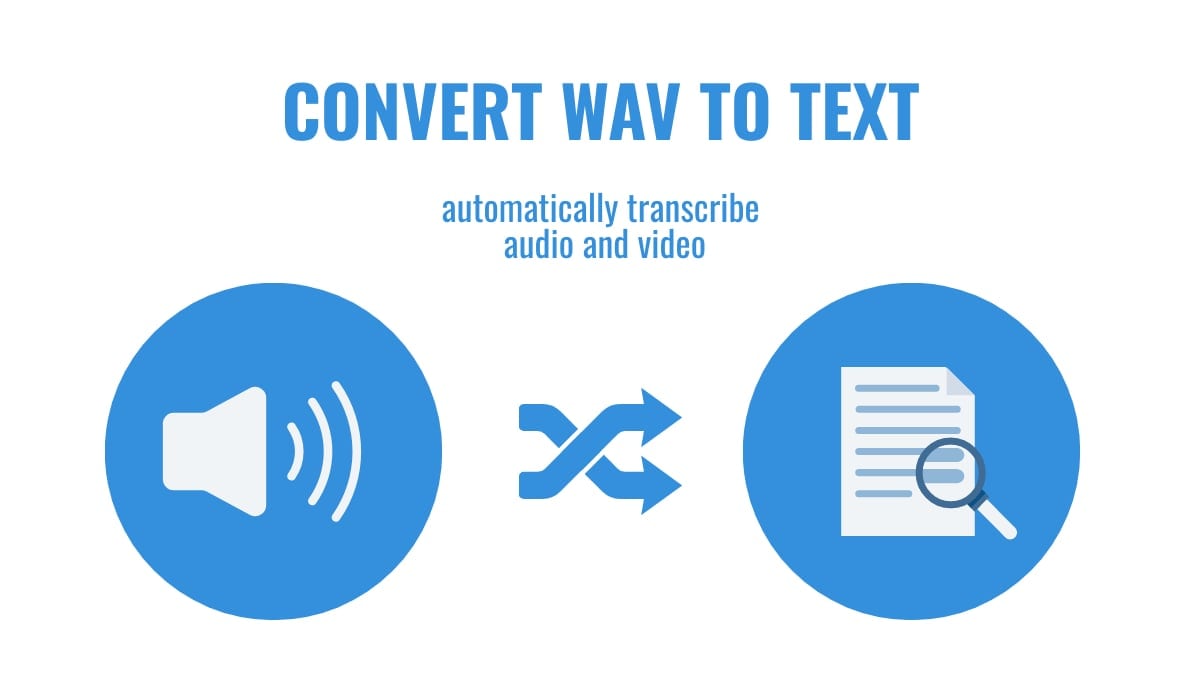
Video subtitling
Creators and editors often use WAV text tools to generate subtitles from dialogue or voiceovers. This improves accessibility, enhances viewer retention, and boosts SEO for platforms like YouTube, TikTok, and Vimeo. Subtitles also expand content reach by enabling silent viewing and cross-language distribution.
Courtroom audio transcription
Legal professionals depend on audio transcription to convert recordings of hearings, testimonies, and legal discussions into accurate text. This ensures documentation, simplifies review processes, and supports evidence tracking. Using WAV to text free tools also enables searchable records, helping streamline case research and compliance reporting without added software costs.
Language learning transcription
Students and language learners use transcription to break down audio content from lessons or native conversations. Reading while listening sharpens comprehension, pronunciation, and retention. A WAV to text converter helps turn these audio lessons into readable transcripts, allowing learners to associate spoken language with written form for better fluency.
Podcast and interview transcription
Podcasters, journalists, and researchers often transcribe interviews or episodes to repurpose them into blogs, social posts, or quotes. WAV to text conversion speeds up editing and makes content more searchable. This not only improves accessibility but also extends the shelf life of audio content.
Meeting and lecture notes
Professionals and students record meetings or lectures in WAV format and transcribe them into text for easy review and documentation. Using tools to convert WAV to text reduces manual note-taking and ensures no detail is missed. It also creates shareable summaries that improve collaboration and knowledge retention.
Accessibility for the hearing impaired
By converting spoken content into readable text, WAV to text tools make audio resources accessible for individuals with hearing impairments, ensuring inclusivity in communication and education. This fosters equal participation in workplaces, classrooms, and digital platforms.
Customer support and call center recordings
Businesses transcribe customer service calls to analyze feedback, ensure compliance, and train staff. WAV to text conversion helps track trends and improve communication quality. These transcripts can also reveal customer pain points and guide product or service improvements. With WAV text to speech tools, businesses can also turn written insights into audio for training or internal communication.
Content repurposing
Marketers and content creators often repurpose audio files—like webinars or voice notes—into articles, scripts, and social content. Tools that transcribe WAV to text accelerate this workflow and improve productivity. It also ensures consistency across formats and strengthens brand messaging.
Part 2: Best 3 Free WAV to Text Converters on Desktop
Desktop WAV to text converters are ideal for users who need offline access, batch processing, or advanced customization. Let’s explore the top 3 free tools available:
1. Uniconverter (by Wondershare)
Uniconverter is a powerful all-in-one desktop tool designed for users who need more than just file conversion. With its built-in Speech-to-Text feature, it enables fast and accurate transcription of WAV files into editable text. Supporting over 100 languages and various export formats, it’s suitable for creators, educators, and businesses alike. The software also integrates audio/video editing and format conversion in one streamlined platform.
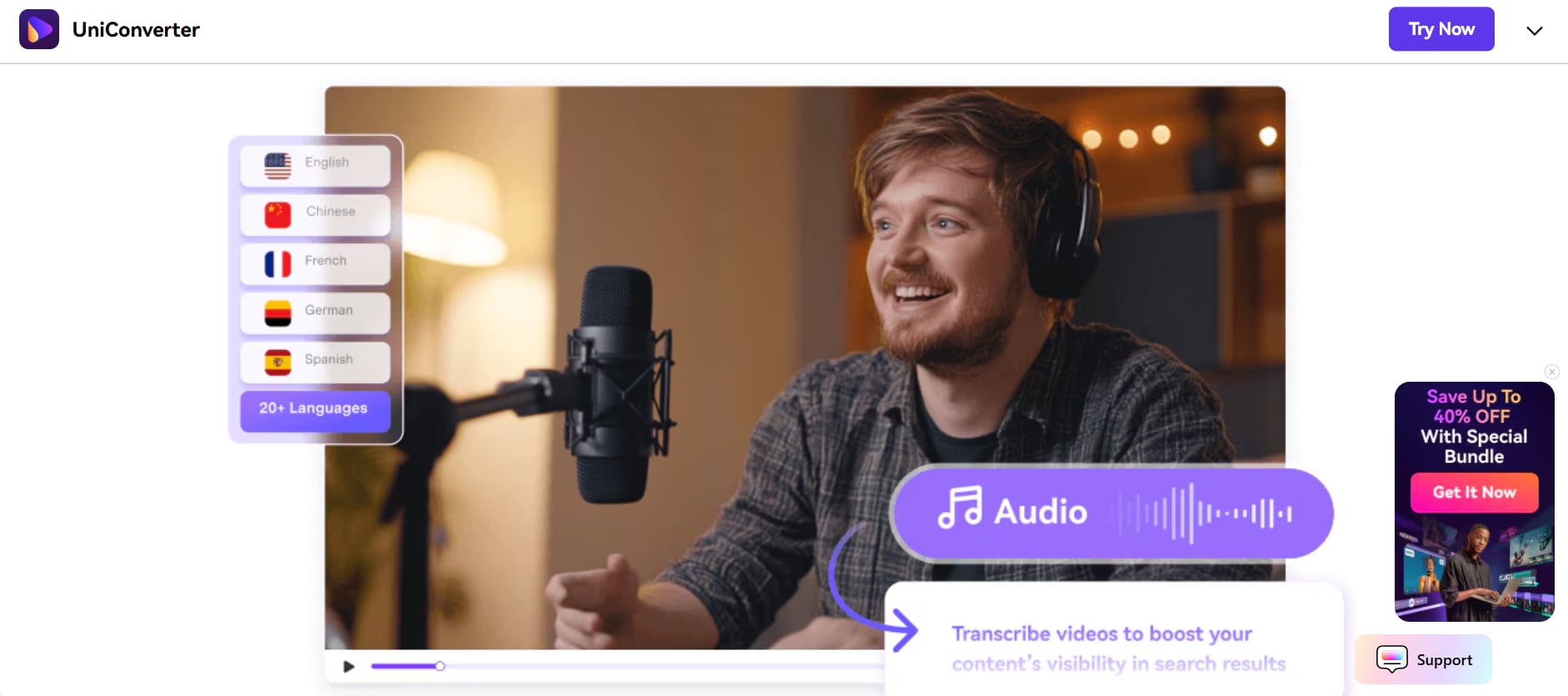
Key features
Instant transcription downloads
UniConverter delivers quick, accurate audio-to-text conversion with just one click. Download transcripts instantly and streamline your documentation process. Whether you're transcribing voice notes or WAV files, expect high precision and zero delays.
Convert video to written content
Turn videos into editable text to capture key insights from meetings, lectures, or tutorials. UniConverter makes it easy to extract and organize spoken content, helping you create searchable notes or articles effortlessly.
Multi-language transcription support
Transcribe audio in 20+ languages with UniConverter’s advanced voice recognition. It’s perfect for global teams or multilingual content creators who need seamless, accurate transcription across various languages.
Enhance visibility with subtitles
Generate transcriptions and auto-subtitles to boost your content’s SEO and engagement. UniConverter helps you add, customize, and animate subtitles to make your videos more discoverable and viewer-friendly.
Pros & Cons
2. IBM Watson Speech to Text
IBM Watson Speech to Text is a cloud-based transcription tool built on IBM’s powerful AI models. Designed for developers and professionals, it supports real-time and batch transcription of WAV files into highly accurate, structured text. Its ability to detect tone, speaker variations, and context makes it suitable for industries like healthcare, finance, and legal. It’s accessible through any modern browser on a desktop and offers strong privacy compliance.
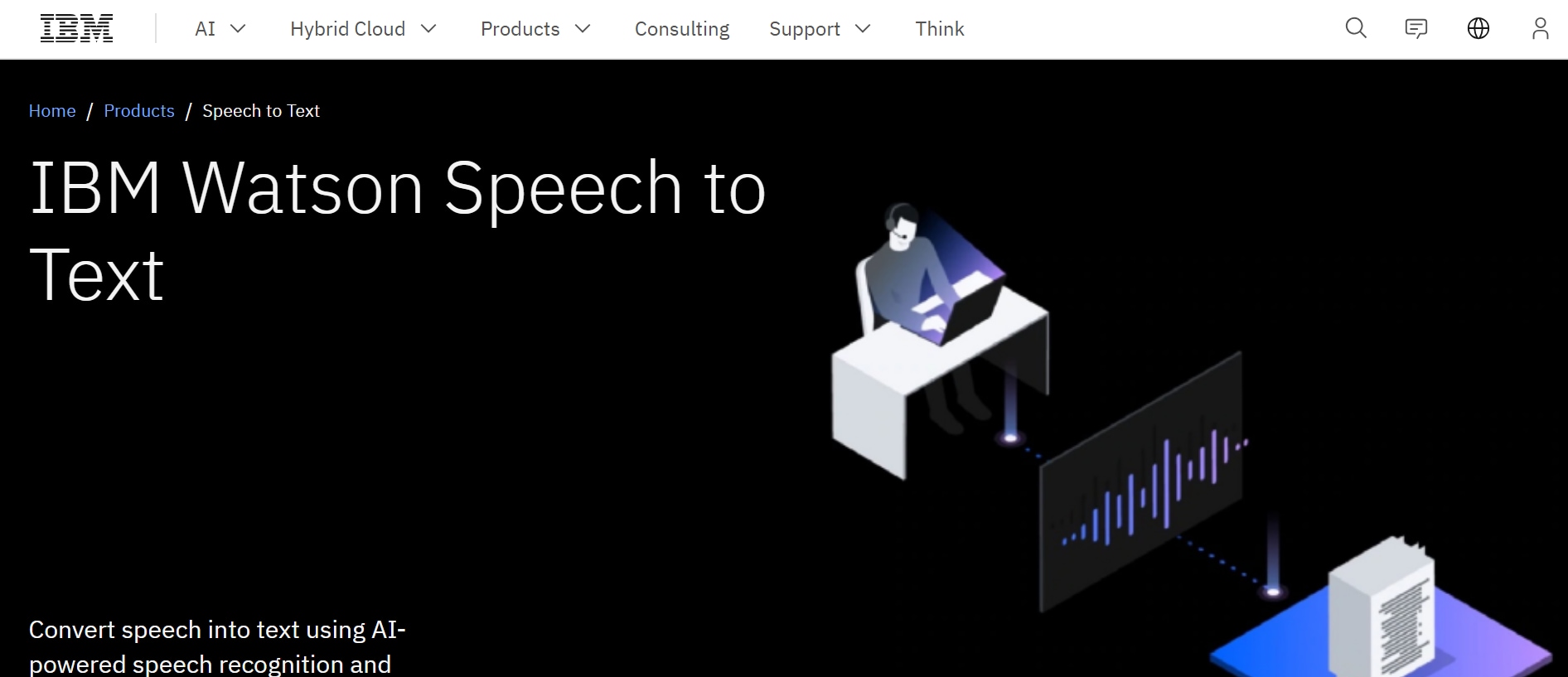
Key features
Real-time or batch WAV to text transcription
Watson allows users to transcribe audio in real time or upload files for batch processing. It’s ideal for both live meetings and pre-recorded WAV files, making it flexible for different workflows.
AI-powered language and tone detection
The tool doesn’t just transcribe—it understands. Its advanced AI identifies tone, intent, and speaker emotion, providing a more nuanced and context-aware transcription.
Highly customizable language models
Developers and businesses can train custom language models specific to their industry or terminology. This ensures better accuracy for niche vocabulary or brand-specific content.
Smart formatting and punctuation
IBM Watson automatically adds punctuation, capitalization, and formatting to transcriptions, making the output more readable and ready for immediate use.
Pros & Cons
3. oTranscribe
oTranscribe is a free, open-source desktop transcription tool perfect for manual transcription tasks. It doesn’t rely on AI to transcribe audio but provides an efficient workspace to type along while listening. Whether you're converting a WAV file to text or working through detailed interviews, the tool offers full control without automation. While it lacks WAV text to speech functionality, its clean layout, timestamp shortcuts, and offline access make it ideal for students, journalists, and researchers who prefer hands-on transcription. Lightweight and easy to use, it eliminates distractions for focused transcription work.
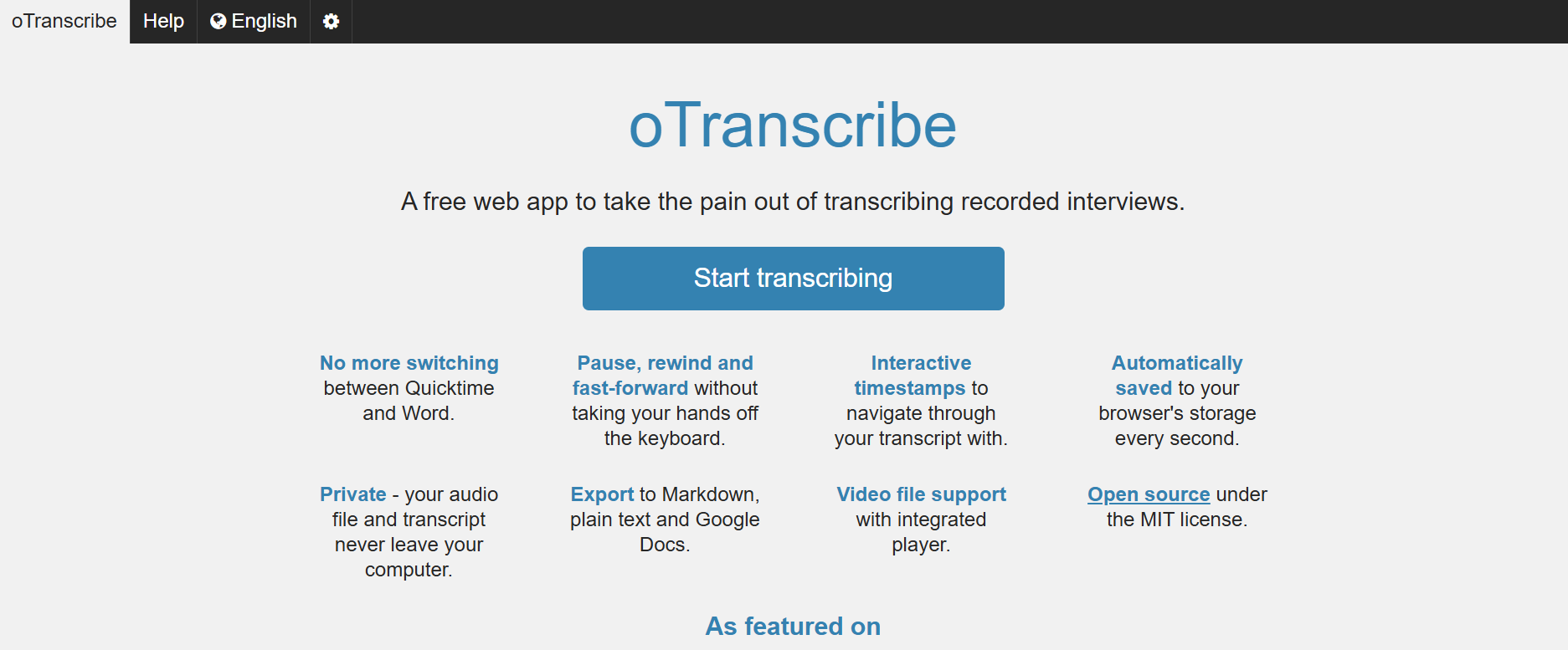
Key features
Open-source transcription tool for audio files
As an open-source app, oTranscribe is free and community-supported. It offers a secure and transparent alternative for users who prefer non-commercial tools.
Built-in text editor with timestamp shortcuts
The tool includes a side-by-side audio player and text editor. You can insert timestamps with a single click and control playback speed for better efficiency.
Works offline after download
Once installed, oTranscribe doesn’t require an internet connection. This makes it ideal for field work, remote locations, or secure projects where online access isn’t permitted.
Keyboard shortcuts for seamless controlo
Transcribe features intuitive keyboard shortcuts for pausing, rewinding, fast-forwarding, and inserting timestamps. This allows for a smoother workflow without needing to switch between mouse and keyboard frequently.
Pros & Cons
Part 3: Top 3 Free WAV Transcriber on Mobile
Whether you're a student recording lectures, a journalist capturing interviews, or a creator working on the go, mobile WAV to text transcribers offer a fast, flexible way to convert audio into usable content. Here are three top-rated free tools that deliver reliable performance right from your smartphone:
1. Otter.ai (Android & iOS)
Otter.ai is one of the most popular mobile transcription apps, known for its real-time transcription and AI-powered accuracy. It’s widely used by professionals for meetings, interviews, and note-taking. Otter supports WAV to text transcription, allowing users to upload audio files and get instant, editable transcripts. It also syncs seamlessly between mobile and web for flexible access across devices.
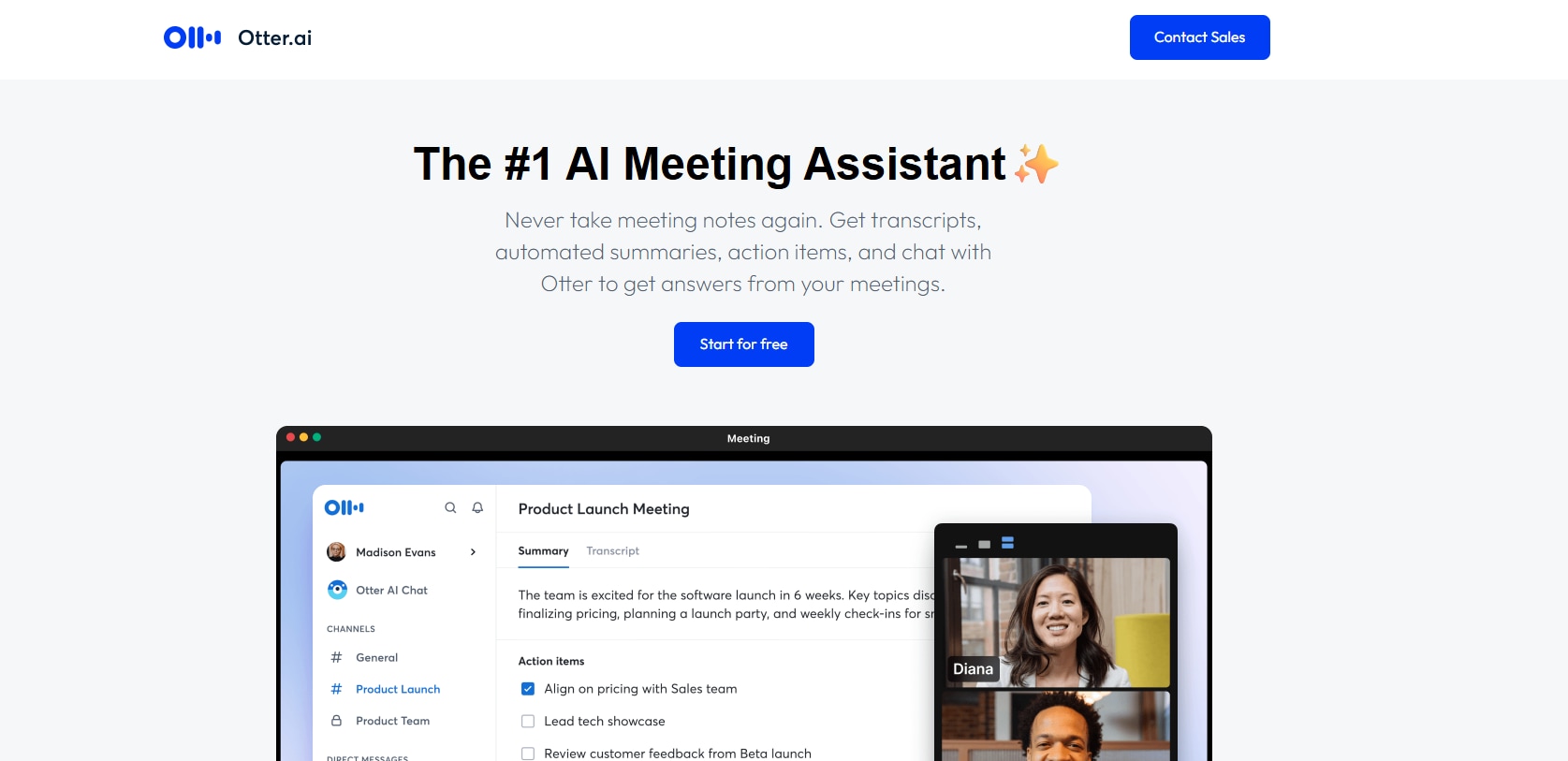
Key features
Live transcription and voice recording
Otter can transcribe audio as you speak or record, making it ideal for real-time note-taking in interviews or lectures.
WAV and MP3 file uploads
You can upload existing WAV files from your phone storage for transcription—perfect for editing or repurposing recorded content.
Speaker identification and timestamps
Otter automatically detects different speakers and adds timestamps, which is useful for reviewing and organizing long conversations.
Cloud sync and web access
Your mobile transcriptions sync to the web app in real time, allowing you to edit, share, or export text from any device.
Collaboration tools
Otter allows team collaboration, shared folders, and commenting on transcripts, making it great for remote teams or group projects.
Pros & Cons
2. Google Recorder (Android only)
Google Recorder is a built-in app for Pixel and select Android devices that transcribes spoken content instantly without the internet. It’s fast, intuitive, and particularly useful for everyday voice notes and meetings. Though limited to English and fewer devices, it offers strong offline performance. Transcripts are searchable by keywords, making it easy to locate specific points in conversations or lectures. It also allows seamless export of audio and text files, making sharing and archiving effortless.
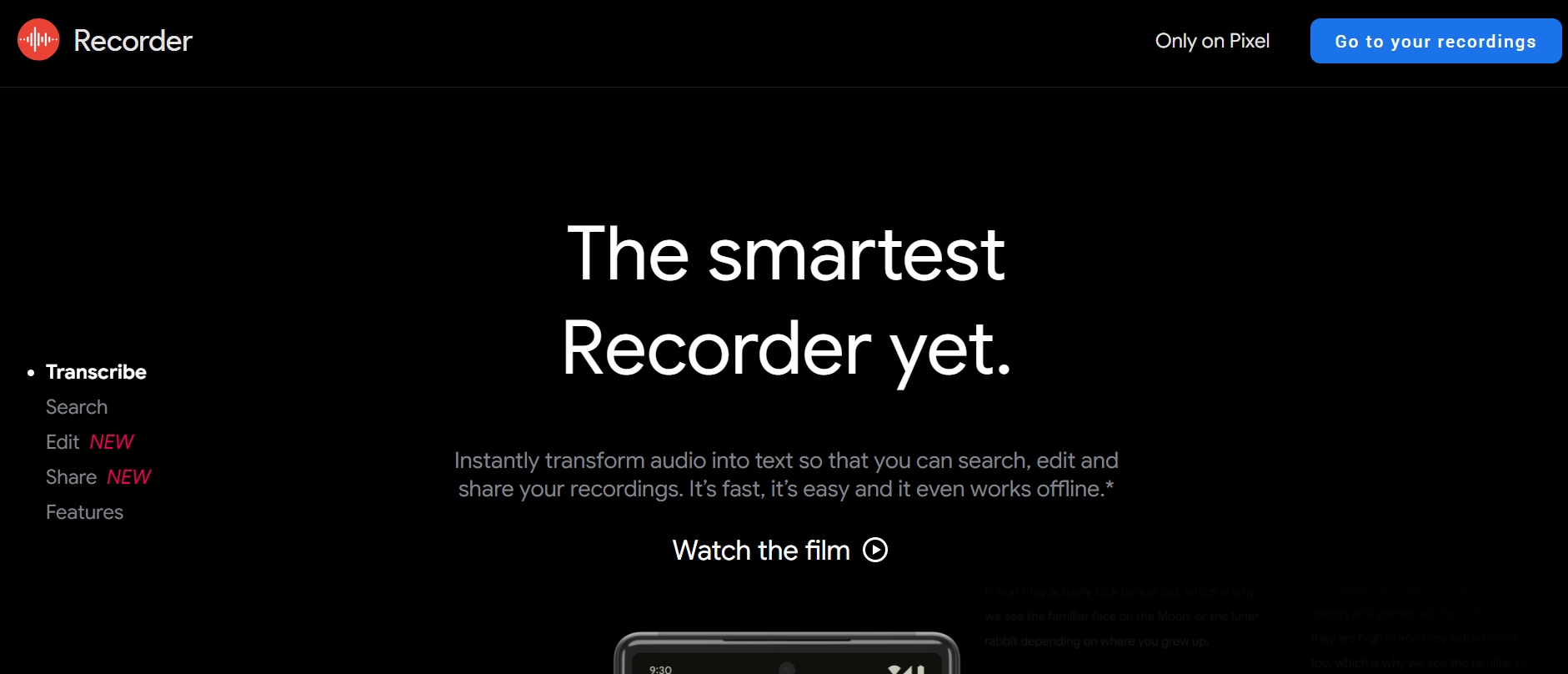
Key features
Real-time offline transcription
Google Recorder transcribes audio as it’s recorded, even without internet access, making it ideal for use in offline settings. This ensures uninterrupted transcription in classrooms, interviews, or fieldwork where Wi-Fi may not be available.
Smart playback and keyword search
It automatically highlights keywords and lets you search through transcripts by words or phrases—saving time during review. You can tap on a word to jump to that exact moment in the audio, speeding up navigation through long recordings.
Automatic audio labeling
The app identifies different sound segments like music or speech to better organize recordings. This helps users visually distinguish between types of content and improves overall playback clarity.
Export and share options
Users can copy transcripts, share them via links, or back up recordings to Google Drive with ease. Transcripts can also be saved for offline access or formatted for use in documents and presentations.
Auto-sync with Google services
If you're a Google user, the app integrates well with your cloud account for streamlined access and sharing. This makes it easy to manage, retrieve, or collaborate on transcripts directly from your Google ecosystem.
Pros & Cons
3. Transkriptor (Android & iOS)
Transkriptor is a user-friendly mobile app that supports transcription in over 100 languages. It’s especially useful for international users and content creators who need subtitle support. You can upload WAV files directly or record within the app, and receive automatic transcripts in minutes. The app also allows users to edit transcripts on the go and export them in various formats for subtitles or documentation. Its intuitive interface and cloud sync features make it a convenient choice for fast, on-the-move transcription needs.
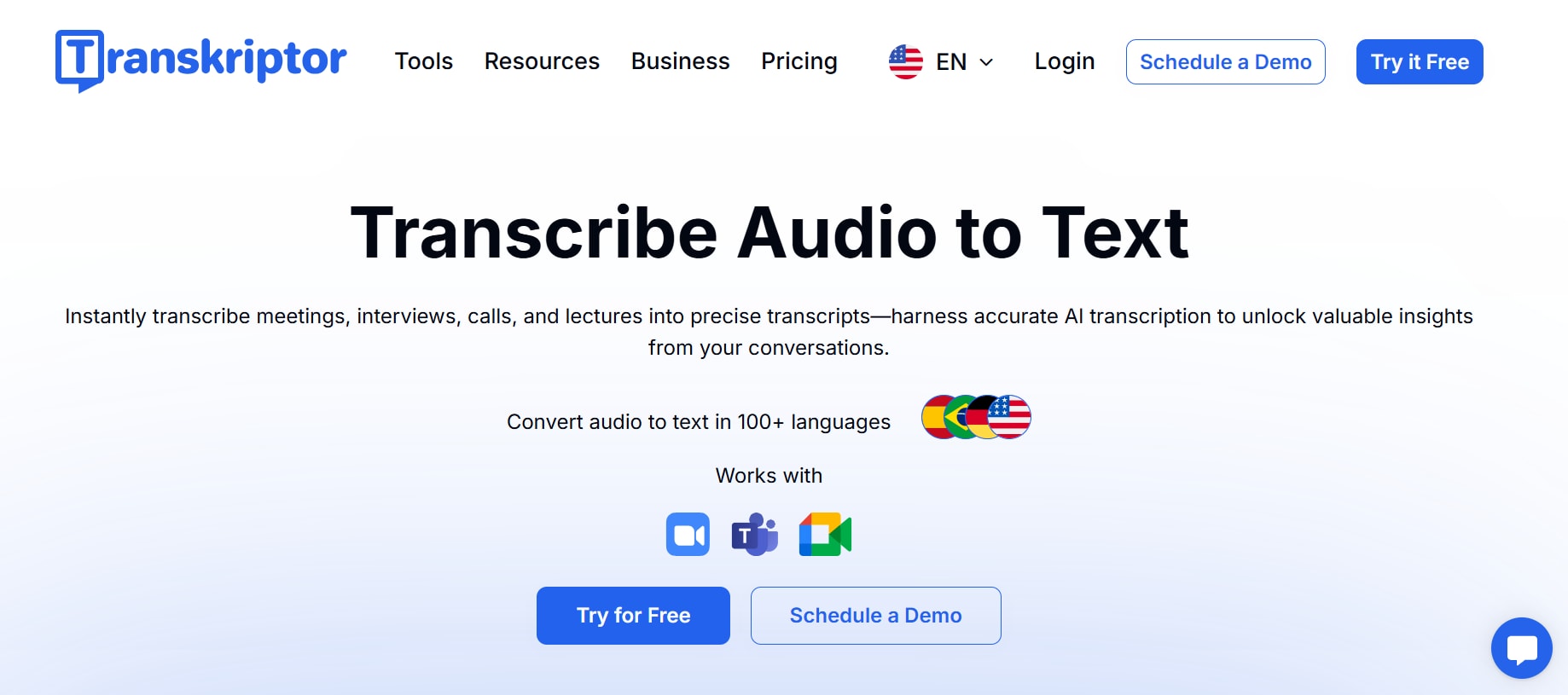
Key features
WAV file upload and built-in recorder
Transkriptor lets you either record audio live or upload existing WAV files directly from your device for transcription.
Multi-language support
It supports transcription in more than 100 languages and dialects, making it ideal for global teams and multilingual creators.
Subtitle export (SRT format)
Besides plain text, Transkriptor allows exporting subtitles, which can be added to videos for better reach and SEO.
Mobile and web sync
You can access and edit your transcriptions both on the mobile app and through a web dashboard.
Fast cloud-based processing
All transcriptions are handled via cloud, which ensures fast processing and accurate results.
Pros & Cons
Part 4: Popular 3 free WAV to text softwares on web page
Web-based WAV to text tools offer fast, convenient transcription without needing to download or install anything. Whether you're converting interviews, podcasts, or video voiceovers, these tools help you access transcripts instantly from any browser:
1. VEED.IO
VEED.IO is an online video and audio editing platform that includes a fast and accurate audio transcription tool. You can upload WAV files directly to the site and get automatic transcripts, subtitles, and export-ready formats. It’s popular among creators who want to subtitle and edit content in one place without installing software. The platform also supports collaborative editing, making it ideal for teams working on content together.
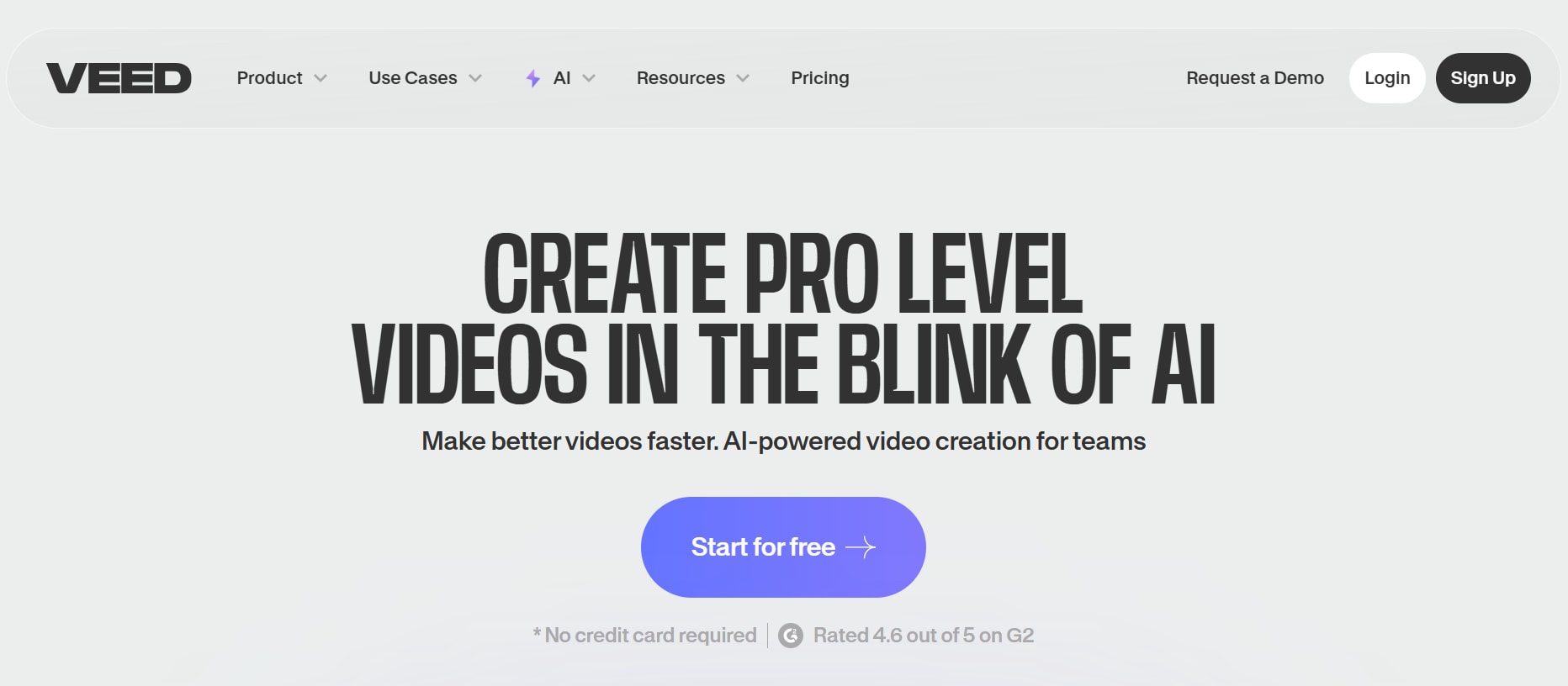
Key features
WAV file upload and instant transcription
Simply drag and drop your WAV file, and VEED will automatically convert it to text in seconds. It supports multiple audio formats with consistent accuracy.
Subtitle generator with customization tools
Alongside transcription, VEED lets you generate subtitles that can be customized in style, position, and animation—ideal for social media videos.
Multiple export formats
Transcripts can be exported as TXT or SRT, making it suitable for content repurposing, captioning, or documentation needs.
Integrated video/audio editing
VEED combines transcription with editing tools, so you can trim clips, add graphics, or fine-tune subtitles directly within the browser.
Multilingual support
It supports over 100 languages for transcription and subtitle generation, making it versatile for international users.
Pros & Cons
2. Temi
Temi is a fast, AI-powered online transcription tool designed for journalists, podcasters, and professionals. You can upload WAV or MP3 files and get full transcripts within minutes. It offers speaker labeling, time stamps, and in-browser editing for easy review. Temi also allows users to export transcripts in multiple formats like TXT, SRT, and PDF for flexible usage. While it’s not fully free, it provides a limited free trial and is valued for its speed and clean interface.

Key features
AI-driven automatic transcription
Temi’s transcription engine uses advanced voice recognition for accurate results, even in noisy environments or with multiple speakers.
Speaker identification and timestamps
Each speaker in the audio is labeled, and every sentence is timestamped, helping you organize conversations or interview quotes with ease.
File upload and transcript delivery
Upload WAV files via drag-and-drop, and receive the full transcript via browser or email link within minutes.
Editable transcript viewer
Temi provides a browser-based editor where users can tweak the transcript, fix errors, or highlight sections before exporting.
Secure processing
Temi ensures that all uploaded files are encrypted and deleted after processing to maintain user privacy.
Pros & Cons
3. Notta.ai
Notta.ai is a browser-based transcription and note-taking tool that offers real-time and file-based WAV to text conversion. It’s especially useful for business professionals and students who need accurate, searchable transcripts synced across devices. The platform supports multiple import formats, including WAV, MP3, and MP4, and provides timestamps for easy navigation. With cloud syncing and mobile access, users can record, transcribe, and review content anytime, anywhere.
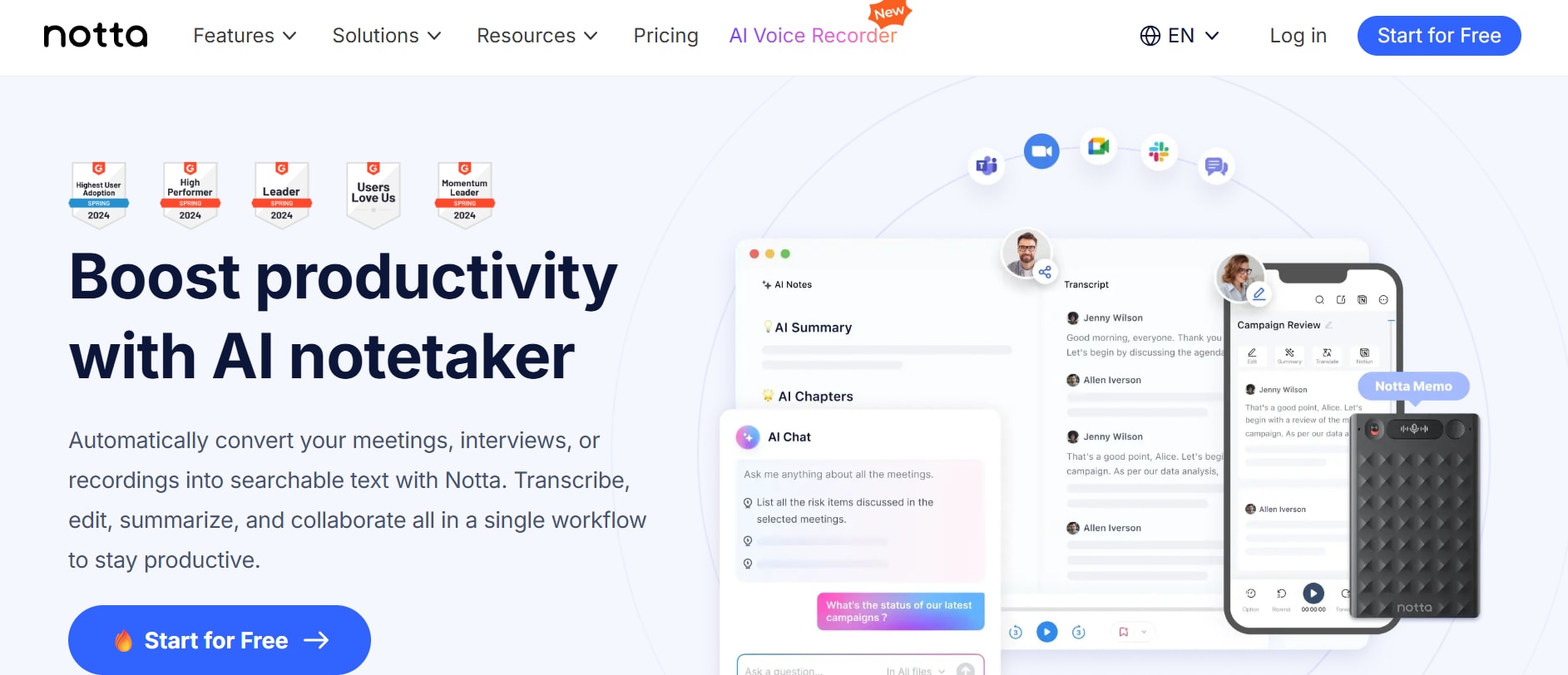
Key features
Real-time and file-based transcription
Notta supports both live recording and uploading of WAV files, offering flexibility for spontaneous note-taking or pre-recorded audio.
Multi-device sync
Your transcripts automatically sync across browser and mobile apps, letting you access, edit, and organize content from anywhere.
Language support and translation
It offers transcription in 40+ languages and even allows transcript translation into other languages, making it ideal for international use.
Smart search and highlights
Notta lets you search across transcripts, tag important phrases, and highlight key sections for easier review and organization.
Cloud-based storage and export
All files are stored securely in the cloud, and transcripts can be exported in text, Word, or PDF format for reports or summaries.
Pros & Cons
Part 5: Quick Comparison of 9 WAV to Text Converters
Here’s a side-by-side comparison of leading WAV to text converters based on pricing, accuracy, and best use cases. UniConverter leads with its all-in-one desktop capabilities—ideal for transcription, subtitle generation, and video/audio editing:
| Tool | Pricing (Free / Premium) | Estimated Accuracy | Best For |
| UniConverter | Free limited use; Premium plans | 90–99% | Creators needing audio-to-text, subtitles, and editing tools—all in one desktop app |
| Otter.ai | Free 300–600 min/mo; $12.99/mo | 95% | Real-time meeting transcription & team collaboration |
| Notta.ai | Free limited mins; $9.99/mo | 97–98% | Multilingual transcription with cloud sync |
| IBM Watson STT | Free tier; custom pricing | 90–98% | Enterprise-level, tone/context-aware transcription |
| Google Recorder | Free (Pixel devices only) | 90–95% (English) | Offline transcription on Android Pixel devices |
| Temi | Free trial; $0.25/min after | 90–95% | Journalists & professionals needing fast draft transcripts |
| VEED.IO | Free with watermark; Paid plans | ~90% | Video subtitling and quick online editing |
| Converter.app | Free + optional paid tier | ~90–95% | Simple drag-and-drop WAV to text conversion |
| Aspose STT | Free; no registration required | ~90% | One-click, no-signup basic transcription needs |
Why UniConverter stands out
All-in-one platform: Transcribe, edit, and subtitle without switching tools.
No internet dependency: Works offline after install—great for private or large files.
Desktop-grade speed: Batch process multiple WAV files quickly.
Subtitles + format export: Export as .TXT, .SRT, or embed into videos.
Multilingual support: Transcribe in 20+ languages for global content.
Best choice per need:
Hero tool for creators & editors: UniConverter
Cloud-based team workflows: Otter.ai, Notta.ai
Simple, no-frills online use: UniConverter, Aspose, Converter.app
Advanced enterprise use: UniConverter, IBM Watson
Ready to try it yourself? 🔗 Explore UniConverter’s AI WAV-to-Text Tool
Conclusion
Converting WAV files into clear, editable text is essential for anyone handling meetings, interviews, educational videos, or voice recordings. With the right tool, transcription becomes faster, more accurate, and much easier to manage. To complement transcription, Wondershare UniConverter’s WAV to text also lets you turn written content into natural-sounding voiceovers. Whether you're adding narration to a video or repurposing scripts into audio, this feature brings full-circle versatility to your content creation workflow.
For fast, reliable transcription and dynamic multimedia tools in one place, Wondershare UniConverter WAV to text is the solution built to deliver. Try Wondershare UniConverter today and convert WAV to text effortlessly with powerful AI transcription tools!
FAQ
-
1. How can I convert WAV to text easily?
You can convert WAV to text using tools like Wondershare UniConverter, which offers a built-in AI speech-to-text feature. It transcribes your WAV files into editable, accurate text in just a few clicks. Once transcribed, you can even use feature to convert that text back into natural voiceovers for videos or podcasts. It’s a complete solution for content repurposing. -
2. Does UniConverter support WAV to text in multiple languages?
Yes, Wondershare UniConverter supports WAV to text transcription in over 20 languages, making it suitable for global content needs. Whether you're transcribing meetings, interviews, or video audio, the tool ensures clarity and accuracy across supported languages. Once transcribed, you can use UniConverter’s text-to-speech to generate voiceovers in matching or alternative languages, helping you reach wider audiences. -
3. Can I generate subtitles after converting WAV to text?
Absolutely. After converting WAV to text, you can export the transcript as subtitles in formats like SRT or TXT. This is ideal for creating accessible videos or improving SEO. You can also enhance your video with AI tools, which allows you to voice the subtitles using natural AI voices—great for tutorials or multilingual narration. -
4. What’s the best tool to convert WAV to text and also create voiceovers?
Wondershare UniConverter is one of the best tools to convert WAV to text and also turn that text into voice using its speech-to-text feature. It offers both transcription and voice generation in one platform, saving time and effort. Whether you’re preparing video content or educational materials, UniConverter streamlines the entire process from raw audio to finished voice-narrated media. -
5. Is there a way to repurpose my WAV to text transcription into audio again?
Yes, you can repurpose your WAV to text transcription back into audio using AI voice tools. Once you've transcribed your audio, simply copy the text and paste it into a text-to-speech (TTS) generator. Many platforms offer lifelike AI voiceovers in various accents, tones, and languages. This lets you recreate the audio for podcasts, videos, or presentations with a clean, professional sound—even if the original recording isn’t usable.



