You have just taken what looks like the perfect shot, only to find it turns out blurry when printed or loses detail when zoomed in. Whether you are shooting with a smartphone or editing online, poor image resolution often traces back to one misunderstood factor, the “megapixels.” Many users buy devices or save photos based solely on megapixel numbers without understanding how they actually impact image quality.
To make better choices and avoid disappointment, you need to know what megapixels are and how many you actually need for different uses. Not only that but also figure out how to fix resolution issues when they occur. Hence, this guide will cover everything from defining the term and matching it to the right devices to improve pictures in bulk without using complicated tools.
In this article

Part 1. What is Mega Pixel and Its Abbreviation
This term is a unit that equals one million pixels, where a picture in an element is tiny dots that form a digital image. It is often abbreviated as MP and combines meg, which means million, and pixels, which is shortened to picture element. So, when a camera advertises a specific number of MP, it turns into a particular number of individual pixels.

A greater number of megapixel elements in an image allows for increased detail, often resulting in improved clarity and sharpness. Imagine a camera that takes pictures at a resolution of 3000 by 2000 pixels. Multiplying 3000 by 2000 results in 6,000,000 images of the element, approximately 6 million pixels. This indicates the camera is described as having 6 megapixels.
Part 2. Common Mega Pixels for Different Devices
After understanding what is megapixel, know that smartphone and camera buyers often get fixated on megapixels. They mistakenly believe higher values like 100MP provide drastically better image quality. The problem is that most screens, whether mobile or desktop, can't display that extra resolution. Unless you are putting large-format photos or cropping heavily, you won't notice much difference between 10MP and even 100MP shots, making you waste money on unnecessary specs.

As you can see, the ideal count really depends on how you plan to use your device. Rather than chasing the highest number, it's smarter to match your camera screen to actual needs. Therefore, here is a table of all the megapixels for different devices:
| Device Type |
Typical Megapixel Range |
Examples | Use Cases | Notes |
| Mobile Phones | 12 MP – 200 MP | iPhone 15 Pro (48 MP), Samsung S24 Ultra (200 MP) | Everyday photography, social media, casual videography | Most phones use pixel binning for better low-light performance. |
| Entry-Level DSLRs | 18 MP – 24 MP | Canon EOS Rebel T7 (24 MP), Nikon D3500 (24.2 MP) | Learning photography, casual shoots, and family portraits | Great for beginners and basic photography needs. |
| Mid-Range DSLRs | 24 MP – 30 MP | Canon 90D (32.5 MP), Nikon D7500 (20.9 MP) | Travel, events, and moderate commercial work | Balanced performance with good detail and speed for enthusiasts. |
| Professional DSLRs | 36 MP – 50+ MP | Nikon D850 (45.7 MP), Canon 5DS (50.6 MP) | Studio, landscape, commercial, and large print photography | Ideal for high-resolution needs, post-processing, and large-format prints |
Easy to Use Batch Image Enhancer for Win and Mac
Part 3. How to Batch Improve Mega Pixels of Images
Even with the right camera in hand, whether it's a highest MP camera or smartphone like the Samsung S24 Ultra, your photos can still turn out disappointingly blurry. This can happen due to motion blur, incorrect focus, or low light conditions. You can use UniConverter, a reliable editor that uses advanced AI technology and offers an AI Enhancer tool to cater to this situation.
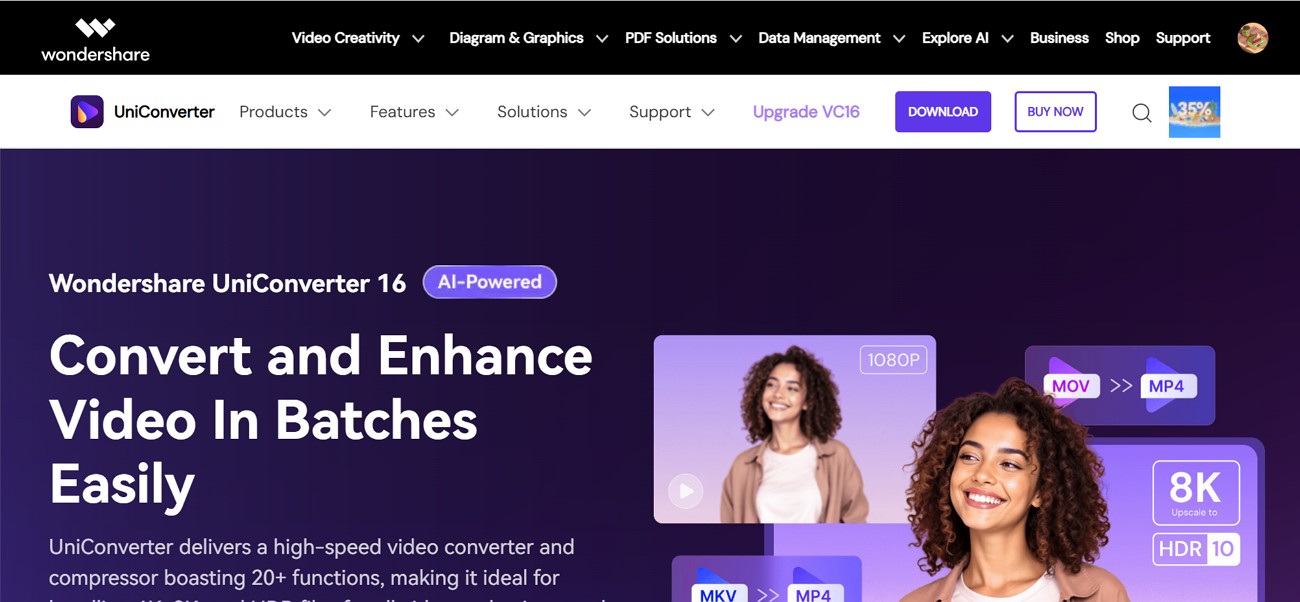
It offers a wide range of tools such as Color Correction Face Enhancer and more. With Image Upscaler, you can increase the resolution of the image from 2X to 8X without losing the megapixels of your pictures. The tool also lets you choose the location where you want to save the improved photo. You can use the batch processing tool to upscale more than one image at a time for multiple pictures.
Key Features
Old Photo Restorer: Users can restore old photos by removing any kind of scratches and discoloration to regain their actual appearance.
Multiple File Formats: This tool supports a massive range of file formats, which include PNG and JPEG.
Preview: It allows you to preview the generated outcome even before saving it to the device.
A Complete Stepwise Guide to Upscale Your Megapixel Images Using UniConverter
Now that you know what features this tool provides, you might want to learn how to use it to upscale the picture:
Step 1
Choose the Home Tab and Access the Image Enhancer Tool
From the left panel, go to the “Home” tab once you open the tool on your device. Next, push the “Image” tab and pick the “Image Enhancer” tool to proceed further.
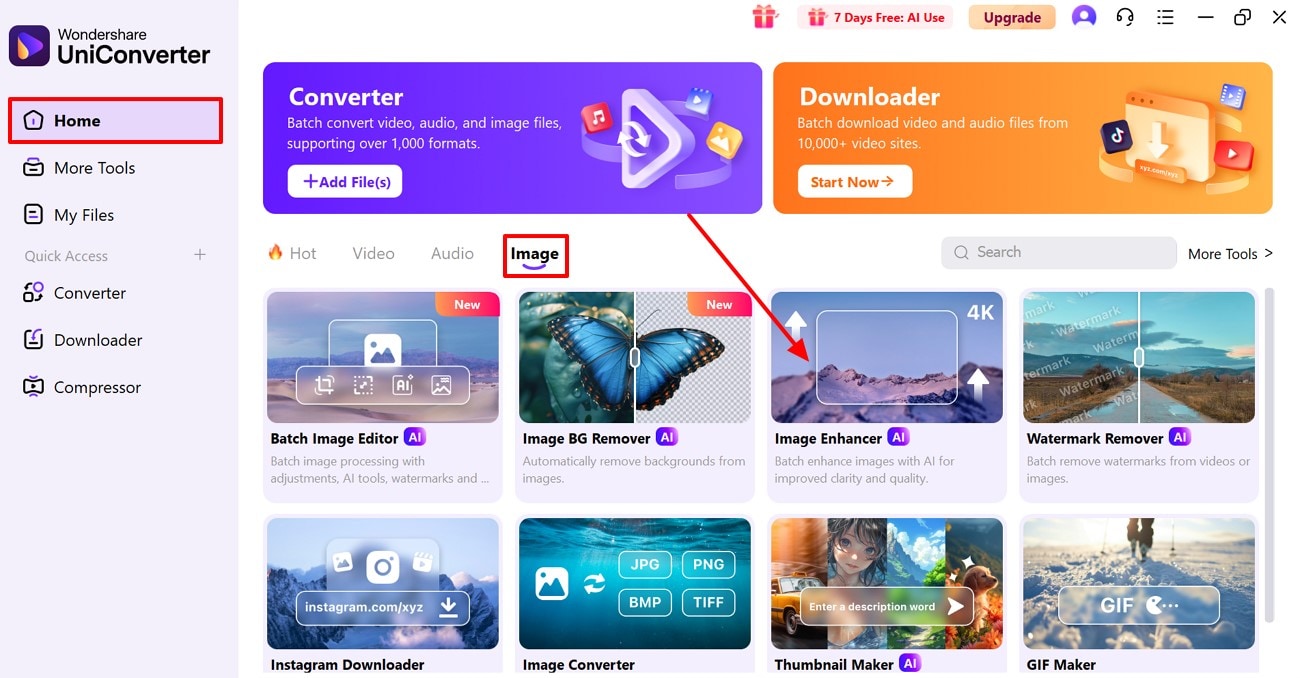
Step 2
Add the Megapixel Picture That You Want to Enhance
From the upcoming window, click the “Add or Drag Images(s) Here To Start” button and insert the blurry picture you want to upscale.
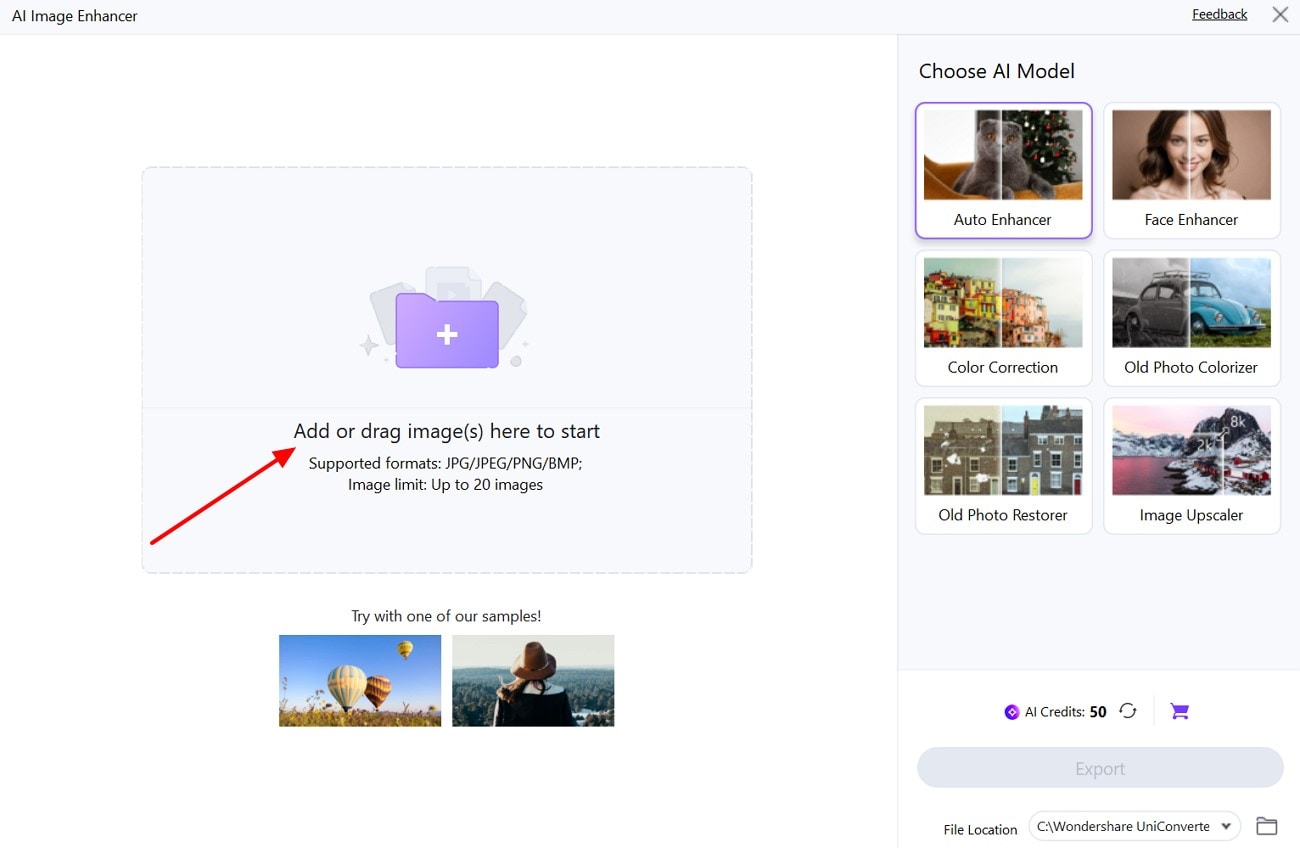
Step 3
Choose the Image Upscaler Tool and Preview It
Following up, choose the “Image Upscaler” tool from the right side of the screen and click the “Downward” arrow to expand the Upscale options. There, pick the desired one and hit the “Preview” button to start the process.
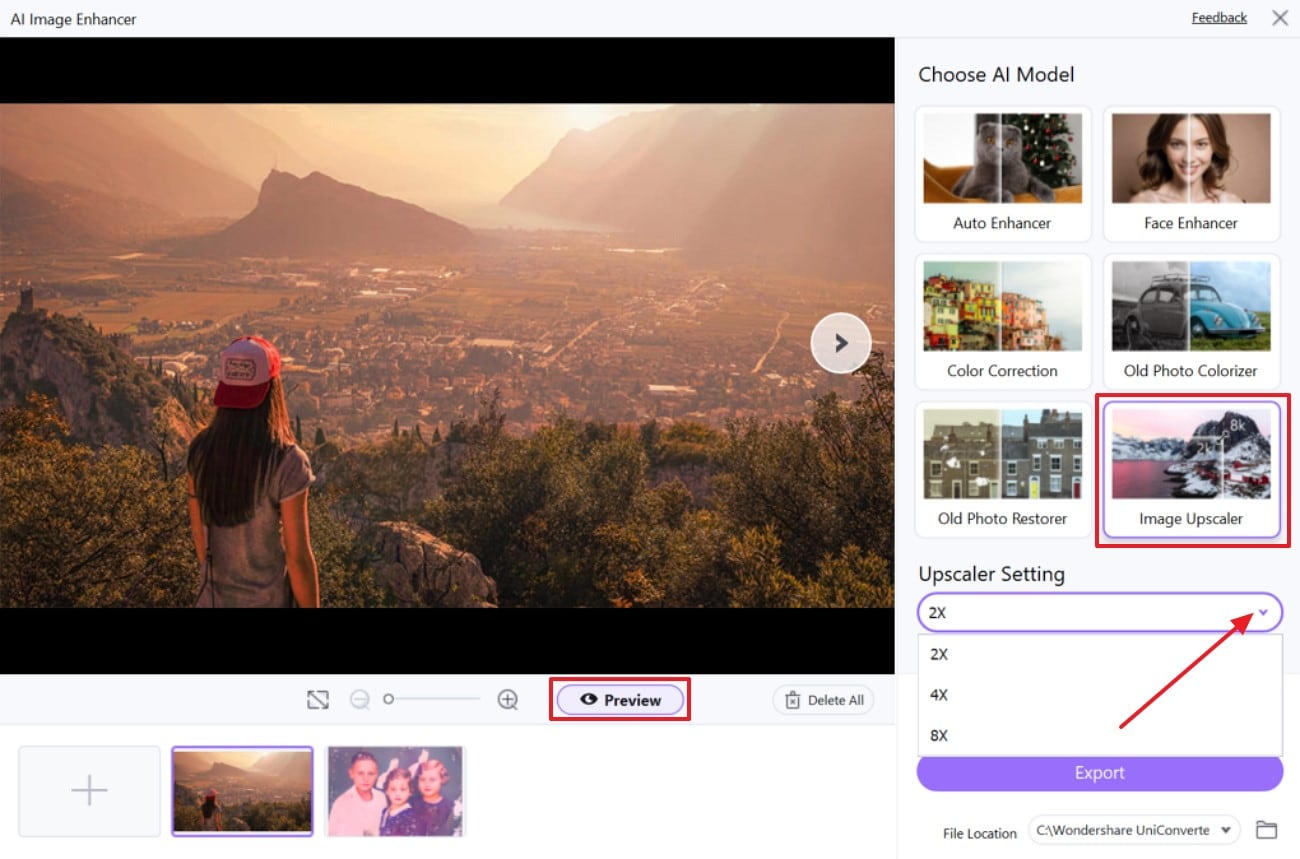
Step 4
Check Results and Download Upscaled Photo
Once done, see the before and after results and if you are satisfied with it, press the “Export” button to save it on your device.
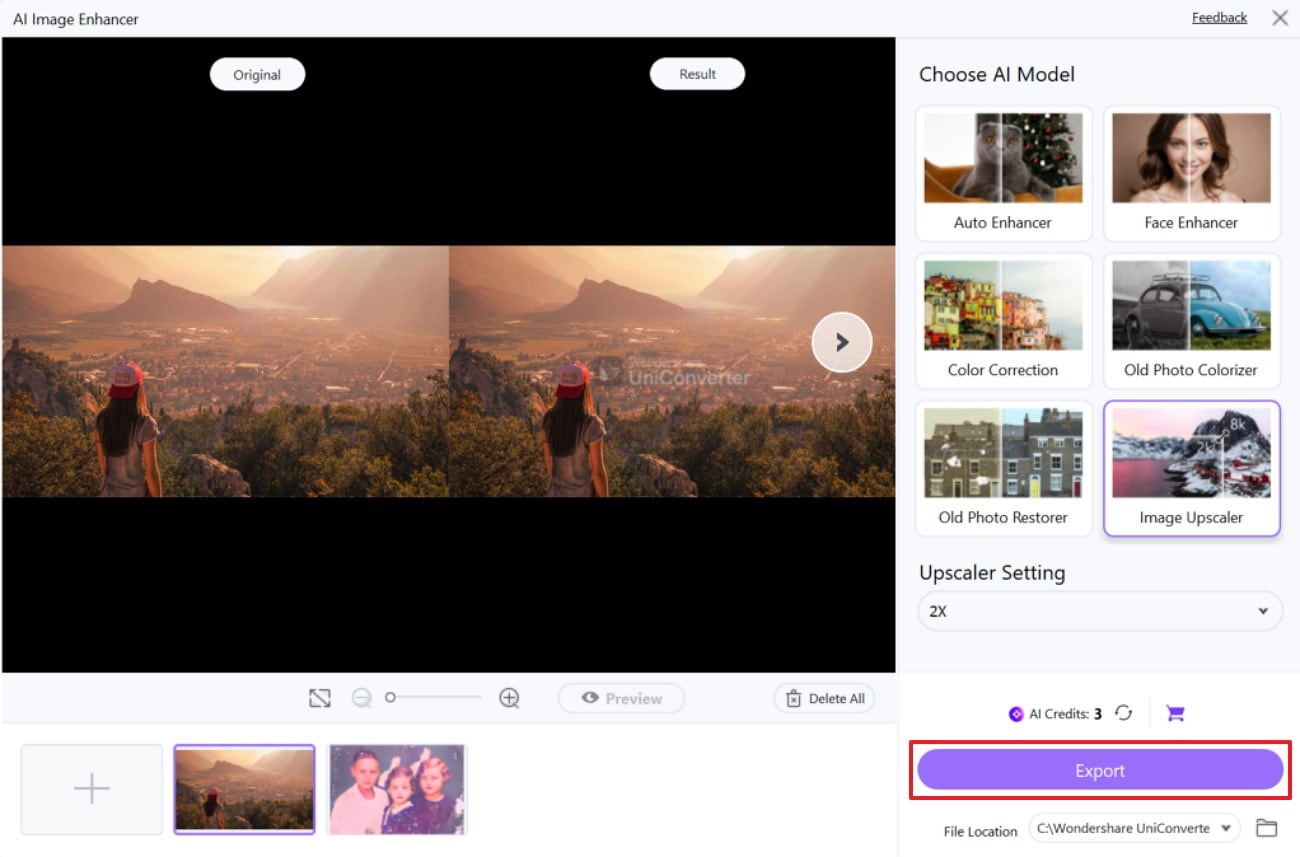
Conclusion
Summing up, a Megapixel equals one million pixels, where a picture in an element is tiny dots that form a digital image. In the above article, we have discussed the common megapixels along with their use cases and examples. However, sometimes still pictures get blurred, so to cover this issue, we have also introduced you to an upscaling tool, UniConverter.
Easy to Use Batch Image Enhancer for Win and Mac
FAQs
-
1. Does a higher megapixel count mean better image quality?
Yes, higher megapixels mean higher resolution, which enhances image quality. The image quality also depends on other parameters like sensor size and lighting conditions. -
2. What megapixel count is suitable for professional photography?
For everyday photography, like a wedding or simple portraits, photographers use a 20-30-megapixel camera range. They prefer capturing landscapes with cameras with higher megapixels to capture minor details. -
3. Can I crop more with a higher megapixel image?
Definitely, users can crop images more efficiently with high megapixels, as megapixels play an essential role in cropping. More megapixels in an image are considered more detail, which gives room to crop your image without compromising its actual quality.



