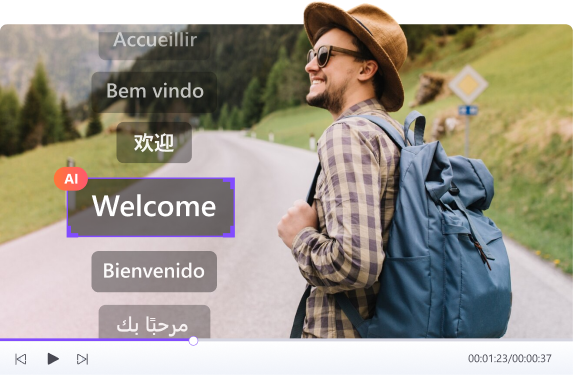Resizing photos isn’t just about changing the size—it’s about preserving the quality, and format, and streamlining workflow. Whether you're an e-commerce seller requiring perfect product photos, a graphic designer preparing social media visuals, or someone upgrading their portfolio, having the right image 3000 x 3000 px converter makes all the difference.
Not every tool is built to handle high-resolution resizing without sacrificing quality or aspect ratio. Some tools compress images to the point where they lose their professional touch, while others make the process complicated.

The solution? A reliable image 3000x3000 converter that maintains quality while giving you the exact dimensions you need. If you resized images in the past, you might have realized that not all converters are equal. Some are slow, others compromise image quality, and a few even make the process complex.
That’s where Image Converter comes in. With this tool, resizing images to 3000x3000 pixels is quick, easy, and painless. No more worrying about pixelation or losing image integrity.
Here, we will discuss which tool you need for resizing images without any trouble and how it enables you to produce perfect graphics for every platform. Let's jump into the finest methods for the task so you can have your pictures resized and ready.
In this article
Part 1: What is 3000*3000 Resolution?
Have you ever thought about why photographers choose these pixels for content creation? That’s because of high-quality pixel resolution. The 3000x3000 pixel corresponds to a display dimension of 3000 pixels horizontal and vertical. High-quality pictures will always need resolutions over regular HD 1920x1080 pixels.
When you need sharp, accurate photos without losing quality, resize the image to a total of 9 million pixels (3000 x 3000). This resolution provides a 1:1 aspect ratio, with equal width and height. It’s a versatile resolution, ideal for various uses, including profile images, product photos, digital art, and social media content, as it maintains the correct dimensions.
Understanding Aspect Ratio
The ratio of an image’s width and height is known as the aspect ratio, balancing both proportions. The aspect ratio of 1:1 corresponds to a 3000x3000 pixel square shape. Even on scaling, the image won’t change, preserving the quality and preventing distortion on different formats.
In the designing field, a 1:1 ratio maintains symmetry, and balance is created, which shows stability and neutrality. It is the best version for the following types of media:
- Social media posts: Platforms like Instagram optimize square images for their original interface.
- Product listings: This image version requires a resize image 3000x3000 for a clean, cohesive presentation.
- Fine art printing: Square image provides a modern and striking appearance.
Whenever designing or cropping an image, understand the aspect ratio to get accurate results.
Common Uses for 3000×3000 Resolution
Converting your standard HD into a 3000 x 3000 image isn’t challenging with the right image converter. It is specifically for some high-end applications that require sharp, clear, and formatted images, not a random technical parameter. You can achieve the desired dimensions in a compatible format within minutes.
Album Covers
Some major music services, iTunes, Spotify, and Amazon Music, require high-quality album covers, with a minimum resolution of 3000×3000 pixels. A cover of the right size not only fulfills platform criteria but also shows the artist's brand's professionalism.
Expert Printing
Resolution is closely tied to the final quality of prints. A 3000×3000 pixel image is a professional standard for printing, converting into a 10×10 inch print without losing clarity. This resolution ensures that every detail stands out, making the 3000x3000 image ideal for high-quality prints, fine art reproductions, promotional posters, and premium packaging designs.
E-commerce Product Photography
High-resolution, square-format images such as those at 3000 by 3000 pixels let customers enlarge and inspect photos without pixel damage. This not only improves the way people shop but also increases consumer confidence, which is vital for conversion.
Graphic Design and Virtual Portfolios
Creative experts, like visual artists and graphic designers, create portfolio pieces at high resolutions to guarantee their work looks professional. For both virtual displays and real exhibitions, a 3000×3000 file provides enough depth and flexibility, keeping visual impact constant across print, tablets, or big screens.
Social Media Marketing
Brands that prioritize visual quality understand the importance of future-proofing their content. Images with a 3000×3000 pixel resolution maintain sharpness across modern ultra-HD devices and continue to look great as screen technology evolves. These high-resolution images are perfect for organic publications, paid promotions, and visual storytelling projects, ensuring that marketing campaigns appear professional and polished across all platforms.
Part 2: Best Way to Convert Image to 3000 x 3000
When it comes to resizing images professionally without quality loss, Wondershare UniConverter stands out as a top solution. Here’s why you should choose Wondershare UniConverter 3000x3000 image converter:
Precise Image Resizing
Without losing quality, the 3000x3000 converter resizes your image from the standard size to 3000x3000 pixels resolution. One of the best solutions for creating social media content is to use an image converter to maintain high resolution even after resizing, preventing blurry images.
Batch Resizing
Resizing multiple images has become easy through the batch resizing feature. You just upload the image, resize it to 3000x3000 pixels, and save it to your folder. No need to select photos one by one, instead choose multiple images at once.
AI Enhancement
Want to boost your image clarity? Uniconverter does the job for you. Turn on the AI enhancement feature for a clear, sharp photo during resizing. There’s no need to go to another AI software, however, you get everything in this single software.
Supports Multiple Formats
Uniconverter supports multiple formats, including JPG, PNG, TIFF, BMP, and WebP. So, choose your photo, resize it, and download it in your preferred type.
Easy to Use Interface
With Uniconverter, resizing is a straightforward process, as a user with zero knowledge can also resize or adjust the photo.
Completely Secure
The image resizing occurs on your local device, there’s no involvement of external servers. Thus, your data stays safe and secure.
Batch Image Editor
Step-by-Step Guide to Resize an Image to 3000 x 3000 Using UniConverter
With Uniconverter, you can resize the image to 3000x3000 with a single click. Check out this step-by-step guide for image size conversion using Wondershare UniConverter:
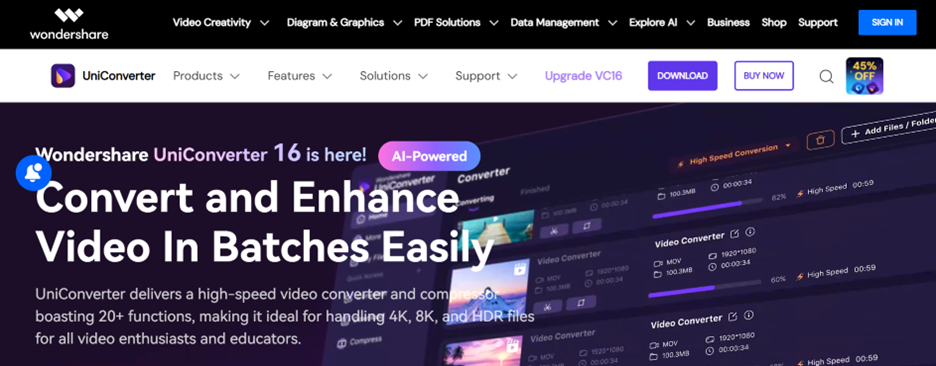
Step 1
First, launch Wondershare UniConverter from the website and download and install it. Once the installation is complete, go to the converter tool. Make sure you’ve downloaded the latest version. Additionally, check for version updates from the DMP files downloaded from the website. If you don’t find updates, use data from the .com site to test the new version, and consider using the .net channel as a paid search channel for promotion. Keep in mind that updates may be delayed when downloading files from the .net address.
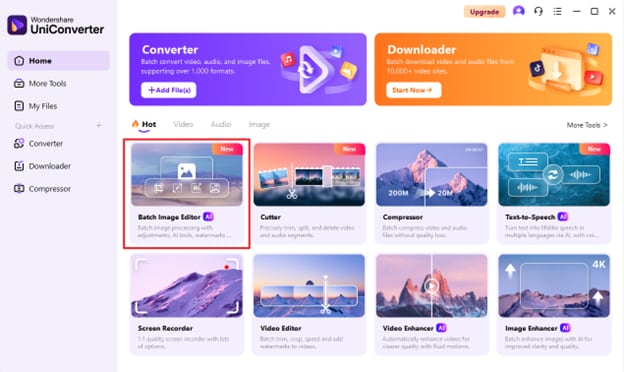
Step 2
Click on ‘Batch Image Editor’ under the section “Hot” on the homepage interface of the Uniconverter.
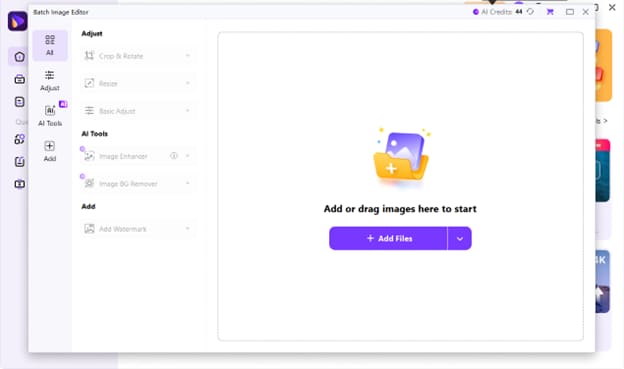
Step 3
Click on ‘Add a File’ to upload the image or drag the desired file onto the Uniconverter software’s interface.
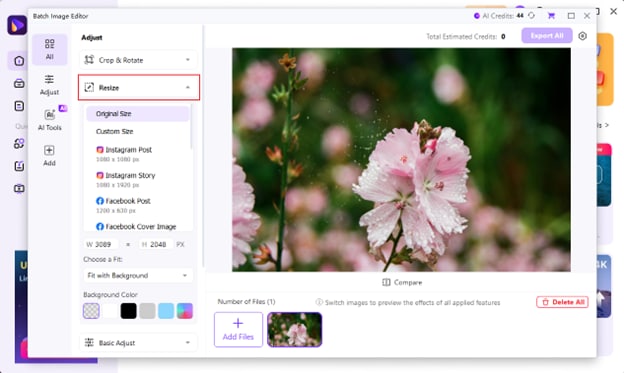
Step 4
Choose a social media platform or Custom Size and set Width: 3000px and Height: 3000px to resize the desired image.
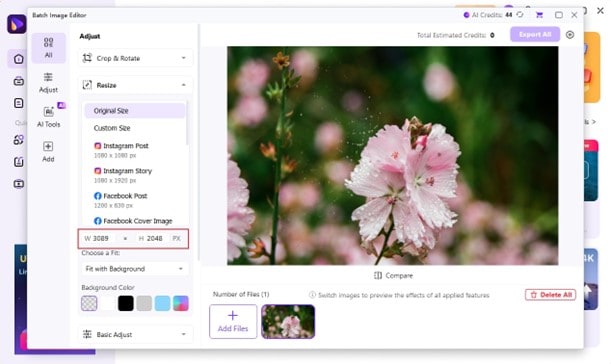
Step 5
When you’ve adjusted the image size, begin the conversion and click ‘Export All’ to download your resized image.
Part 3: How to Resize an Image to 3000x3000 Using Online Tools
Online tools are an alternative to offline software. Here are two reliable options to convert image to 3000 x 3000:
1. Pixlr
Without the requirement for complex software installations, photo editor Pixlr offers professional-quality resizing functions. You can change image dimensions and specify custom values like 3000×3000 pixels.
When rescaling photos, Pixlr lets you specify output format, quality settings, and aspect ratio. Whether enlarging photos or getting art ready for digital portfolios, print, and e-commerce listings, Pixlr offers non-destructive editing.
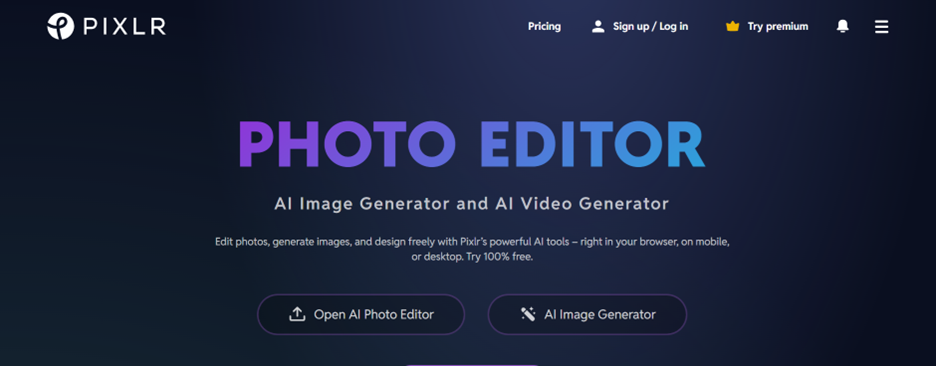
Key Features:
- Free and easy-to-use image editor
- Custom dimension resizing
- Advanced filters and effects
- Supports multiple file formats
- AI background removal
- Layer support
Steps:
1. Open Pixlr and click Open Image.
2. Upload your file.
3. Select Arrange > Resize Image.
4. Enter 3000 pixels for both the width and height.
5. Click Save to download your resized image.
2. Fotor
Fotor offers a free, easy-to-use image resizer 3000x3000. By focusing on quality, Fotor stands out from the rest. Even after the picture is resized, its backend processing uses automatic optimization methods to maintain contrast, sharpness, and color accuracy. This makes Fotor valuable for digital marketing materials, product photography for online retailers, and social media content creation applications where visual clarity is non-negotiable.
Furthermore, Fotor's batch processing features, image resizer 3000 x 3000, let you resize images in one workflow, benefiting businesses and designers handling projects.
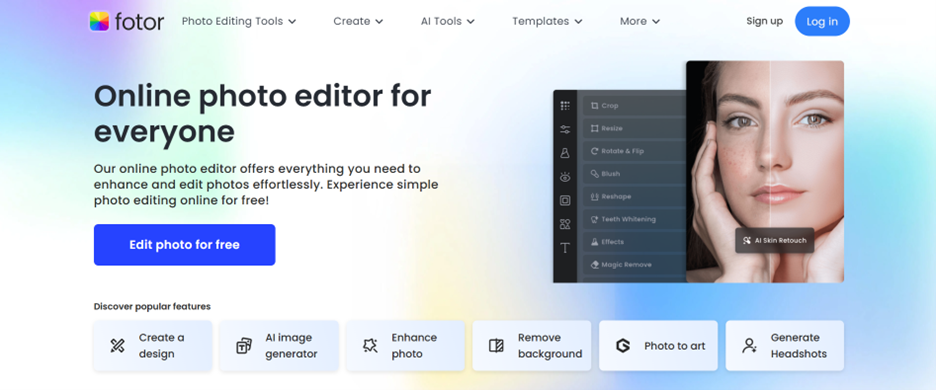
Key Features:
- Photo resizing
- Batch resizing
- Format conversion options
- Built-in photo enhancement tools
- Free basic plan
Steps:
1. Visit Fotor's Resize Tool.
2. Choose Edit a Photo.
3. Upload your image and select Resize.
4. Set dimensions to 3000x3000 pixels.
5. Click Download to save the resized image.
Part 4: Best Practices for Image Resizing
Now that you know how to resize the image to 3000x3000 for the highest quality, keep these key points in mind:
Maintaining Image Quality
Maintaining image quality is easy through the right tools. Use professional tools instead of basic editors that reduce image sharpness. Here are the features that don't disturb resolution:
- Use AI Enhancer: If your image loses the highest resolution, you can restore image details using UniConverter’s AI enhancer.
- Adjust Compression Setting: Always resize proportionally if possible. To avoid eliminating the image’s integrity, adjust the setting to the lowest level.
- Upscaling: If your original image is too small, use AI enhancement (like UniConverter) to minimize blurriness.
Conclusion
Resizing the image to 3000 x 3000 pixel resolution isn’t challenging anymore. Using reliable tools such as Wondershare UniConverter helps you produce professional images rapidly and effectively. Whether you choose a robust offline tool like Wondershare UniConverter or a fast online alternative like Fotor or Pixlr, knowing the correct resizing methods guarantees your pictures hold symmetry, sharpness, and perfection.
For those who need regular, high-quality conversions, the most powerful and flexible 3000x3000 image resizer is UniConverter. Wondershare UniConverter stands out as the top choice, offering a perfect blend of speed, batch processing, AI enhancement, and superior output quality.
Batch Image Editor
FAQs
1. How can I maintain quality while resizing an image to 3000x3000 pixels?
Choosing the right tool is necessary to resize the image to 3000x3000 and maintain quality simultaneously. Professional software like Wondershare Uniconverter produces high-resolution images. With Wondershare UniConverter, you can automatically improve images and keep resolution constant during resizing.
2. Can I convert small-sized images to 3000 x 3000 pixels?
Yes, you can convert small-sized images, but to avoid blurriness or pixelation, it is best to use an AI enhancement software such as UniConverter's AI Image Enhancer.
3. What is the best format for a 3000x3000 pixel resolution?
Different software offers distinct file formats. JPEG is advised for web applications while choosing PNG for transparent backgrounds. In addition, you also get high-quality prints in the TIFF file type.
4. Can free online software help you scale pictures to 3000 by 3000 pixels?
Yes, online software provides features to convert to 3000x3000 image into a desired dimension. Fotor and Pixlr allow you to resize images for free, but their functionality could be restricted due to some paid advanced features.
5. Does UniConverter allow batch resizing to 3000x3000 pixels?
Yes, it does. In a single click, you have to select the batch resizing feature, choose the custom size 3000x3000 as the desired dimension, and upload several files.