GoPro Tips
- TRY IT FREE TRY IT FREE
- 1. Edit GoPro+
-
- 1.1 Edit GoPro Videos on Mac
- 1.2 Download GoPro Videos
- 1.3 Edit GoPro Video
- 1.4 Gopro Studio
- 1.5 Rotate Gopro Video
- 1.6 Import Gopro Photo to Mac
- 1.7 Gopro Photo Editor
- 1.8 GoPro Video Format
- 1.9 GoPro Quik
- 1.10 GoPro Cineform Studio
- 1.11 GoPro Quik Alternative
- 1.12 GoPro Tutorial
- 1.13 GoPro 4k
- 1.14 How to Connect GoPro to Mac
- 1.15 GoPro Instagram
- 1.16 How to Flip GoPro Video
- 1.17 GoPro Video Player
- 1.18 GoPro Time Lapse Video
- 1.19 GoPro Video Stabilization
- 1.20 GoPro Live Stream
- 1.21 GoPro Live Stream Youtube
- 2. GoPro Software+
-
- 2.1 GoPro Software
- 2.2 GoPro Video Editor
- 2.3 Gopro Studio VS Quik
- 2.4 Quik Video Editor
- 2.5 Camera GoPro 4k
- 2.6 GoPro Underwater
- 2.7 GoPro Desktop App
- 2.8 Gopro App Download
- 2.9 Gopro Desktop Software
- 2.10 Gopro App for Mac
- 2.11 Gopro Software mac
- 2.12 Gopro Video Editor for Mac
- 2.13 Gopro Video Converter
- 2.14 GoPro Editing App
- 2.15 Free GoPro Editing Software
- 2.16 Video Stabilization Software
- 3. Other Tips& Tricks+
Best Gopro Photo Editor Ever to Edit Photos
by Christine Smith • 2025-10-21 20:02:30 • Proven solutions
Our best clicks on GoPro Action Camera often leads us to think about their editing stuff. Well, finding the best Gopro photo editor is not an easy task, especially when a plethora of online tools are available. You need a keen eye that can identify the best characteristics in accessible facilities. However, this is not all because you have to find the full potential of a particular product and then decide to invest in it.
These reasons alone make us frame this specific article. Considering the popularity of GoPro, we decided to pick a wholly professional tool made for the purpose. You always have the option to choose between a non-professional and a licensed product. So, why not go for pro? By not indulging in more curiosity, check the best and simple to operate Gopro Photo Editor in the sections given below.
- Part 1. What is the Best and Simple Gopro Photo Editor
- Part 2. How to Use the Best Gopro Photo Editor Step by Step
Part 1. What is the Best and Simple Gopro Photo Editor
Rather than going in different areas to fulfill the need for one thing, we choose Wondershare UniConveter as an ultimate tool for both conversions as well as editing. It is a high-quality product made by professionals for professionals. While supporting hundreds of input formats, you can use the software for the most popular forms for whom you find it challenging to convert photos and then edit them. So, you can call it an all-rounder that you can use at once for both your needs. Wondershare UniConverter is the efficient Gopro Photo Editor when it comes to facility and ease of operation. The software performs its job pretty well. It can convert, resize, and edit the images so that you can use them without any hesitation. In addition to pictures, it is also the best editor for videos and audios. The software was initially known as Wondershare Video Converter Ultimate, so there are zero issues to edit videos with this software.
The software supports multiple input formats such as BMP, GIF, DPX, APNG, Netpbm formats, PCX, RAW formats, TGA, SGI, TIFF, XBM, WebP, XWD. Your images can convert into formats, namely the PNG, JPG, TIFF, and BMP. The resizing of images is also allowed with the Wondershare UniConverter. Along with the resize, it can also crop, rotate, and add watermarks and effects to your pictures. From Conversion to editing, the step goes very simple and easy to follow even by a beginner.
 Wondershare UniConverter - All-in-one GoPro Video and Photo Converter Mac/Windows (Catalina Included)
Wondershare UniConverter - All-in-one GoPro Video and Photo Converter Mac/Windows (Catalina Included)

- Edit GoPro photos with cropping, rotating, adding effects, adding watermark, and more others.
- Convert GoPro videos to 1000+ formats with high-quality output.
- Customize GoPro 4K videos by changing resolution, bit rate, encoder, frame rate, etc.
- Edit GoPro videos with trimming, cropping, rotating, adding subtitles, and more others.
- Optimized presets for almost all devices, like iPhone, iPad, Huawei phone, etc.
- 90X faster conversion speed than common converters with unique APEXTRANS technology.
- Burn GoPro videos to DVD or Blu-ray disc with free DVD menu templates.
- Transfer videos from computer to iPhone, iPad and other devices directly and vice versa.
- Versatile toolbox: Add video metadata, GIF maker, video compressor and screen recorder.
- Supported OS: Windows 10/8/7/XP/Vista, macOS 11 Big Sur, 10.15 (Catalina), 10.14, 10.13, 10.12, 10.11, 10.10, 10.9, 10.8, 10.7, 10.6.
Part 2. How to Use the Best Gopro Photo Editor Step by Step
Using Wondershare UniConverter doesn’t require any unique guidance. They are just simple steps guided by the interface of the tool itself. Well, to edit the photos in Wondershare UniConverter, you need to do it before conversion. So, let’s see the steps to complete the process.
Step 1 Install Wondershare UniConverter
The first step is to download, install, and launch the software Wondershare UniConverter onto your computer system. For that, you should direct to the official website of Wondershare UniConverter and click the Download button. The installation will take less than a minute, and after installation, you can enjoy the free trial of the software.
Open the main interface and select Toolbox. It will offer you a set of tools. So, here you need to go for the Image Converter option. Unlike the name, it will not only offer image conversion but also provides the facility of image editing after you’ve completed the conversion stage.
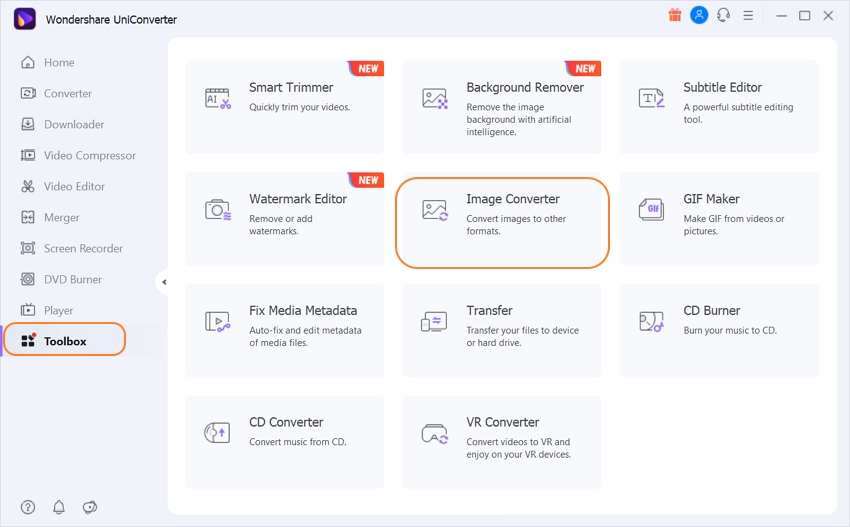
Step 2 Upload Images
As you click Image Converter, a new window will get opened and wants you to add pictures. It mainly provides you three options to upload pictures. You can click + Add Images icon on the top left corner, or you can click + icon in the middle section of the window interface, or you can drag and drop the images.
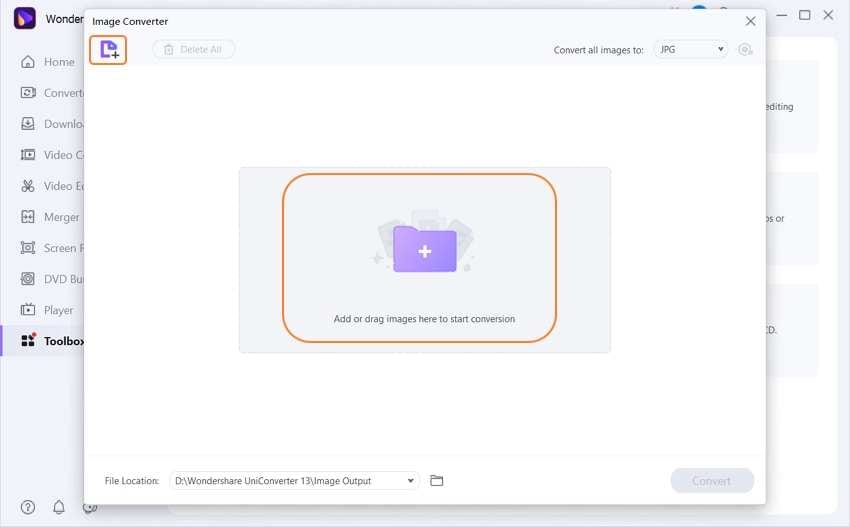
Add multiple images without any uncertainty. After all the photos get added, the blank section will get covered with their thumbnails. By right-clicking each file, you can see different options. The right-click will let you to Preview, Delete, Open File Location, Clear Converted Task, and Attribute.
Click Delete all to Delete all the images you have inserted. Or, you can click Select all to select all the images at once and convert them. See the button Convert all images to on the top right corner. It will offer you mainly four options, i.e., JPG, PNG, BMP, and TIFF. Select the format in which you want your image to convert. Then, after selecting the file output at the bottom section, click Convert.
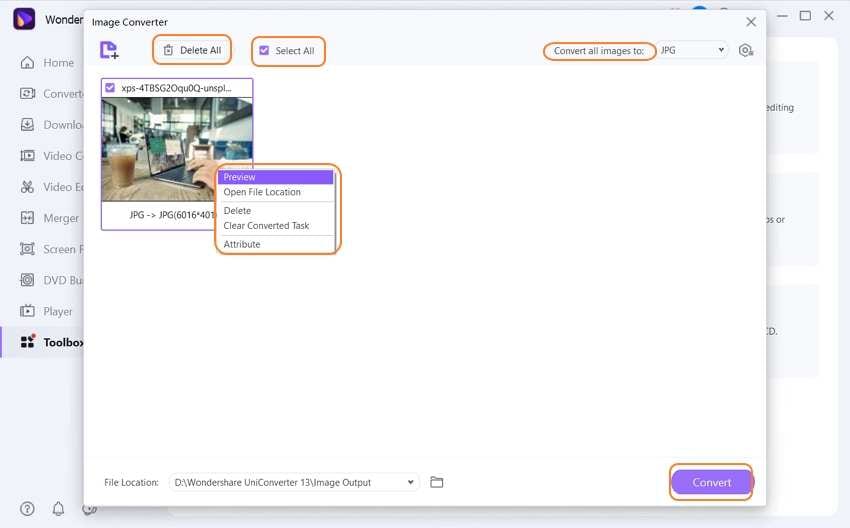
To set the output file location, click on three dots given besides the folder icon. And, click the folder icon to see the converted images.
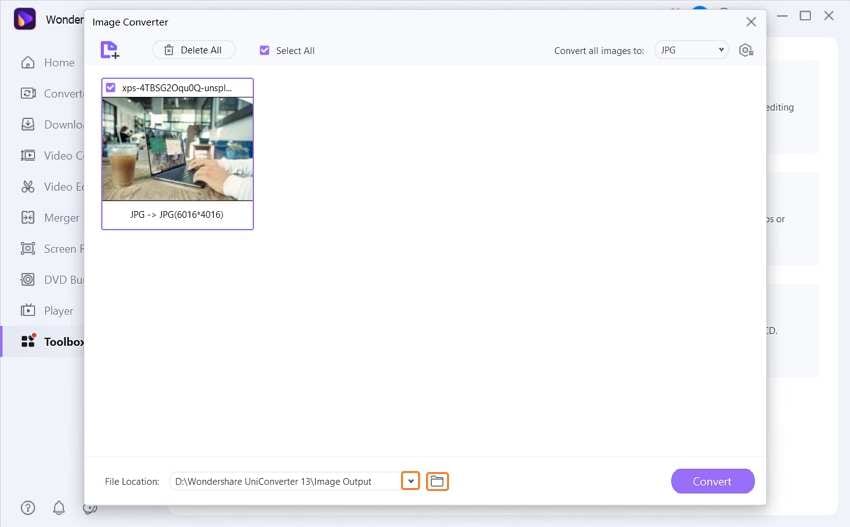
Step 3 Edit Images (Before Conversion)
Edit the inserted images before conversion as per your choice. Move the cursor upon the image you want to change or edit. The image edit section will provide you three main options of crop, effect, and watermark.
Crop Image: Click Crop and set the image size in Crop Area Size. The interface is very informative and also provides you with the original preview and output preview. This section also allows you to set the rotation of images into four options. After making all the crop changes, click OK. In case you want to apply the same changes to all the selected pictures, click Apply to All besides the Reset button on the bottom right corner.
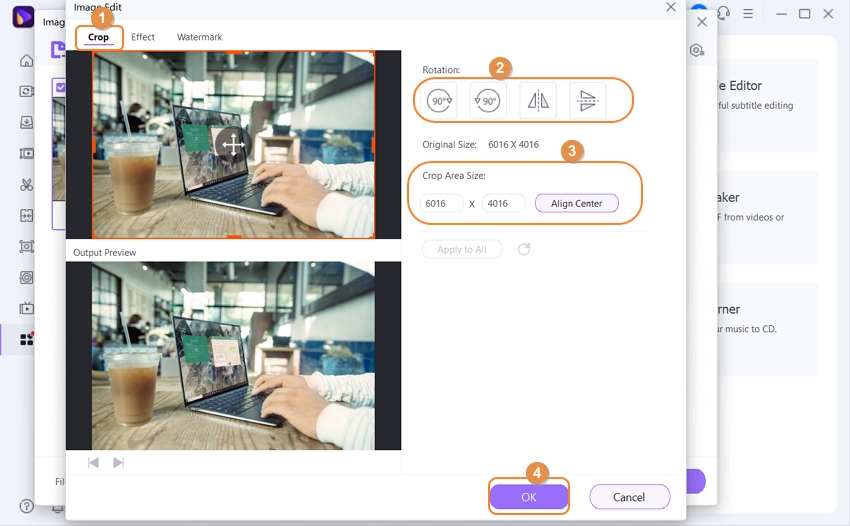
Apply Effects: To apply effects, click the Effect button in the middle of Crop and Watermark. The effects section will open a new interface to adjust brightness, saturation, and contrast. All three options will offer you an excellent adjustment level. After changing the effects, click OK. Or, click Apply to All to set all the images at the same level.
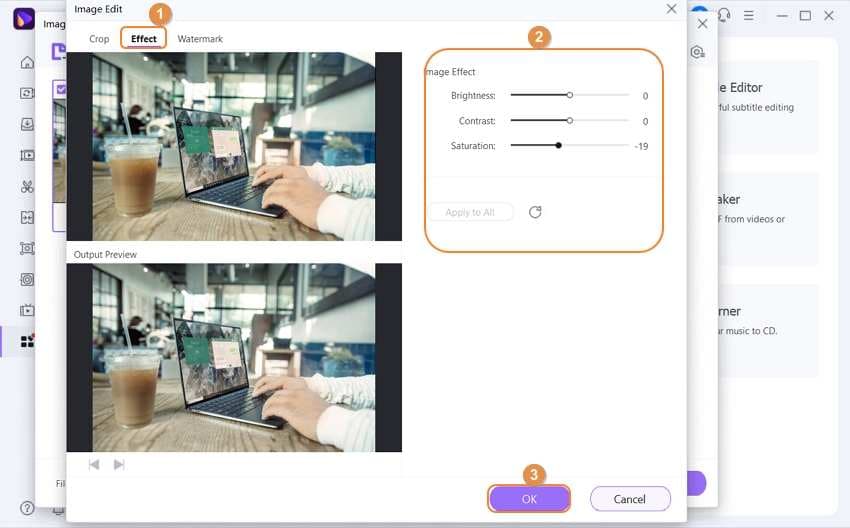
Add Watermarks: Click the Watermark button on the left side of the Effect button. You can add whatever text you want in the Text Type section. Then, either click Apply to All or OK.
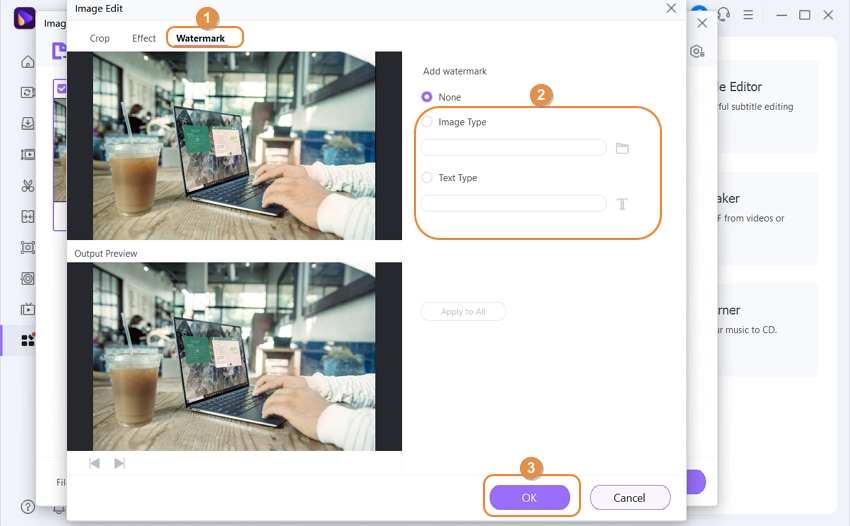
Resize Images: From the three options given below the picture, click the settings icon. A quality setting window will open. You can adjust the width or height and the quality of the image. Or, you can select Keep Original Size to retain the same picture quality. You can set image quality ranging from 1 to 100.
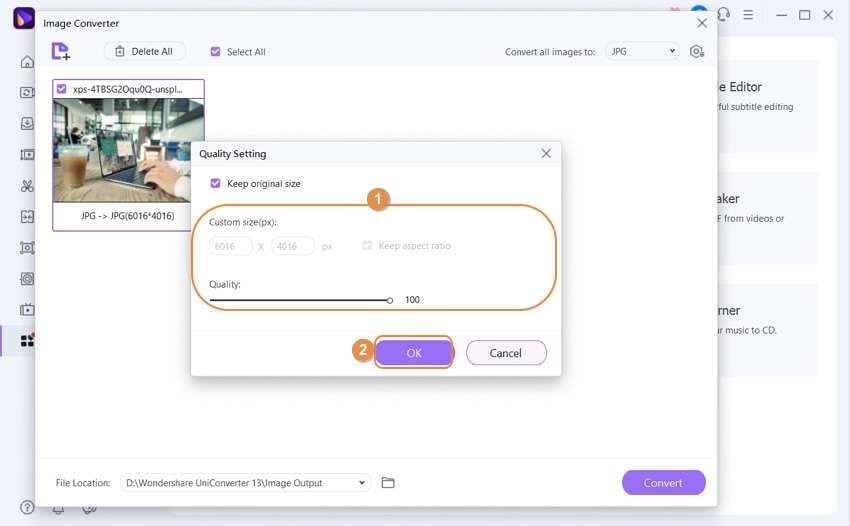
After you make all these changes, the go-ahead to convert the images. For conversion, follow the process given above before editing. It is because editing comes first, and conversion comes next.
Benefits of Wondershare UniConverter:
Along with the best GoPro Photo Editor, Wondershare UniConverter also contains certain other benefits as follows.
- Powerful Conversion and Ripping Features:
Wondershare enables to rip DVDs to any video formats. You can also extract the Audio from the video in formats, namely the AIFF, AAC, WMA, or MP3. High-quality audio conversion is also possible with Wondershare UniConverter. The software supports video conversion in addition to image conversion. You can convert any video supported by Apple TV, PSP, iPod, iPhone, and other mobile devices. The conversions are also compatible with different formats such as Quick Time, Final Cut Pro, iMovie, iDVD, iTunes, and Adobe Premiere Pro. You can directly share converted files upon YouTube, MySpace, Google, and Yahoo.
- Better Editing Capacity:
The merging function in the software helps you create a movie. Adding watermarks and applying different effects to keep your images safe and protected from being copied. There is also a GIF maker from where you can create short moving pictures. It is also a recognizable feature with the multipurpose software. The cropping facility is also helpful in removing any watermarks, commercial marks, or black bars to make them fit appropriately according to your requirements.
- Customer-Friendly interface:
As compared to all other tools available in the market, Wondershare UniConverter uses the most user-friendly intent. All the features provided are simple and are one-click. With batch processing, the conversion process becomes quicker.
Conclusion
Hopefully, you have taken some lovely shots on your Gopro camera. Well, this article is not for the GoPro Camera, but the Gopro Photo Editor. To make a wise choice, you should always choose a simple product, especially if you are a beginner. Our recommendation for Wondershare UniConverter doesn’t only stand better in image conversion and editing but also found to be helpful in certain other facilities. It is an all-in-one tool for performing various functions within one software.
Editing and conversion go hand in hand when you go out for taking pictures on your GoPro. With the support of hundreds of input formats, Wondershare UniConverter may be a fantastic choice as a novice image editor.



Christine Smith
chief Editor