GoPro Tips
- TRY IT FREE TRY IT FREE
- 1. Edit GoPro+
-
- 1.1 Edit GoPro Videos on Mac
- 1.2 Download GoPro Videos
- 1.3 Edit GoPro Video
- 1.4 Gopro Studio
- 1.5 Rotate Gopro Video
- 1.6 Import Gopro Photo to Mac
- 1.7 Gopro Photo Editor
- 1.8 GoPro Video Format
- 1.9 GoPro Quik
- 1.10 GoPro Cineform Studio
- 1.11 GoPro Quik Alternative
- 1.12 GoPro Tutorial
- 1.13 GoPro 4k
- 1.14 How to Connect GoPro to Mac
- 1.15 GoPro Instagram
- 1.16 How to Flip GoPro Video
- 1.17 GoPro Video Player
- 1.18 GoPro Time Lapse Video
- 1.19 GoPro Video Stabilization
- 1.20 GoPro Live Stream
- 1.21 GoPro Live Stream Youtube
- 2. GoPro Software+
-
- 2.1 GoPro Software
- 2.2 GoPro Video Editor
- 2.3 Gopro Studio VS Quik
- 2.4 Quik Video Editor
- 2.5 Camera GoPro 4k
- 2.6 GoPro Underwater
- 2.7 GoPro Desktop App
- 2.8 Gopro App Download
- 2.9 Gopro Desktop Software
- 2.10 Gopro App for Mac
- 2.11 Gopro Software mac
- 2.12 Gopro Video Editor for Mac
- 2.13 Gopro Video Converter
- 2.14 GoPro Editing App
- 2.15 Free GoPro Editing Software
- 2.16 Video Stabilization Software
- 3. Other Tips& Tricks+
How to Share GoPro Videos and Photos to Instagram
by Christine Smith • 2025-10-21 20:03:27 • Proven solutions
Nobody wants to hide their special moments, especially if they get captured on a beautiful action camera like GoPro. It is why GoPro comes up with absolute worth noting features, including the facilitating GoPro App. In 2018, GoPro settings for Instagram had come, which was news of great excitement among Instagrammers. For this reason, only, we have structured this unique GoPro Instagram article for sharing its videos and photos directly. Let's read until the end to unlock amazing tools.
- Part 1. Share GoPro Videos and Photos to Instagram with GoPro App
- Part 2. Best Method to Edit GoPro Videos and Photos for Instagram
- Part 3. A Comparison Table Between GoPro App and Wondershare UniConverter
Part 1. Share GoPro Videos and Photos to Instagram with GoPro App
It's been news of interest to share GoPro moments directly on Instagram. The amazing GoPro App proves to be very helpful and lets you enjoy cool features in the way you exactly want. If you wish to share incredible pool party shots, bike trail hands-free video, kids chasing around the playground, or any crazy thing captured on GoPro is going to get directly transmitted without further difficulty or wasteful time consumption.
It is a process of a few seconds to see your favorite moments on Instagram stories. Let's see the number of steps you need to take on for the purpose.
Step 1: Open GoPro App.
In the beginning, you need to start by opening the official GoPro App and select the video or photo from local media. To select the media, tap the gallery icon given below the GoPro App interface.
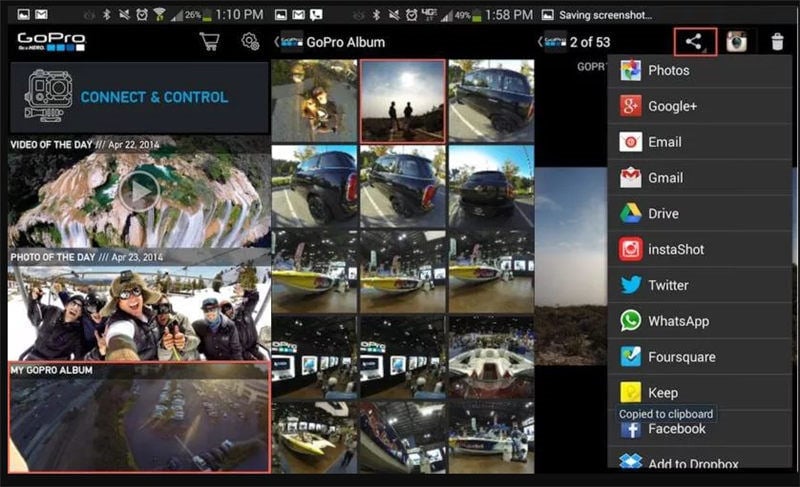
Alt: GoPro Instagram app
Step 2: Tap the share icon.
Proceed by clicking the share icon in the app. It will offer you different options like Instagram Direct, YouTube, Stories, and Facebook, etc. from which you have to select Stories. The Stories icon will let you offer the option to crop the video in the case of iOS devices. So, trim the video or photo and add other creative tools to represent a kind of information or to make it look more pleasing.
All you need is these two steps to share your GoPro video on the Instagram story directly. With the option Instagram Direct, you can directly send them to the crew.
Part 2. Best Method to Edit GoPro Videos and Photos for Instagram
If you are looking for a great editor to edit your GoPro photos and videos, consider using the most popular video conversion tool called Wondershare UniConverter. The software is formerly known as Video Converter Ultimate. Against the name, it is not only a video converter in multiple formats but also supports the creative editing skills required.
 Wondershare UniConverter - Best GoPro Video Editor and Converter Mac/Windows (Catalina Included)
Wondershare UniConverter - Best GoPro Video Editor and Converter Mac/Windows (Catalina Included)

- Convert GoPro videos to Instagram and 1000+ formats with high-quality output.
- Customize GoPro 4K videos by changing resolution, bit rate, encoder, frame rate, etc.
- Edit GoPro videos with trimming, cropping, rotating, adding subtitles, and more others.
- Optimized presets for almost all devices, like iPhone, iPad, Huawei phone, etc.
- 90X faster conversion speed than common converters with unique APEXTRANS technology.
- Burn GoPro videos to DVD or Blu-ray disc with free DVD menu templates.
- Transfer videos from computer to iPhone, iPad and other devices directly and vice versa.
- Versatile toolbox: Add video metadata, GIF maker, video compressor and screen recorder.
- Supported OS: Windows 10/8/7/XP/Vista, macOS 11 Big Sur, 10.15 (Catalina), 10.14, 10.13, 10.12, 10.11, 10.10, 10.9, 10.8, 10.7, 10.6.
Steps to edit GoPro Instagram Stories with Wondershare UniConverter:
Step 1 Launch Wondershare UniConverter.
Download and install Wondershare UniConverter in the first instance. Head over to the official website and get the program installed upon your computer system.
Step 2 Upload GoPro Videos.
In Step 2, add the videos taken on GoPro. To carry on this step, first tap the Converter button from the five options given on the top interface. Then, click the +Add Files icon. For much simplicity, drag and drop the files directly by clicking the + icon.
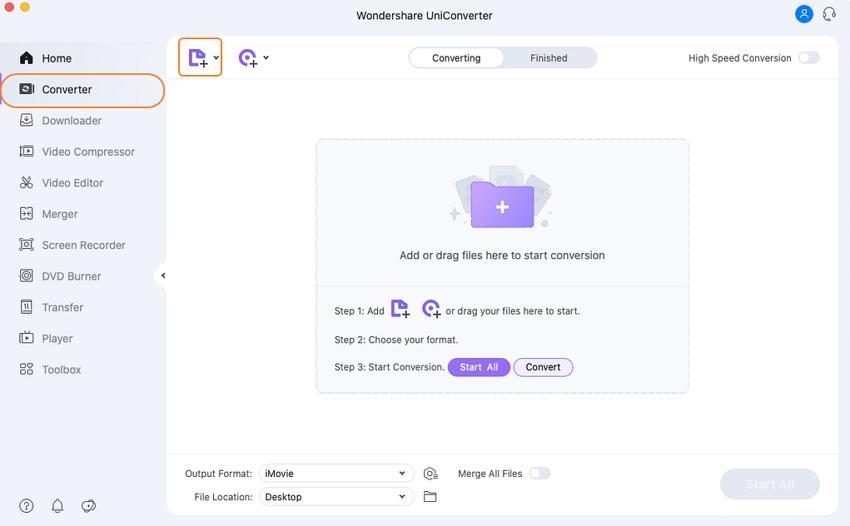
Step 3 Select Output Format.
After you have uploaded all your media, select the output format. Click 'Output Format:' and select the output format you want the video to see. There are lots of choices for selection from where you should select Video and then click on Instagram to set the output format as an Instagram compatible format.
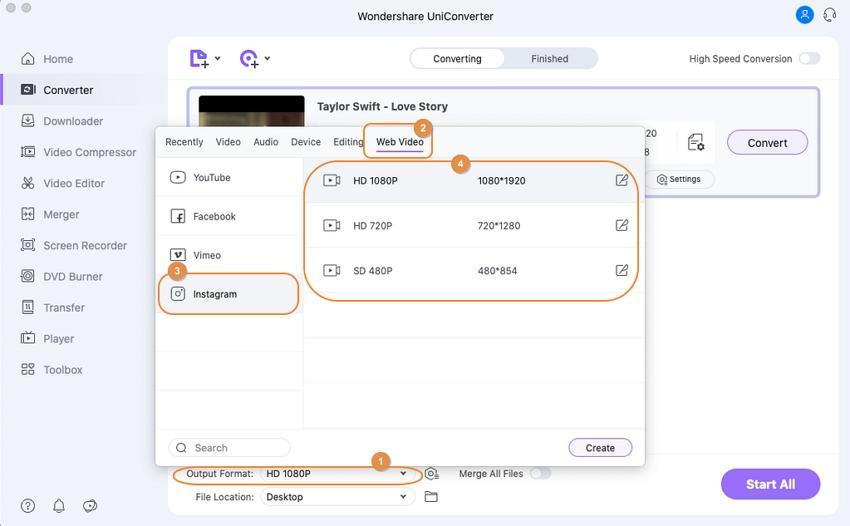
Step 4 Edit GoPro Video Before Conversion.
Editing the GoPro Instagram videos is much simple on Wondershare UniConverter. As you upload the media, three options will occur right below the video. These options are Trim, Crop, and Apply Effects.
Trim
Click the Trim button and select the section of the video you want to cut out or retain. Select the specific time you want to trim in the case of the Mac version. Delete the part you had selected to trim out and tap the OK button to proceed. You can also cut several sections for long videos.

Crop
In the crop section, several options are available such as Rotation, Original Size, Crop Area Size, and Aspect Ratio. Furthermore, there are four options in the rotation and a total of seven options in Aspect Ratio. Click Save to save the modified video and Reset in case of default settings.
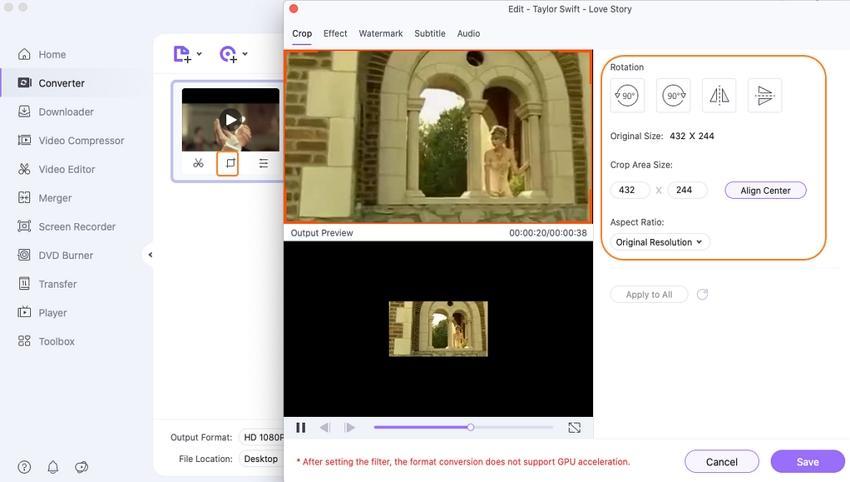
To adjust the volume of audio, tap the Audio icon, and reset it from 1 to 100, as indicated in the figure given below.
Apply Effects
Applying effects on the video is quite simple. It is the third last option from the three options given below the video. This option offers you the adjustment of contrast, brightness, deinterlace, and saturation settings. Check the Auto Enhance box to enhance the video effect and select from 19 different filters.
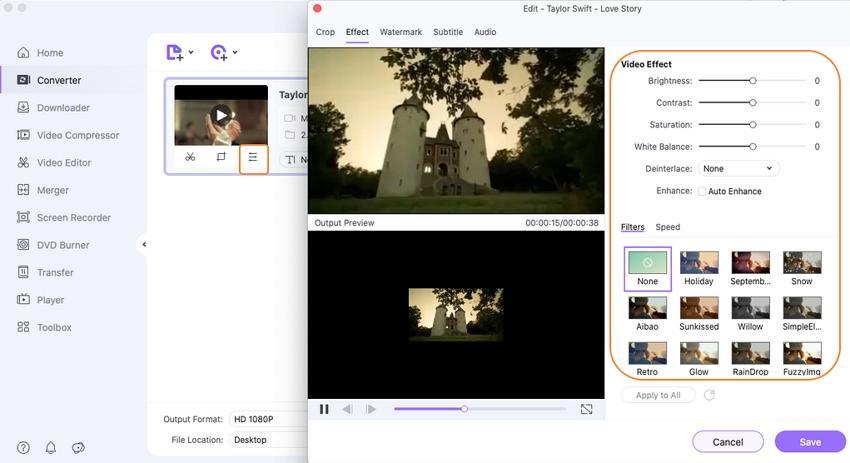
Tap the Save button to save all the changes and click Start All afterward, selecting your output format.
Moreover, there is a facility of adding watermark to save your exclusive GoPro videos and photos from getting copied illegally.
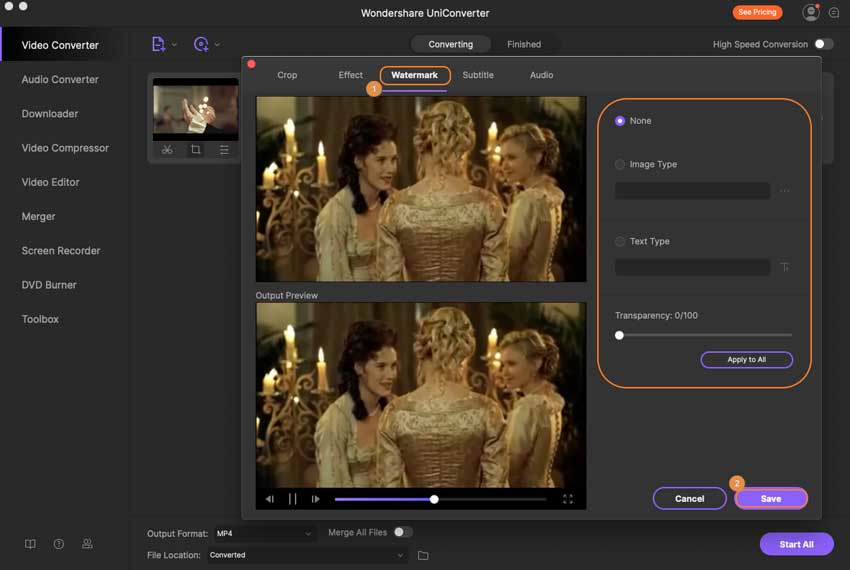
Part 3. A Comparison Table Between GoPro App and Wondershare UniConverter
| Features/Software | GoPro App | Wondershare UniConverter |
|---|---|---|
| Function | Its primary purpose is to apply different effects on videos taken by GoPro. | It serves many purposes, such as video conversion and a kind of pro video editing. |
| Support Platform | Android and iOS | Windows and Mac |
| Interface | Does not have the drag-and-drop feature | Supports drag-and-drop feature |
| Overview | It contains features like adjustment of white balance, ISO limit, video stabilization, and much more. | Its best features include media converter, burner, video editor and creator, screen recording, and much more. |
Conclusion
So, these are some of our best insights to share GoPro videos on Instagram with the ultimate GoPro App and editing the video with our first recommendation tool Wondershare UniConverter. Enjoy the GoPro Instagram show and be creatively fast enough to share your beautiful memories.



Christine Smith
chief Editor