GoPro Tips
- TRY IT FREE TRY IT FREE
- 1. Edit GoPro+
-
- 1.1 Edit GoPro Videos on Mac
- 1.2 Download GoPro Videos
- 1.3 Edit GoPro Video
- 1.4 Gopro Studio
- 1.5 Rotate Gopro Video
- 1.6 Import Gopro Photo to Mac
- 1.7 Gopro Photo Editor
- 1.8 GoPro Video Format
- 1.9 GoPro Quik
- 1.10 GoPro Cineform Studio
- 1.11 GoPro Quik Alternative
- 1.12 GoPro Tutorial
- 1.13 GoPro 4k
- 1.14 How to Connect GoPro to Mac
- 1.15 GoPro Instagram
- 1.16 How to Flip GoPro Video
- 1.17 GoPro Video Player
- 1.18 GoPro Time Lapse Video
- 1.19 GoPro Video Stabilization
- 1.20 GoPro Live Stream
- 1.21 GoPro Live Stream Youtube
- 2. GoPro Software+
-
- 2.1 GoPro Software
- 2.2 GoPro Video Editor
- 2.3 Gopro Studio VS Quik
- 2.4 Quik Video Editor
- 2.5 Camera GoPro 4k
- 2.6 GoPro Underwater
- 2.7 GoPro Desktop App
- 2.8 Gopro App Download
- 2.9 Gopro Desktop Software
- 2.10 Gopro App for Mac
- 2.11 Gopro Software mac
- 2.12 Gopro Video Editor for Mac
- 2.13 Gopro Video Converter
- 2.14 GoPro Editing App
- 2.15 Free GoPro Editing Software
- 2.16 Video Stabilization Software
- 3. Other Tips& Tricks+
13 Best GoPro App for Mac to Edit GoPro Videos
by Christine Smith • 2025-10-21 20:02:45 • Proven solutions
Searching for a reliable GoPro app for Mac to make your GoPro videos much better, like adding background music, stabilizing shaky clips, and removing fisheye effects? You’ve come to the right place. While it’s very easy to shoot videos with GoPro, you need the right GoPro editing software to edit your videos into something shareable and usable. In this post, we have selected the best GoPro apps for Mac users on the market right now – according to sales volume and user ratings – to help you make the right choice.
- Part 1. Is there a GoPro App for Mac to Edit GoPro Video
- Part 2. Best Alternative to GoPro App for Mac You Can't Miss
- Part 3. Other 11 Alternatives to GoPro App for Mac for You
Part 1. Is there a GoPro App for Mac to Edit GoPro Video
Most GoPro users with Mac computers are always asking: “what is the GoPro app for mac? How to download the GoPro app on Mac and how to install the GoPro app on mac?” So, is there really a specially designed GoPro app for mac?
Of course, yes! It’s called the GoPro Quik App.
The GoPro Quik App is a free video editing tool designed by GoPro to meet its user's video editing needs in a fast and efficient way. The software allows users to flip, merge, rotate, trim GoPro videos, add text, effect, highlight, filter to GoPro videos, and adjust the video playback speed. The tool is easy to use and comes with huge inbuilt soundtrack sources and many impressive presets to create awesome video content.
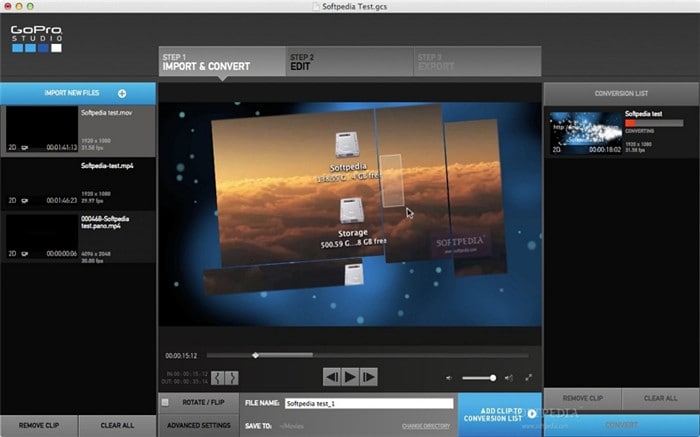
Key Features:
- Add time-lapse sequences and photos to your GoPro videos
- Perfectly sync videos to music with only a few clicks
- View and edit time-lapse photos
- Lots of presets with easy trim, slow down, speed up and merge features
- Create, edit and share footages
- Add graphs and gauges that show how far, fast and high you went to your videos
Pros:
- Free video editor with 4K support
- Quick and efficient
- Easy to use
- A lot of tools
Cons:
- Cannot perform advanced video editing like DVD authoring, and video denoise
- Only support 64-bit computer with macOS 10.10 or Windows 10 and later
Part 2. Best Alternative to GoPro App for Mac You Can't Miss
Before you choose or download the GoPro app for mac, it’s best to consider the software’s video cutting and editing capability, stabilization support, and support for various popular video formats. From our research and considerations, the best alternative video editing software to the GoPro App is Wondershare UniConverter.
Wondershare UniConverter (originally Wondershare Video Converter Ultimate) is a powerful tool with a full-featured video editor and universal file converter that allows you to make professional videos or convert files in minutes. Apart from the ability to compress, trim, flip, rotate, merge, add music, effect, text, and highlight to GoPro videos, it supports a wide range of video format and works with 32- and 64-bits computers with MacOS X (all), and Windows XP/Vista/7/8/10.
 Wondershare UniConverter - Best GoPro App For Mac/Windows (Catalina Included)
Wondershare UniConverter - Best GoPro App For Mac/Windows (Catalina Included)

- Edit GoPro videos with trimming, cropping, rotating, adding subtitles, adding watermarks, etc.
- Convert GoPro videos to 1000+ formats with high-quality output.
- Reduce GoPro video file size with video resolution, bitrate, video format, and other features.
- Optimized presets for almost all devices, like iPhone, iPad, Huawei phone, etc.
- 30X faster conversion speed than common converters with unique APEXTRANS technology.
- Burn GoPro videos to DVD or Blu-ray disc with free DVD menu templates.
- Transfer videos from computer to iPhone, iPad, and other devices directly and vice versa.
- Versatile toolbox: Video metadata editor, GIF maker, video compressor, and screen recorder.
- Supported OS: Windows 10/8/7/XP/Vista, macOS 11 Big Sur, 10.15 (Catalina), 10.14, 10.13, 10.12, 10.11, 10.10, 10.9, 10.8, 10.7, 10.6.
How to edit GoPro videos with Wondershare UniConverter – step by step guide?
Step 1 Run Wondershare UniConverter and Add Video Files
Download the tool from Wondershare’s official website, install and run it, then go to the Converter section to add your GoPro video files.
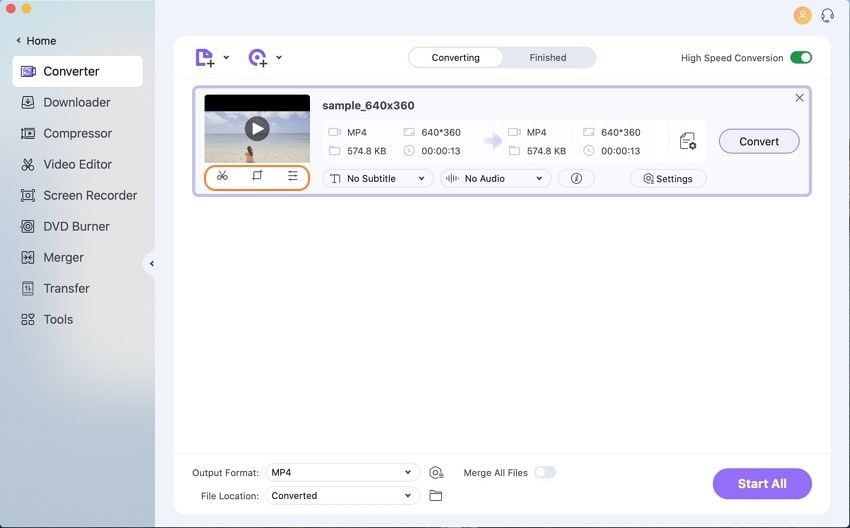
Step 2 Trim video
You’ll find three video editing icons – Trim, Crop, and Effect under the video thumbnail. Select the Trim icon to go to the video trimming window. Here, you can:
- Trim the beginning or end of the video by setting the exact time or moving the time slider to cut out the unwanted part.
- Trim the middle of the video. Just move the time slider to the beginning of the unwanted clip, click the cut icon, then move the slider to the end of the unwanted clip, click the cut icon and then click on the delete icon.
- Cut the unwanted area of a video and merge the rest into a single file.
- Cut a long video in several video clips.
When you’re done trimming, select the format for your video and click the Start All to convert and save your trimmed video.
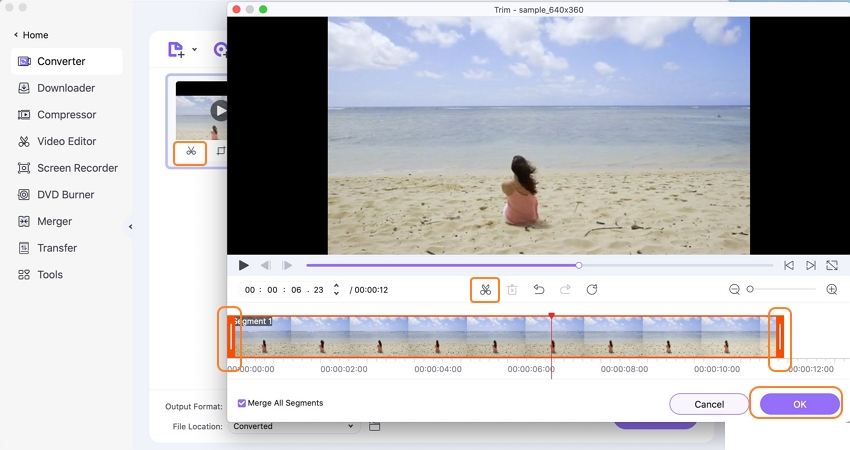
Step 3 Crop Video
Select the Crop icon to open the video cropping window. Here, you can rotate the video, flip it vertically or horizontally, crop the size, and set your video ratio.
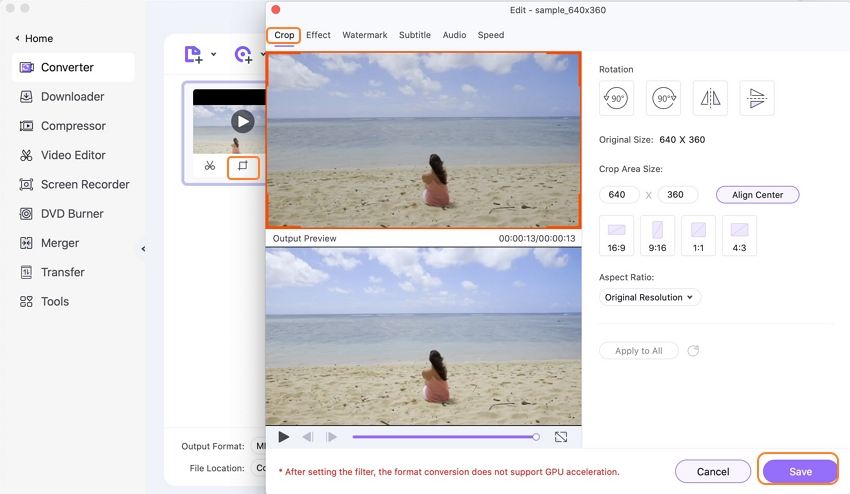
Step 4 Add effect
Select the Effect icon to open the effect window. Here, you can adjust contrast, brightness, saturation, and volume and deinterlace as you need.
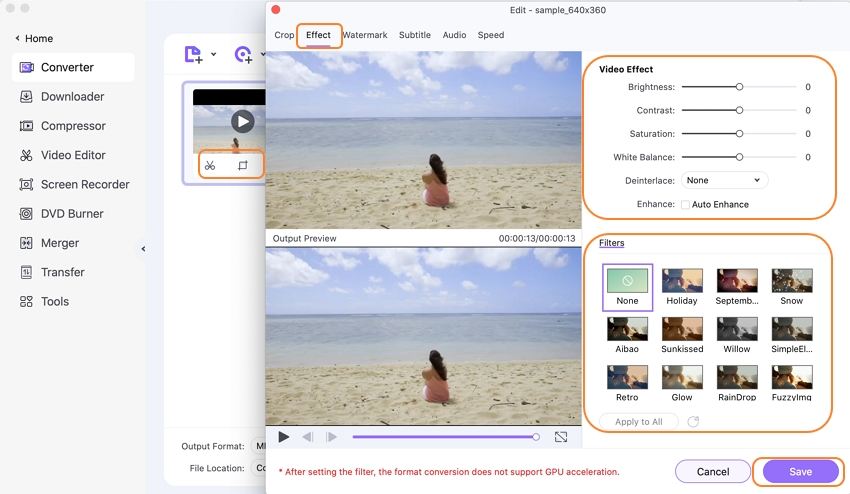
When you’re through with the effects and the addition of watermarks, subtitle, and music, select the format for your video and click Convert All to convert and save your edited video. Here is a detailed guide to teach you how to edit video in simple clicks.
Part 3. Other 11 Alternatives to GoPro App for Mac for You
- VideoProc
- iMovie
- Adobe Premiere Elements
- Final Cut Pro X
- Lightworks
- Adobe Premiere Pro
- Adobe After Effects
- Sony Catalyst Production Suite
- HitFilm Pro
- VSDC
- Blender
- VideoProc
URL: https://www.videoproc.com/
This tool is an all-in-one (4K) video editing and processing software for GoPro users. It can denoise, stabilize, crop, trim, rotate, and merge GoPro clips into one. It can also adjust playback speed, contrast, brightness, hue, etc. and add subtitles/watermark/effects to video.
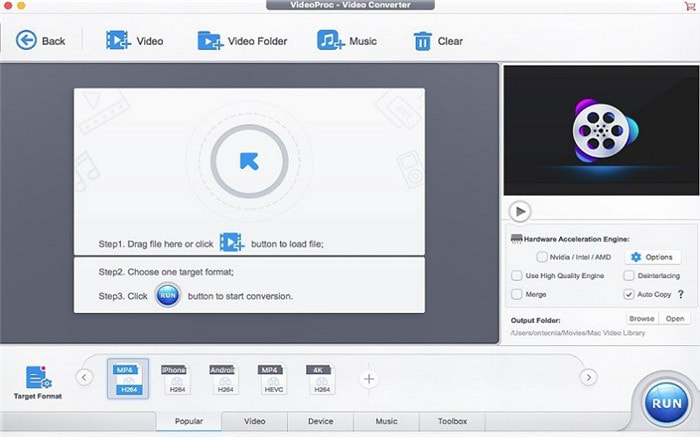
- iMovie
URL: https://www.apple.com/imovie/
Here is another top free video editing app similar to the GoPro Quik app. The app is produced by Apple Inc. and is suitable for editing photos and video clips. The tool can also rotate, crop, add effects, adjust playback speeds, reduce background noise, adjust color, add music, and stabilize shaky videos.
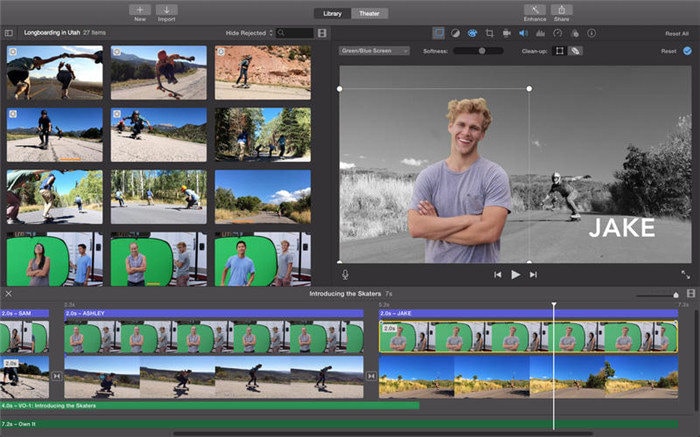
- Adobe Premiere Elements
URL: https://www.adobe.com/products/premiere-elements.html
Adobe Premiere Elements from Adobe Systems Inc. is another smart GoPro video editing app for novice editors and consumers. The tool allows its users to cut and merge GoPro clips, extract stunning photos from videos, reduce shakiness, add titles, transitions, effects, and more to videos. It supports HD and 4K videos and features real-time rendering for instant preview edits.
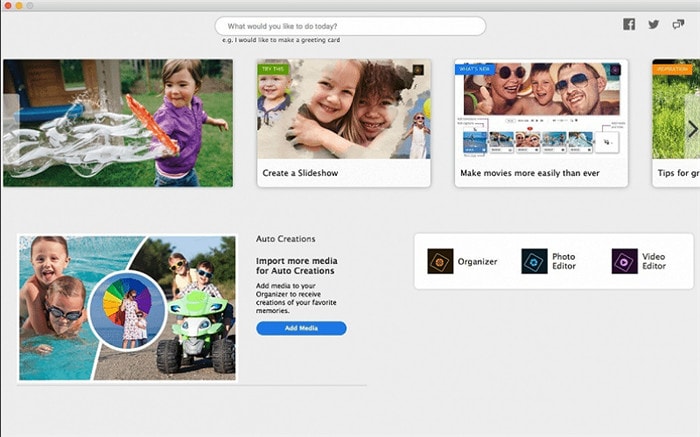
- Final Cut Pro X
URL: https://www.apple.com/final-cut-pro/
Developed by Apple, the Final Cut Pro X is a non-linear video editor that allows users to edit 4K/5K videos as well as any video format compatible with QuickTime. It supports multi-cam editing, HDR and 360-degree video editing, and many standard functions like color correction, filter, transition, slip, ripple, time remapping, etc.
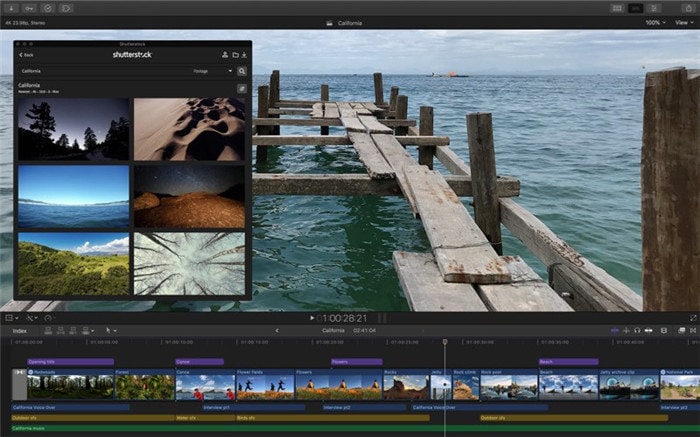
- Lightworks
Lightworks is an advanced non-linear video editor that allows users to edit a wide range of format videos like videos with 2K/4K resolutions. The paid version of this tool has a lot of incredible features like timeline trimming & editing, advanced multi-cam editing, Realtime effects, Lo-Res Proxy workflows, and many more.
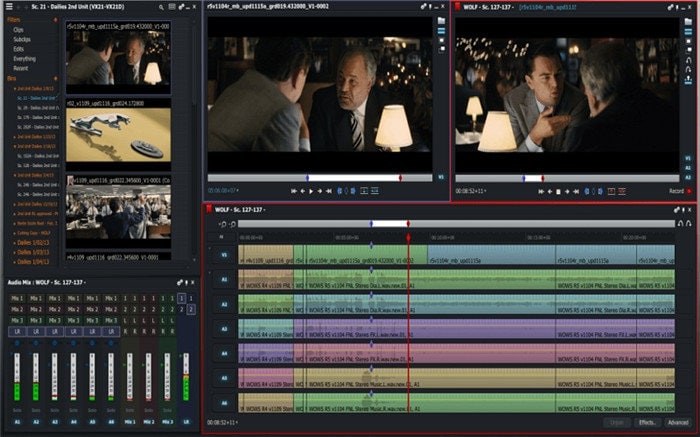
- Adobe Premiere Pro
URL: https://www.adobe.com/products/premiere.html
Adobe Premiere Pro is geared towards professionals and is the advanced version of Adobe Premiere Elements. This professional video editor can support various raw videos like VR, HDR, 4K, and output stunning videos for web, TV, and film. It can edit seamlessly, add effects and transition, refine color, adjust color, and more.
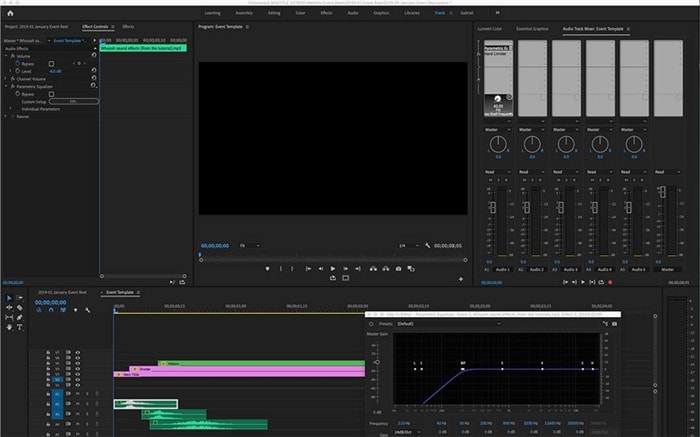
- Adobe After Effects
URL: https://www.adobe.com/products/aftereffects.html
The Adobe After Effects is a post-production app that works as a media transcoder, audio editor, and basic non-linear video editor. It allows you to create motion graphics or add professional digital effects like making it rain, setting a fire, creating explosive effects, or setting anything in motion. It works with other Adobe apps and can edit VR/360-degree videos, correct color, and create cinematic movie introductions, titles and transitions, etc.
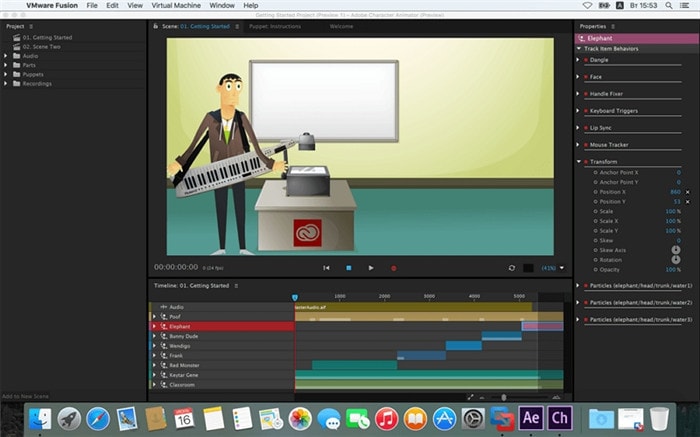
- Sony Catalyst Production Suite
URL: http://www.sonycreativesoftware.com/catalyst
Sony Catalyst is known for its performance, creativity, and efficiency. It comes with a lot of features that can help you produce industry-standard videos. The software’s advanced user interface is intuitive and can deliver the best result even with complex projects.

- HitFilm Pro
URL: https://fxhome.com/hitfilm-pro
The HitFilm Pro is a great video editor for creating industry-standard videos that are ready to release or upload. The tool is great for adding special effects to videos. It has a customizable interface and a lot of tools for basic video editing.
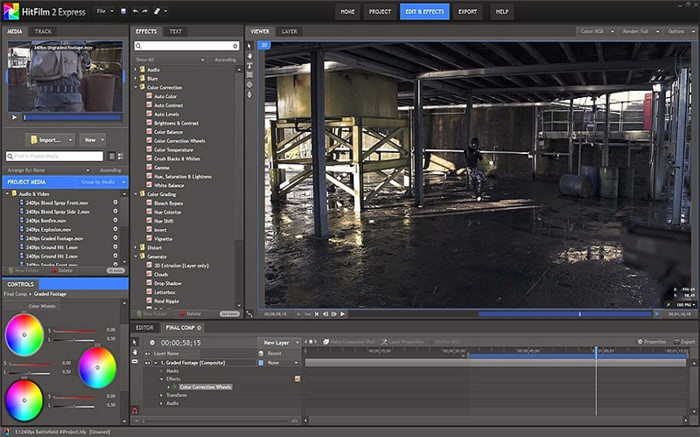
- VSDC
URL: http://www.videosoftdev.com/
VSDC is a free feature-rich video editor that can be a little confusing at first. But the moment you find your way around it, you’ll know it’s powerful and not difficult to use. The software’s paid version allows you to stabilize videos, perform chroma-keying, masking, and many more.

- Blender
URL: https://www.blender.org/features/video-editing/
If you want a free advanced video editor that does more than just edit videos, then Blender is an excellent option for you. The tool has a long list of tools and visual effect library, renderer, and a full-fledged animator that will make your job easier. It is easy to use but requires a sound Graphics card to use its GPU specific features.
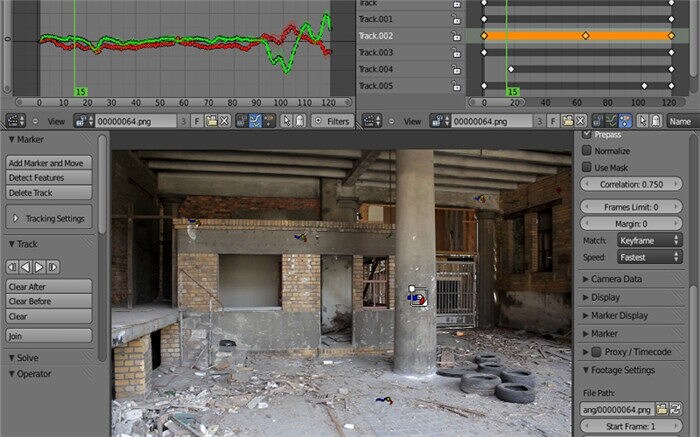
Conclusion
These are the best GoPro app for Mac, so you can pick any one you like. However, we recommend using Wondershare UniConverter due to its amazing video editing, file conversion and compression, and DVD or Blu-ray authoring features.



Christine Smith
chief Editor