GoPro Tips
- TRY IT FREE TRY IT FREE
- 1. Edit GoPro+
-
- 1.1 Edit GoPro Videos on Mac
- 1.2 Download GoPro Videos
- 1.3 Edit GoPro Video
- 1.4 Gopro Studio
- 1.5 Rotate Gopro Video
- 1.6 Import Gopro Photo to Mac
- 1.7 Gopro Photo Editor
- 1.8 GoPro Video Format
- 1.9 GoPro Quik
- 1.10 GoPro Cineform Studio
- 1.11 GoPro Quik Alternative
- 1.12 GoPro Tutorial
- 1.13 GoPro 4k
- 1.14 How to Connect GoPro to Mac
- 1.15 GoPro Instagram
- 1.16 How to Flip GoPro Video
- 1.17 GoPro Video Player
- 1.18 GoPro Time Lapse Video
- 1.19 GoPro Video Stabilization
- 1.20 GoPro Live Stream
- 1.21 GoPro Live Stream Youtube
- 2. GoPro Software+
-
- 2.1 GoPro Software
- 2.2 GoPro Video Editor
- 2.3 Gopro Studio VS Quik
- 2.4 Quik Video Editor
- 2.5 Camera GoPro 4k
- 2.6 GoPro Underwater
- 2.7 GoPro Desktop App
- 2.8 Gopro App Download
- 2.9 Gopro Desktop Software
- 2.10 Gopro App for Mac
- 2.11 Gopro Software mac
- 2.12 Gopro Video Editor for Mac
- 2.13 Gopro Video Converter
- 2.14 GoPro Editing App
- 2.15 Free GoPro Editing Software
- 2.16 Video Stabilization Software
- 3. Other Tips& Tricks+
How to Flip/Rotate GoPro Video Easily
by Christine Smith • 2025-10-21 20:03:24 • Proven solutions
GoPro cameras are the perfect tools to take videos. They can last long when the battery is well maintained and hence record events like weddings and sports activities. As you record, you must avoid making the video shaky by providing stability. However, you may end up recording the video in the wrong orientation. If this happens, there are two ways of how to flip GoPro video. You can do it through your iPhone or Android phone or your personal computer. If you choose the first option, the best application is FilmoraGo because it will handle the process of how to rotate GoPro video 180 degrees so easily. If you go for the second option, you should consider Wondershare UniConverter.
- Part 1. How to Flip/Rotate GoPro Video 90/180 Degrees on Mac/ Windows
- Part 2. How to Flip/Rotate GoPro Video 90/180 Degrees on iPhone and Android
Part 1. How to Flip/Rotate GoPro Video 90/180 Degrees on Mac/ Windows
Many videographers have been in a predicament at least once regarding GoPro video rotation. The process of how to rotate GoPro video 90/180 degrees is not obvious, and so wondering how to do it is common. The majority have tried using Wondershare UniConverter (originally Wondershare Video Converter Ultimate), and it never disappoints. This software is created to handle many issues regarding photos and videos and hence rotates GoPro clips in an instant.
Wondershare UniConverter is a convenient program that comes with many editing solutions that enable you to make interesting videos. Aside from rotating, it helps with other challenges involving cropping, adding watermark and effects, cutting unwanted parts and trimming. Additionally, it enables you to favor your audience if it includes the deaf and dumb through the addition of subtitles. The following list of features will help you understand more about Wondershare UniConverter.
 Wondershare UniConverter
Wondershare UniConverter
Your Complete GoPro Video Toolbox for Windows/Mac

- Edit GoPro videos through functions like rotating, cropping, trimming, cutting, adding filters, subtitles, effects and watermark.
- Compress GoPro videos to better and manageable sizes, without interfering with the quality
- Convert GoPro video to over 1000 formats, like AVI, MKV, MOV, MP4, etc.
- Convert GoPro video to an optimized preset for almost all devices.
- 90X faster conversion speed than other common converters.
- Burn GoPro clips to DVD and includes menu templates.
- Versatile toolbox includes fixing video metadata, GIF maker, DVD burner, and screen recorder.
- Supported OS: Windows 10/8/7/XP/Vista, macOS 11 Big Sur, 10.15 (Catalina), 10.14, 10.13, 10.12, 10.11, 10.10, 10.9, 10.8, 10.7, 10.6.
Use the following steps to go through the process of how to flip the GoPro video.
Video Tutorial: Wondershare UniConverter - Flip GoPro Video
Step 1 Launch Wondershare UniConverter
If you do not have the Wondershare UniConverter program in your Windows or Mac, download and install it first. Launch the program and find the Converter function situated in its interface. Select it and directly go to the +Add Files function, which allows you to add the GoPro footage into the software.
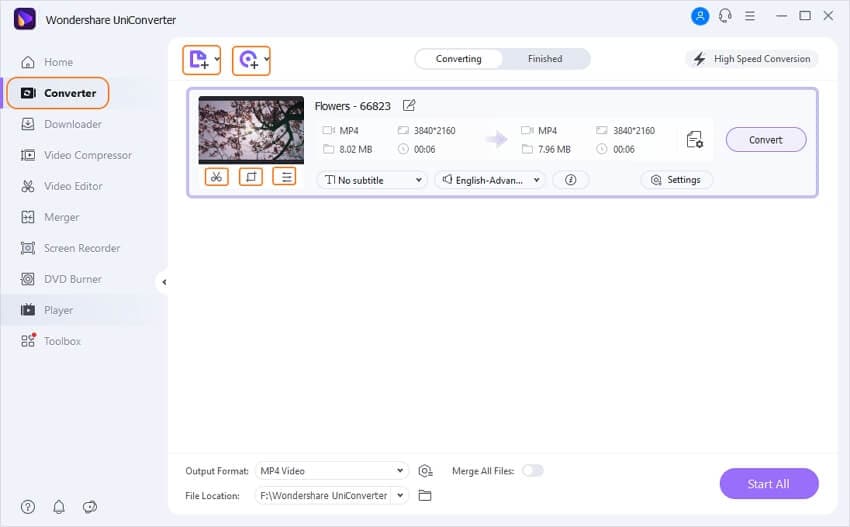
Step 2 Appearance of GoPro footage and rotation
As soon as the GoPro videos appear in the software interface, proceed with the process of how to flip GoPro video. Find an icon named Crop and click it. Several options will appear on the screen’s right side that will facilitate how to flip GoPro footage. You may rotate at 90 or 180 degrees to suit your priorities using the keys named 90 degrees, as well as Vertical and Horizontal. The output preview will show these changes, which you must save using the OK function.
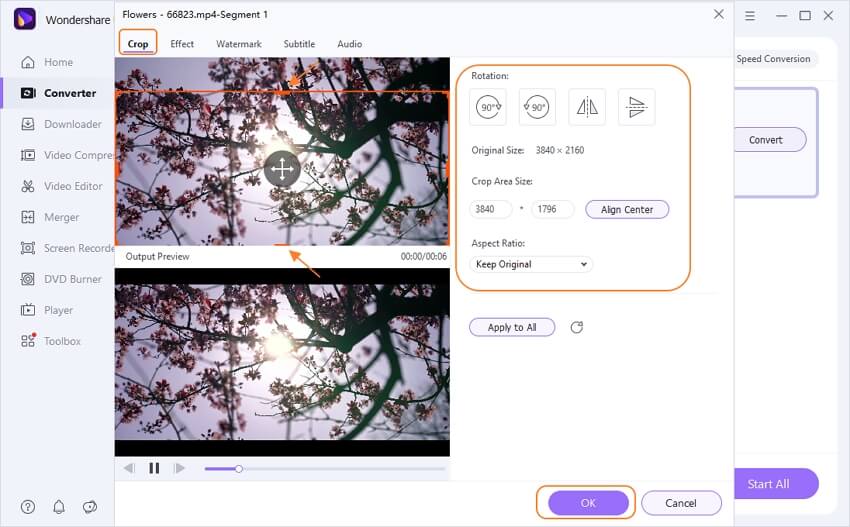
Part 2. How to Flip/Rotate GoPro Video 90/180 Degrees on iPhone and Android
GoPro video rotation can happen on multiple platforms, including Android phones and iPhones. The FilmoraGo application enables you to correct the wrong orientation of GoPro videos by rotating either to the left or right. It also helps with how to flip GoPro video upside down. FilmoraGo does another editing like adding background music, which is not common with other competitor software.
After correcting the wrong video orientation with FilmoraGo, you can also use it to upload the clips to sites like WhatsApp, Facebook and Instagram, and other social media platforms. The following are other capabilities of the FilmoraGo program.
Features:
- It is a powerful video editor that trims and splits videos, rotates, copies, pastes and rearranges clips.
- It adjusts video volume and speed while providing speed controls for slow and fast motion.
- It adds sound effects and manages multiple audio tracks.
- It removes audio from video.
- It conducts video recording.
- It adds fun stickers and animated text to photos and videos.
- It allows you to make and customize personal filters.
- It makes various adjustments regarding clarity, saturation, contrast, vignette, temperature and brightness.
- It also makes video inside the canvas.
With the following procedure, you can quickly know how to rotate GoPro video 180 degrees.
Step 1. Download FilmoraGo and access the files saved on your mobile device.
On your Android or iPhone, download the FilmoraGo program from the play store and install it on your mobile device. Launch the program and access MY SAVED PROJECTS to reach the GoPro videos stored in your mobile device.
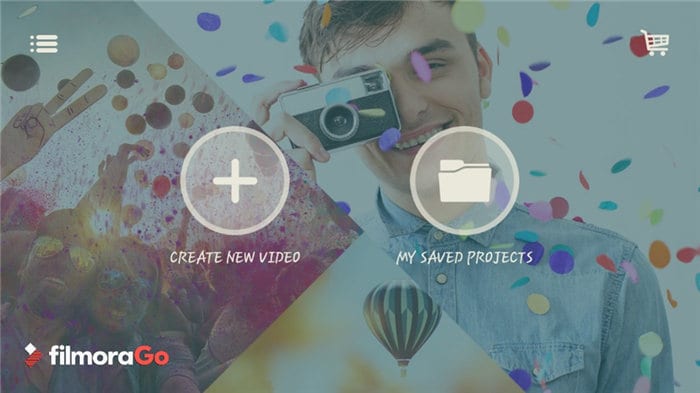
Step 2. Upload the GoPro clips for rotation.
As soon as you access the GoPro videos you wish to rotate, click on the +Add option at the bottom to upload them to the program. When they are all uploaded, click on the Next function at the top to open up a new window.
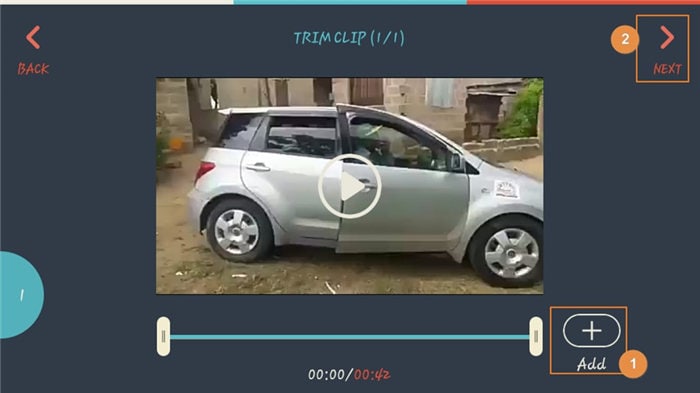
Step 3. Select Rotate from editing options
To begin the process of how to rotate a GoPro video 90 degrees, access the Edit Tools on the right side column, at the bottom.
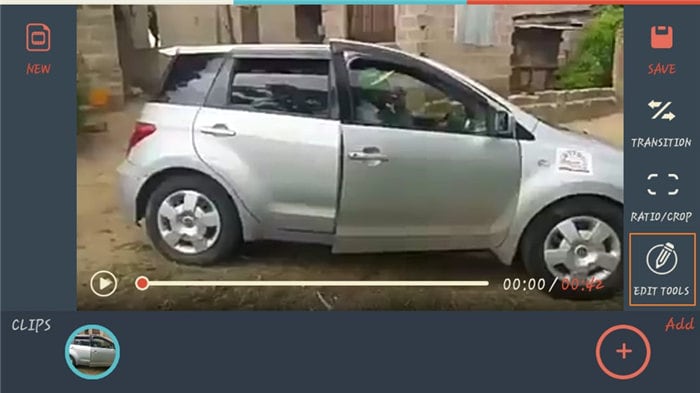
At the bottom, a menu with several editing options will appear. Proceed to choose Rotate.
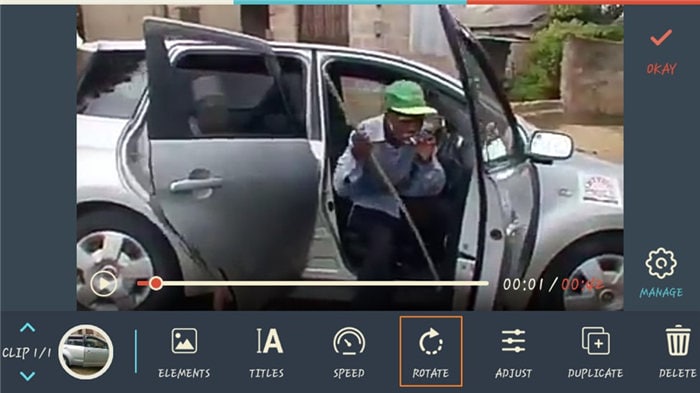
Step 4. Rotate GoPro Videos
As soon as you choose Rotate, several rotation options will appear. They include Rotate-L meaning rotating to the left, Rotate- R meaning rotation to the right, Flip-H meaning flipping horizontally, and Flip-V meaning flipping vertically. Make your choice and select Okay to save the adjustment.
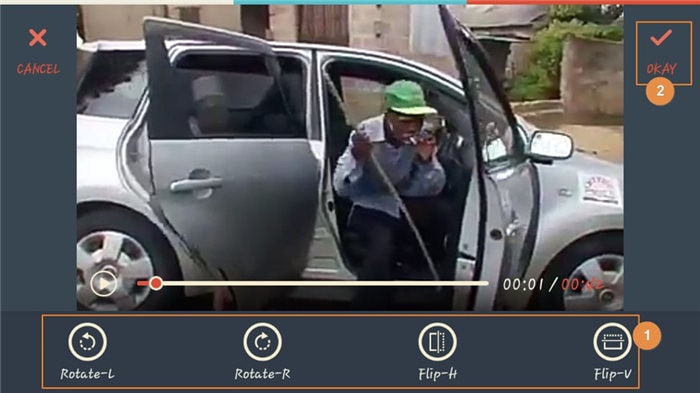
Conclusion
Recording a GoPro video in the wrong orientation should not worry you. You can correct the situation in your mobile phone through FilmoraGo or on your personal computer through Wondershare UniConverter. These are the best software to help in how to flip GoPro video.



Christine Smith
chief Editor