GoPro Tips
- TRY IT FREE TRY IT FREE
- 1. Edit GoPro+
-
- 1.1 Edit GoPro Videos on Mac
- 1.2 Download GoPro Videos
- 1.3 Edit GoPro Video
- 1.4 Gopro Studio
- 1.5 Rotate Gopro Video
- 1.6 Import Gopro Photo to Mac
- 1.7 Gopro Photo Editor
- 1.8 GoPro Video Format
- 1.9 GoPro Quik
- 1.10 GoPro Cineform Studio
- 1.11 GoPro Quik Alternative
- 1.12 GoPro Tutorial
- 1.13 GoPro 4k
- 1.14 How to Connect GoPro to Mac
- 1.15 GoPro Instagram
- 1.16 How to Flip GoPro Video
- 1.17 GoPro Video Player
- 1.18 GoPro Time Lapse Video
- 1.19 GoPro Video Stabilization
- 1.20 GoPro Live Stream
- 1.21 GoPro Live Stream Youtube
- 2. GoPro Software+
-
- 2.1 GoPro Software
- 2.2 GoPro Video Editor
- 2.3 Gopro Studio VS Quik
- 2.4 Quik Video Editor
- 2.5 Camera GoPro 4k
- 2.6 GoPro Underwater
- 2.7 GoPro Desktop App
- 2.8 Gopro App Download
- 2.9 Gopro Desktop Software
- 2.10 Gopro App for Mac
- 2.11 Gopro Software mac
- 2.12 Gopro Video Editor for Mac
- 2.13 Gopro Video Converter
- 2.14 GoPro Editing App
- 2.15 Free GoPro Editing Software
- 2.16 Video Stabilization Software
- 3. Other Tips& Tricks+
Best GoPro Quik Alternative You Can't Miss
by Christine Smith • 2025-10-21 20:02:39 • Proven solutions
GoPro action camera is world-famous for its performance in capturing videos and photos where normal DSLR or any other camera will struggle a lot. There are many other companies that produce action cameras around the world, but GoPro is the best in making great action cameras when it comes to performance, ease of use and usefulness. Many people have GoPro action cameras, but they don’t know how to make their video look professional and good looking like many other expert content creators. A simple video editor can easily make this change for you. There are many GoPro Quik alternatives available on the market. GoPro Quik is a solution from GoPro to simply edit your videos and make them look great, but what if you can use better GoPro Quik alternatives that can give you much more! That’s why you need to read this article. We have described the best Quik app alternatives that you can use in your Windows/Mac/Android/iOS device.
- Part 1. What is the Best GoPro Quik Alternative for Windows/Mac
- Part 2. Best GoPro Quik Alternative for Android/iOS Recommended
Part 1. What is the Best GoPro Quik Alternative for Windows/Mac
GoPro Quik is a very basic and easy to use video editor that you can use for editing your GoPro videos. You will still need a professional video editor with more options and features for creating great content. The best GoPro Quik alternative for Windows and Mac computers is Wondershare UniConverter (originally Wondershare Video Converter Ultimate). It’s one of the most useful and versatile video editing tools that will help you to create and edit your personalized videos easily. UniConverter is the best challenging Quik app alternative because of its updated and powerful interface with easy to use features. It also has vivid options that can be used by any professionals and newbie users. It will allow you to trim videos, add subtitles, increase better quality with special effects and filters, crop and adjust the video, add watermark, etc. and more.
 Wondershare UniConverter - Your Complete GoPro Video Toolbox
Wondershare UniConverter - Your Complete GoPro Video Toolbox

- Edit GoPro videos with advanced features like trimming, cropping, adding watermark, subtitles, etc.
- Convert GoPro videos to 1000+ formats with high-quality output.
- Customize GoPro 4K videos by changing resolution, bit rate, encoder, frame rate, etc.
- Optimized presets for almost all devices, like iPhone, iPad, Huawei phone, etc.
- 90X faster conversion speed than common converters with unique APEXTRANS technology.
- Burn GoPro videos to DVD or Blu-ray disc with free DVD menu templates.
- Transfer videos from computer to iPhone, iPad and other devices directly and vice versa.
- Versatile toolbox: video metadata editor, GIF maker, video compressor and screen recorder.
- Supported OS: Windows 10/8/7/XP/Vista, macOS 11 Big Sur, 10.15 (Catalina), 10.14, 10.13, 10.12, 10.11, 10.10, 10.9, 10.8, 10.7, 10.6.
How to Use Wondershare UniConverter to Edit Videos:
Step 1 Download and Install Program
First, you need to download and install the Wondershare UniConverter program on your computer. Then launch the program, so you get the home interface like below.
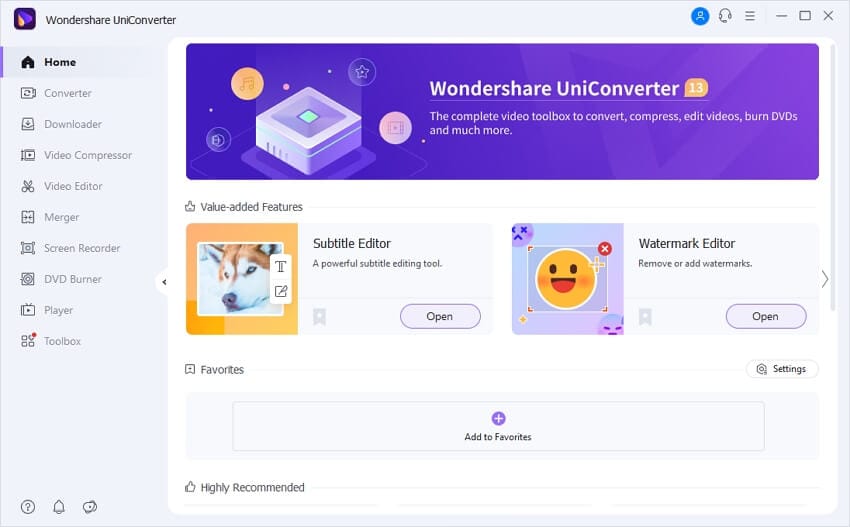
Step 2 Add Files to GoPro Quik Alternative
Next, you need to add the video files that you want to edit to the program library under the Converter section. You can do it by clicking on the +Add Files icon and browsing through your computer. You’ll see that there are three editing icons under the video thumbnail, which are Trim, Crop and Effect.
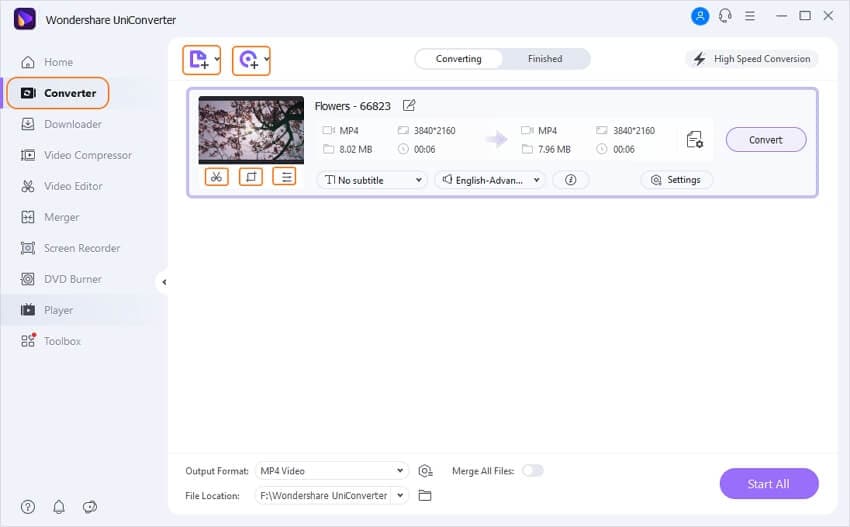
Step 3 Edit Video on GoPro Quik Alternative
There are many options to edit your video in this program. Such as Trim, Crop, Apply Effect, Add Watermark, Add Subtitle, etc. and more. In order to trim your video, you need to click on the Trim icon to open the trimming window. You’ll find this icon below the video thumbnail. Now from the trimming window, you can easily trim your video from wherever you want and save it. You can get the the detailed trimming guideline here.
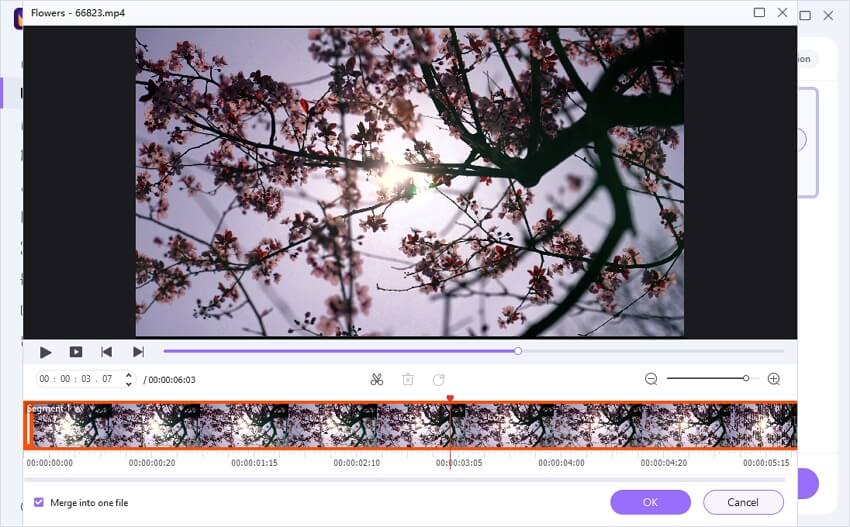
In order to crop your video, you need to click on the Crop icon in the same way. Then rotate and crop your video as much as you want.
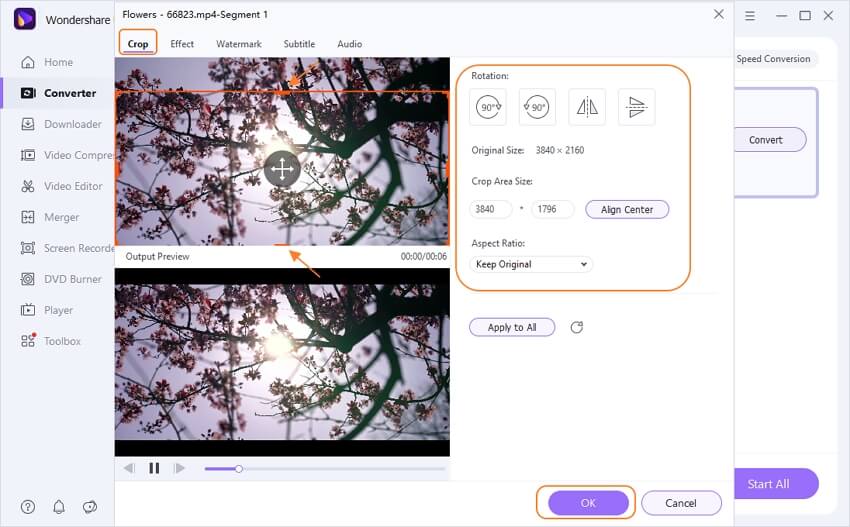
In order to add effect, click on the Effect icon below the video thumbnail. Then you will get to choose your favorite effects from the Effect window.
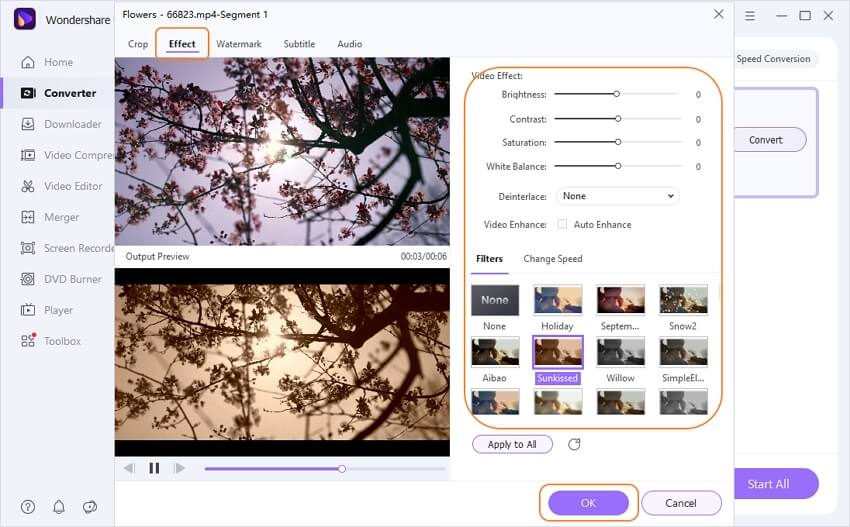
In order to add a watermark, you can easily click on the Crop or Effect icon, which will open the editing window. You can select the Watermark tab and start adding your desired watermark. For details, you can use this editing guideline to add watermark for the video.
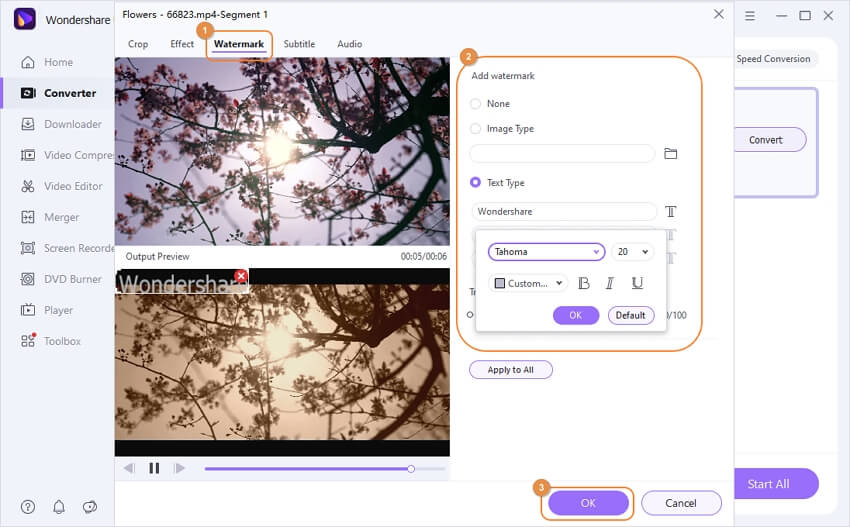
In order to add subtitles, the same way you need to click on the Effect/Trim/Crop icon and open the editing window. Then select the Subtitle tab and start adding subtitles to your video. The detailed guideline concerning adding subtitle is here.
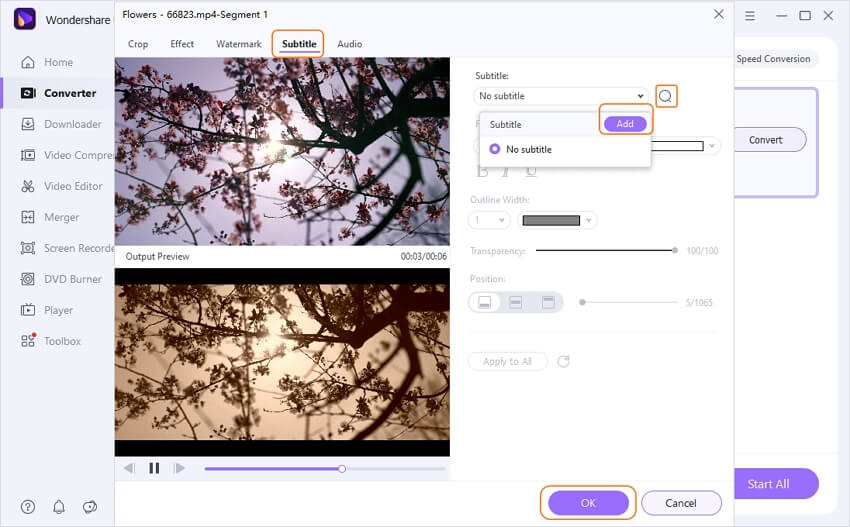
Step 4 Export Video
Finally, you can choose the output format, just like the below image.
Then you can easily click on the Start All button to convert/export multiple videos together, or you can selectively click on the Convert button beside each video to convert/export your video to a specified output folder on the computer.
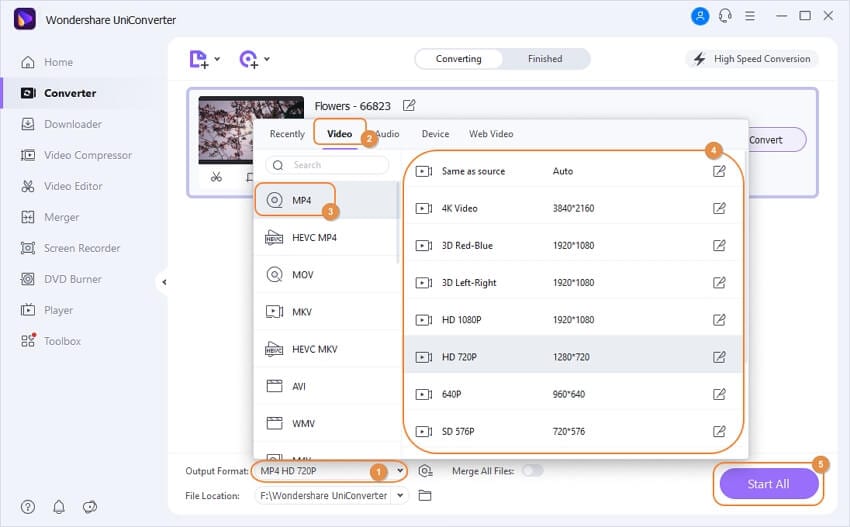
Part 2. Best GoPro Quik Alternative for Android/iOS Recommended
GoPro Quik is some kind of automated editing software that replaces the failed GoPro Studio software from GoPro. Though it comes from the main product manufacturers, it still doesn’t have too many features that you can play around with, or make your video more beautiful. So in this part, we are going to give you a suggestion for using the best GoPro Quik alternative for Android/iOS. The name of this app is the FilmoraGo video editor. You can easily get this video editor from the official link provided and use it in your Android/iOS device. It has so many powerful and interesting features that no other video editing app can provide for use in Android/iOS devices. You can use this powerful video editor to edit videos beyond your limit and get the best result.

How to Use FilmoraGo to Edit Videos:
Watch the video tutorial at this link:https://www.youtube.com/watch?v=KKiUewLBbxE.
Step 1: Launch App
First, you need to launch the “FilmoraGo” app on your Android/iOS device, and you will get the homepage of the app.
Step 2: Import Video
Then you need to import video from your device storage by tapping on the Create New Video option on your screen. You will get to browse through your file storage and then choose the video for editing. Select a video clip and tap on Net to enter the video editing panel.
Step 3: Edit Video
Next, you can check and preview the selected video by tapping on the Play button. Then tap on the video thumbnail, and you will get a lot of video editing options. You can trim video, add different filters, apply overlay effects, add motion elements, insert texts, duplicate video, and mute audio, rotate video, add music & themes and do many more things from this editing panel.
Step 4: Save and Export
Finally, after you have edited the video, tap on the Save button on the upper right corner and export video/save the project. You can also directly share your edited video on many social media platforms. For a detailed step by step editing tutorial, you can see the video below.
Conclusion
In the end, we are going to come to the conclusion that there are many GoPro Quik alternatives available on the internet, but you need to use the best one for your video editing project. With the help of this article, you now know about the best 2 Quik app alternatives and how to use them like a pro. The detailed guideline from here and cool features of both Wondershare UniConverter software & FilmoraGo GoPro Quik alternative for Android/iOS will help you to edit your videos anytime you want. Even if you have no idea about video editing, you will still be able to do it by using both of these powerful programs.



Christine Smith
chief Editor