GoPro Tips
- TRY IT FREE TRY IT FREE
- 1. Edit GoPro+
-
- 1.1 Edit GoPro Videos on Mac
- 1.2 Download GoPro Videos
- 1.3 Edit GoPro Video
- 1.4 Gopro Studio
- 1.5 Rotate Gopro Video
- 1.6 Import Gopro Photo to Mac
- 1.7 Gopro Photo Editor
- 1.8 GoPro Video Format
- 1.9 GoPro Quik
- 1.10 GoPro Cineform Studio
- 1.11 GoPro Quik Alternative
- 1.12 GoPro Tutorial
- 1.13 GoPro 4k
- 1.14 How to Connect GoPro to Mac
- 1.15 GoPro Instagram
- 1.16 How to Flip GoPro Video
- 1.17 GoPro Video Player
- 1.18 GoPro Time Lapse Video
- 1.19 GoPro Video Stabilization
- 1.20 GoPro Live Stream
- 1.21 GoPro Live Stream Youtube
- 2. GoPro Software+
-
- 2.1 GoPro Software
- 2.2 GoPro Video Editor
- 2.3 Gopro Studio VS Quik
- 2.4 Quik Video Editor
- 2.5 Camera GoPro 4k
- 2.6 GoPro Underwater
- 2.7 GoPro Desktop App
- 2.8 Gopro App Download
- 2.9 Gopro Desktop Software
- 2.10 Gopro App for Mac
- 2.11 Gopro Software mac
- 2.12 Gopro Video Editor for Mac
- 2.13 Gopro Video Converter
- 2.14 GoPro Editing App
- 2.15 Free GoPro Editing Software
- 2.16 Video Stabilization Software
- 3. Other Tips& Tricks+
Top 5 Ways to Rotate GoPro Video Recommended
by Christine Smith • 2025-10-21 20:02:32 • Proven solutions
GoPro cameras are the most ideal tools for capturing extreme sporting moments such as skydiving, skiing, cycling, and skiving. And when we are out there with friends and families on vacations and other outdoor activities, GoPro cameras normally do capture that. We would all like to share such wonderful moments with friends and families, especially on social platforms. You may have been wondering why your GoPro videos are displayed upside down. We’ve got you covered: the difference lies in GoPro video editing software. By going for this tool to rotate GoPro video, your video will turn into admirable files.
- Part 1. Best Tool to Rotate GoPro Video Recommended
- Part 2. How to Rotate Gopro Video with the Simple Way
- Part 3. Other 3 Best Methods to Rotate GoPro Video
Part 1. Best Tool to Rotate GoPro Video Recommended
If you ask any professional how to rotate GoPro video, in most cases, you will be pinpointed to Wondershare UniConverter. This program is indeed the ideal alternative to opt for when looking for a means to rotate GoPro video. It will rotate the video you have recorded to a format that is favorable for playback. Other than solving the headache on how to rotate GoPro video, the developers of this program went even further to incorporate other helpful features. Users can still go ahead and add effects to their videos to make them appealing pieces of artwork.
The primary function of this program is to convert videos to over 1,000 different formats. Hence, it will let users convert videos to favorable formats. More so, the interface has been designed with precise clarity to enable even new users to perform tasks with ease.
 Wondershare UniConverter
Wondershare UniConverter
Your Complete GoPro Video Toolbox for Windows/Mac

- Rotate GoPro video files in 90/180 degrees on Windows/Mac easily.
- Reduce GoPro video size by trimming or cropping unwanted videos.
- Convert GoPro video to over 1000 formats, like AVI, MKV, MOV, MP4, etc.
- Convert GoPro video to optimized preset for almost all devices.
- 90X faster conversion speed than other common converters.
- Burn GoPro video to playable DVD with attractive free DVD template.
- Versatile toolbox includes fixing video metadata, GIF maker, casting video to TV, DVD burner, and screen recorder.
- Supported OS: Windows 10/8/7/XP/Vista, macOS 11 Big Sur, 10.15 (Catalina), 10.14, 10.13, 10.12, 10.11, 10.10, 10.9, 10.8, 10.7, 10.6.
How to rotate GoPro videos using Wondershare UniConverter?
Step 1 Open Wondershare UniConverter Program into Your Device.
If you don’t have it, you can easily download it from Wondershare’s main program and have it installed to your device. The Converter button will be shown on the program’s main interface. Click on it, and then on the ![]() to upload the GoPro videos into the program.
to upload the GoPro videos into the program.

Step 2 The Uploaded GoPro Videos will be shown on the Program’s Interface.
Go to the first icon on the top ribbon that is named Crop and click on it. You will be availed with a number of options on the right side of the screen to rotate the GoPro videos and make it suit with a user’s priorities.
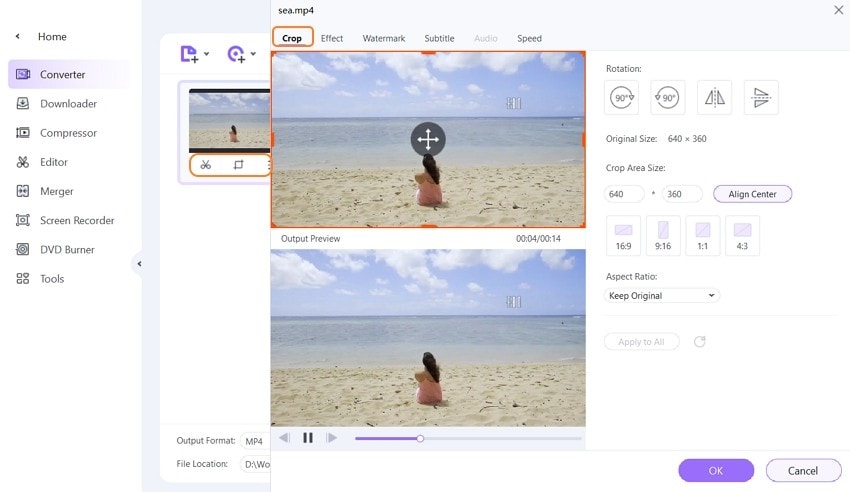
Use the keys named 90 degrees, Horizontal or Vertical to rotate GoPro videos to suit with one’s wants. In any changes made, the output results will be shown on the program’s Output Preview. Click on the OK button to save the changes.
Part 2. How to Rotate Gopro Video with the Simple Way
Wondershare Filmora is another quality tool that can be used to rotate GoPro videos in a hassle-free manner. This tool is equipped to upload, edit, and share GoPro videos efficiently. You can definitely count on Wondershare Filmora to make your videos fit on any screen while still maintaining a crystalline clear display. This tool has been designed to enable users to change the orientation of GoPro videos into any desired angle. The editor feature of this program is also able to zoom in videos, and hence erase unwanted parts. More so, the program is favorable for online social media platforms. It has preset ratios of 1:1. 4:5, 9.16, and 16.9 that users can use them with their videos, making them favorable to be uploaded to social media sites like Instagram, YouTube, and Facebook, among others.
How to rotate GoPro video using Wondershare Filmora?
Step 1: Download Wondershare Filmora’s set up in the program’s main website and install it into your device. Launch this tool, and then upload the GoPro video into the program. Then proceed on and use the program’s drag and drop feature to get the video into the program’s timeline.
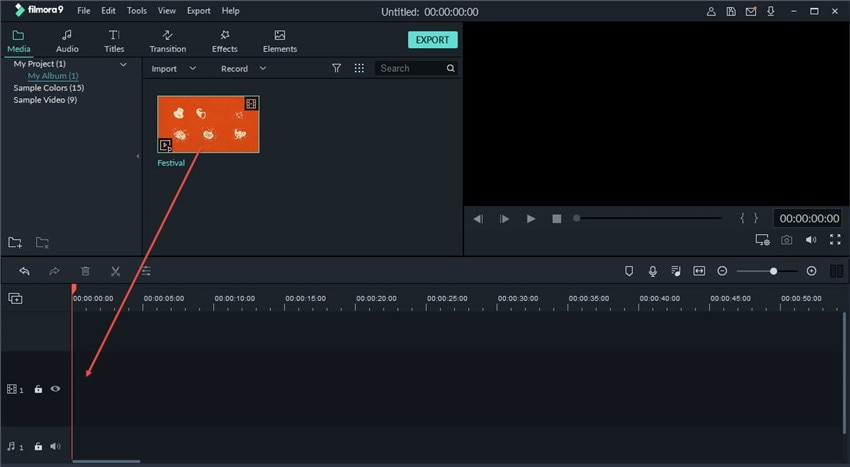
Step 2: Once the video has been uploaded in the timeline of the program, double click on it to enter into editing mode. A button named Transform will be shown on the program's top-left corner. Click on it and you will be availed with a couple of options on the drop-down menu. And in order to rotate the GoPro video, use the slider or availed input box present in front of the Rotate button. A user has the ability to rotate their videos up to 360 degrees.
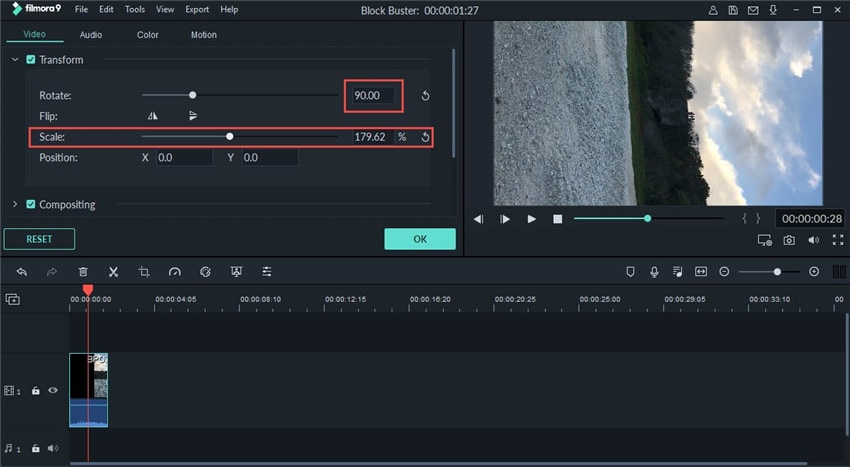
Step 3: For further editing, use the availed Rotate, Flip, Scale, and Position buttons.
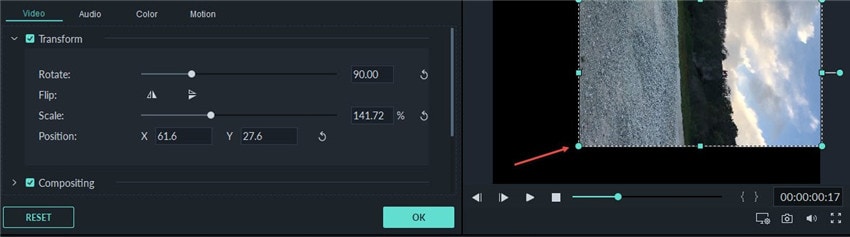
Step 4: When satisfied with the output results, click on Export.
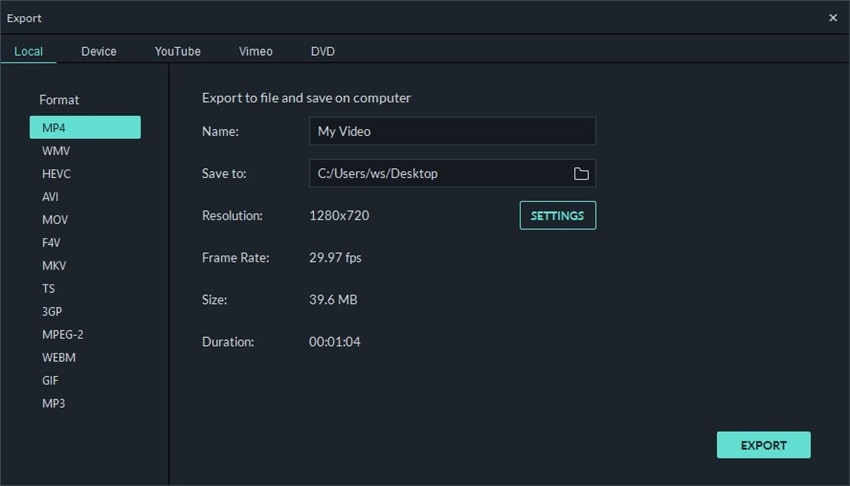
Part 3. Other 3 Best Methods to Rotate GoPro Video
- GoPro Quik
URL: https://gopro.com/en/us/shop/softwareandapp/quik-%7C-desktop/Quik-Desktop.html
When looking for a program to rotate GoPro videos, GoPro Quik is a decent alternative. This helpful tool has in-built tools that are specifically meant to deal with GoPro videos. And no matter the quality of your videos, their speed, or format, this program can still rotate GoPro video with ease.
How to rotate GoPro Video with GoPro Quik?
Step 1: Download and install the GoPro Quik program into your device. Launch this tool and connect your GoPro device into your computer. Then, upload the media folder into the GoPro Quik program.
Step 2: Go to the video that you want to rotate and double click on it from where you will be availed with a new window. Go to a circle-shaped icon and click on it.
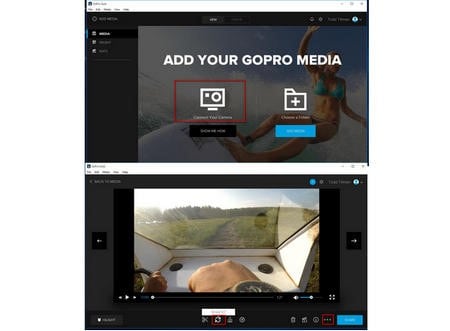
Step 3: The circle-shaped icon will rotate your videos. More so, there is a three-dotted button that is on the far right side. Click on it to enter Create Mode and then select Open
Step 4: Click on the Save button to change all the editing on the edit folder.
Pros:
- Connects to the GoPro camera easily and naturally.
- Supports importing of background tracks to music libraries.
Cons:
- It is slow, especially when dealing with 4K and files.
- Can be quite confusing to use especially for the new users.
- Wonderfox Video Rotate Software
URL: https://www.filehorse.com/download-wonderfox-dvd-video-converter/
You can upload your GoPro videos to Wonderfox Video Rotate software and have it rotated as you may wish. The steps used to perform this task are also especially simple and will enable the users to get tasks done within just a few clicks.
How to rotate GoPro Video with Wonderfox Video Rotate Software?
Step 1: Download this software and have it installed on your personal computer. Press on the ‘Converter’ button in the main interface. After that, you can either choose to use the drag and drop feature, or the ‘+Add Files’ icon to upload GoPro videos into the program.
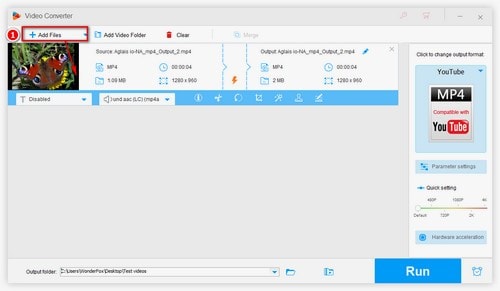
Step 2: After the GoPro videos have been added, click on the Rotate icon. Use this circular icon to rotate your GoPro video into an ideal form of your own choosing.
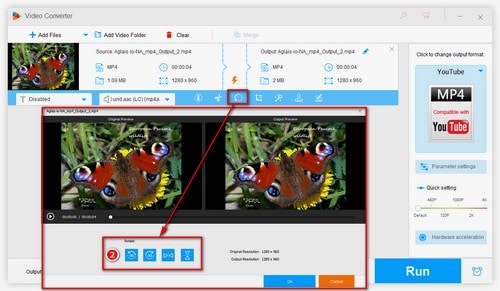
Step 3: When you are satisfied with all the changes you have made, opt for the OK button to save the changes made. Again, use the Output Folder button to set the location where the file will be stored on your device. Then you can hit on the Run button to store the changes in your device.

Pros:
- The program is equipped with both basic and high-ended features that are great for editing.
- Easier to share files to different platforms.
Cons:
- It can be a bit complicated for beginners to interact with this program.
- This tool is costly.
- VLC Media Player.
URL: https://www.vlchelp.com/rotating-video-in-vlc-media-player/
VLC media player possesses other helpful features other than just playing files. You may have known that this powerful program can stream videos effectively, and convert videos to a number of formats. That’s a number of crucial tasks this tool can perform. Another great feature that VLC has is rotation. With this rotate feature, you can set your GoPro feature into a favorable orientation.
How to rotate GoPro Video with VLC Media Player?
Step 1: Open VLC Media Player. Go to the Tools icon on the top ribbon and select Effects and Filters on the drop-down menu.

Step 2: A new window named Adjustments and Effects. Go to the Video Effects button and click on it. After that, click on Geometry and select on Interactive Zoom and Transform option.
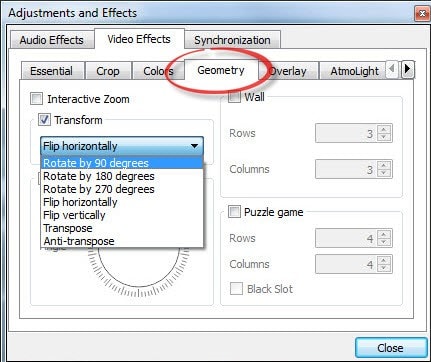
Step 3: This will avail a number of rotation choices in the drop-down menu. Use the 90 degrees, 180 degrees, and 270 degrees, to rotate your files to suit with your requirements.
Pros:
- VLC Media player has been availed for free and hence no extra charges is required.
- It is great for playing videos.
Cons:
- The program possess only the basic video editing features.
- Its speed is quite low.
Conclusion
The programs shown above have proved to be the top when it comes to rotating GoPro videos. More so, the steps used are few and easy to follow along as you may have realized. It is highly recommended that you go for a top notch program that is able to get your tasks done with extreme ease while still maintaining on quality. Choosing either of these programs, particularly Wondershare UniConverter, to perform your tasks is a guarantee of quality and easy rotation.



Christine Smith
chief Editor