GoPro Tips
Top 15 GoPro Quik Mac Alternatives Recommended
by Christine Smith • 2025-01-13 14:34:07 • Proven solutions
Video Editing is a usual task for both beginners and professional camera holders, so we cannot escape ourselves from essential video editing functions. Moreover, carrying an action camera like GoPro often leads us to think of the best editors to take you on heights of creativity. For that, GoPro Quik Mac is the best video editor ever made for GoPro. However, considering its technicalities and limitations, we have searched the top 15 GoPro Quik for Mac alternatives; our preference goes to Wondershare UniConverter for the ease of use and simple video editing functions.
- Part 1. What is GoPro Quik for Mac
- Part 2. Best Alternative to GoPro Quik for Mac to Edit GoPro Video
- Part 3. Other 13 Software like GoPro Quik for Mac for Editing GoPro Video
Part 1. What is GoPro Quik for Mac
GoPro Quik for Mac is an application designed to edit your GoPro videos quickly. Its desktop version works amazingly on PC or Mac. It allows you to import your GoPro photos or clips and edit them accordingly. Using the ‘HiLight’ tag, choose your favorite pics while adding music. The app automatically adds transitions, music, and different titles using templates that you can edit. You can enjoy almost 26 video styles to edit within the app. Furthermore, this free to use application contains an option to save your videos into default or 1080p HD and 60 frames/second.
Given below are some merits and demerits of having a GoPro Quik Mac.
Pros:
- The GoPro Quik Mac installer is a free application.
- Compatible with both Android and Mac
- Easy to share and save videos on Google Drive or Dropbox, Whatsapp, Instagram, Email, and other social media platforms.
- Can hold up to 200 images and clips
- Availability of more than 80 songs to freely choose for editing
Cons:
- Font styles cannot be adjusted
- The video under 60 seconds is acceptable
- Content cannot get captured
Part 2. Best Alternative to GoPro Quik for Mac to Edit GoPro Video
Wondershare UniConverter (originally Wondershare Video Converter Ultimate) is one of the best tools available to edit your GoPro videos and images. GoPro Quik Mac or Android version suffers some limitations, so it’s not bad to find the best alternative for the app and enjoy some other benefits. So, let’s get started and find out how this is possible with Wondershare UniConverter.
 Wondershare UniConverter - All-in-one GoPro Video Solution Windows/Mac(Catalina Included)
Wondershare UniConverter - All-in-one GoPro Video Solution Windows/Mac(Catalina Included)

- Edit GoPro videos with trimming, cropping, rotating, adding subtitles, and more others.
- Convert GoPro videos to 1000+ formats with high-quality output.
- Customize GoPro 4K videos by changing resolution, bit rate, encoder, frame rate, etc.
- Optimized presets for almost all devices, like iPhone, iPad, Huawei phone, etc.
- 90X faster conversion speed than common converters with unique APEXTRANS technology.
- Burn GoPro videos to DVD or Blu-ray disc with free DVD menu templates.
- Transfer videos from computer to iPhone, iPad, and other devices directly and vice versa.
- Versatile toolbox: Add video metadata, GIF maker, video compressor, and screen recorder.
- Supported OS: Windows 10/8/7/XP/Vista, macOS 11 Big Sur, 10.15 (Catalina), 10.14, 10.13, 10.12, 10.11, 10.10, 10.9, 10.8, 10.7, 10.6.
Steps to Edit Videos with Wondershare UniConverter:
Step 1 Download Wondershare UniConverter
The first step is to download Wondershare UniConverter on your Mac operating system. After launching the program, add video files you want to edit. Click the +Add Files button beside the Video Converter button. You can add multiple videos. For editing, see the three different icons given below the video, namely the trim, crop, and apply effects.

Step 2 Crop Videos on Mac
Click the crop icon in the middle of the Trim and Effects icon. You can also rotate the video before cropping. So, turn it to 90 degrees anticlockwise or clockwise. Or, flip it vertically or horizontally as needed. Then, go ahead to cropping the video and see the results in the output preview window. You can either set the crop area size or select the area you want to retain in the original preview window.
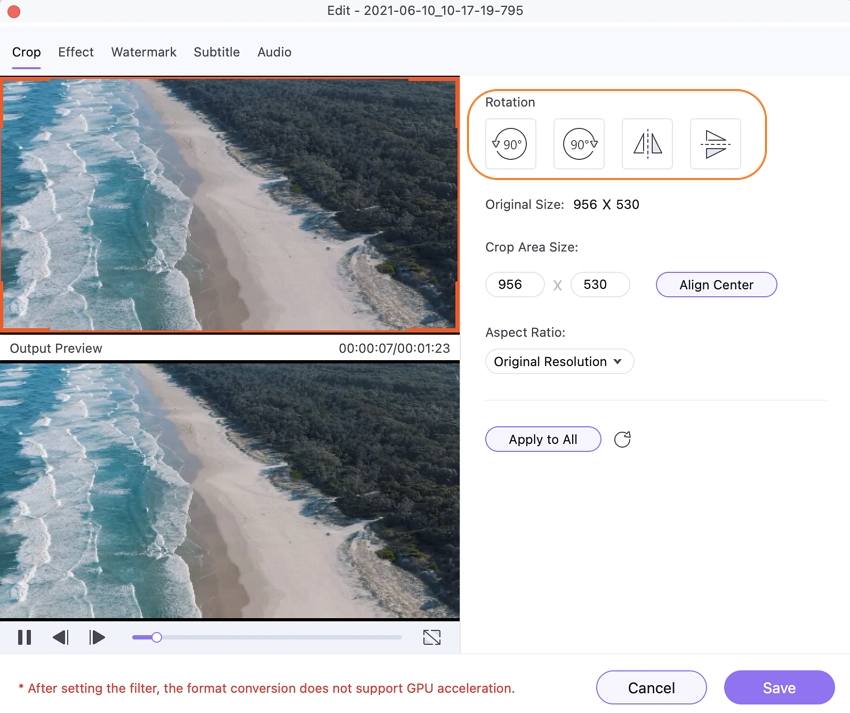
Just below the crop area size, set the aspect ratio.
The selection of aspect ratio offers different options such as Original Resolution, Full Screen, 4:3, 16:9, Pan&Scan and Letterbox, etc.
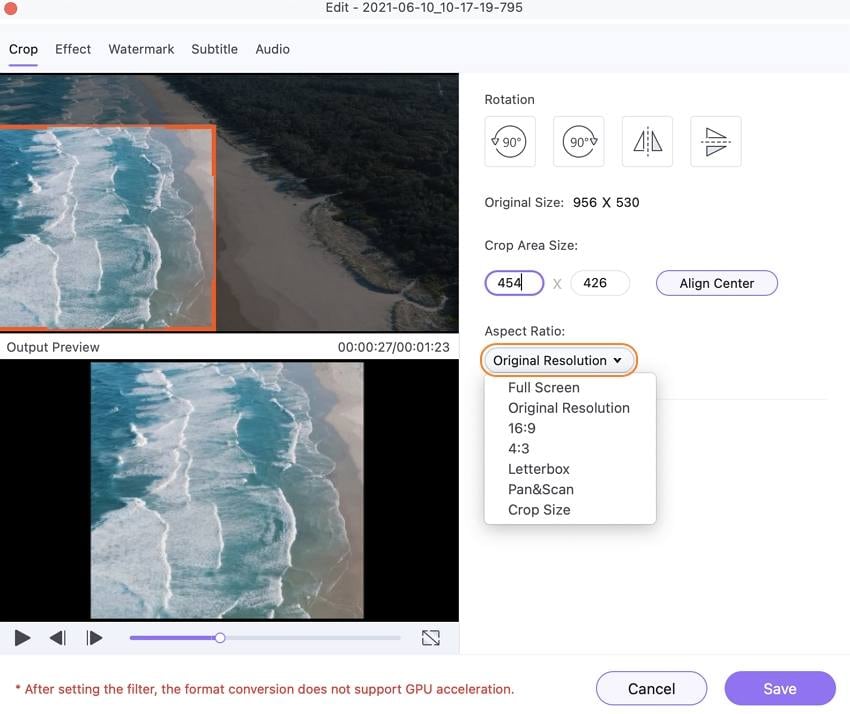
Click the Save button after making all the crop changes on the selected video. In case you want the file in the original size, click the Reset button and get the same folder that existed before cropping.
To save the cropped video on your Mac operating, first hit the Output Format at the window's bottom. After selecting the video option, choose the format in which you want to convert the video. Then, hit the Start All button.
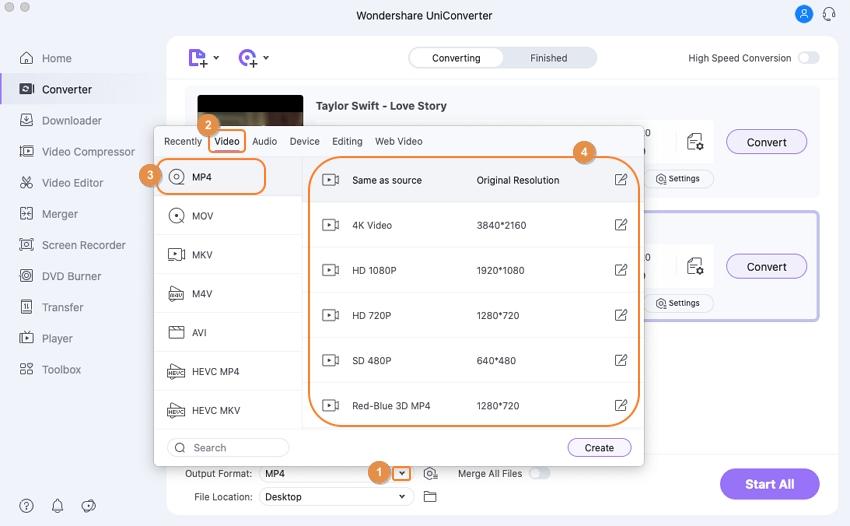
Step 3 Trim Videos on Mac
Click the Trim icon on the left side of the three options available. On the trim window, move the slider on the part that needs trimming. In the next step, click the Cut button, and the selected part that needs to trimming will turn into a segment. In this way, multiple layers will get created from one video. Now, click the Delete button to remove the segmented video; if you want to make one file from multiple segments created, select Merge into one file. Then, hit the OK button to confirm all changes.

Follow the same process to save Mac's file, as you have done in the crop section. To locate the converted file, tap the Finished button given besides the Converting tab.
Step 4 Apply Effects
Click the Effects icon on the right side of the three options. In the Effects section of the window, adjust the contrast, brightness, saturation, deinterlace, and enhance. Just below it, select from 19 different filters to be applied to the video. Hit the Apply to All and Save button after using all these effects.
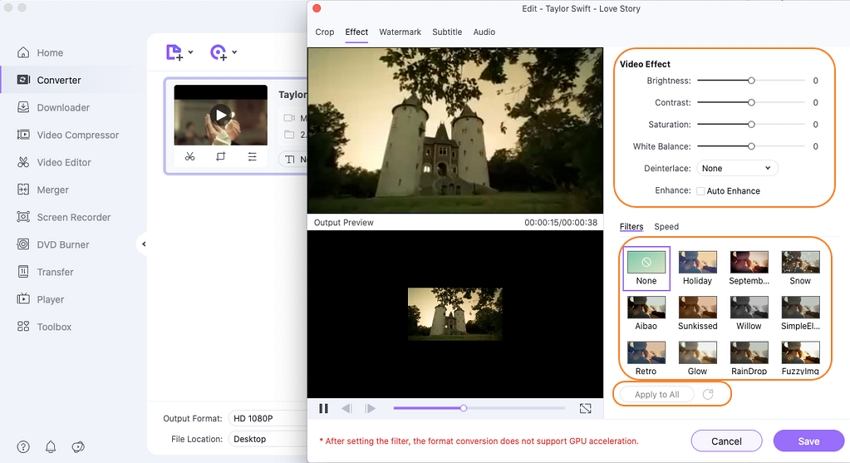
Save the video in your Mac operating system after selecting the conversion format from the Output Format tab.
Step 5 Add Watermark
Add video watermarks from the Text Type tab. To adjust the size, format, and color of the text, click the T sign. You can also make it bold, italic, and underline, along with adjusting the text location. Set the Transparency percentage of the text from the option given below.
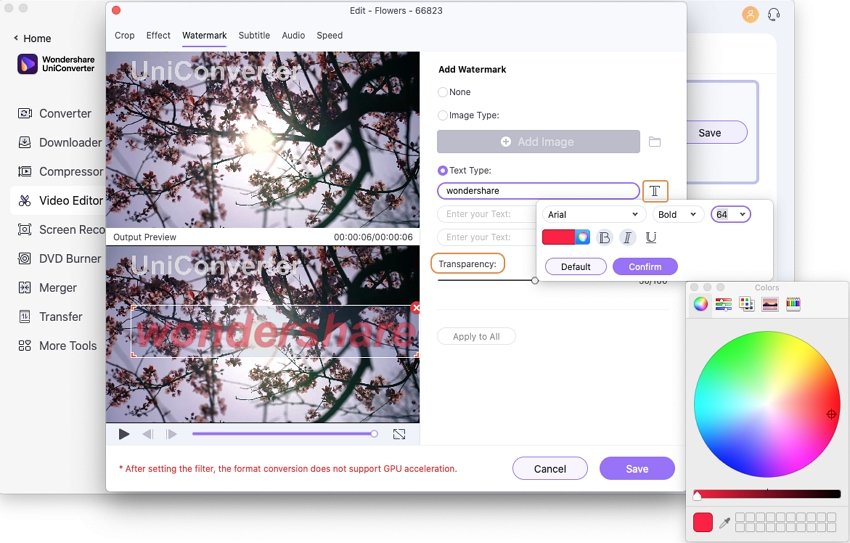
File saving function is the same in all processes ranging from cropping to applying effects. So, lastly, hit the Save button after converting the video.
Part 3. Other 13 Software like GoPro Quik for Mac for Editing GoPro Video
- Wondershare Filmora
URL: https://filmora.Wondershare.com/
Wondershare Filmora is the most elegant solution to video editing for beginners and casual users. The simple interface lets everyone to learn and use the program regardless of any skills. It contains a total of 100 audio and 100 video editing tracks. The software also includes various options to share your created video into the outer world.
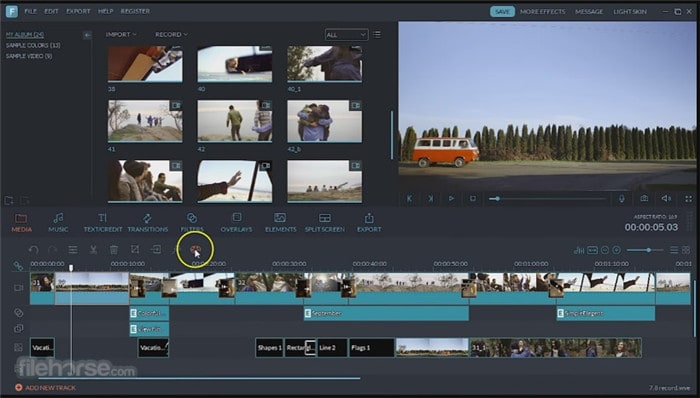
- Videoproc
URL: https://www.videoproc.com/
Videoproc is another GoPro Quik for Mac alternative. The ultimate video processing program is compatible with both PC and Mac for flawless editing like GoPro Quik. It can easily cut GoPro video clips, crop the video frames, flip videos upside down, merge several GoPro videos, denoise videos, add effects, and stabilize 4K/1080p GoPro videos into any frame.
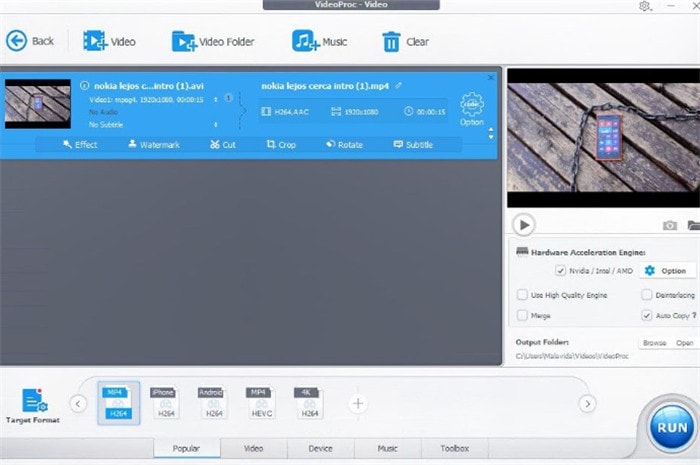
- iMovie for Mac
URL: https://www.apple.com/imovie/
iMovie captures videos from iPad and iPhone while editing the 4k GoPro videos. The software also provides 15 movie themes to apply transitions and titles on the video. The professional interface also lets you do the editing stuff much quicker. It can handle video formats like the AVCHD and MPEG-4. Furthermore, the software is free for Mac users.

- Vegas Pro 16 Suite
URL: https://www.vegascreativesoftware.com/
It is a product sold by Magix or Amazon and made explicitly for fast production of RAW, 4K, and HD videos. It is an ideal software for action cameras like GoPro, Canon, Sony, etc. The product can be enabled by touch and suits well to both Mac OS and Windows. It can handle a broad range of video formats: XAVC Intra, Sony RAW, WAV, PNG, JPEG, etc.
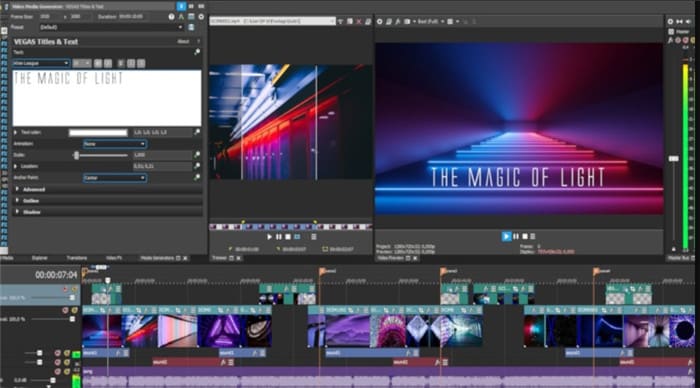
- Adobe Premiere Elements 2021
URL: https://www.amazon.com/Adobe-Premiere-Elements-2019-Online/dp/B07HHTH4L7
Adobe Premiere Elements 2021 is a fundamental and stripped-down version of Adobe Premiere Pro. The product includes various features such as luma fade transition, glass pane effect, pop color, slow motion, adjustment layer, Fix Action Cam Footage, Animated Social Posts, Bounce Back effect, and other advanced options 4k editing and viewing.
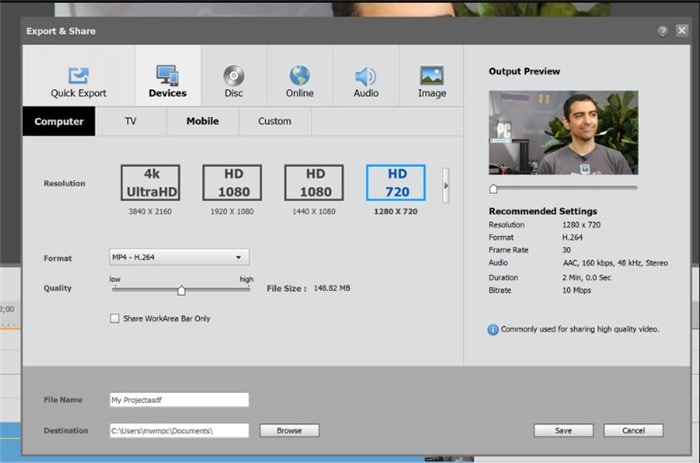
- Final Cut Pro
URL: https://www.apple.com/ca/final-cut-pro/
Final Cut Pro is an editing software made particularly for the Mac OS. The software is somewhat similar to Adobe Premiere Pro with both dominant and complicated features. Great motion pictures such as X-Men Origins, John Carter, and Focus get cut on Final Cut Pro. There isn’t any video format that cannot be handled by the program.
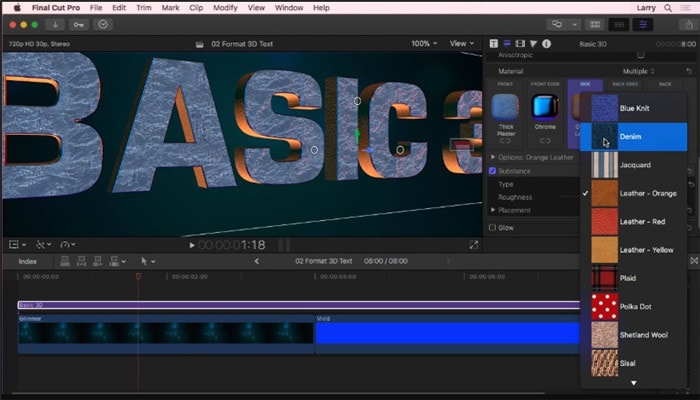
- Lightworks
Lightworks is an advanced editing software with an intuitive and easy user interface. You can access multiples of royalty-free video and audio content. It works for 4K video editing. The software enables convenient timeline trimming and editing. Moreover, you can directly export videos on Vimeo, YouTube, SD/HD, and 4K.
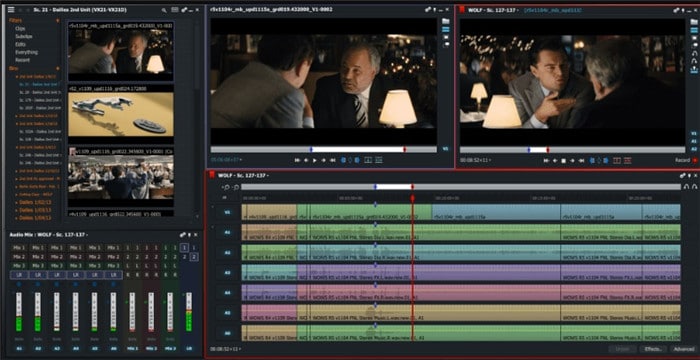
- Adobe After Effects
URL: https://www.adobe.com/products/aftereffects.html
Adobe After Effects functions like a standard non-linear editor along with a media transcoder and audio editor. It embeds digital visual effects, professional compositing application, and motion graphics mainly used for TV production and other post-production purposes. It works excellent with extensive plug-ins and compatibility with other Adobe apps.
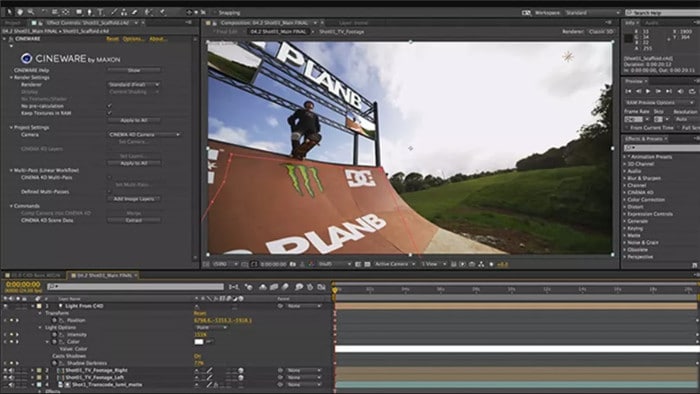
- Cyberlink Power Director
URL: https://www.iskysoft.com/article/powerdirector-video-editor-for-mac.html
Cyberlink Power Director comes with a suite of robust features required for both beginners and professional video editors. With the software, you can completely control the video content. It will also offer you live video editing with an excellent simple user interface. Its amazing visual tools allow you to merge, crop, rotate, apply effects, split, trim, etc.
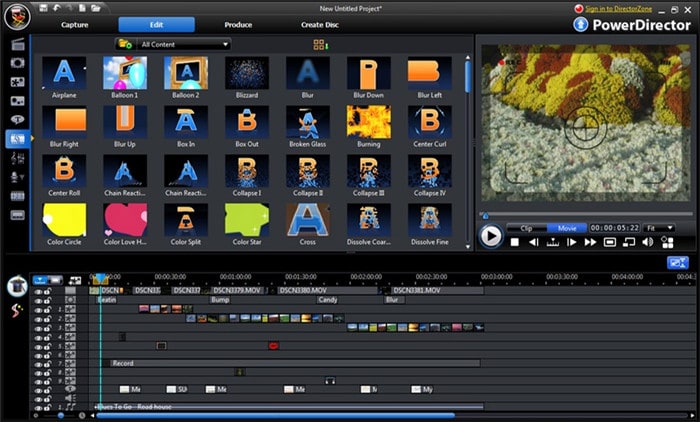
- Movie Edit Pro – Video Editor
URL: https://apps.apple.com/us/app/movie-edit-pro-video-editor/id972430525?mt=12
Professionals can go for Movie Edit Pro Video Editor as it includes all the fantastic functions an editor needs to edit their camcorder videos. It helps you merge, edit, and retouch the videos with remarkable effects. Some of its great features include cropping, trimming, rotating, splitting, filter effects, adding subtitles, transitions, etc. You can choose from a total of 38 transition effects and 24 professional filters.
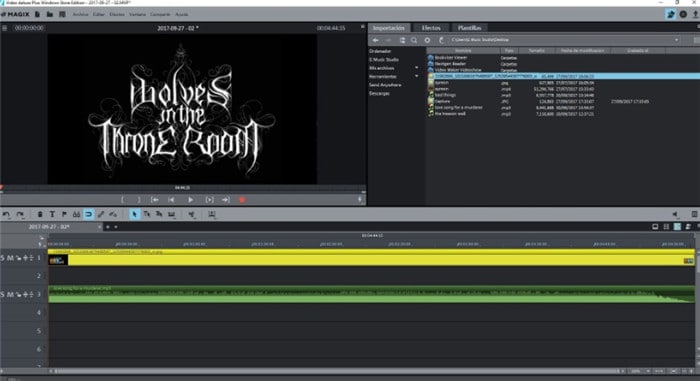
- Kdenlive
URL: https://kdenlive.en.softonic.com/mac
Kdenlive is a free and advanced video editing tool available for both Windows and Mac operating systems. It includes a pack of versatile features with some special cartoon effects. The software also contains a lot of open source tools for video editing purposes.

- OpenShot Video Editor
URL: https://www.openshot.org/download/
OpenShot Video Editor is compatible with Windows, Linux, and Mac users. You can create 3D animated titles, frame accuracy, audio editing/mixing, clip resizing, desktop integration, etc. It is easy to animate and trim your videos with its great set of open-source editing tools.
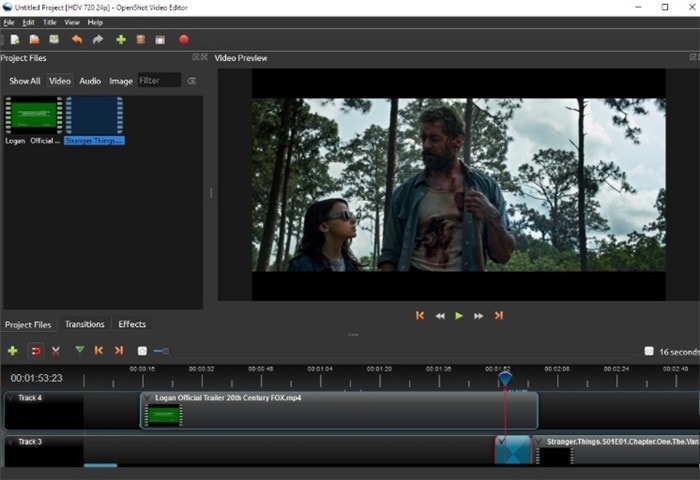
- Shotcut
URL: https://shotcut.org/download/
Shotcut is another free and open-source video editor for Mac, Linux, and Windows users. With huge formatting support, the software is also useful for resolutions as high as 4K. It also includes vital functions such as editing, audio-video effects, massive formatting support, cross-platform, codec independent, and hardware support with monitoring and display.
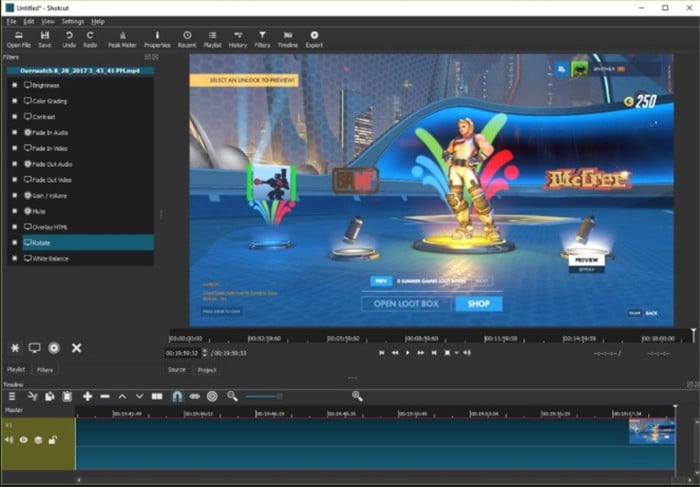
Conclusion
So, now you can readily download GoPro Quik for Mac alternatives from the top 15 video editors given above. Unless you are somewhat technical in finding the details and carry some time to analyze all, we would like to recommend Wondershare UniConverter as the best and highest quality tool for enjoying remarkable video editing features with an easy interface.

Christine Smith
chief Editor