GoPro Tips
Top 5 tips About GoPro Quick Capture Recommended
by Christine Smith • 2025-01-13 14:34:07 • Proven solutions
GoPro Company has always pleased its clients with great GoPro cameras that keep advancing as technology changes. It continues to do more using the GoPro Quick Capture, which comes in two ways. In one way that applies to the camera, you can instantly capture timelapse photos and record videos without waiting for your camera to switch on. It is an on and off switch that activates a unique feature. After the recording is complete, the second part comes in since it applies to a desktop. You can view the videos and edit the time-lapse photos with ease. Explore this article to find more about the GoPro Quick Capture feature and the GoPro Capture for desktop.
- Part 1. What does Quick Capture Mean on GoPro
- Part 2. How to Turn on Quick Capture on GoPro
- Part 3. Top 5 tips about GoPro Quick Capture for You
Part 1. What does Quick Capture Mean on GoPro
Quick Capture may mean two things on GoPro. The first GoPro Quick capture is a feature found in GoPro cameras, enabling you to take time-lapse photos and capture videos without turning on the camera. So, it can function when the camera is off, only if enabled. Although GoPro cameras are the best tools for filming and taking pictures, they take longer to turn on. This process may just cost you a rare moment that should be filmed immediately. Therefore, the GoPro Quick capture feature comes in to fasten action since it only requires pressing the Shutter button and proceeding to capture the said moment. As this feature eases how to capture pictures from a GoPro video camera, it also helps in battery conservation. This is because the camera powers only to record and shuts off as soon as the recording is done and after pressing the Shutter button again. GoPro Quick capture feature is common all HERO cameras, including HERO Session, HERO+ LCD, and HERO (2014 and 2018). It is also present in MAX and Fusion.
The second GoPro Quick Capture is GoPro capture for desktop, an application that simplifies the process of accessing and editing GoPro videos. So, as soon as you complete recording GoPro videos or capturing pictures using the Quick capture feature in the GoPro camera, this software helps in offloading to your computer automatically, where you enjoy watching. The application is created to also organize and share the content through various platforms like Facebook. GoPro capture for desktop comes with powerful features that enable viewing time-lapse photos and trimming tools that create shorter clips from long recorded videos.
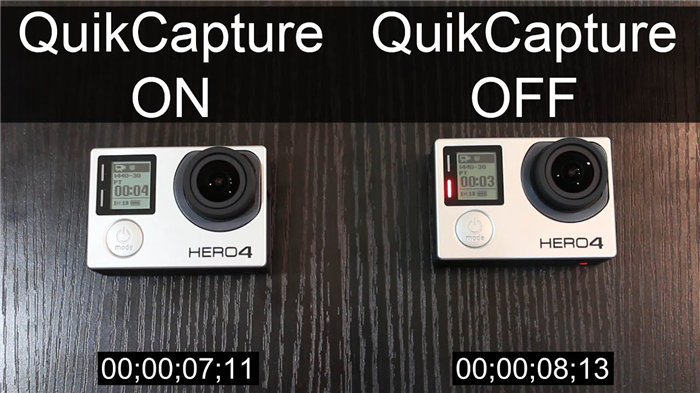
Part 2. How to Turn on Quick Capture on GoPro
The GoPro Quick Capture feature can be turned on, while the application requires a GoPro Capture download. The GoPro Quick Capture feature is useful when the camera is off since it is meant to help with battery life conservation. However, it can only turn on if it is already enabled internally. Some GoPro cameras like HERO4 Session and HERO5 Session have the feature enabled, unlike others. Enable the feature by accessing the camera's Preferences, select the feature itself, QuikCapture, and then choose ON. When you need to use it when the camera is off, press the Shutter function. The camera will immediately power up, and the feature will start working.
On the other hand, you can turn on the GoPro capture for desktop through GoPro capture PC download. You can get the Mac and Windows versions at https://gopro.com/en/ke/shop/softwareandapp/#/start=1. After downloading, install by following the on-screen instructions, which offer perfect guidance. Ensure to run it when the process clears. From there, the application will begin working the instant you connect your camera and the computer and switch the camera on. GoPro capture for desktop detects the camera and will show its presence.

Part 3. Top 5 tips about GoPro Quick Capture for You
When using the GoPro Quick Capture feature and the GoPro capture for desktop, here are a few tips to ensure that you use them perfectly.
- The feature must be enabled for it to function when the camera is off. So, if you plan to use it in the future, confirm whether it is enabled by default or disabled. Access Preferences, go to QuikCapture and check the ON and OFF menu settings. Although old models and the new may have slight differences in menu settings, the idea remains the same.
- This feature is only great at shooting videos and timelapse photos. So do not expect to take time-lapse video or use the burst mode.
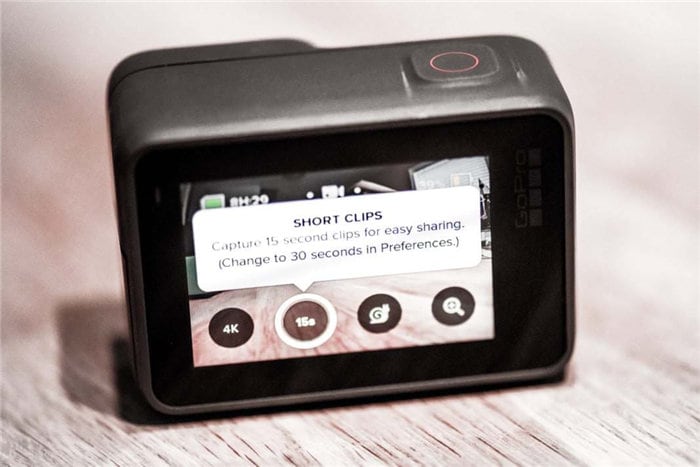
- As soon as the Quick Capture GoPro Hero5 feature comes on, it has a memory of the video settings used previously and continues to use them. What’s more, no other button is required after pressing the Shutter function.
- There is a difference in how you use this feature in recording a video and taking timelapse photos. By pressing the Shutter button once, you are authorizing the camera to take a video. On the other hand, long-pressing this function for about 3 seconds authorizes the camera to take time-lapse photos. Additionally, when all is done, and you wish to stop filming, hitting the Shutter button not only quits filming but also leaves the camera off. So, more activity requires powering up the camera again.
- If you are using the GoPro Quick Capture application, remember to conduct a GoPro capture PC download because it is third party software. The GoPro's offloading requires a connection between the PC and camera, which is best facilitated by a USB cable. Here, it is advisable to rely on the cable that you bought alongside the camera. If not available, use a reliable USB cable. Additionally, the transfer requires the camera to be on. So if you exhausted charge while filming, charge it first. You may also want to utilize HiLight Tags since they make it easier to quickly trace the best moments.
Conclusion
GoPro Company appears to consider its clients’ needs in multiple ways. It not only provides excellent cameras that take time-lapse photos and videos but also provides GoPro Quick Capture feature that makes this process easier and software to enhance content.
 Wondershare UniConverter - Best Video Toolbox Mac/Windows (Catalina Included)
Wondershare UniConverter - Best Video Toolbox Mac/Windows (Catalina Included)

- Edit GoPro video files with more features including cropping, trimming, rotating, applying effects, adding watermarks, etc.
- Convert multiple GoPro video files to other 1,000 formats in batch without any quality loss.
- Convert GoPro video files to optimized preset for almost all devices, like iPhone, iPad, Huawei phone, etc.
- 90X faster conversion speed than common converters with unique APEXTRANS technology.
- Powerful editing tools help customize your videos, like trimming, cropping, adding watermark, subtitles, etc.
- Burn and customize videos to your DVD or Blu-ray disc with free DVD menu templates.
- Download or record videos from YouTube and other 10,000+ video sharing sites.
- Transfer videos from computer to iPhone, iPad, and other devices directly and vice versa.
- Versatile toolbox: Add video metadata, GIF maker, video compressor, and screen recorder.
- Supported OS: Windows 10/8/7/XP/Vista, macOS 11 Big Sur, 10.15 (Catalina), 10.14, 10.13, 10.12, 10.11, 10.10, 10.9, 10.8, 10.7, 10.6.

Christine Smith
chief Editor