GoPro Tips
Best Alternative to Quik App for Editing GoPro Video
by Christine Smith • 2025-01-13 14:34:07 • Proven solutions
We believe! You have used Quick App before editing your videos. Do you wish to edit and enjoy your GoPro photos and videos? There is no better option than Quik app download. But, for those who want advancements and additional features than GoPro Quik app free download, Wondershare UniConverter is the best alternative for them because it provides 30 times faster editing options without quality loss. Before discussing the best alternative to Quik App for Editing GoPro Video, let’s talk about the Quick app.
- Part 1. What is a Quik App
- Part 2. What is the Best Alternative to Quik App on Mobile
- Part 3. Best Alternative to Quik App for Editing GoPro Video on Desktop
Part 1. What is a Quik App
Quick App is a free video editor where you are allowed to edit photos, clips, and videos. Isn’t it amazing to create outstanding videos with some taps? Of course, it is! GoPro Quik app provides you this facility. You just need to select the target video or photo to be edited. The rest is the task of the GoPro Quick app. It will add magical moments, great transitions, and the best effects to your video. It will sync everything as a miracle. In the end, you will get outclass video with an amazing beat of the music.
You can adjust the sound and music of your video at different levels. Do you know what is more amazing? You can add your own voice instead of using a music track. Go and Download the GoPro Quik app to enjoy these amazing features. Its result is always fantastic.
Quik app for android 4.4 2 gathers data by faces, voices, and your GoPro footage. This App mainly focuses on faces and colors to provide the best quality of the video. Just perfectly adjust the layout manually; the App handles the rest editing.

Part 2. What is the Best Alternative to Quik App on Mobile
In this part, we are going to elaborate on what is the best alternative to Quik App on Mobile. So, keep on reading!
We are here with the introduction of an amazing free mobile video editor FilmoraGo by Wondershare. It is an outstanding video editing app. You can add amazing titles, attractive filters, customized themes, transitions, and much more. Do you know why it is getting famous? Its editing tool is just perfect. Don’t miss the chance to enjoy this desktop video tool on your mobile phone. It will give you several options like trimming/ splitting, ratio/crop, speed control, voice-over, reverse, audio mixer, and much more.
FilmoraGo is the best editing solution that comes with numerous features. You can now get the updated version of FilmoraGo 9.2 for additional features, including auto ripple and split-screen. Give your video a professional touch with FilmoraGo. Do you wish to create brand awareness among people through your videos? The FilmoraGo business plan is the best choice. FilmoraGo provides royalty-free videos with outstanding video quality. Its video and sound effects can grab the attention of people towards your brand if you are going to edit business video through FilmoraGo.

Part 3. Best Alternative to Quik App for Editing GoPro Video on Desktop
Wondershare UniConverter (originally Wondershare Video Converter Ultimate) is the best alternative to Quik App for Editing GoPro Video on Desktop. Get a chance to convert your videos in 1000+ formats. This desktop app provides the best video quality. Its exciting features include downloading, transferring videos, adding metadata of videos, and much more. This App is available for Windows Vista, XP, 7, 8, and 10. High-quality output and quick editing are considerable features. Its New Intuitive Interface Design is your one-step forwards towards making video editing faster and easy.
 Wondershare UniConverter - Your Complete GoPro Video Toolbox
Wondershare UniConverter - Your Complete GoPro Video Toolbox

- Edit GoPro videos with advanced features like trimming, cropping, adding watermark, subtitles, etc.
- Convert GoPro videos to 1000+ formats with high-quality output.
- Customize GoPro 4K videos by changing resolution, bit rate, encoder, frame rate, etc.
- Optimized presets for almost all devices, like iPhone, iPad, Huawei phone, etc.
- 90X faster conversion speed than common converters with unique APEXTRANS technology.
- Burn GoPro videos to DVD or Blu-ray disc with free DVD menu templates.
- Transfer videos from computer to iPhone, iPad, and other devices directly and vice versa.
- Versatile toolbox: Add video metadata, GIF maker, video compressor and screen recorder.
- Supported OS: Windows 10/8/7/XP/Vista, macOS 11 Big Sur, 10.15 (Catalina), 10.14, 10.13, 10.12, 10.11, 10.10, 10.9, 10.8, 10.7, 10.6.
How to Use Wondershare UniConverter to Edit GoPro Videos?
Let us have a closer look at how you can edit your GoPro videos in a fantastic way by using Wondershare UniConverter.
Step 1 Launch Wondershare UniConverter on Your Desktop and Add GoPro Video File
Click on Video Converter from the interface, and then click on +Add Files icon, choose a file from your desktop. Click on Open, your file will be loaded into the program section of Wondershare UniConverter.
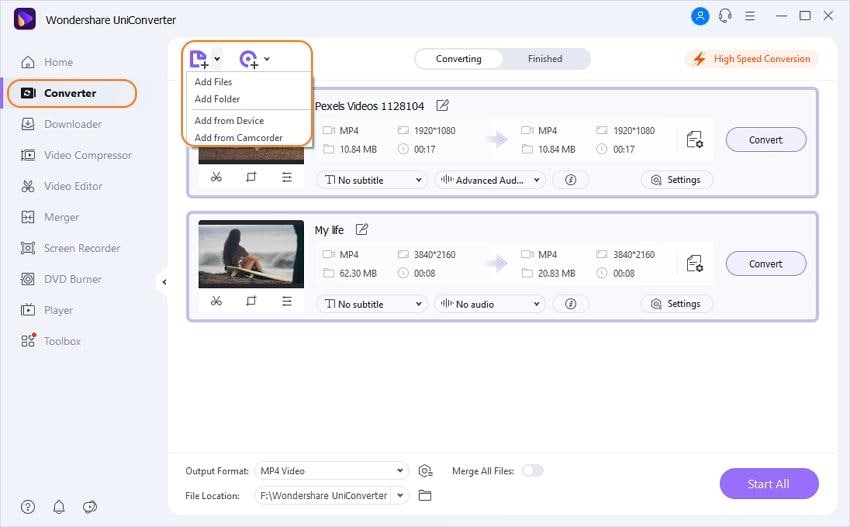
Step 2 Trim GoPro Video Files on Wondershare UniConverter
You will see three icons below your video. Scissor is the tool used for trimming. Click on the trimming icon and go to the trimming window. Click the Cut button and adjust the start and end time of trimming. Click on Delete to Delete unwanted parts of the video. If you want to merge the remaining segments into a single file, click on Merge into one file box. Else, the segments will appear on the main interface as individual segment videos. Finally, click on OK to save the trimmed video. The cancel button can be used when you are not satisfied with the final trimmed video. You can cut unwanted parts to Downsize MP4 Video.
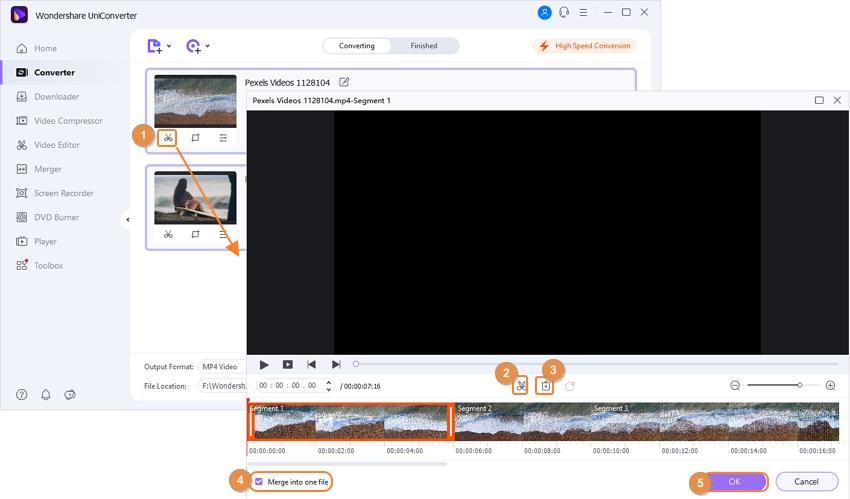
Step 3 Crop GoPro Video File Easily
Click on the Crop icon to open the Crop window. You will find four options for video rotation: clockwise, anticlockwise, flip horizontal, and flip vertical. Choose an option according to your demand. You can see the Crop Area Size option to crop the video Area wise. Add appropriate length and width to crop your video. Choose the right choice from the drag option Aspect Ratio to make the required changes. Click on OK to save the cropped video.
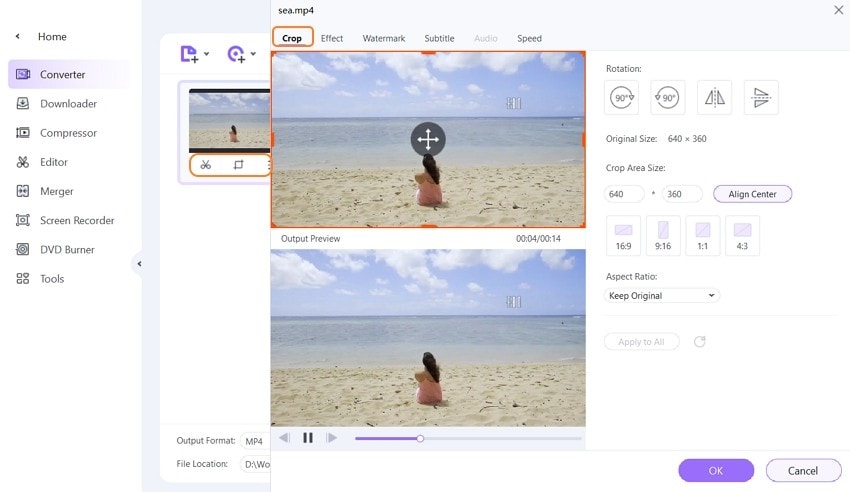
Step 4 Add Effects on GoPro Video File
Click on the right icon to add effects to video. In the effect section, you will find options to adjust brightness, contrast, and other such things. Click on the checkbox for auto-enhance features. At the right bottom, you can find 19 widely used themes of videos. Choose the one that looks perfect on your video. By a single click on a theme, your video’s theme will be changed. Click on OK to save customized theme video.
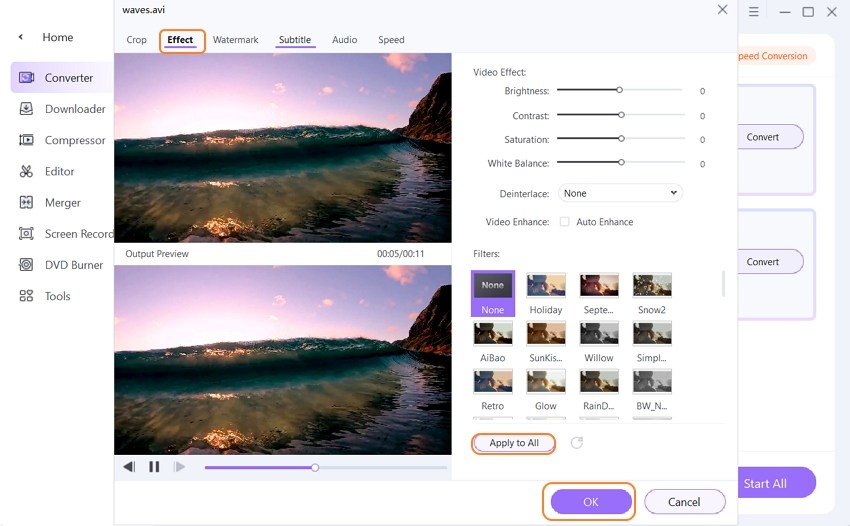
Conclusion
Is Wondershare UniConverter best among other alternatives to Quik App for Editing GoPro Video? Of course, yes! Wondershare UniConverter is best because it comes with additional features that other software don’t have. It provides the best experience of editing GoPro videos, and it edits videos faster and easier without damaging video quality. Any beginner can use our software regardless of the need for any skill level because of its user-friendly layout.

Christine Smith
chief Editor