GoPro Tips
- TRY IT FREE TRY IT FREE
- 1. Edit GoPro+
-
- 1.1 Edit GoPro Videos on Mac
- 1.2 Download GoPro Videos
- 1.3 Edit GoPro Video
- 1.4 Gopro Studio
- 1.5 Rotate Gopro Video
- 1.6 Import Gopro Photo to Mac
- 1.7 Gopro Photo Editor
- 1.8 GoPro Video Format
- 1.9 GoPro Quik
- 1.10 GoPro Cineform Studio
- 1.11 GoPro Quik Alternative
- 1.12 GoPro Tutorial
- 1.13 GoPro 4k
- 1.14 How to Connect GoPro to Mac
- 1.15 GoPro Instagram
- 1.16 How to Flip GoPro Video
- 1.17 GoPro Video Player
- 1.18 GoPro Time Lapse Video
- 1.19 GoPro Video Stabilization
- 1.20 GoPro Live Stream
- 1.21 GoPro Live Stream Youtube
- 2. GoPro Software+
-
- 2.1 GoPro Software
- 2.2 GoPro Video Editor
- 2.3 Gopro Studio VS Quik
- 2.4 Quik Video Editor
- 2.5 Camera GoPro 4k
- 2.6 GoPro Underwater
- 2.7 GoPro Desktop App
- 2.8 Gopro App Download
- 2.9 Gopro Desktop Software
- 2.10 Gopro App for Mac
- 2.11 Gopro Software mac
- 2.12 Gopro Video Editor for Mac
- 2.13 Gopro Video Converter
- 2.14 GoPro Editing App
- 2.15 Free GoPro Editing Software
- 2.16 Video Stabilization Software
- 3. Other Tips& Tricks+
Top 5 GoPro Video Converter Recommended
by Christine Smith • 2025-10-21 20:03:26 • Proven solutions
Why do you want to convert the video file formats? Do you know how to make use of a GoPro Video Converter effectively? This guide will assist you in figuring out the perfect solution for the above queries. You will face controversies with video file formats when you try to play the video files on different platforms. You should convert the video file format compatible with the media players to view the file content flawlessly. The best GoPro Video Converters in the digital market assist in excellent video file format conversions effortlessly. If you make a few clicks on the reliable video converter platform, it is sufficient to obtain the desired results.
- Part 1. Best GoPro Video Converter for Windows and Mac You Cannot Miss
- Part 2. Other Four Video Converters for GoPro Recommended
Part 1. Best GoPro Video Converter for Windows and Mac You Cannot Miss
If you are looking for a high-speed quality video converter to work with GoPro videos, Wondershare UniConverter (originally Wondershare Video Converter Ultimate) is the right choice. It is a highly recommended video converter with feature-rich programs embedded in it. This video converter is compatible with Windows and Mac platforms. You can try out the effortless conversion on the video files to any desired format swiftly. You need not have to wait for long hours to save the converted video file into your system's favorite storage drive. The Wondershare UniConverter provides you with a comfortable platform to perform the following activities like:
 Wondershare UniConverter - Best GoPro Video Converter Mac/Windows (Catalina Included)
Wondershare UniConverter - Best GoPro Video Converter Mac/Windows (Catalina Included)

- Convert GoPro videos to 1000+ formats with high-quality output.
- Customize GoPro 4K videos by changing resolution, bit rate, encoder, frame rate, etc.
- Edit GoPro videos with trimming, cropping, rotating, adding subtitles, and more others.
- 90X faster conversion speed than common converters with unique APEXTRANS technology.
- Burn GoPro videos to DVD or Blu-ray disc with free DVD menu templates.
- Transfer videos from computer to iPhone, iPad, and other devices directly and vice versa.
- Versatile toolbox: Add video metadata, GIF maker, cast video to TV, video compressor, and screen recorder.
- Supported OS: Windows 10/8/7/XP/Vista, macOS 11 Big Sur, 10.15 (Catalina), 10.14, 10.13, 10.12, 10.11, 10.10, 10.9, 10.8, 10.7, 10.6.
Steps to convert 4K/ video file into other format using Wondershare UniConverter
Video Tutorial: Wondershare UniConverter - Convert GoPro Video to Any Format
Step 1 Launch the Wondershare UniConverter and Import the 4K/ File.
Download the UniConverter setup file at its official website and install the tool by following its guide wizard. Click the ‘+Add Files’ menu and tap the ‘Add Files’ option and navigate the system folders to load the 4K/ video file into this converter platform.
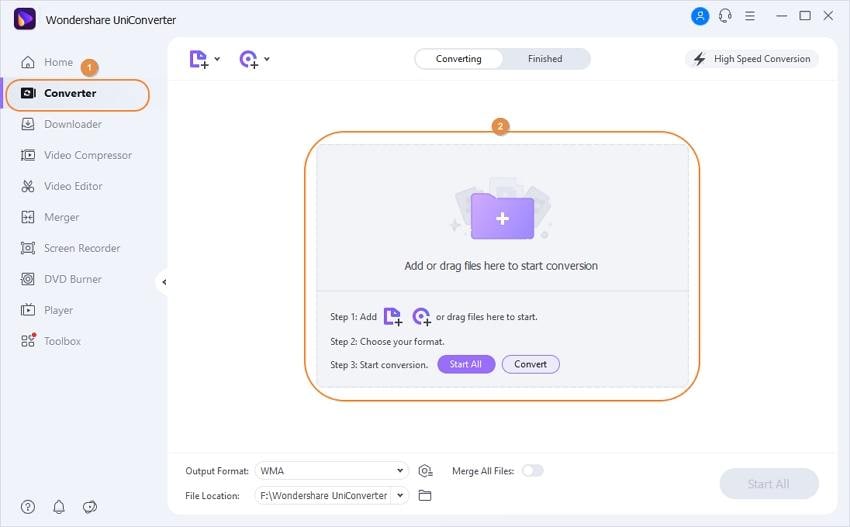
Step 2 Choose an Output File Format.
At the setting of the target section, and choose ‘Device ->iPhone’ to convert GoPro video to iPhone format. Except for converting GoPro videos to iPhone, you can use GoPro HD video converter to convert videos to other formats.
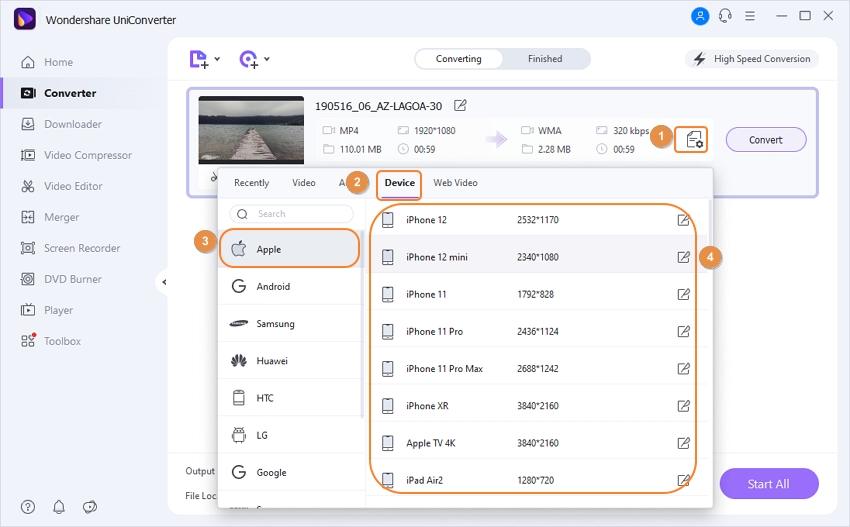
Step 3 Desired File Format Conversion.
Hit the ‘Convert’ button to stimulate the conversion from 4K/ video file format to iPhone. Select the ‘Finished’ tab at the top-middle of the screen and view the converted file. You can play the iPhone video file on this platform just by a mere tap.
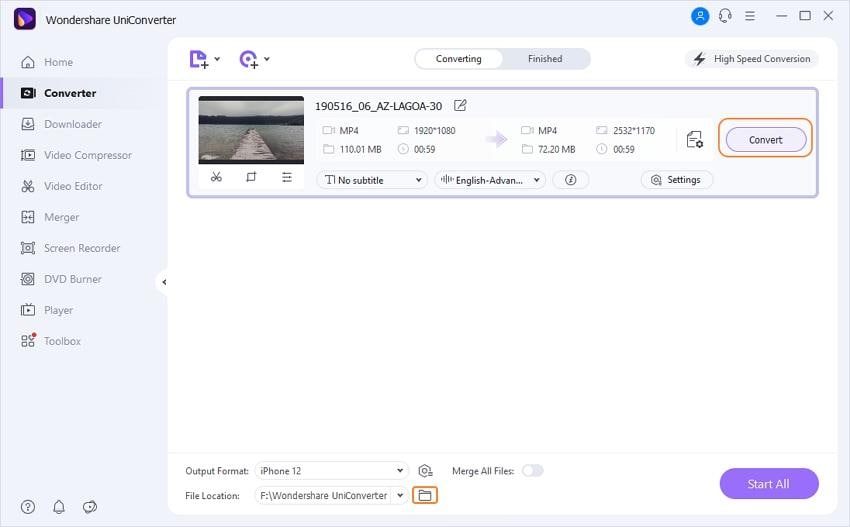
Part 2. Other Four Video Converters for GoPro Recommended
The Total Video Converter is compatible with Windows, Mac, and Android devices. This software hails from EffectMatrix developer. It can handle a wide range of file formats effectively. The user-friendly interface enables the user to carry out unique conversions quickly and flawlessly. You can import and export video files without many efforts.
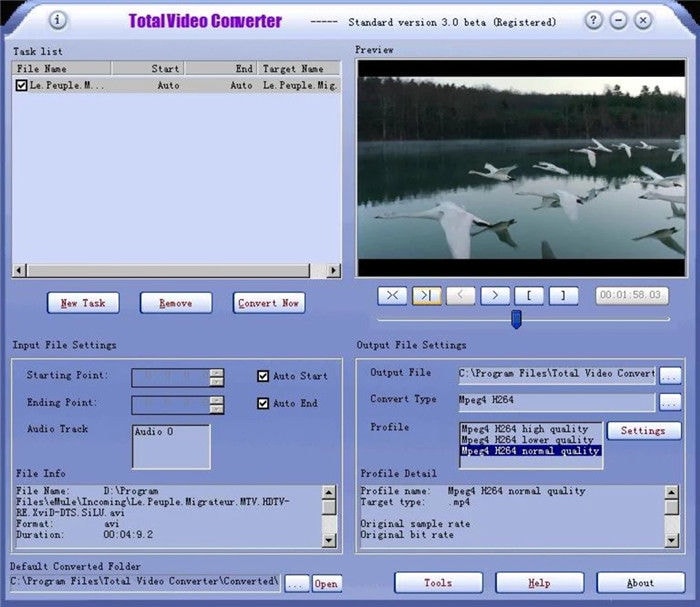
Pros:
- Capable of handling multiple video conversion simultaneously
- Extra editing tools to customize the video files
- Ease drag and drop feature to add video files into this converter platform
Cons:
- The tool crashes down all of a sudden
- Low output video quality
- It is not attractive when compared to other video converters in the market.
This video converter performs 30 times faster than the normal video converter. It is an effective video editor with incredible functionalities. You can customize the personalize the videos according to your needs without any compromises.
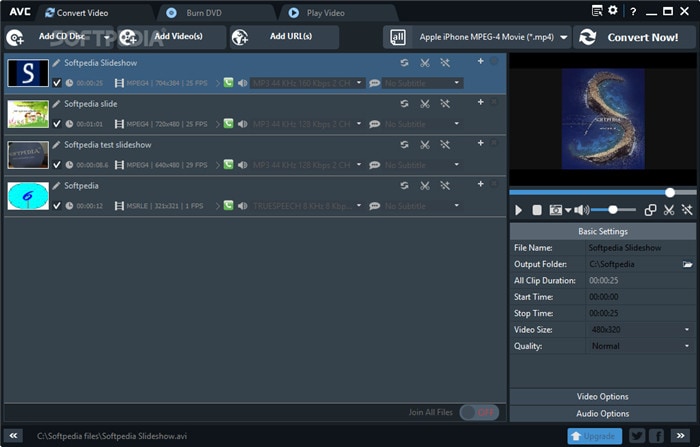
Pros:
- Retains video quality despite format conversions
- Supports more than 200 file formats efficiently
- Informative guides available at its official website for the beginners
Cons:
- Interruptions of additional file downloads during the software installation process
- This software forces the users to update to its latest version.
- You have to purchase to enjoy its extra features.
It is an award-winning software for Windows. This tool allows you to share the edited video files to any social media websites like YouTube and Facebook. You can download the videos from online streaming websites and convert them to your desired format in no time. This tool helps you to download and convert any video files flawlessly. There are no limitations on the video file’s size and type, and this platform is compatible with all video file formats.
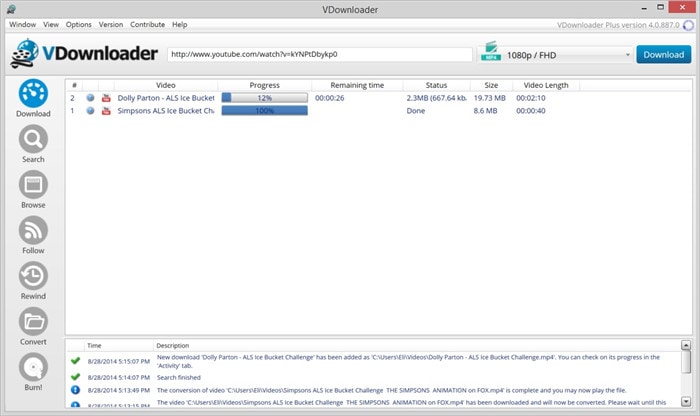
Pros:
- This software supports large files and converts them optimally without any data loss.
- An automatic schedule system is available with this tool to plan your video download and conversion process effectively.
- Synchronize the converted video to your mobile devices flawlessly
Cons:
- This software supports very few file formats.
- The free edition has limited features.
- Not applicable for professionals
It is non-linear editing software with mind-blowing features. It is compatible with Windows, Linux, Mac operating systems. It is a simple video editor with a user-friendly interface. You can manage multiple video files during the conversion process optimally. It has a VLC framework, and some functionality is still under development.
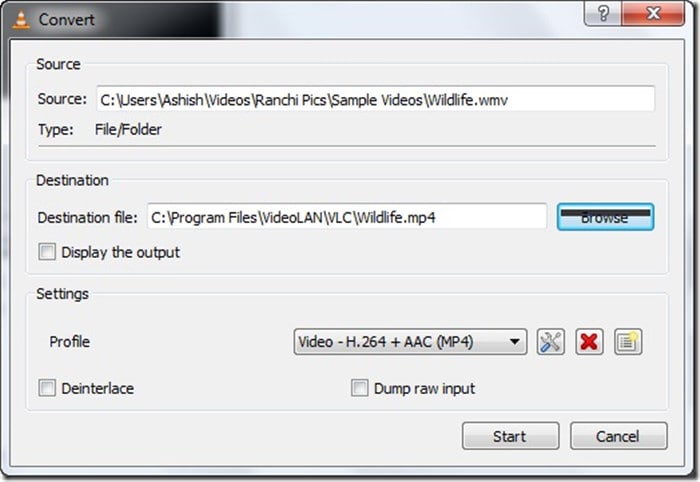
Pros:
- You can input the video files from any storage like Webcams, files, discs, etc.
- Install extensions to extend the built-in features
- It is a fast and powerful video player and converter.
Cons:
- It has more functionalities as a video player than a video converter.
- You will face difficulties with advanced controls like synchronization, adding subtitles, filters, etc.
- Complex interface, and the beginners struggle to carry out basic editing on the videos.
Conclusion
Thus, in this article, you had a clear idea about the video converters. The best GoPro video converter, like Wondershare UniConverter, is a highly recommended tool for beginners and professionals. This software meets the expectations and provides a comfortable environment to perform simple and complex editing on videos. Select the right video converter to obtain the desired file format without any data loss. The Wondershare’s UniConverter is the perfect tool, and it is a feature-rich product with loads of functionalities.



Christine Smith
chief Editor